Home > User Guide
UniConverter User Guide
-
Get Started for Mac
-
Video Converter (Mac)
-
Audio Converter (Mac)
-
Video Compressor (Mac)
-
Downloader (Mac)
-
Screen Recorder (Mac)
-
Merger (Mac)
-
DVD Burner (Mac)
-
Media Player (Mac)
-
Video Editor (Mac)
-
Tools (Mac)
- Transfer | Wondershare UniConverter for Mac
- Image Converter | Wondershare UniConverter for Mac
- GIF Maker | Wondershare UniConverter for Mac
- Fix Media Metadata | Wondershare UniConverter for Mac
- CD Converter | Wondershare UniConverter for Mac
- CD Burner | Wondershare UniConverter for Mac
- VR Converter | Wondershare UniConverter for Mac
- Subtitle Editor | Wondershare UniConverter for Mac
- Watermark Editor | Wondershare UniConverter for Mac
- Smart Trimmer | Wondershare UniConverter for Mac
- Background Remover | Wondershare UniConverter for Mac
- Auto Crop Video | Wondershare UniConverter for Mac
- AI Portrait | Wondershare UniConverter for Mac
- Intro & Outro | Wondershare UniConverter for Mac
- Vocal Remover | Wondershare UniConverter for Mac
- Noise Remover | Wondershare UniConverter for Mac
- MP3 Cutter | Wondershare UniConverter for Mac
- Voice Changer | Wondershare UniConverter for Mac
- Video Stabilization | Wondershare UniConverter for Mac
- AI Image Enhancer | Wondershare UniConverter for Mac
- AI Script Generator | Wondershare UniConverter for Mac
- AI Thumbnail Maker | Wondershare UniConverter for Mac
- AI Video Enhancer | Wondershare UniConverter for Mac
- Auto Highlight | Wondershare UniConverter for Mac
- Remove Watermark | Wondershare UniConverter for Mac
- Scene Detection | Wondershare UniConverter for Mac
- AI Subtitle Translator | Wondershare UniConverter for Mac
- Text To Speech | Wondershare UniConverter for Mac
- AI Voice Changer | Wondershare UniConverter for Mac
FAQs
Video/Audio Solutions
Guide to Use Voice Changer on UniConverter for Mac
What to do when you need another voice across the video that you are creating? The use of voice changers is evident, which is why you need a proper tool. UniConverter for Mac introduces its dedicated voice changer for effective voice transition. The following steps explain how you can use it properly:
Step 1: Import multiple or single audio and video files
Click on the "Voice Changer" tool to open a new window. Click on the "+" icon to import media files.
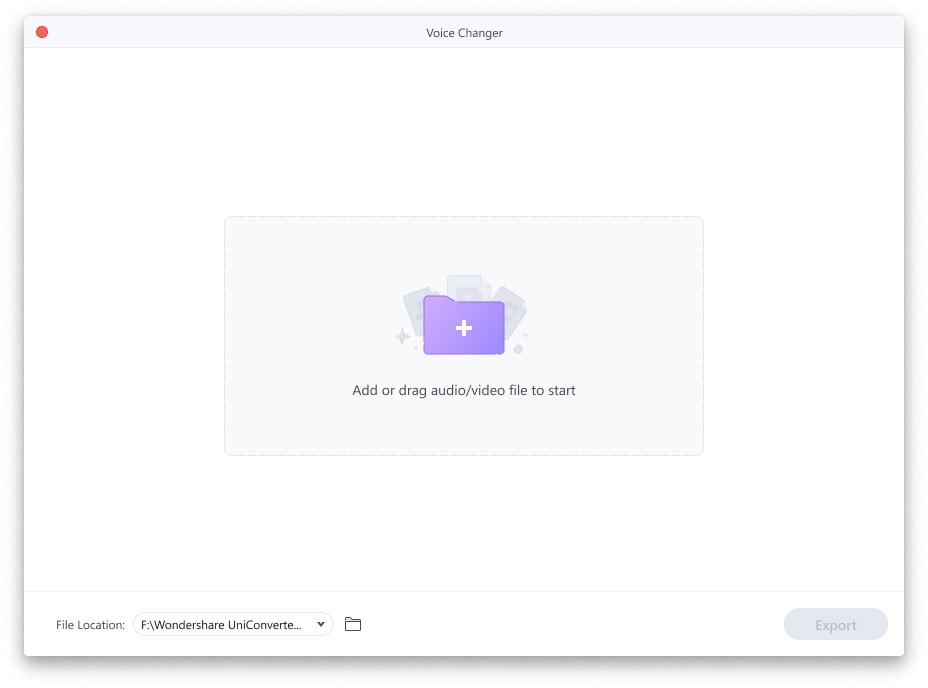
Step 2: Choose the voice you want and preview the sound effect
As the files are imported successfully and displayed on the next screen, select the respective voice with which you want to replace it. If you are satisfied with the results, click on "Replace." Set a respective file location.
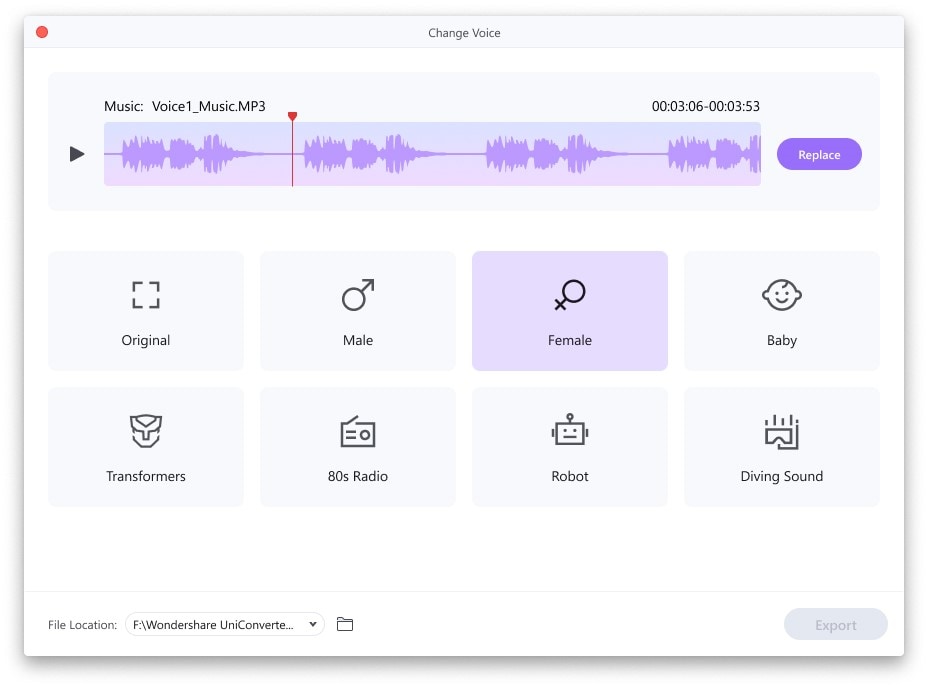
Step 3: Export the file
Once you replace the voice, click on the "Export" button on the bottom-right and execute it successfully.
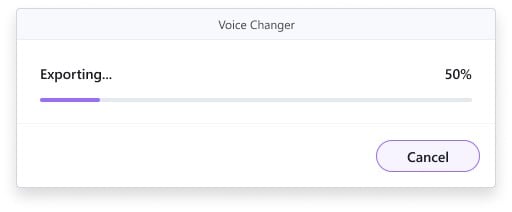

 print
print
