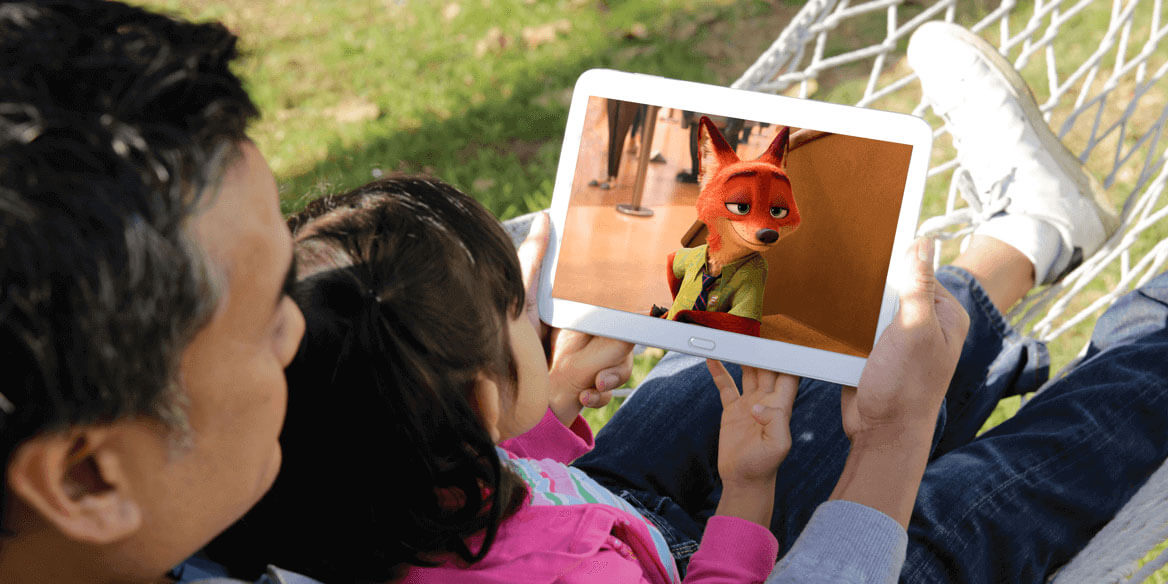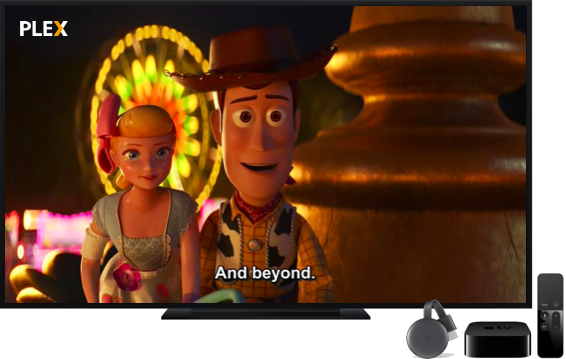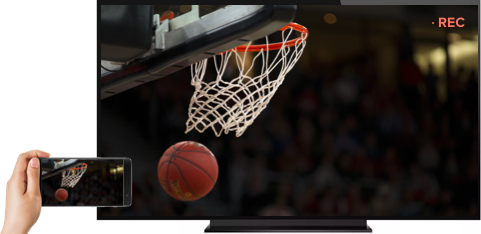Part 1. Play Movies on Different Platforms
SCENCES Typical problems and scences
Main Problem
As our movies are from different sources, we can purchase movies from DVD shops or download movies from free sites, we probably meet some problems which are mentioned below.
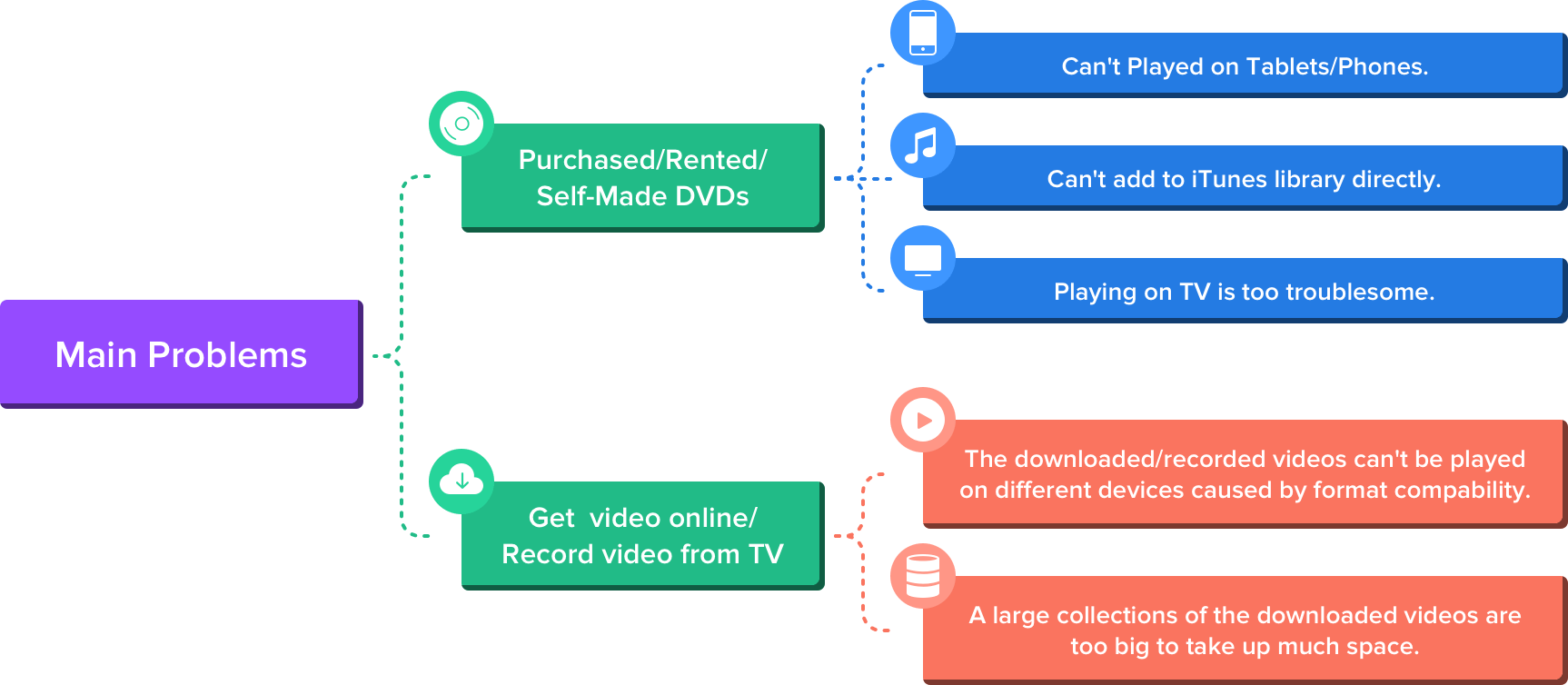
Real Scenes from Customers
SOLUTION Solutions to Above Issues Using UniConverter
For the above playback issues, you can solve them effortlessly if you can convert the videos which can't be compatible with other devices or platforms to the user-friendly formats. UniConverter can perfectly meet all your needs.

1 Download and Install Wondershare UniConverter.
You can download Wondershare UniConverter from the right download button by choosing the right OS version. And install it with the easy step-by-step guide.
2 Add Video in DVD, MKV, or Other Formats to UniConverter.
Start UniConverter and you'll enter the Convert tab by default. Drag and drop your MKV files into the interface or click Load DVD to add DVD files.
3 Customize Video by Compressing, Setting Resolutions.
Click the Compress icon to enter the settings window. You can adjust the file size, resolution, bitrate, and then preview the output quality before the compression.
4 Convert Video to Playable Formats.
Click the inverted triangle beside Convert all files to: at the top right corner and chooose the Video tab > MP4 or other formats, and then choose the resolution you want. After that, you can click the Convert All button at the bottom right corner to start the conversion.
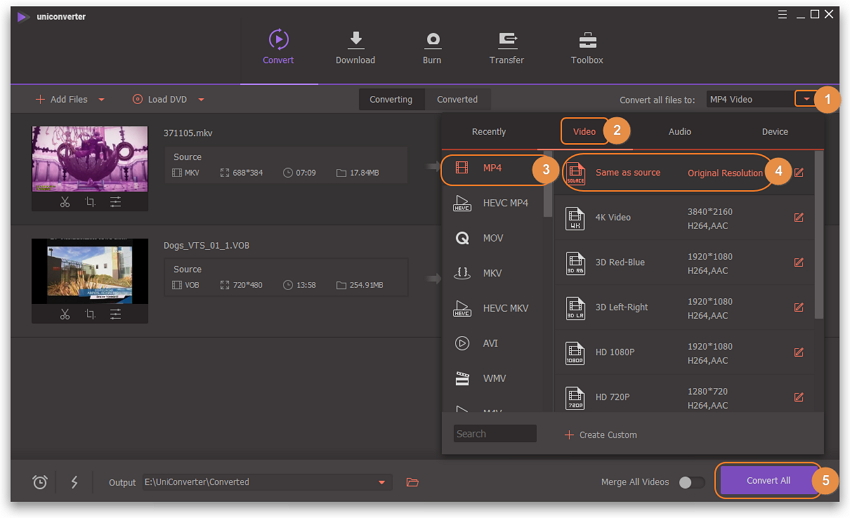
Part 2. Download Online Movies & Remove Ads
SCENCES Typical problems and scences
Main Problem

Real Scenes from Customers
SOLUTION Solution to Above Issues Using UniConverter
If you often get videos from online sites, you probabaly meet some of the problems mentioned above. It doesn't matter, UniConverter can batch download online videos, playlists with timed shutdown feature. Meanwhile, with editing functions, you can remove ads by trimming, add subtitles, compress videos to smaller size.
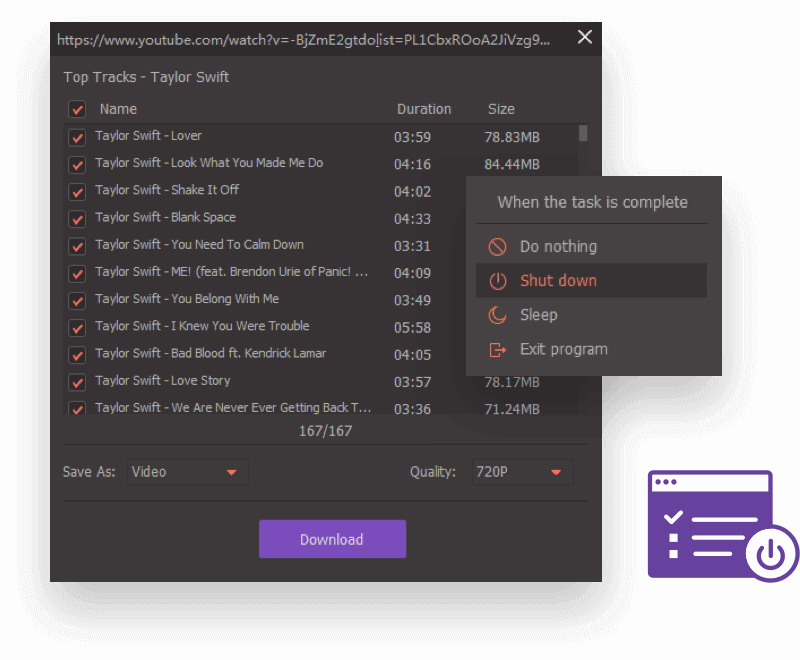
Step 1. Go to the Download section.
Step 2. Copy and paste the download URL.
Step 3. Click the Download button to start video download.
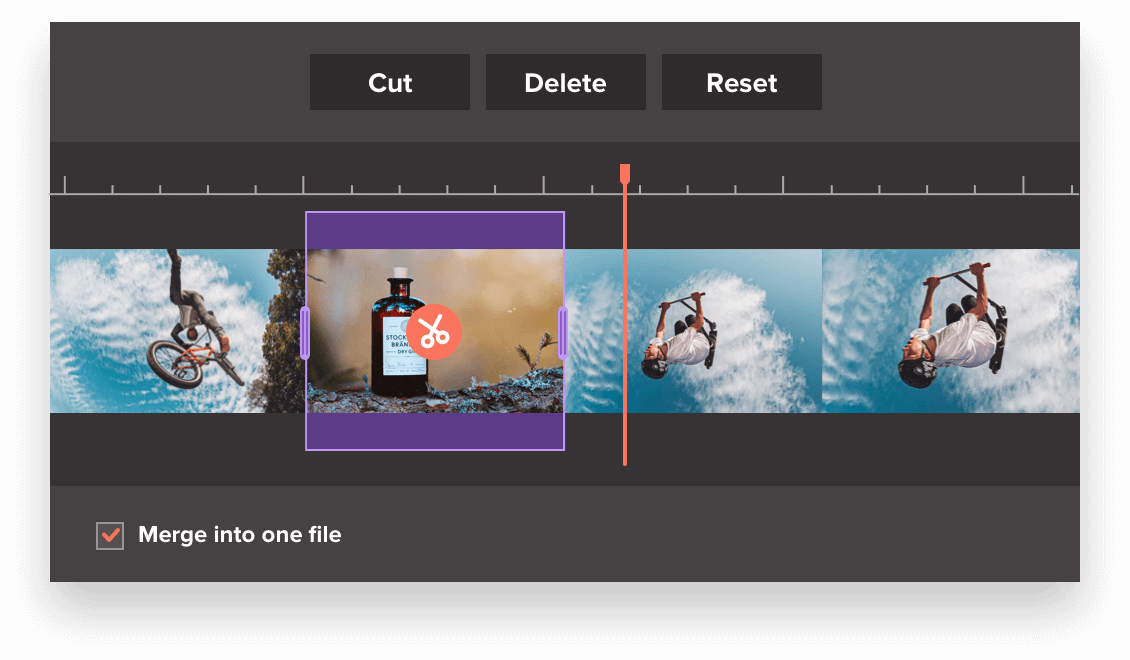
Step 1. Go to the Convert section, and add video you want to trim.
Step 2. Click the Trim icon under the video thumbnail to enter the trimming window.
Step 3. Cut the unwanted ads and merge the other parts into one.
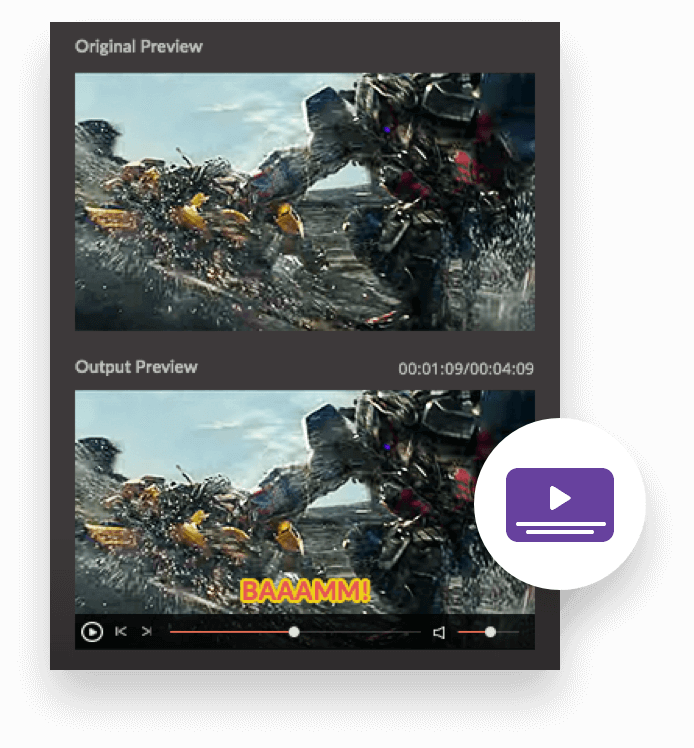
Step 1. Add video into the converter and click the 2nd icon under the video thumbnail to enter the Subtitle tab.
Step 2. Add local subtitles or search online, and then edit subtitles if you want.
Step 3. Choose the output format and convert video.
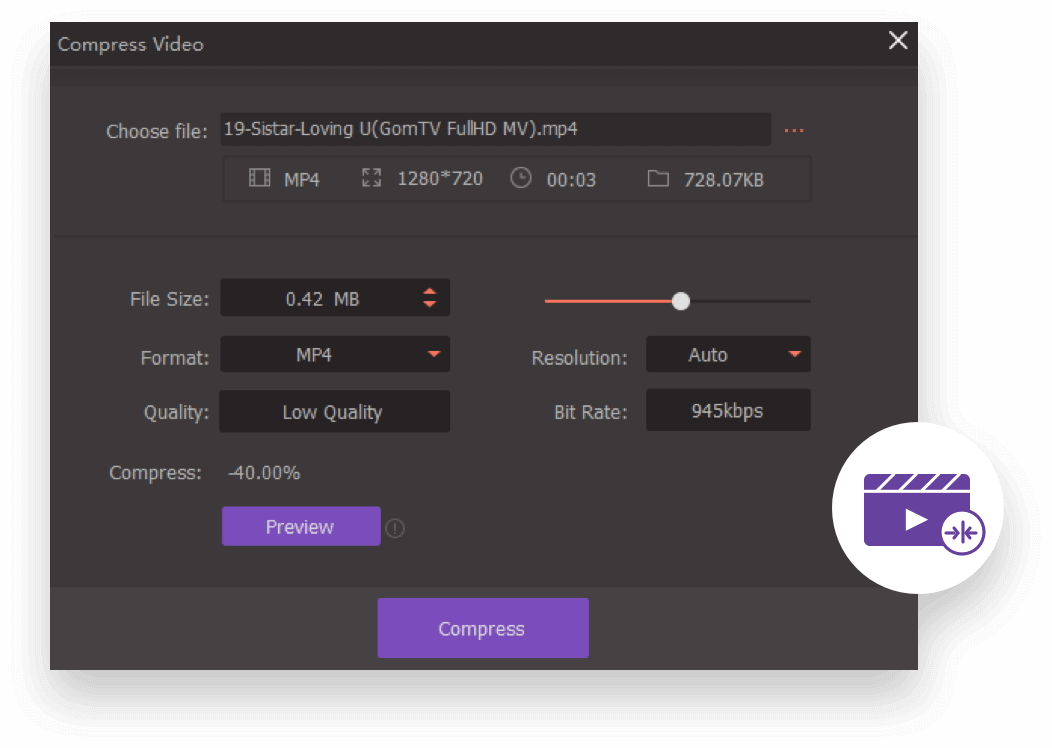
Step 1. Go to Toolbox > Video Compress and add a video.
Step 2. Customize the video by size, resolution, bit rate, output format.
Step 3. Prview it and compress the video.
Part 3. Back up or Share Movies
SCENCES Typical problems and scences
Main Problem
For a movie fan, you probably have a collection of DVD movies. How can you share them with your friends easily? Or how can you back up these movies for a long time to avoid the DVD damage? You can meet the following problems.

Real Scenes from Customers
Want to back up DVD movies to clould for easy access and share with family.
I have seen technology changes over the years and how the ability to playback movies from tape and DVD. I use UniConvert to save off my DVDs to a private cloud for two reasons. The first is long-term backup of physical media. The second is to allow other family members in my household access to those movies. Most new technologies do not have optical drives so there is not a way to play the movie easily unless converted. —— Tom Sanger
Avoid losing the video content because of DVD damage.
In terms of my previous experience, the DVDs would be damaged by using serveral times. I want to keep these favorite movies for a long time, so I use UniConvert to convert DVD to MP4 for long time storage. —— Nirupam Mandal
Borrow DVDs and Back up movies for watching later.
I rarely have time to see all the new movies as they are release, so I catch up month after by borrowing a DVD, converting it and watching it when I do have the time. Uniconverter has served me well in this regard. —— Rick Van Velden
Back up movies to DVDs
I have many movies in my computer, but the space of hard drive is limited, I always back up some classic movies to DVD discs which are much cheaper than hard drive discs. —— Gary Anderson
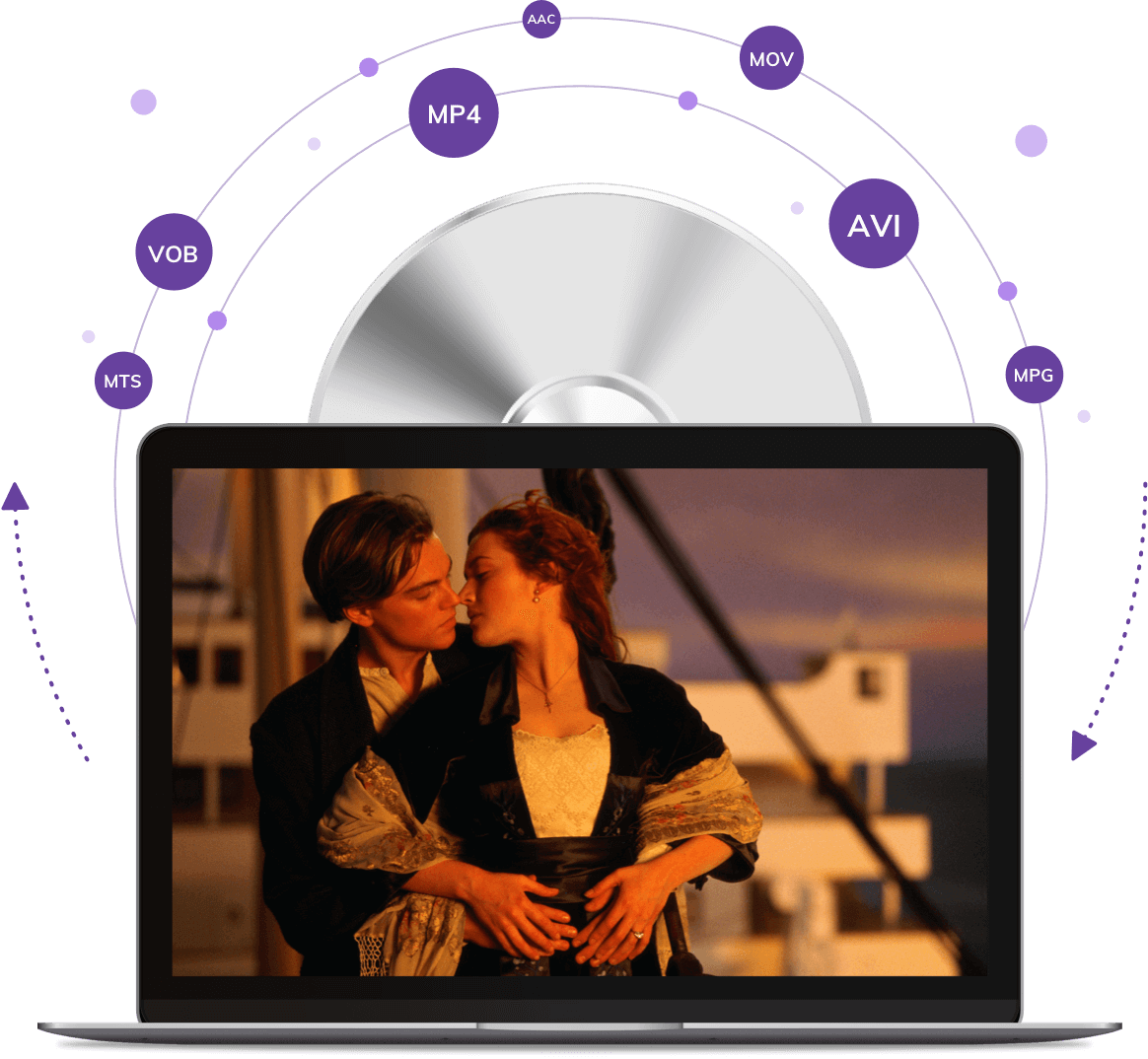
SOLUTION Solution to Above Issues Using UniConverter
For the different problems metioned above, you can convert DVD to MP4 for easy sharing. Meanwhile, you can add video metadata with UniConverter for searching quickly. If you want to save more space for hard drive, you can burn videos to DVD for storage as well.
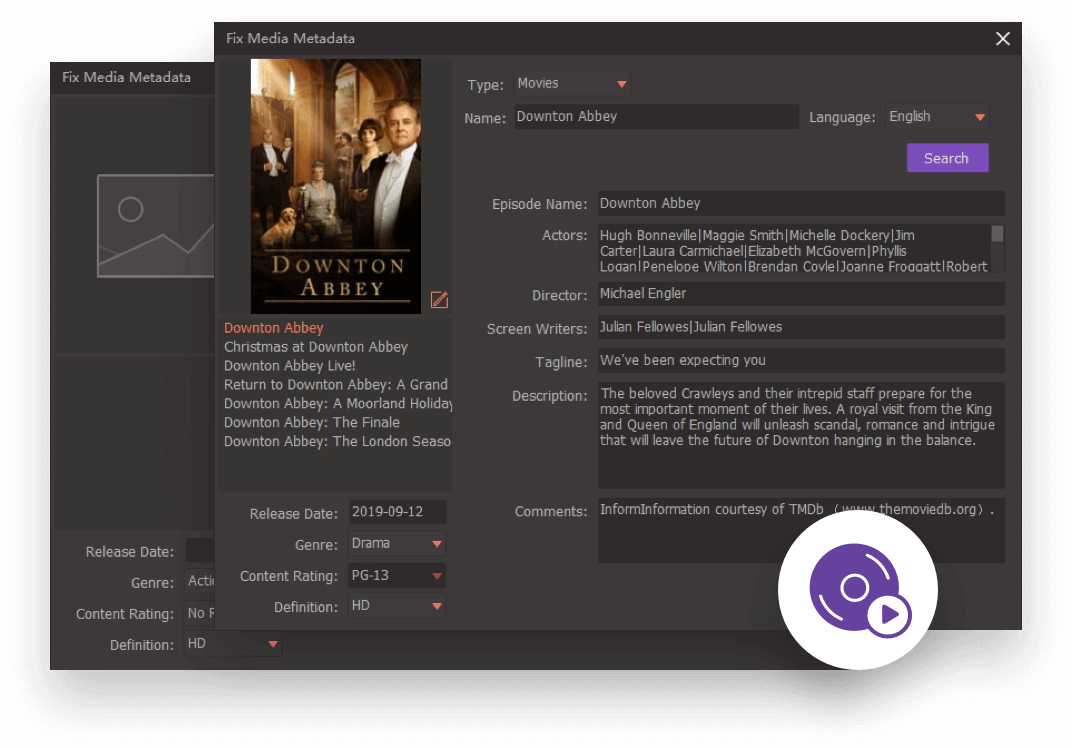
Step 1. Load DVD you want to convert.
Step 2. Choose the target format you want to convert like MP4.
Step 3. Fix the video metadata and convert DVD to MP4.
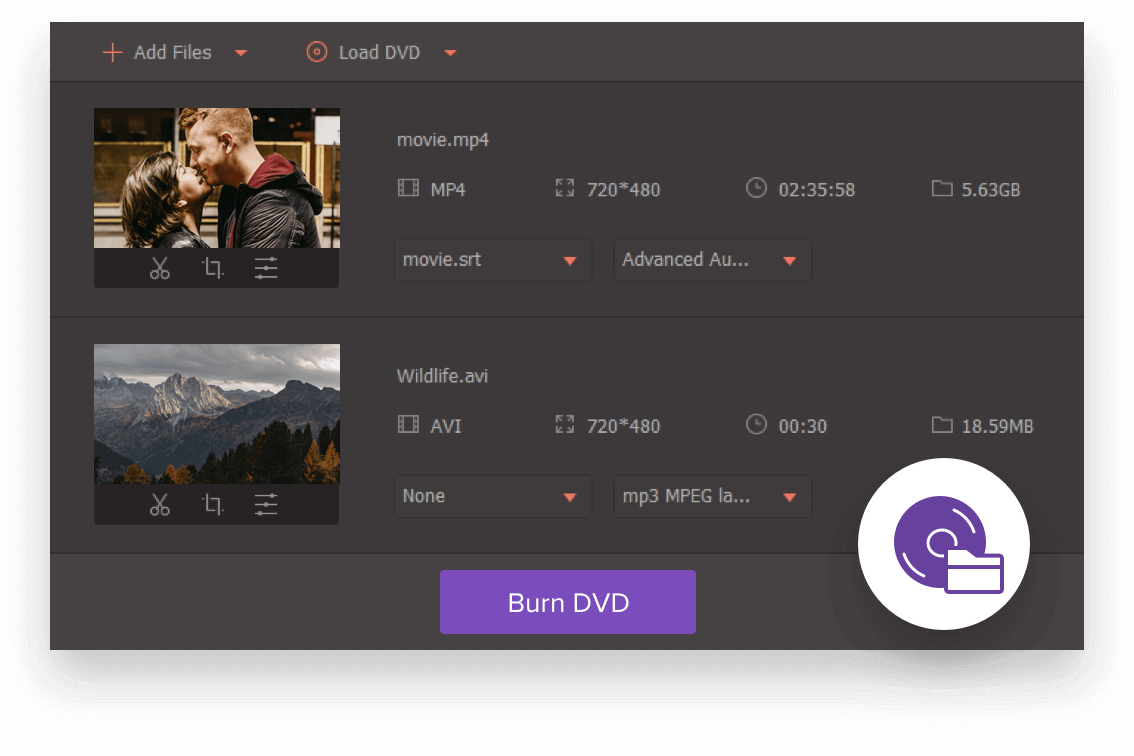
Step 1. Add videos to the Burn section.
Step 2. Customize the video template and DVD settings.
Step 3. Click the Burn button to burn video to DVD.
Part 4. Othe Scenes and Solutions by Using UniConverter
you will want to add subtitles to video for foreign speakers.
I edit and merge non-copyrighted MP4 videos of Polish Folk Music from the web that have the lyrics in Polish displayed in the video. The edited MP4 videos are then used by the members of a choir I direct to learn new musical material in the Polish language. The fact that the original MP4 videos display the lyrics in Polish, makes it really nice for English speaking singers to learn songs in the Polish language. —— Tom Sanger

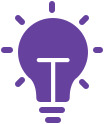
To watch foreign movies with original voice while we can understand the content efficiently, the ideal solution is to add subtitles to your movies.
See the full guide of watching foreign films with subtitiles smoothly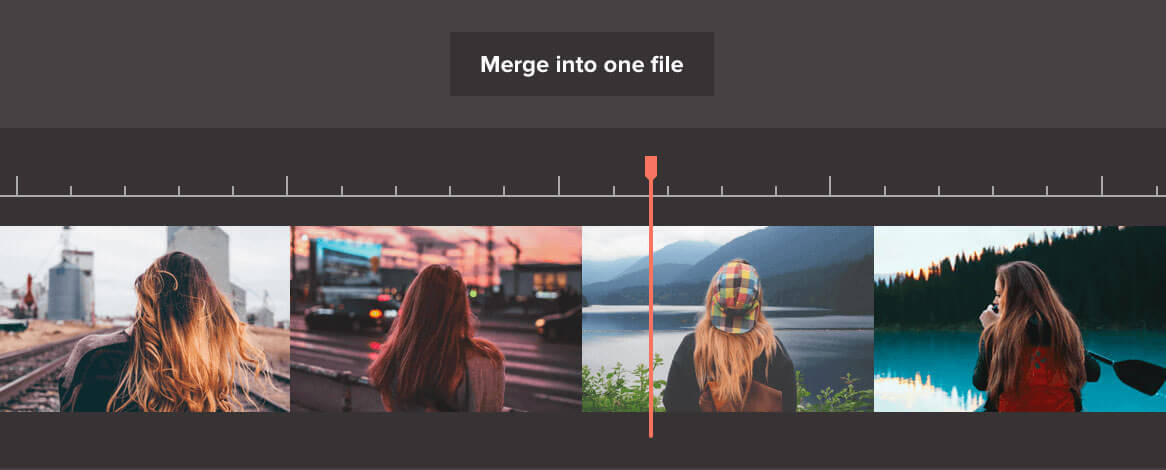
you may want to merge videos with subtitles.
I am a student that is taking AVT courses, and I need to edit and add subtitles from MP4 videos. Sometimes I will merge some short videos into one video for my course assignment, and even embed the subtitles in. UniConverter can meet my needs by MP4 to MP4. —— Arabella
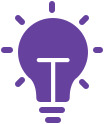
For watching multiple short videos without interruption, we can merge videos into one with UniConverter effortlessly.
See the full guide of merging videos effortlesslyyou probably want to cut off the unwanted part and merge the good parts together.
I take MP4 videos from a drone. I only want the best stable pictures from each short clips. I edit them and then splice them together to make a beautiful movie. —— Philip Morace
I often download MP4s and need to get them into smaller segments, either to capture highlights or remove ads. Uniconverter makes it easy to get the parts I need separated or to remove the ads. —— Scott Novick
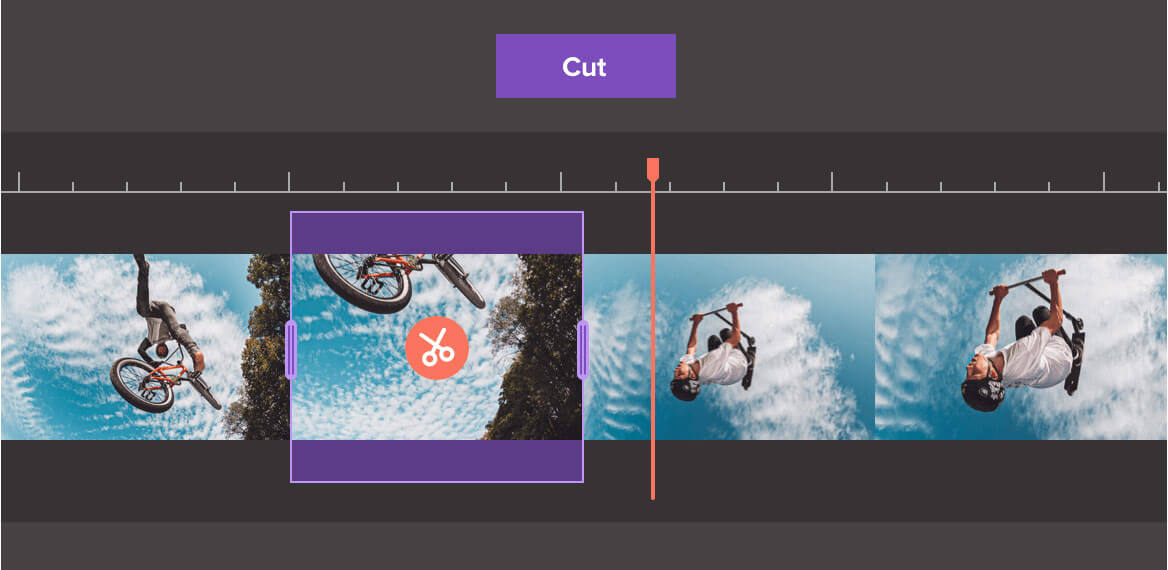
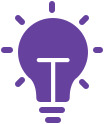
If you want to trim video into several parts or remove some unwanted parts, or crop videos, you can use the editing features of UniConverter.
Learn more on how to edit video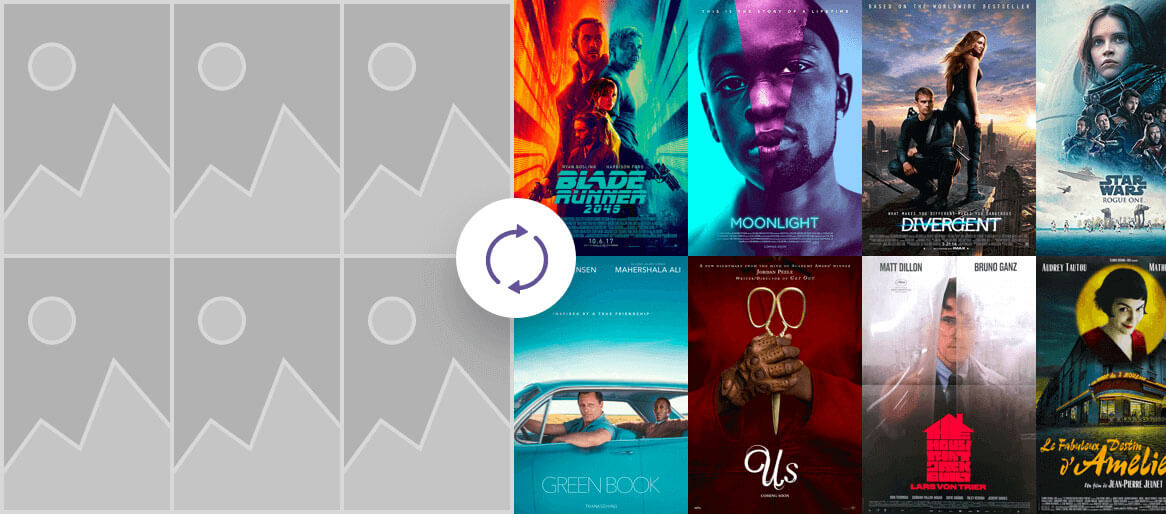
you'd better make thumbnails for films.
I have a large MP4 library of different showsmovies. I like the thumbnails to be accurate as to what's in the file. After I convert the file, I use the toolbox to create a metafile to add a thumbnail of my own. It would make it easier if you go XX seconds into the video and pull a screen shot and use it as a thumbnail instead of doing it manually. —— Paul Dutton
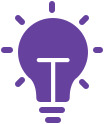
For seaching film easily, you can add your metadata information as detailed as possilble, like movie name, cover, author, description, release date, etc.
Learn more on how to add movie metadatayou can convert video to MP3.
Listen to my favorite scary stories from YouTube on my MP3 player! —— Eric Flores

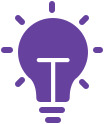
If you only want to get the voices from movies or music videos, you can save much space for your device.
Learn more on how to convert video to audio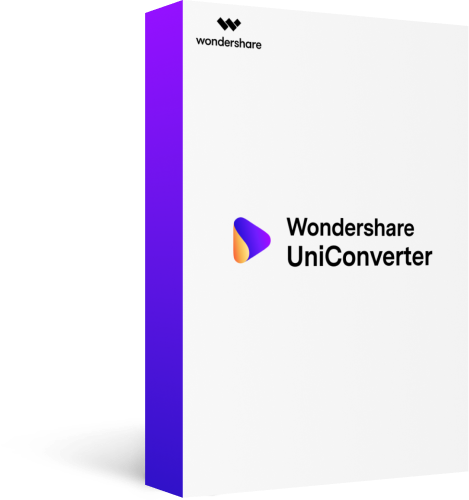
Wondershare UniConverter
Your Complete Video Toolbox
Convert video/audio files to over 1000 formats easily as you like.
Edit video files with more features including cropping, trimming, adding subtitles, apply effects, adding watermarks.
Burn videos to DVD, burn audio files to CD effortlessly.
All-in-one toolbox includes video compressor, metadata editor, DVD converter, screen recorder, image converter, and more.