UniConverter User Guide
-
Get Started
-
Video Converter
- Convert DVD to Any Format | Wondershare UniConverter for Windows
- Add Media Files | Wondershare UniConverter for Windows
- Convert Video from Camcorder | Wondershare UniConverter for Windows
- Convert Videos for iPhone/iPad/Android Devices | Wondershare UniConverter for Windows
- Convert Videos for Social Network | Wondershare UniConverter for Windows
- Convert Videos from iOS & Android Devices | Wondershare UniConverter for Windows
- Convert Videos to Any Format | Wondershare UniConverter for Windows
- Convert Video to Audio | Wondershare UniConverter for Windows
- Mute Video | Wondershare UniConverter for Windows
- Add Audio to Video | Wondershare UniConverter for Windows
- Convert Multiple Video In Batches | Wondershare UniConverter for Windows
- Easily Convert 4K and 8K Videos | Wondershare UniConverter for Windows
- Convert Video to MP3 | Wondershare UniConverter for Windows
- Convert Video to GIF | Wondershare UniConverter for Windows
- Convert SDR Video to HDR | Wondershare UniConverter for Windows
- Convert Video to Image Sequence | Wondershare UniConverter for Windows
-
Audio Converter
-
Video Compressor
-
Downloader
-
Screen Recorder
-
Merger
-
DVD Burner
-
Media Player
-
Video Editor
- Trim Video | Wondershare UniConverter for Windows
- Add Watermark | Wondershare UniConverter for Windows
- Crop Video | Wondershare UniConverter for Windows
- Apply Effect | Wondershare UniConverter for Windows
- Add Subtitle | Wondershare UniConverter for Windows
- Audio Track Volume | Wondershare UniConverter for Windows
- Auto Video Cutter | Wondershare UniConverter for Windows
-
Tools
- Image Converter | Wondershare UniConverter for Windows
- GIF Maker | Wondershare UniConverter for Windows
- Fix Video Metadata | Wondershare UniConverter for Windows
- CD Burner | Wondershare UniConverter for Windows
- Convert CD to MP3 | Wondershare UniConverter for Windows
- Convert Video to VR | Wondershare UniConverter for Windows
- Transfer Video/Audio Files to iOS Device | Wondershare UniConverter for Windows
- Transfer Video/Audio to Android Device | Wondershare UniConverter for Windows
- Subtitle Editor | Wondershare UniConverter for Windows
- Watermark Editor | Wondershare UniConverter for Windows
- Smart Trimmer | Wondershare UniConverter for Windows
- Background Remover | Wondershare UniConverter for Windows
- Auto Crop Video | Wondershare UniConverter
- AI Portrait | Wondershare UniConverter
- Intro & Outro | Wondershare UniConverter
- Vocal Remover | Wondershare UniConverter for Windows
- Noise Remover | Wondershare UniConverter for Windows
- Video Stabilization | Wondershare UniConverter for Windows
- AI Video Enhancer | Wondershare UniConverter for Windows
- AI Image Enhancer | Wondershare UniConverter for Windows
- AI Script Generator | Wondershare UniConverter for Windows
- Text To Speech | Wondershare UniConverter for Windows
- AI Subtitle Translator | Wondershare UniConverter for Windows
- AI Thumbnail Maker | Wondershare UniConverter for Windows
- Auto Highlight | Wondershare UniConverter for Windows
- Scene Detection | Wondershare UniConverter for Windows
- Remove Watermark | Wondershare UniConverter for Windows
- Voice Changer | Wondershare UniConverter for Windows
- AI Video Enhancer | Use AI Batch Image Enhancement
- Crop Image | Wondershare UniConverter for Windows
- Rotate Image | Wondershare UniConverter for Windows
- Resize Image | Wondershare UniConverter for Windows
- Image Edit | Wondershare UniConverter for Windows
- Anime Enhancement | Wondershare UniConverter for Windows
- Face Enhancement | Wondershare UniConverter for Windows
- Adjust Speed of TTS Audio | Wondershare UniConverter for Windows
- Voice Clone | Wondershare UniConverter for Windows
- Enable NVIDIA Acceleration | NVIDIA Graphics Driver Installation Tutorial on Win
- Smart Summarizer | Wondershare UniConverter for Windows
FAQs
Video/Audio Solutions
How to Edit Image
Part 1: Introduction
When you are trying to share or optimize an image, you need to edit the image. For example, cropping the size of the image to to fit the sharing requirements of various platforms or rotating the angle of the image for a better viewing experience. All of these needs can be met with UniConverter, a free image editor that helps you easily crop, rotate, and resize images. Whether you want to insert it into a PowerPoint presentation or upload it to YouTube as a cover, UniConverter will give you the best experience!
Part 2: How to Crop Image
Step 1 Download and launch UniConverter
Once you download and install UniConverter, click on it and launch the robust tool. You’ll see several Hot features in the homepage. Click “Batch Image Editor” under the “Hot” section of the software’s interface.
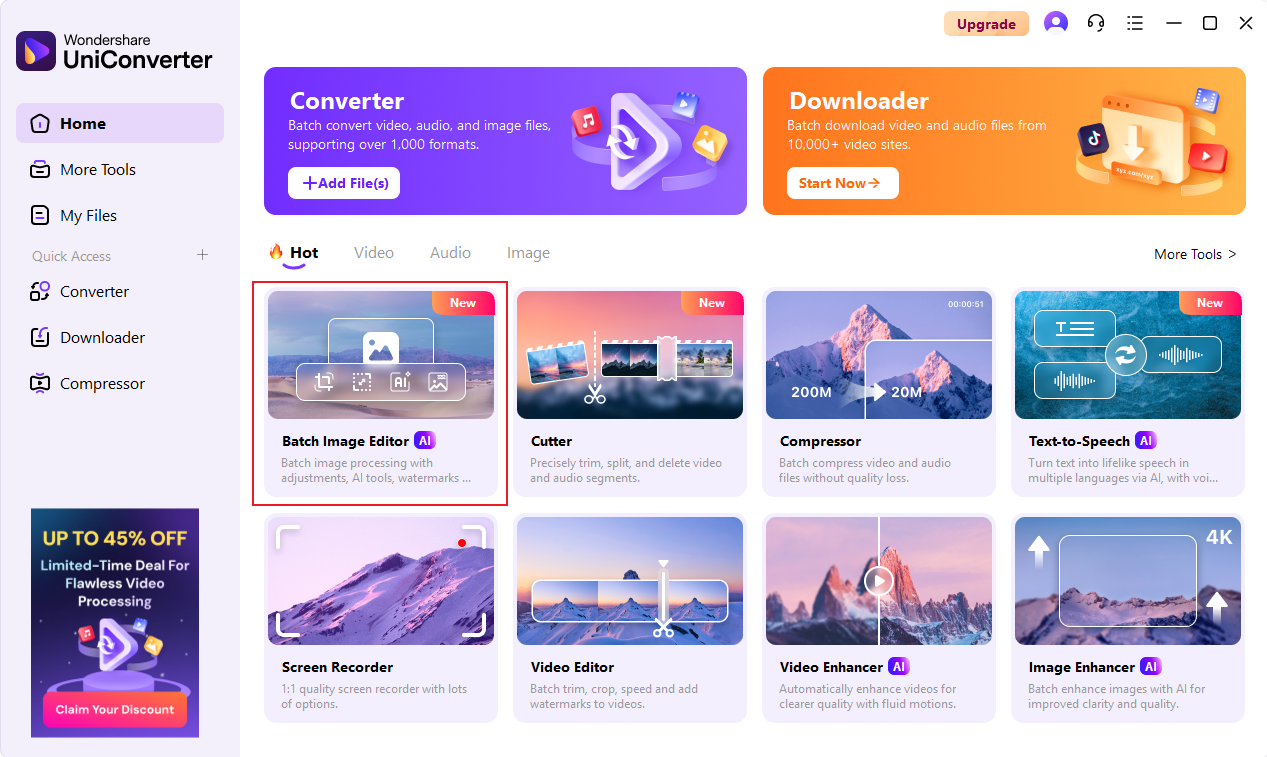
Step 2 Add File to Image Editor
Click the Upload button in the pop-up interface or directly drag and drop the image to be cropped into the interface for uploading.
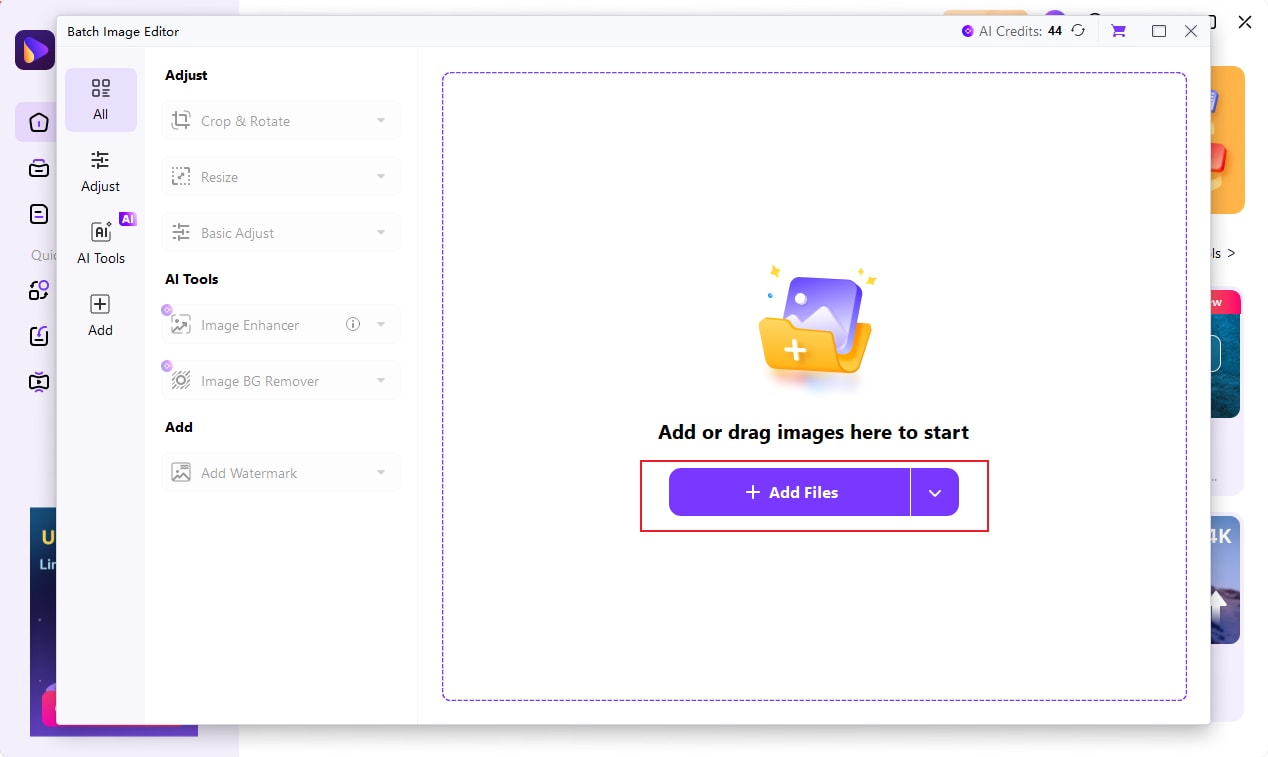
Step 3 Select Preset Size
Select the Crop function in the left panel, click to expand the drop-down box you will see a lot of our preset image sizes, such as 16:9, 4:3, etc., just click to apply with one click.
In addition to applying preset sizes, you can also customize the cropping range of your image by entering the corresponding aspect ratio. This includes dragging and dropping the crop border to control the reserved area of the image.
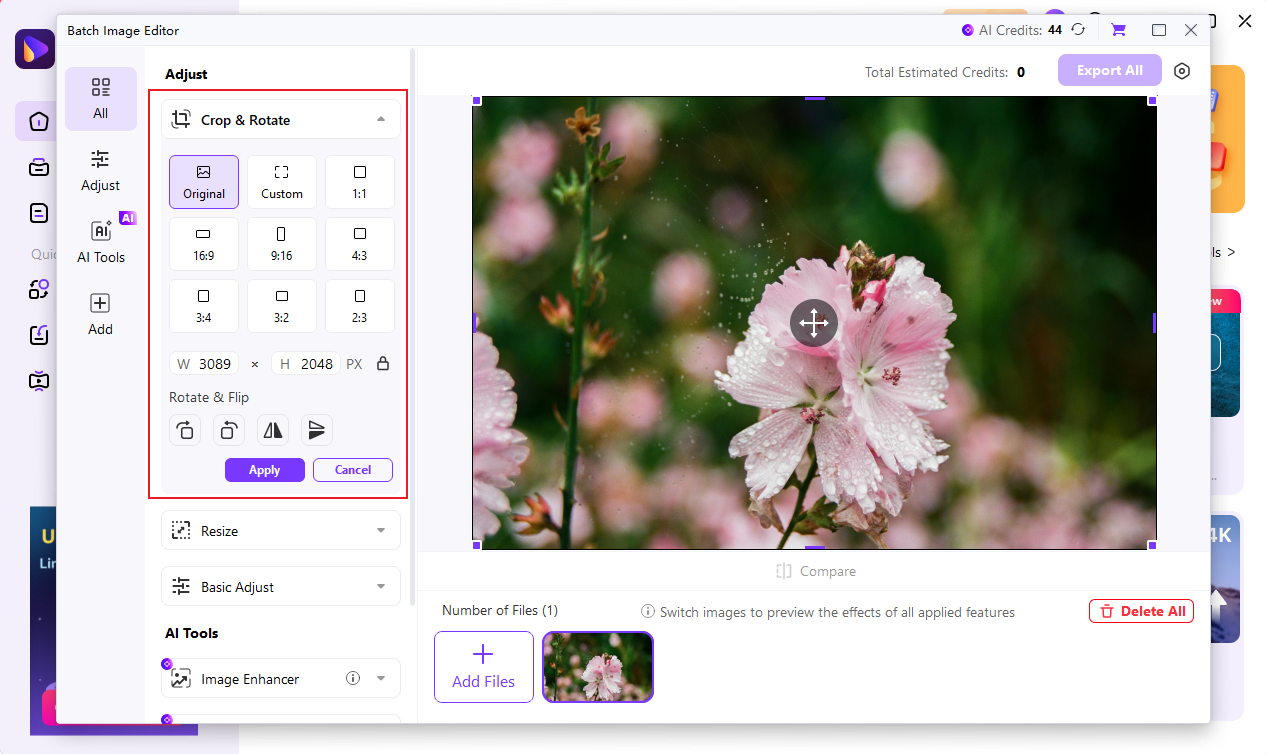
Step 4 Export All Images
UniConverter supports batch exporting files. When you finish cropping all the images to size, just click Export All in the upper right corner to export all the images to the set save folder in one click.
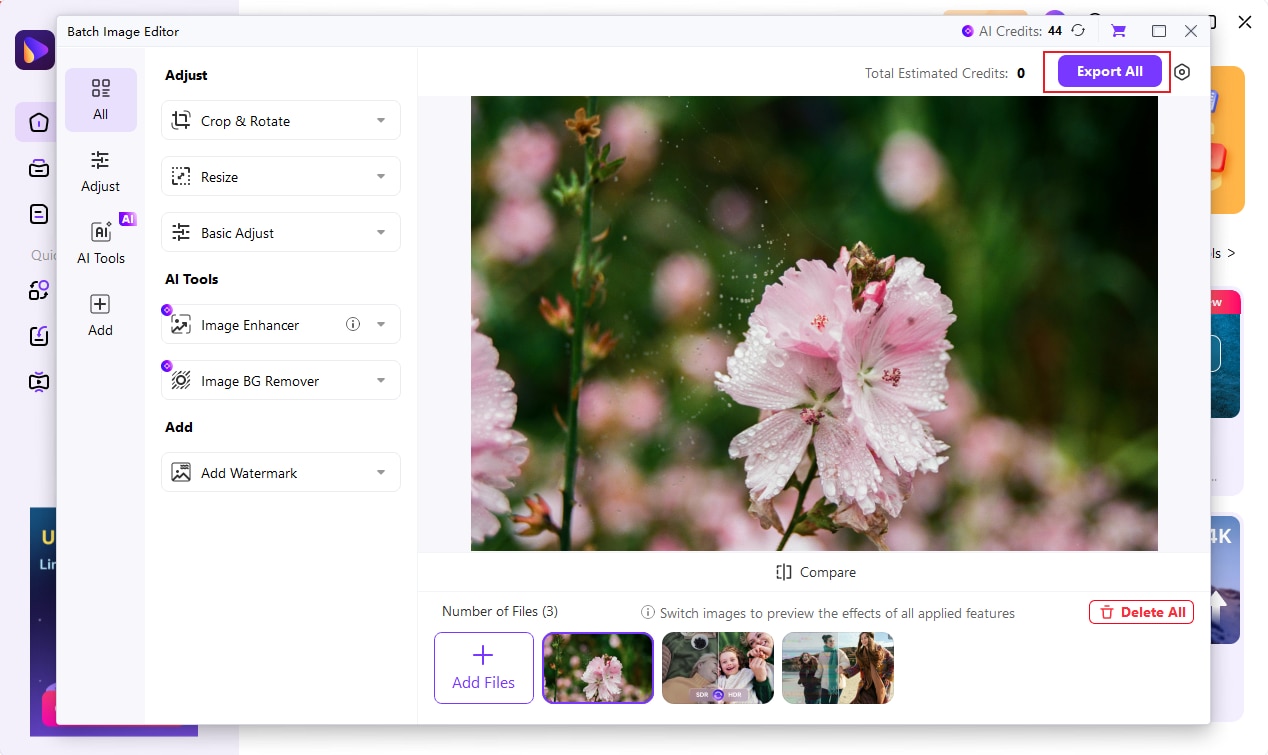
Part 3: How to Rotate Image
Step 1 Set Rotation Angle of Image
Also within the Batch Image Editor function module, select the Rotate function option on the left to rotate clockwise or counterclockwise as needed, or you can just flip the image 180 degrees.
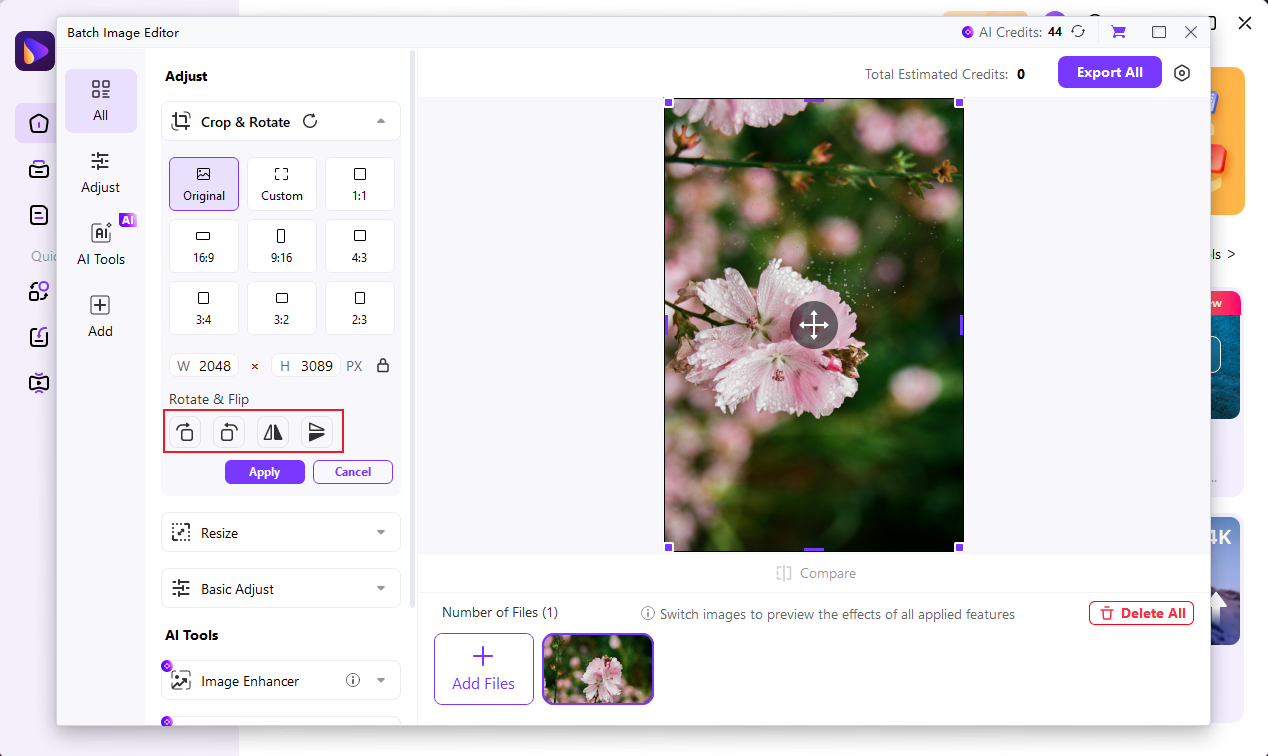
Step 2 Export All Images
When you have finished rotating all the pictures, click the “Export All” button in the upper right corner to quickly export all the pictures to a local folder.
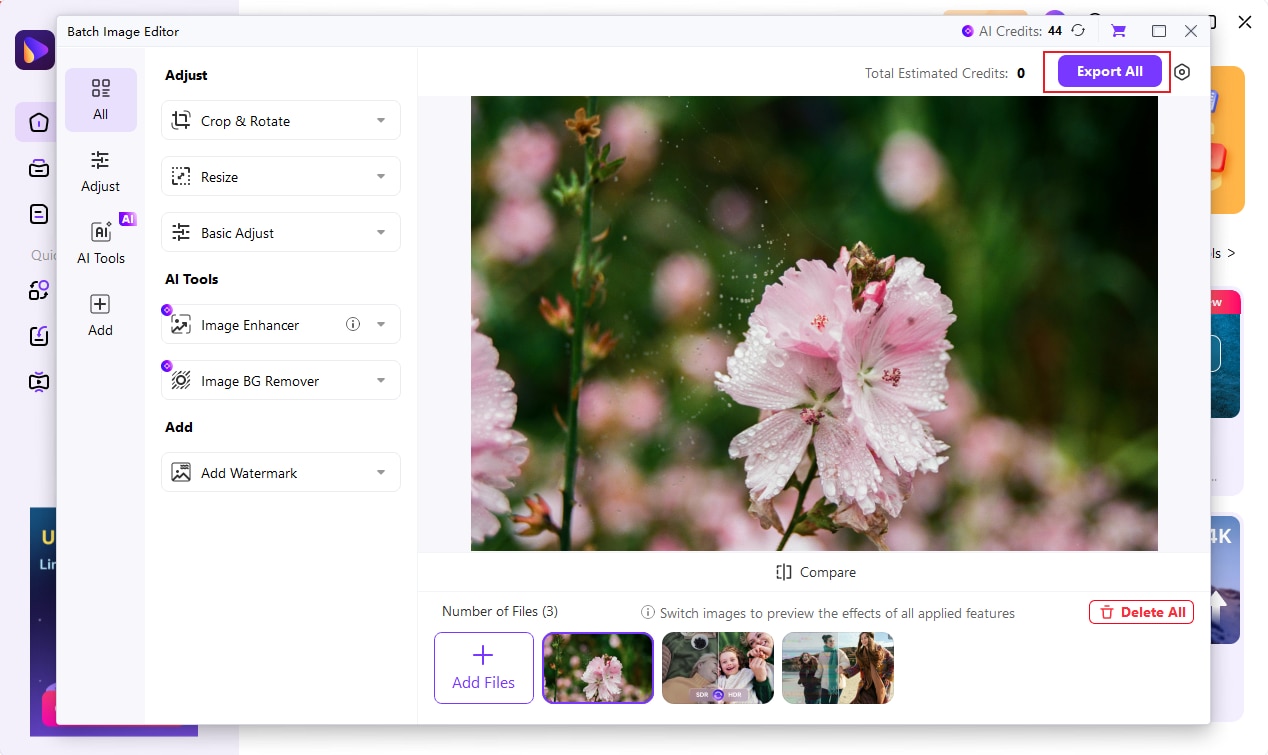
Part 4: How to Resize Image
Step 1 Selecting Social Media Channel Size
In the Image Editor feature section, we also provide standard image sizes for many social media platforms, so you can easily share images to various platforms including YouTube, Instagram, Facebook, TikTok, etc. with just one click of the app.
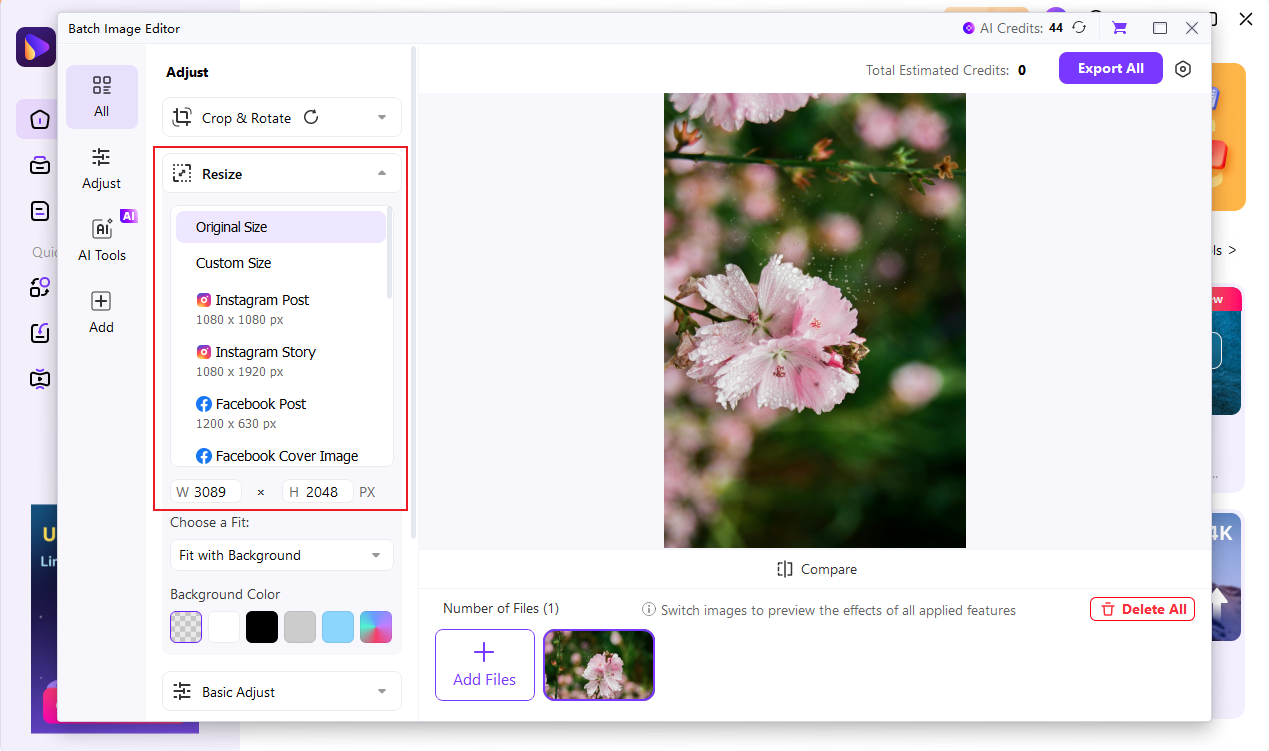
Step 2 Export All Images
When you have finished resizing all the pictures, click the “Export All” button in the upper right corner to quickly export all the pictures to a local folder.
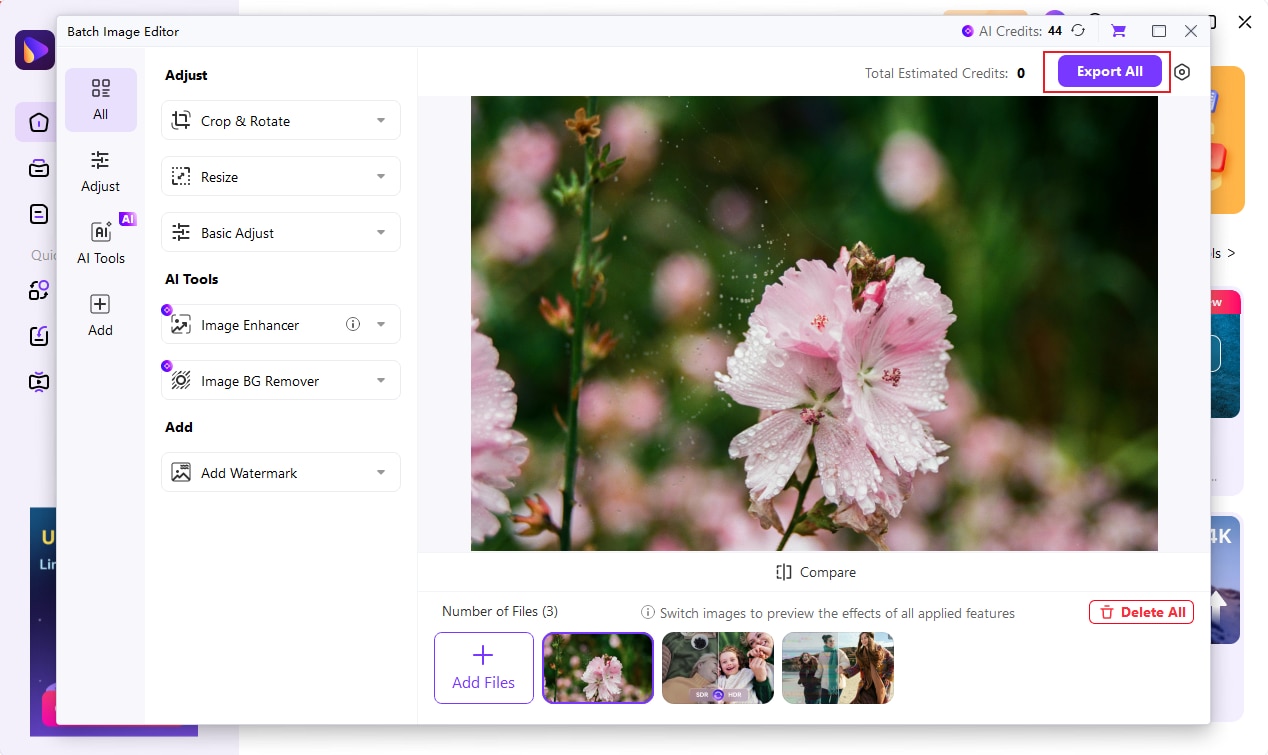

 print
print
