Tips&Tricks for Background Remover
-
- 1.1 Best Background Remover APP
- 1.2 Remove Image Background Mac
- 1.3 Remove Background
- 1.4 JPG Background Remover
- 1.5 Background Removal Software
- 1.6 Batch Background Removal
- 1.7 Remove Image Background in PhotoShop
- 1.8 Remove Image Background Online
- 1.9 Make PNG Transparent
- 1.10 Remove Image Background in Canva
- 1.11 Remove White Background
- 1.12 Remove Background from Logo
- 1.13 Remove Image Background in Paint
- 1.14 Remove Image Background in PowerPoint
- 1.15 Remove Image Background in Illustrator
All Topic
- AI Tools Tips
-
- AI Photo Enhancer Tips
- Voice Changer Tips
- AI Thumbnail Maker Tips
- AI Script Generator Tips
- Smart Summarizer
- AI Subtitle Generator Tips
- Watermark Remover
- Vocal Remover Tips
- Speech to Text Tips
- AI Video Tips
- AI Image Tips
- AI Subtitle Translator Tips
- Video Extractor Tips
- Text to Speech Tips
- AI Video Enhancer Tips
- DVD Users
- Social Media Users
- Camera Users
- Photography
- Creative Design
- Movie Users
- Travelling Fans
- Educational Users
- More Solutions
- Holidays and Commemoration
- Game Lovers
- Other Tips
Top 10 Image BG Remover to Remove Background from Image Online Free
by Christine Smith • 2025-10-22 14:53:23 • Proven solutions
you are looking for tools to remove the background of your images, online tools work as a great choice. Working from the browser, these programs are simple and free to use. We have compiled the list of the latest and the best online tools of the year to help you remove background from image.
- Part 1. Best 10 background eraser tool online free in 2022
- Part 2. [Advanced] How to batch remove background from image in one click
- Part 3. Online Background Remover vs. Background Remover for PC
How to Batch Remove Background from Photos with One Click
Find more video ideas from Wondershare Video Community.
Part 1. Best 10 background eraser tool online free in 2022
Check out the most popular online background eraser tools below.
- Wondershare PixCut
- RemoveBG
- removal.ai
- PhotoScissors
- Slazzer
- InPixio
- Experte Background Remover
- Clipping Magic
- Depositphotos
- GIFGIT
1. Wondershare PixCut
This is a simple to use the browser-based tool by Wondershare that helps to remove the image background automatically using AI. You can upload the desired image or can also add a URL in case of an online file. The interface is simple and the process is quick. The image with the changed background can be downloaded locally in the standard quality. Option for enlarging the file and further editing is also available.

Steps to remove background from image online:
Step 1: Open Wondershare PixCut and click on the Upload Image button to browse and add the image.
Step 2: The tool will upload the image and will start processing it automatically.
Step 3: Standard quality images can be downloaded for free by clicking on the Download button.
2. RemoveBG
This is another automatic tool for removing the image background. The interface is simple and you can add the image by simply browsing or by dragging. Image URL can also be added. Further changes can also be done by changing to customized background or editing the colors. The final processed image can be saved to the local system.
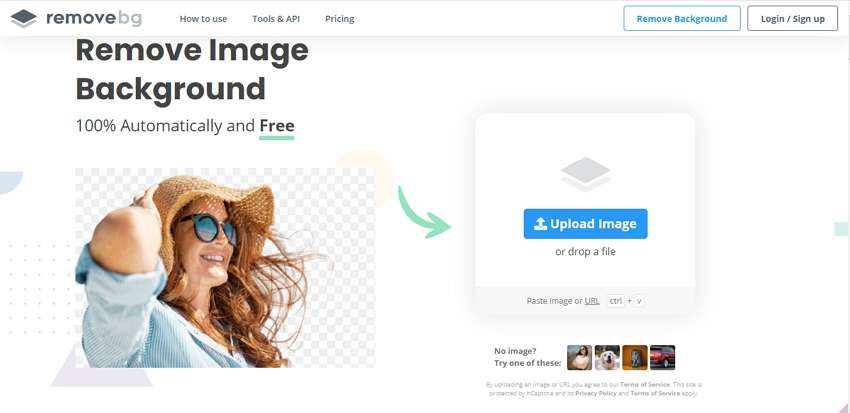
Steps to remove background from image free:
Step 1: Launch RemoveBG and click on the Upload Image button to add the image,
Step 2: The tool will upload and process the image to make the image background transparent.
Step 3: Click on the Download button to save the image to the system.
3. removal.ai
This is a simple and quick online tool for removing the image background automatically using AI. The processed images have a transparent background and can be downloaded to the local system in decent quality. For high-resolution image download, a nominal fee has to be paid. You can preview the original and the processed images at the tool interface.

Steps to use background eraser tool online free:
Step 1: Run Removal.AI and click on CHOOSE A PHOTO to add an image.
Step 2: The tool will upload and will remove the background automatically. Preview and check the files.
Step 3: Click on the Download button to save the image with the removed background to your system.
4. PhotoScissors
To remove the background of your images in JPG, PNG, and WebP format this is a good online tool to use. The program allows adding images up to 10MB in size and 4.2Mpx maximum resolution. The tool has multiple options for the background to choose from - transparent, solid color, or another image. Several pre-set are also available. You can even choose the padding and make the image fit the result.

Steps to use photo eraser online tool:
Step 1: Open PhotoScissors and click on Upload Image to import the local file.
Step 2: After the image is uploaded to the interface you can choose the background to be transparent, in a solid color, or as another image. Choose the padding as needed.
Step 3: Click on the Download button at the top-left corner of the interface. Downloading in low resolution will be for free while in high resolution you need to purchase the credits.
5. Slazzer
Using this free online tool, you can automatically remove the background from the images in JPG, JPEG, and PNG format. The tool uses AI to remove the background and the preview is also available. The processed file can be downloaded to the local system. Further customized background can also be added to the image.
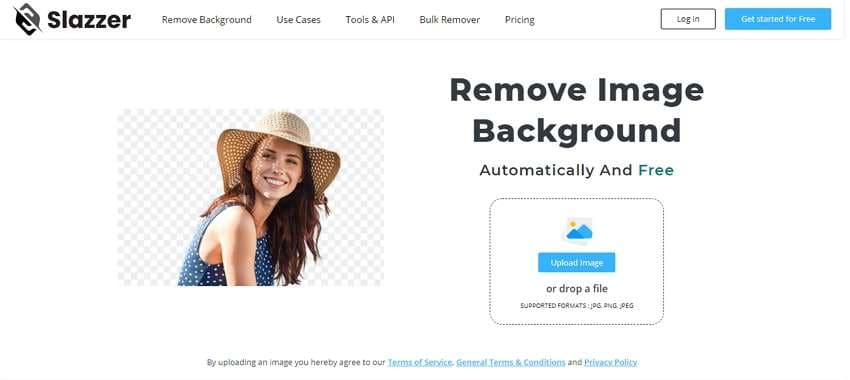
Steps on how to remove background from images:
Step 1: Open https://www.slazzer.com/ and click on the Upload Image button to browse and add the image
Step 2: The tool will upload the image and will process it to remove the background
Step 3: The interface will show the preview and it can be downloaded by clicking on the Download button.
6. InPixio
Using this online tool, the background of an image can be removed automatically and quickly in a few simple steps. You can add the file from your system or can also add a link. If required you can also select and crop a particular area of the image and then process it. The image file after background removal can be saved to the local system.

Steps to remove background from pictures free using InPixio:
Step 1: Open InPixio and click o CHOOSE A PHOTO to add an image from the system. You can also drag the file or can also add a link.
Step 2: After the image is uploaded you can zoom and crop it by moving the slider and then clicking on the APPLY button to confirm the settings.
Step 3: Tapping on SAVE YOUR PHOTO will download the image with the removed background to your system.
7. Experte Background Remover
This is a simple online tool for removing background from your images in key formats. The interface is simple and the files are processed automatically and then available for local download. The preview of the image with transparent background is also available on the interface. The free version allows processing 10 images per minute/per user.

Steps to use the online eraser:
Step 1: Run Experte Background Removerand click on Select Image to browse and import the local image to be processed.
Step 2: The image will be uploaded and processed by the tool.
Step 3: The preview will be available at the interface and you can download the image with removed background by clicking on the Download button.
8. Clipping Magic
Using this online tool you can easily make the background of your image transparent to turn into the desired color. The files can be browsed and added to the program or can also be simply dragged and dropped. The tool will select the portion it thinks to be kept while there is an option to use the keep, remove, hair, and other functions to further select the area as needed. The free version allows downloading small-size images of the file for non-commercial use.
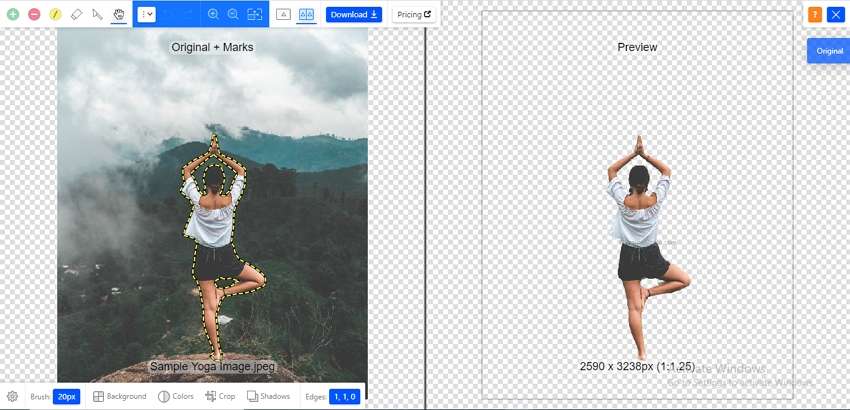
Steps to erase background from an image:
Step 1: Run Clipping Magic and simply drag the image to the tool. You can also click on UPLOAD IMAGE to browse and import the file.
Step 2: The interface will add the file and the selection will be shown. At the top bar use the keep, remove, hair, and other functions to select the image area to be used.
Step 3: Tap on the Download button for processing the file and get the download link.
9. Depositphotos
Simple to use, this online tool allows you to remove the background from your images in JPG and PNG format. The maximum file size that can be added and processed to the tool is 15MB. You can preview the image with the removed background and can also download the same to your local system.

Steps to use Depositphotos:
Step 1: Open Depositphotos and tap on Upload Image to browse and import the image to be processed.
Step 2: The added image will start processing and the preview will appear on the screen
Step 3: Click on the Download Image button to save the image to the local system.
10. GIFGIT
This is a complete image editing online tool that performs a wide range of functions. Using this program, you can remove the original background and can make it transparent or also choose it in the desired color. The tool gives you the freedom to select the background area that you want to remove and make transparent. The processed file can be saved as JPG or PNG at your local system. Several other additional editing functions are also supported.

Steps to use GIFGIT:
Step 1: Open GIFGIT and click on Choose File button to add the image to be processed.
Step 2: The added image will appear on the interface. Choose the size of the selection tool, its tolerance, and the sampling option.
Step 3: Next using the selection cursor on the added image, select the area that you want to make transparent.
Step 4: When all settings are done, tap on File > Export/Download and then choose from JPG or PNG option.
Step 5: A Download Image pop-up window will now open. Here you can choose the background color if any and the quality. Finally, tap on the Download button to download the file to the local system.
Part 2. [Advanced] How to batch remove background from image in one click
Above we have listed several online background remover tools that are basic in functioning and have several limitations like size, files, and others. So, if you are in search of an advanced program that not only lets you remove the background quickly and easily, but also supports additional features Wondershare UniConverter is the best tool to consider. This professional software uses AI to automatically remove the background and make it transparent. You can even check the details before and after the file is processed. All key and popular image formats are supported by the software.
Wondershare UniConverter - Best Video Converter for Mac/Windows
-
Remove background from the images quickly and easily and make them transparent
-
Automatic process using AI
-
Batch processing to support multiple files at a time
-
Check the file details before and after
-
Support to JPG, JPEG, PNG, GIF, and BMP formats
-
Windows and Mac support
Steps for removing background using Wondershare UniConverter:
Step 1 Launch Wondershare UniConverter and add images
Open the software and from the main interface choose Background Remover from the Toolbox section.

Click on the Add Files icon or the + sign at the center to browse and import the local videos.

Step 2 Check the file details
After the files are added, move the mouse over them and tap on the Click to check details option that will open the file in a new pop-up window.

Step 3 Remove Background
Choose the folder on the system to save the processed file at the File Location tab. Finally, tap on the Start button to start the file processing.
Part 3. Online Background Remover vs. Background Remover for PC
In the above parts of the article, we have discussed several online tools and Wondershare UniConverter as the desktop software for removing image background. Both these methods have their pros and cons.
| Background Remover | online tools | Offline tools |
|---|---|---|
| Pros | · Simple to use · No need for software download or installation · Support basic functioning · Quick and hassle-free |
· Complete toolbox supporting multiple functions · Support to all key formats · Quick and simple process · Batch processing · Remove background using AI · Check the file details before and after processing |
| Cons | · Internet-dependent · Limited additional features · Limitation to the file size and the number of the files that can be processed · The processed file needs to be downloaded |
· Paid tool · Need software download and installation |
Thus, considering the above pros and cons, it can be concluded that online tools are good when software download is not possible and only a few files need to be processed without any need for additional features. On the other hand, if you are looking for batch processing with quality output files and support for advanced features, professional tools like Wondershare UniConverter are the best.
Your complete video toolbox
 Batch remove background from PNG, JPG, GIF easily.
Batch remove background from PNG, JPG, GIF easily.




Christine Smith
chief Editor