Tips&Tricks for Background Remover
-
- 1.1 Best Background Remover APP
- 1.2 Remove Image Background Mac
- 1.3 Remove Background
- 1.4 JPG Background Remover
- 1.5 Background Removal Software
- 1.6 Batch Background Removal
- 1.7 Remove Image Background in PhotoShop
- 1.8 Remove Image Background Online
- 1.9 Make PNG Transparent
- 1.10 Remove Image Background in Canva
- 1.11 Remove White Background
- 1.12 Remove Background from Logo
- 1.13 Remove Image Background in Paint
- 1.14 Remove Image Background in PowerPoint
- 1.15 Remove Image Background in Illustrator
All Topic
- AI Tools Tips
-
- AI Photo Enhancer Tips
- Voice Changer Tips
- AI Thumbnail Maker Tips
- AI Script Generator Tips
- Smart Summarizer
- AI Subtitle Generator Tips
- Watermark Remover
- Vocal Remover Tips
- Speech to Text Tips
- AI Video Tips
- AI Image Tips
- AI Subtitle Translator Tips
- Video Extractor Tips
- Text to Speech Tips
- AI Video Enhancer Tips
- DVD Users
- Social Media Users
- Camera Users
- Photography
- Creative Design
- Movie Users
- Travelling Fans
- Educational Users
- More Solutions
- Holidays and Commemoration
- Game Lovers
- Other Tips
How to Make A PNG Background Transparent
by Christine Smith • 2025-10-21 20:13:14 • Proven solutions
PNG is one of the widely used image formats for creating logos, icons, drawings, and other graphics. A PNG image can have a colored or a transparent background depending on the use. So, if your PNG file has a colored background and you want to get a transparent background PNG, the following parts of the topic will let you know the best tools to get the task done.
- Part 1. Why need PNG images with transparent backgrounds
- Part 2. How to transparent PNG images online free
- Part 3. How to remove background from PNG quickly offline
How to Batch Remove Background from Photos with One Click
Find more video ideas from Wondershare Video Community.
Part 1. Why need PNG images with transparent backgrounds
A PNG image file that does not have any background pixels is termed one having a transparent background. These images allow us to show through whatever is behind us. A PNG image with transparent background is used for logos, brochures, websites, and other graphics. A transparent background makes the overall image look professional and classy. Moreover, with a transparent background, the image will not clash with the background color and will thus look neat.
Part 2. How to transparent PNG images online free
Several online tools are available that will help you to make the background of your PNG images background. Check the popular ones as below.
1. OnlinePNGTools
This is a simple to use browser-based tool that does not require any software installation and allows to have PNG images with a transparent background. The interface is simple and you just have to add the local PNG file and the background will be automatically converted to transparent. You can copy the processed image to the clipboard or can save it to the local system. Additionally, you can also set the transparency color, percentage to match the similar color tones, select edges, and also choose the transparency mask.
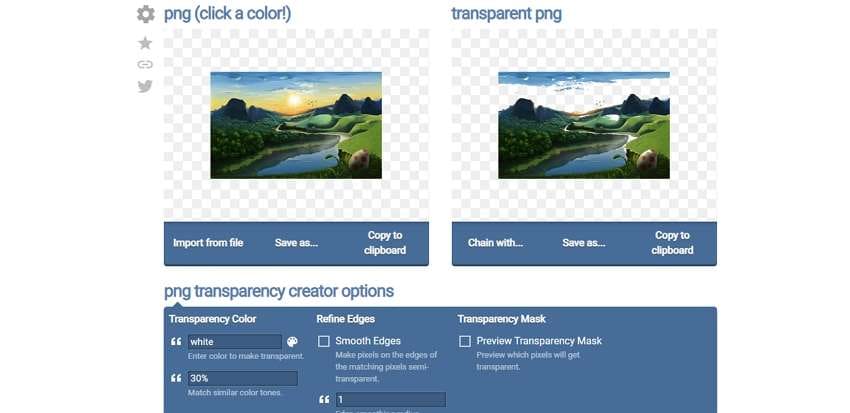
Steps to make PNG transparent:
Step 1: Open OnlinePNGTools and click on Import from file button to add the local PNG image.
Step 2: Under the PNG transparency creator options section, you can choose the transparency setting as needed.
Step 3: The tool will automatically make the background transparent and it will be available local download.
2. Wondershare PixCut
This is a widely used online tool that is free to use and allows you to make your PNG files background transparent. You can simply drag and drop the files to the interface or can browse to add them for the process. A link to the image can also be added. The tool automatically removes the background of the PNG added and makes it transparent. The standard quality of the processed image is available for local download.

Steps on how to make PNG transparent:
Step 1: Launch Wondershare PixCut and tap on Upload Image to browse and import the PNG file to be processed.
Step 2: The tool will upload and process the added file to make its background transparent
Step 3: Click on the Download free button to save the processed file to the local system.
3. Lunapic
This online tool allows you to remove the background or make it transparent as needed. You can add the locally save PNG file or a URL as well. The interface is simple and after the pic is added and uploaded, the process is done automatically. The image with the transparent background can be saved to your system. You can also get a QR code for the image.
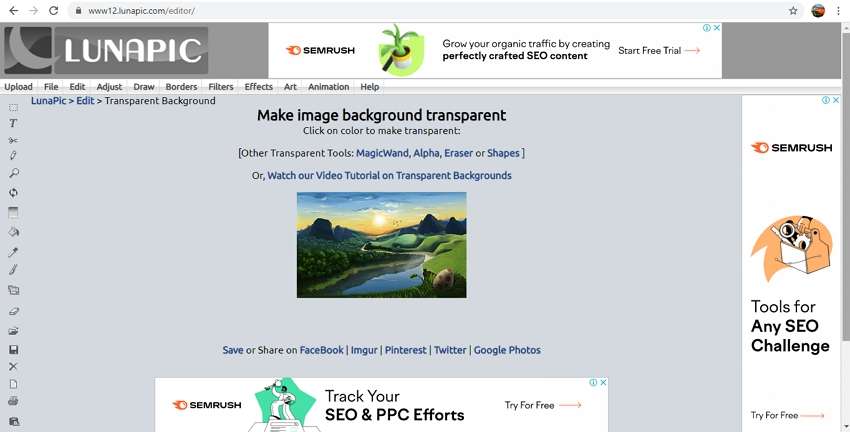
Steps to convert to transparent PNG:
Step 1: Open Lunapic and click on Choose File button to import the image.
Step 2: The file will be uploaded and processed.
Step 3: The interface will show the image with a transparent background. Right-click the image chooses to save on your system.
Part 3. How to remove background from PNG quickly offline
If you want to remove the background from your PNG files using an offline tool with advanced features, we suggest Wondershare UniConverter as the best choice. Compatible with Windows and Mac the software supports key image formats and removes the background automatically using AI. The details of the files can be checked before and after the process. Additionally, the software support image editing, video conversion, download, recording, and more. You can even convert JPG to PNG transparent using the software.
Wondershare UniConverter - Best Video Converter for Mac/Windows
-
Support removing background from JPG, JPEG, PNG, GIF, and BMP images
-
Batch processing supported
-
Removes background and make them transparent quickly and using AI
-
Option to check the details before and after the processing
-
Windows and Mac support
Steps on how to remove background from PNG quickly:
Step 1 Launch Wondershare and add images
Open the installed software and from the Toolbox, section click on the Background Remover tool tab.

Click on the Add Files icon or the + sign to browse and import the local image files. Multiple files can be added.

Step 2 Check file details
All the added files will appear on the interface. Move the mouse over the desired image and tap on the Click to check details button that will open the image in a larger pop-up window.

Step 3 Remove Background from images automatically
At the File Location tab, the folder to save the processed file can be selected. Finally, click on the Start button for the software to start processing and removing the background.
Conclusion
Online tools are simple and free and can be used when only a few images without any additional features are to be processed. For batch processing and advanced functions, Wondrshare UniConverter works as the best software.
Your complete video toolbox
 Batch remove background from PNG, JPG, GIF easily.
Batch remove background from PNG, JPG, GIF easily.




Christine Smith
chief Editor