Tips&Tricks for Background Remover
-
- 1.1 Best Background Remover APP
- 1.2 Remove Image Background Mac
- 1.3 Remove Background
- 1.4 JPG Background Remover
- 1.5 Background Removal Software
- 1.6 Batch Background Removal
- 1.7 Remove Image Background in PhotoShop
- 1.8 Remove Image Background Online
- 1.9 Make PNG Transparent
- 1.10 Remove Image Background in Canva
- 1.11 Remove White Background
- 1.12 Remove Background from Logo
- 1.13 Remove Image Background in Paint
- 1.14 Remove Image Background in PowerPoint
- 1.15 Remove Image Background in Illustrator
All Topic
- AI Tools Tips
-
- AI Photo Enhancer Tips
- Voice Changer Tips
- AI Thumbnail Maker Tips
- AI Script Generator Tips
- Smart Summarizer
- AI Subtitle Generator Tips
- Watermark Remover
- Vocal Remover Tips
- Speech to Text Tips
- AI Video Tips
- AI Image Tips
- AI Subtitle Translator Tips
- Video Extractor Tips
- Text to Speech Tips
- AI Video Enhancer Tips
- DVD Users
- Social Media Users
- Camera Users
- Photography
- Creative Design
- Movie Users
- Travelling Fans
- Educational Users
- More Solutions
- Holidays and Commemoration
- Game Lovers
- Other Tips
Top 6 Bulk Image Background Removers
by Christine Smith • 2025-10-22 14:53:22 • Proven solutions
Removing image background is a tedious task for the majority of people and the process becomes even more difficult and time-consuming when the images to be processed are in bulk. Thus, having access to the right tools is very important for image background removal not only to make the task hassle-free but also quick. We have shortlisted the top and popularly used programs below that can be considered to remove background multiple images.
- Part 1. How to remove the background of multiple images using Photoshop
- Part 2. The quickest way to remove backgrounds from multiple images at once
- Part 3. 5 Recommended bulk image background removers for Mac / Windows
- Part 4. Are there any free websites I can use to remove photo backgrounds in batches
How to Batch Remove Background from Photos with One Click
Find more video ideas from Wondershare Video Community.
Part 1. How to remove the background of multiple images using Photoshop
When it comes to image editing, Photoshop is the most preferred and talked about software. Developed by Adobe Inc, this Windows and Mac-based tool supports a wide range of functions that can be processed on almost all popular formats. Photoshop allows to remove background batch using a script and a step-by-step process for the same is enlisted below.
Step 1: First of all, you need to create a new folder named in ps in the C: drive

Step 2: Next, you need to create 2 folders names as src and out, inside the earlier created ps folder.
So now we have the following folders:
C:/ps/src
C:/ps/out
Step 3: Next download the script using the link: https://drive.google.com/file/d/1OzhX_ZaQI0gCZB3wZzd1jG6_fCg7UVCr/view
Step 4: Select all the images for which you wish to remove the background and copy them to c:/ps/src folder.
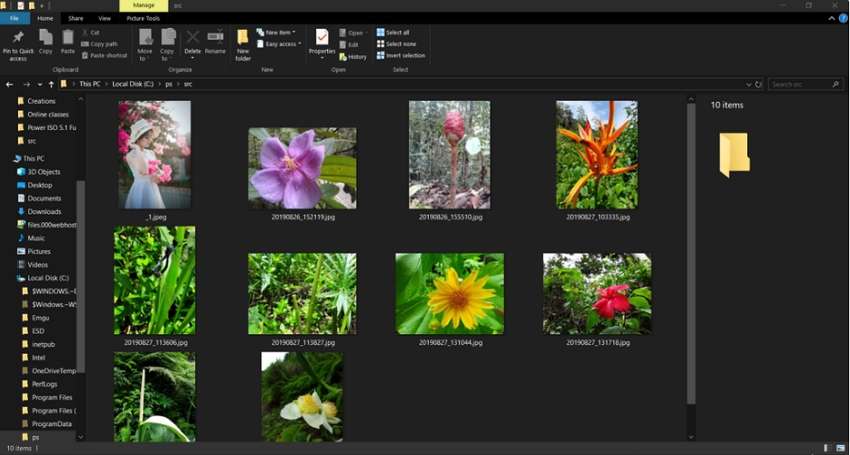
Step 5: Next, launch Adobe Photoshop cc2020 and choose File > scripts > browse from the menu and choose the script that is downloaded.
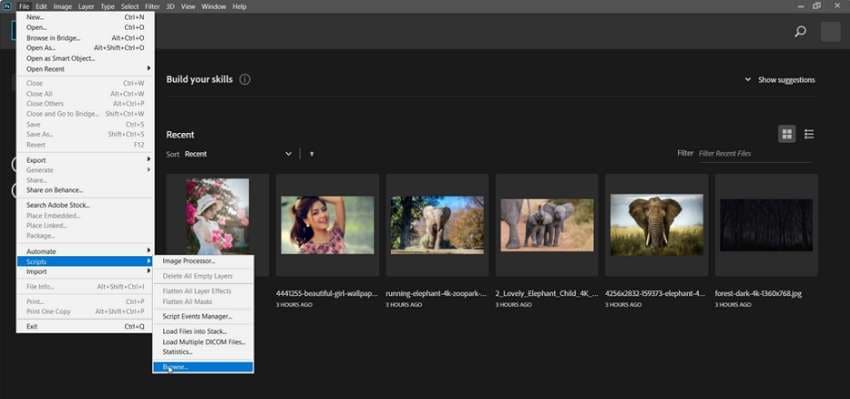
Step 6: The script will start working and the background from all the images added to the folder will be removed. The processed files will save to c:/ps/out folder.
Limitations of using Adobe Photoshop for removing bulk image background:
Though Adobe Photoshop allows removing background from bulk images, the process is not simple and requires a lot of effort and steps. Photoshop is a good option for professional users who have a thorough knowledge of the software, scripting, and the process but for beginners and users with a non-technical background, the software is difficult to use.
Part 2. The quickest way to remove backgrounds from multiple images at once
Wondershare UniConverter is the best software for removing bulk images background quickly and in an effortless manner. The software can be easily downloaded on your Windows and Mac systems and supports several useful features. The latest background removal function of the software is simple to use and supports processing JPG, JPEG, PNG, BMP, and GIF formats. The artificial intelligence of the software automatically removes the background of the added images and makes them transparent in no time.
Wondershare UniConverter - Best Video Converter for Mac/Windows
-
Remove bulk images background quickly and easily
-
Allows adding images in JPG, JPEG, PNG, BMP, and GIF formats
-
Artificial intelligence is used to automatically remove the background and make it transparent
-
Option to check the details of the images before and after background removal
-
Additional software features include image editing, video conversion, download, recording, DVD burning, and more
-
Windows and Mac support
How to bulk remove backgrounds from multiple images quickly:
Step 1 Choose Wondershare Background Remover
After downloading, installing, and opening the software on your system choose the Background Remover function from the Tools section.

Step 2 Add images to be background transparent
Click on the Add Files icon on the top-left corner or tap on the center + sign to browse and import the local images to be processed. Multiple images for batch processing can be added.

Step 3 Check details of background-removed images
To check the image details before removing the background, move the mouse over the image and click on the Click to check details button. The image will open in a new pop-up window. Arrow can be used to move forward and check all the added images.

Step 4 Batch remove background from multiple images quickly
At the File Location section, the desktop folder to save the processed files can be selected. Finally, clicking on the Start button at the bottom-right corner will start processing and removing the background from the images.
After the process is complete, you can again check the image details without a background.
Part 3. 5 Recommended bulk image background removers for Mac / Windows
A list of other Windows and Mac-based bulk images background removal tools are enlisted below.
1. removal.ai
This is a Windows-based tool that allows removing background from bulk images at a time. You can simply drag and drop the images to the interface for the process and can even optimize the settings like cropping, selecting a background for eCommerce sites, and more. You can either choose the background to be transparent, white, or even in solid-colored as required.
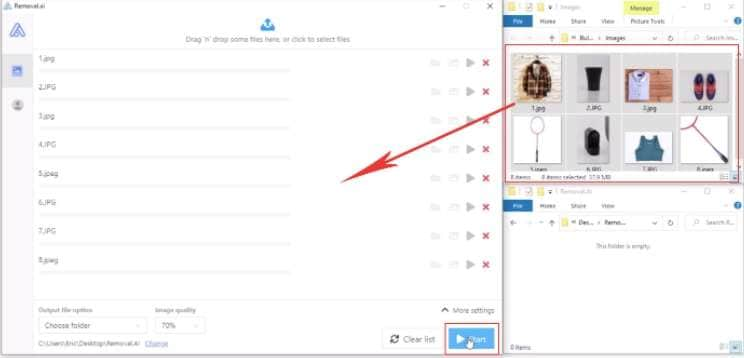
Pros:
- Allows removing bulk background images
- Set the background as transparent, white, or solid colored
- Multiple file optimization options are available
- Option to crop, cut, and set the output size
- Free version available with limited options
Cons:
- Available only for the Windows systems
- To use all the features of the software you need to buy the subscription
2. RemoveBG
This bulk image background removal tool is available for download on Windows, Mac, and Linux systems. Multiple images can be added and processed at a time using the software and you can choose to remove the background and keep it as transparent, colored, or a design template. You can also optimize the images to be used for several eCommerce sites like product-based. Real estate, fashion, car, and more.
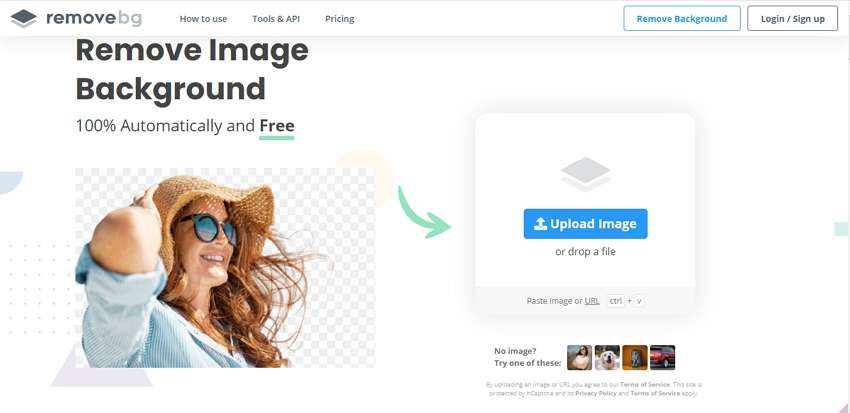
Pros:
- Allows to choose the background as transparently, colored, or a design template
- Optimize the image for specific e-commerce sites
- Option to choose the output size
- Free version available with limited options
Cons:
- The free account allows only 1 free credit
- Only 50 free previews are supported by the free version of the software
- Credits have to be purchased
3. PhotoScissors
This is an online tool that helps to remove background from multiple images in JPG, PNG, and WebP formats. Same settings for multiple images to remove the background can be selected using the software. The software allows editing 3 layers of the image where each layer has its own preferences.

Pros:
- Online tool for removing the background of images
- No need for software download
- Allows editing 3 layers- Foreground, background, and shadow
- Comes with keep and remove tools.
Cons:
- The free version has limited support
- The maximum supported file size for the free version is 10MB
- Maximum image resolution support is 4.2 Mpx
4. ClippingMagic
This is an online tool that works from your browser and allows removing background from images in a simple manner. Depending on your requirements you can sign-up for a subscription plan that includes – light, standard, and pro. The process is simple where you just need to add the images and the tool will start removing the background.
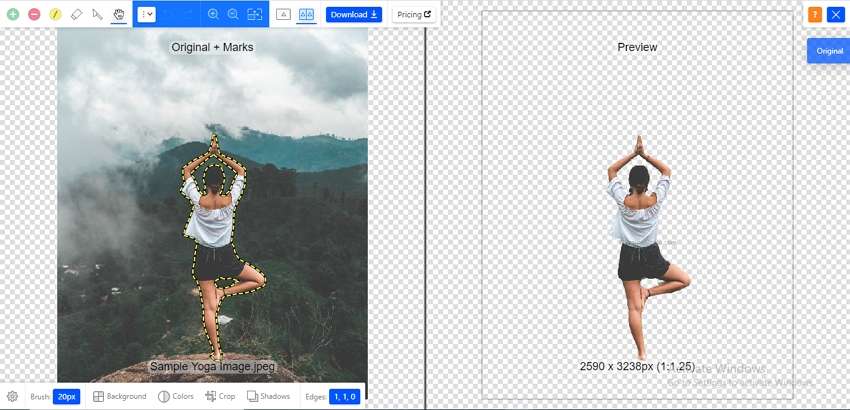
Pros:
- Simple to use online tool
- No need for software download
- Allows to download all the processed files to your local system or save them in the zip format
Cons:
- Need to opt for a subscription paid plan to use the tool
- Internet-dependent
- Processed files need to be downloaded
5. Slazzer
This is desktop software that is available for download on Windows, Mac, and Linux systems. Multiple images to the interface can be added for automatic background removal. File customization options are also available to get the desired images.
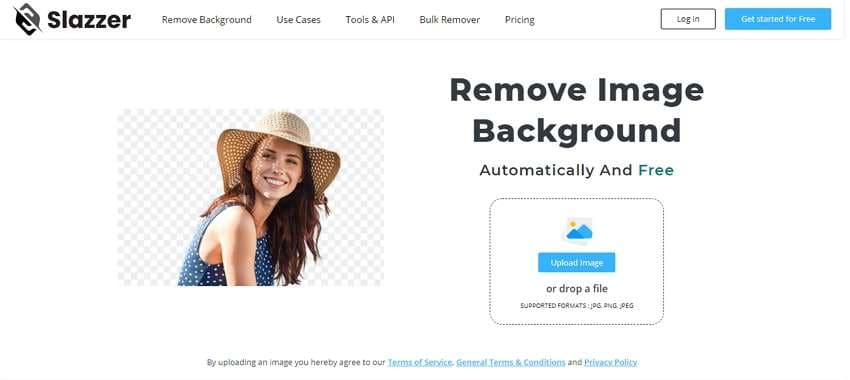
Pros:
- AI-powered software available for multiple platforms
- Automatically removes the background
- Choose to set the background as transparent or colored
- File optimization options are available
Cons:
- Limited features in the free version and thus paid subscription needed to use all the functions
Part 4. Are there any free websites I can use to remove photo backgrounds in batches?
If you are looking for free tools to remove background from bulk images, a few desktop-based software is available and two of the popular ones are RemoveBG and RemovalAI. The free version of the software though allows bulk removal of background but has limited support like 50 free previews and only 1 free credit. You can refer the tools to your friend and earn more credits. If you are looking for an online tool that can support bulk image removal, ClippingMagic is a good choice but the program is not free to use and you need to purchase the subscription depending on your requirements.
Your complete video toolbox
 Remove backgrounds from multiple images in just a few clicks.
Remove backgrounds from multiple images in just a few clicks.




Christine Smith
chief Editor