"How to transfer movies from phone to laptop? It is a time-consuming process to move videos from one device to another, and I am looking for the quickest technique on how to send movie from phone to laptop."
Unlike most files, it takes a significant amount of time to shift movies from a phone to a laptop using conventional methods. Using such ways could also corrupt the film. However, if you take the assistance of dedicated platforms, it will save time and preserve the file's integrity. Follow this post to learn how to share movies from phone to laptop.
Watch Videos to Learn How to Transfer Movies from Phone to Laptop
AniSmall for iOS
in one click without losing quality.
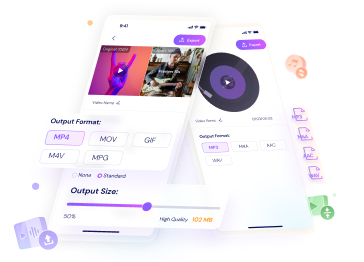
Part 1. How to transfer movies from an Android phone to laptop?
Here we will share how to transfer movies from an Android phone using a USB. We will discuss the instructions for both Windows and Mac systems in this section!
Move video from Android to Windows PC.
Step 1: Connect your Android phone using a USB cable and enable the File Transfer option on the Android device.
Step 2: Access your Windows computer, and open This PC. Under the Devices and drives section, open the Android folder.
Step 3: Copy the movie you wish to transfer, and paste it on any folder or drive.
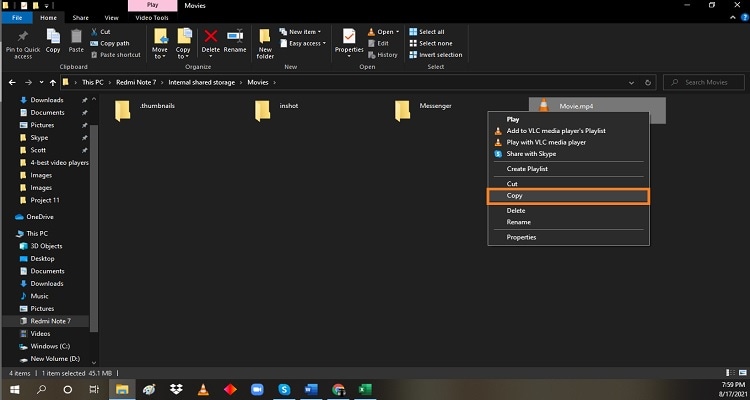
Move video from Android to Mac.
The method is a bit different than with Windows PC, but it is relatively easy as well. You can apply by following the steps below:
Step 1: Install the Android File Transfer app on your Mac.
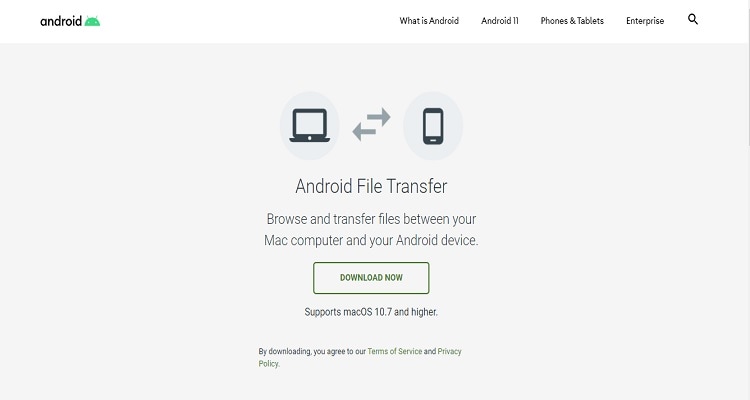
Step 2: Open the Android FileTransfer.dmg file and move it to the Applications section. Then connect the Android device with a USB cable, and enable File Transfer.
Step 3: Lastly, move the file from Android to Mac.
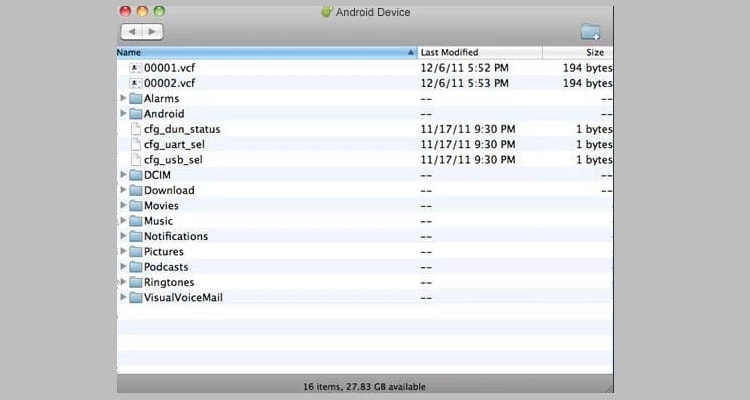
Sending a movie from an Android to Windows is straightforward compared to moving it to a Mac system. However, you are required to possess some technical knowledge to send files from Android to Mac successfully!
Part 2. How to send a movie from iPhone to laptop?

If you are an iPhone owner and know how to transfer a movie from phone to laptop, we will share two different techniques to share the files on Windows and Mac desktops!
Steps to send a movie from iPhone to Windows
Step 1: Connect the iPhone with your PC via USB cable. And then unlock your iPhone.
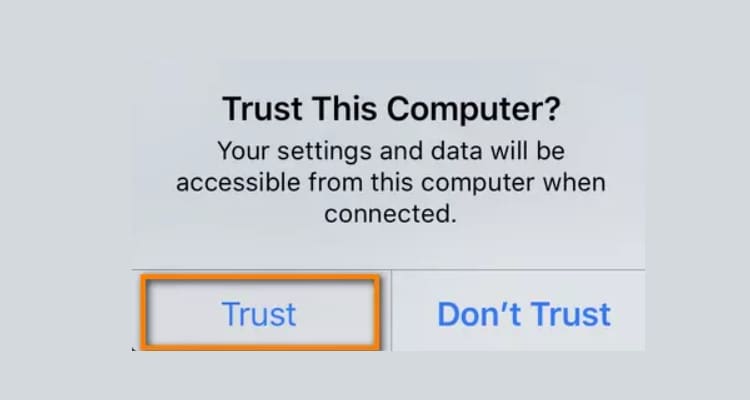
Step 2: From the PC, open the Photos App, and select the Import option.
Step 3: Click on From a Connected Device, and follow the instructions to quickly movie your movie file from the phone to the PC.
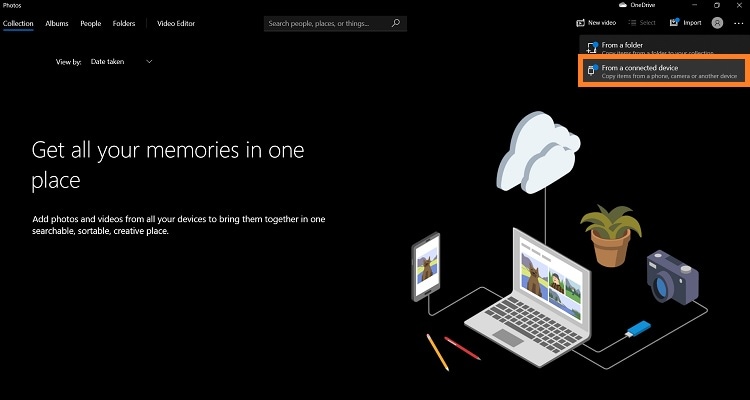
Steps to send a movie from iPhone to Mac
There are two ways you can share a movie from iPhone to your Mac system. We will share the instructions to apply both of those techniques in this section!
Option 1: Send a movie from iPhone to Mac via AirDrop.

Firstly, enable the AirDrop utility on your iPhone, which will make it convenient to share videos or other files quickly.
Step 1: Open Settings and access the General option. From there, open AirDrop and tap on Everyone!
Step 2: Now, select the film you wish to move to Mac and tab on the Share button.
Step 3: Choose the Mac system from the list. You will find the shared file on Mac's Downloads folder.
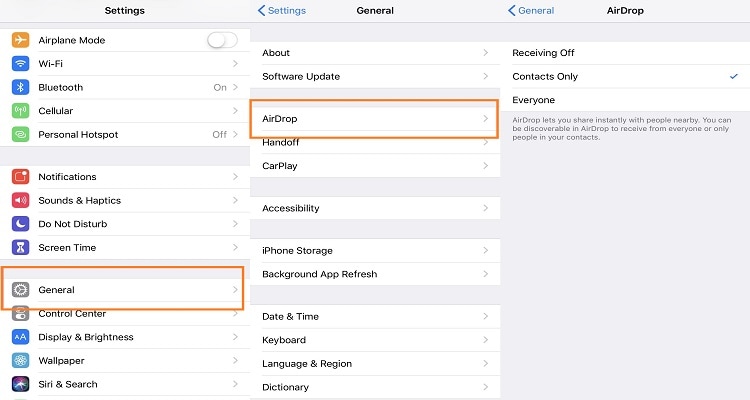
Option 2: Share movies from iPhone to Mac via Photos App.

The Photos App can be fruitful in moving a video from iPhone to Mac quickly! The steps are listed below:
- Attach the iPhone with Mac using a USB cable, and launch the Photos app.
- The app interface will display the Import screen, where you will find all the iPhone's video and image files. Now, select the movie, video, or any file you wish to transfer.
- Tap on the Import to option to select where you want to store the movie and then click the Import Selectedbutton to start the moving process.
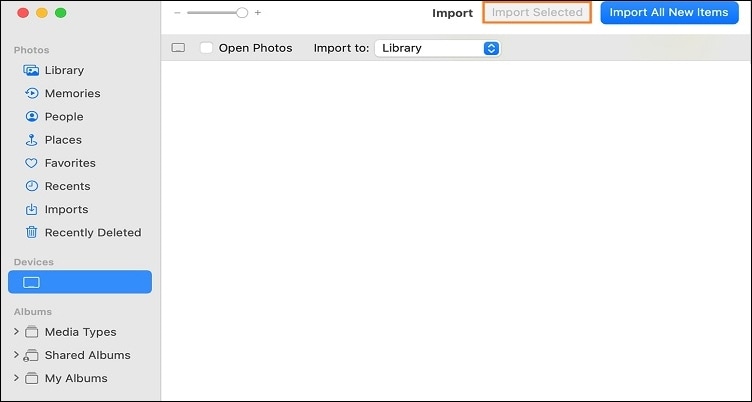
Wondershare UniConverter — Best Video Toolbox to Transfer Movies for Windows and Mac
Transfer movies of large size from PC to iPhone easily.
Transfer movies of any format from PC to Android with ease.
Transfer video and audio files from iPod, iPhone, Android, and other devices to laptop quickly.
Compress movie files of large size with just one click.
Original quality video conversion with full GPU acceleration. 90X faster conversion speed.
Part 3. The most fastest way to transfer movies from your laptop to Android/iPhone

Wondershare UniConverter is another reliable option to send a movie from laptop to phone. The software is compatible with all the latest versions of Windows and macOS. Moreover, you can play or transfer files of over 1,000 file formats in no time.
Why choose it to transfer media files from laptops to mobile phones:
- The UniConverter supports to transfer movies of any format in batches from laptop to mobile phones..
- Its Compressor feature allows you to reduce the movie size if your film's space exceeds your iOS/Android phone limit.
- It allows recording movies as well!
- You can also convert the movies to 4K or 3D resolutions with this helpful tool.
Steps to transfer movie from your laptop to Android/iPhone:
Step 1 Open the Transfer option on the UniConverter.
Run the Wondershare UniConverter, and click on Toolbox. From there, open Transfer!
Step 2 Add the files to the interface.
Click on the Add or + button to import the movie you wish to transfer to the phone.
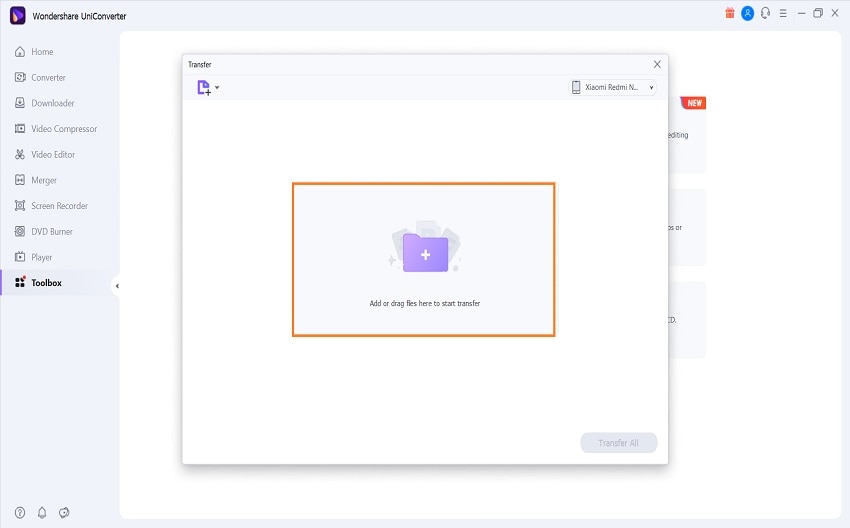
Step 3 Transfer the movie.
Finally, click on the Transfer button to send the movie to the phone. The software will notify you upon the successful completion of the file sending procedure!
Part 4. FAQs about how to transfer movies from phone to laptop
1. How do I transfer videos from phone to laptop via Bluetooth?
The steps to transfer videos from phone to laptop using Bluetooth are as follows:
- Enable Bluetooth on your laptop and smartphone.
- Go to the computer's Bluetooth Settings, click on Send or receive files via Bluetooth, and tap on the Receive Files button.
- Share the video you wish to send from the phone via Bluetooth to your laptop.
2. How do I transfer files from my Laptop to my phone?
You can use Wondershare's UniConverter's Transfer utility to send videos and other files from your laptop to the phone.
3. How do I transfer files from my phone to my laptop via WiFi?
The WiFi direct function enables you to send files wirelessly using your WiFi connection. First, download the application on both your PC and phone. Set the Android phone as a mobile hotspot. For that, go to phone Settings, open Network & Internet, and enable Hotspot. Now connect the computer to the established hotspot network. Finally, launch the file-sharing app on both devices, and start transferring movies from phone to laptop.
4. How do I transfer apps from phone to Laptop?
The simplest option is attaching the phone with the laptop using a USB cable to share the executable files of apps from phone to laptop!
Part 5: Conclusion
This article has listed all the possible methods for you to learn how to transfer movies from phone to laptop quickly. However, if you wish to send files from laptop to phone, the Wondershare UniConverter provides an accessible route. Feel free to share this post with anyone in your social circle who do not know how to copy movie from phone to laptop.




