Video streaming services like Netflix, Hulu, and YouTube are becoming extremely popular these days. But with their expensive subscription plans, you may find yourself searching the internet for a free movie player to play movies offline. The best movie player should have features such as 4K support, subtitle playback, support to multiple file formats and codecs, and so much more. So, let's get down to business and discuss the best free video player for Mac and Windows PCs.
In this article
Part 1. What is the best free movie player?
Simple, Wondershare UniConverter! Why? First, this desktop program has a simple user interface that supports playback of all movie formats, including MP4, WebM, MKV, MTS, 3GP, MOV, and more. After adding a movie file, you can play it in full-screen mode and exploit the playback controls for volume, speed up or slow down, and enabling/disabling subtitles. Excitingly, users can even add local SRT subtitles during playback to make the whole movie-watching experience more engaging. Another thing, UniConverter comes with tools for converting, editing, downloading, and burning DVDs.
Wondershare UniConverter — Best Movie Player for Windows and Mac
Play movies of any format at HD/4K quality smoothly.
Download videos from more than 10,000 sites with a recording option.
Transfer video and audio files to iPod, iPhone, Android, and other devices.
Additional features support file DVD burning, CD ripping, image conversion, and more.
Original quality video conversion with full GPU acceleration. 90X faster conversion speed.
Follow these easy steps to play a movie on Wondershare UniConverter:
Step 1 Run the video player tool.
Install and run UniConverter on PC and then press the Player tab at the bottom of the left menu bar. Then, click the drop-down arrow beside the Open File button to upload a video from local files, folders, DVDs, connected devices, and so on. Of course, a much simpler way is to drag and drop your video file merely.
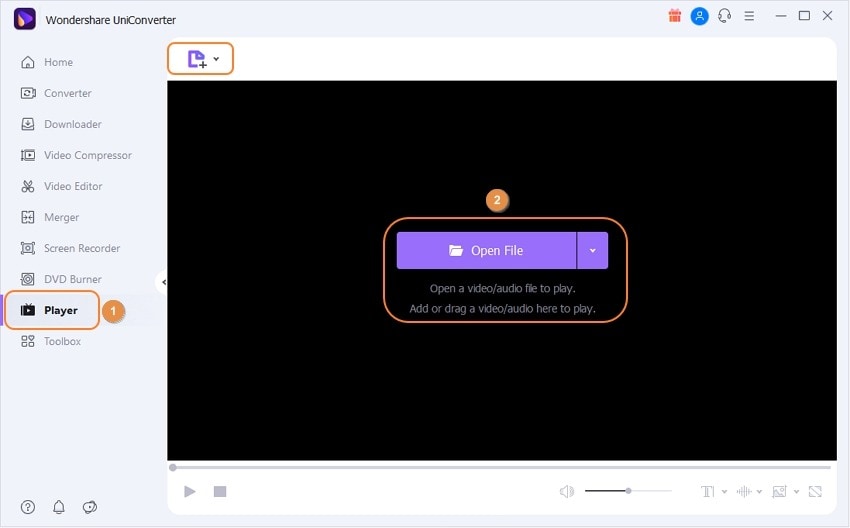
Step 2 Enjoy the movie.
After uploading your movie file, it will start playing automatically. As said, you can add or disable subtitle playback and enable the Full-Screen mode. In addition, you can capture a JPG screenshot of your favorite movie moments.
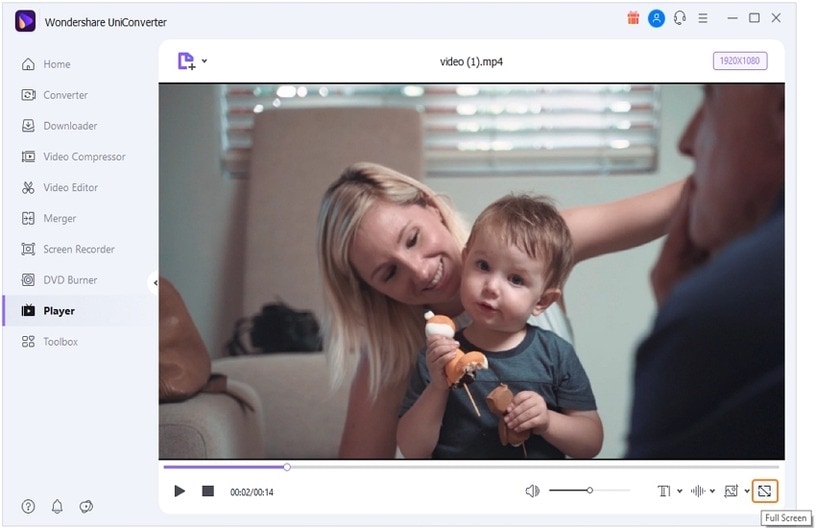
Below is what UniConverter users have to say about this program:
"Usually, I don't write a review for any product I use, but this will be my first review for this software, powerful, smart, easy to use, and gets more advanced with time. I really thank the team who are working on this software to make it better and for the unlimited updates."
— By Stevans, a skateboarder.
"I just love this software, the toolbox is amazing, it's clean, it's easy to understand and to use. You can convert videos, you record screens, you can make gif video."
— By Eddie, a travel lover.
Part 2. Another five free movie player options
1.VLC Media Player
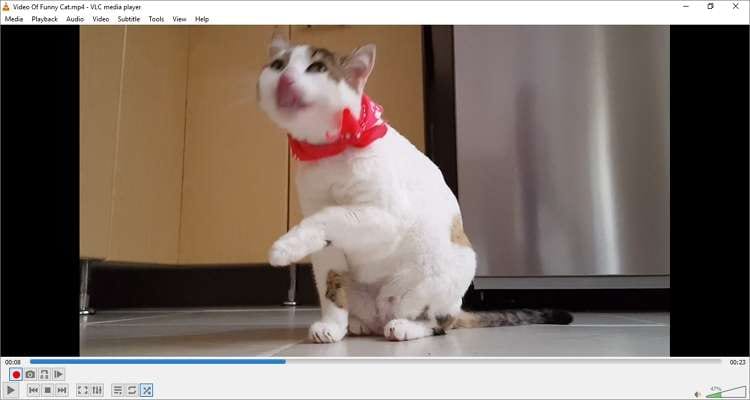
VLC is undoubtedly the best free movie player for Mac, Linux, and Windows. That's because VLC is a free, open-source program that supports most video codecs and formats. In addition to most digital formats, VLC can also open DVD, Blu-ray, VCD, and stream online videos and international radio stations. Also, it pacts tools for recording screens, converting videos, playing music, and editing videos. And above all, the installation package is devoid of any spyware or unwanted apps.
Pros
Free, open-source program.
It opens most video formats and codecs.
Excellent video and music EQ settings.
Stream online videos quickly.
Cons
Complex hidden features.
Outdated user interface.
2.GOM Player
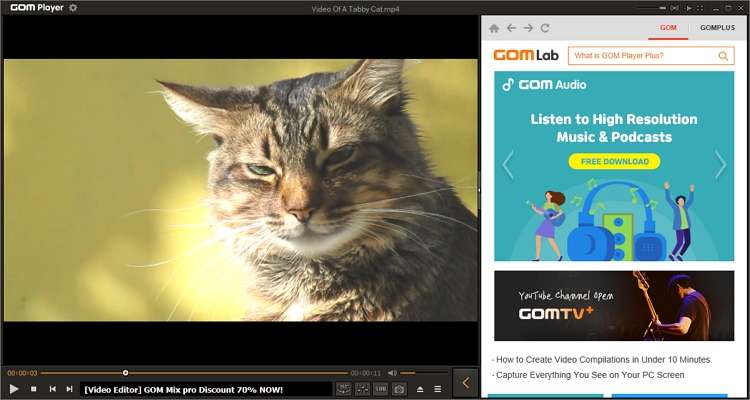
GOM Player is a premium-quality media player that supports playback of 4K UHD movies. With this program, you can open video formats such as OGM, MOV, MP4, VOB, DAT, ASX, and many others. The supported video codecs include , H.263, , MPEG-2, MPEG-1, among many. Also, this software supports the playback of 360-degree VR videos as well as most subtitle formats. Finally, and most helpful, the user interface is available in multiple languages, including Spanish, English, Italian, French, etc. Overall, GOM Player is an excellent free movie player.
Pros
It supports most video codecs and formats.
Cross-platform compatibility.
Simple, modern user interface.
It supports playback for 360-degree VR videos.
Cons
Some videos may need DirectX.
A lot of hidden settings.
3.QuickTime
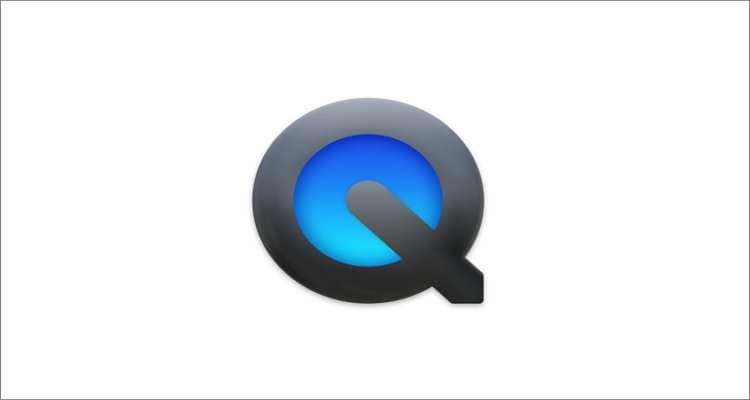
Apple's QuickTime Player is an effortless way to play movies and audio on Mac OS X. This tool comes bundled inside your Mac's operating system and supports video formats like MP4, MOV, MTS, VOB, , and more. Apart from playing most video files, QuickTime also comes with a simple editing tool for splitting, flipping and merging videos. Also, it features an excellent video recorder for capturing screencasts with voice narrations. Unfortunately, the Windows version isn't supported anymore.
Pros
It comes pre-installed on Mac.
It supports most digital formats.
Nice editing functions.
Records screencasts with voiceovers.
Cons
No Windows version.
It doesn't play SRT subtitles.
4.Kodi
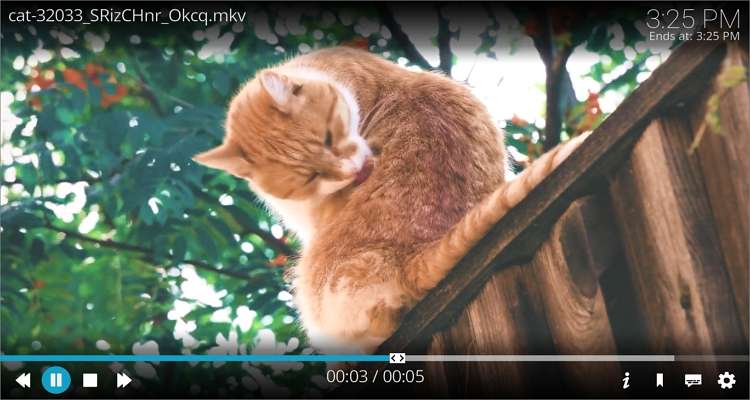
Kodi is a modern-styled video player with dedicated apps for Mac, Windows, Linux, Android, and iOS. With this free movie player, you can open any digital movie format as well as Blu-ray, DVD, and VCD. In addition to that, Kodi allows you to create your own unique movie collection and arrange them into categories like genre, artist, and more. Another exciting thing, Kodi features a large pool of game emulators to play. Does a media player get any better than this? Certainly not!
Pros
Free, open-source software.
Play digital files and DVDs.
Stream online videos and music.
Play standalone games and emulators.
Cons
It needs a learning curve to use.
Genuine concerns over security issues.
5.PotPlayer

Lastly, install PotPlayer on PC if all the apps listed above fail to impress. This multimedia player can open DVD, HDTV, Blu-ray, MP4, , WebM, and other video files. You don't need to install any third-party codec because PotPlayer comes fully packaged. It's also vital to note that PotPlayer supports most subtitle formats, including SRT, Vobsub, SMI, ASS, and many others. However, the quantity of settings options is arguably its biggest weakness. And that's not to mention the bundled third-party software.
Pros
It runs smoothly on most Windows OS.
It opens most video codecs and formats.
Available in many languages.
Multiple layouts during playback.
Cons
No Mac OS X version.
The installation suite has unwanted third-party software.
Try Wondershare UniConverter Movie Player for free now!
Over 3,591,664 people have downloaded it to try the advanced features.
Part 3. FAQs about free movie player
Q1: Which video player is best for laptops?
When it comes to a straight choice for the best movie player, few can match VLC. One such software is Wondershare UniConverter. With it, movie lovers can play most video formats, codecs, and quality, including 8K videos. Add in its ability to download movies from 10,000+ video hosting platforms, and UniConverter is the app to beat.
Q2: Is KMPlayer better than VLC?
Well, it depends! While KMPlayer is one of the most stylish movie players out there, VLC beats it hands down. That is because VLC packs a whole host of features apart from movie playback. So, choose one that works for you. After all, they are all free!
Q3: What is the best free media player for Android?
This is another question without an obvious answer. First and foremost, most Android phones come pre-installed with their own movie players. But if you're not impressed, there are hundreds or even thousands of options on the Google Play Store. Just remember to look at the ratings and users reviews to nail down the perfect app.
Q4: Does Google have a video player?
Yes, users can store and play movies directly on Google Drive or Google Photos, depending on the platform. For example, to play a video on Google Drive, simply upload it and double-click the video. Now click the Fullscreen icon to view the video in full-screen mode.
Conclusion
These are the best free movie player apps for Mac, Windows, or Linux. For Mac users, VLC and QuickTime Player should come in handy. As for Windows PC users, VLC, GOM Player, and PotPlayer will do. But based on the drawbacks above, you can install UniConverter on Windows or Mac and enjoy an uninterrupted movie playback session.
* Some of the above codec formats may need to be supported by system.


