"How to make a movie GIF? I want to convert a specific part of a movie to GIF but cannot find a suitable platform. Is it possible to perform this activity?"
The majority of users know GIFs to be short looped animations without any sound effects. However, when making GIFs of larger movies, you might have some issues unless you access suitable software to complete the task. Well, you are in luck as we will share five movie to GIF converter software in this article, including the step-by-step guide to complete the process successfully!
Part 1. How to convert movies to GIF effortlessly?
Wondershare UniConverter provides a fast and efficient way to convert movies to GIFs using the GIF Maker function. Moreover, it enables you to make GIFs out of both videos and images. The new and improved movie to GIF converter offers 90x processing speed across both macOS and Windows. Additionally, you can play media files in +1000 formats.
The UniConverter tool offers several extra video editing features, such as Watermark Editor, Subtitle Editor, and the Smart Trimmer. Besides, the intuitive interface will make the whole editing process much simple!
In case you are wondering how to convert a movie to GIF the UniConverter, then check the following steps:
Step 1 Open GIF Maker on Wondershare UniConverter.
Run the program, and click on Toolbox. From there, access the GIF Maker function.
Step 2 Upload the movie to the software.
Select the Video to GIF tab and add the specific movie you wish to convert to GIF.
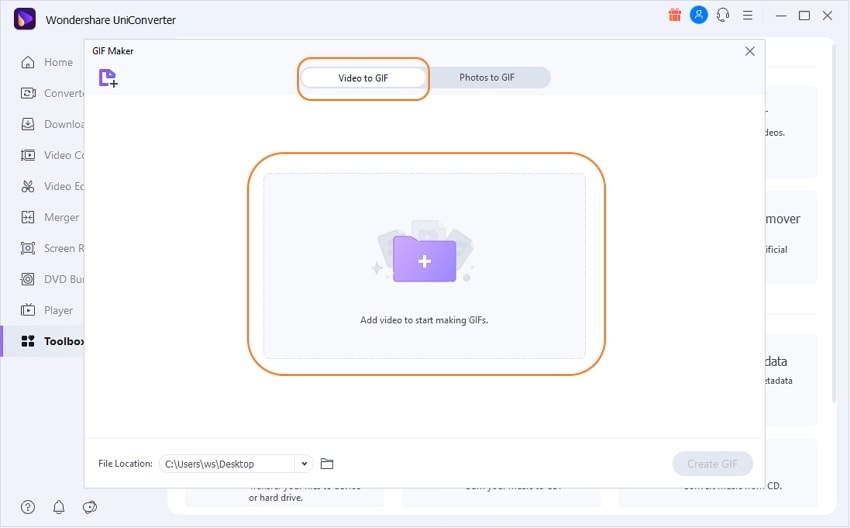
Step 3 Create GIF.
Adjust the Start and End time to create the GIF. Moreover, select the Output Size, Frame Rate, and new File Location for the GIF. Lastly, click on Create GIF for the process to begin.
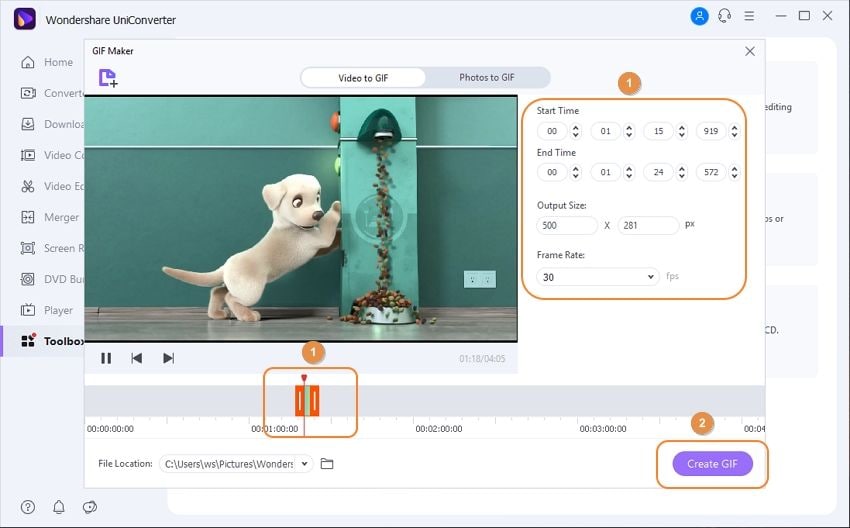
In addition to GIF Maker, there are two new amazing features for you to have fun with UniConverter.
AI Portrait: AI Portrait is a value-added feature of UniConverter. You can change any video background with it. It is the best auto video background changer and remover, which can 100% automatically remove the background from your videos. Besides, there are different templates for you to replace the video background. With artificial intelligence, You don't need to have professional programs or skills. Therefore, UniConverter is a good one among film editing softwares.
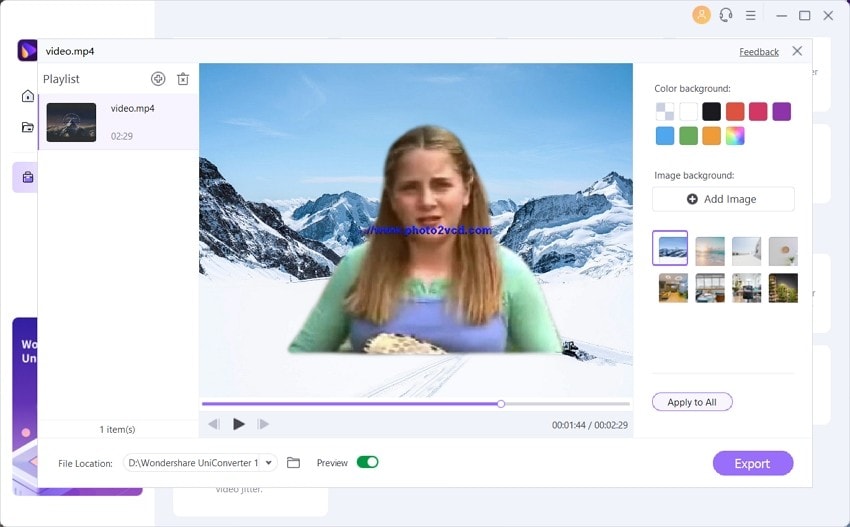
Auto Reframe: Intelligently identifies the actions in your video and reframes the clips for different aspect ratios, which can save your time and effort.
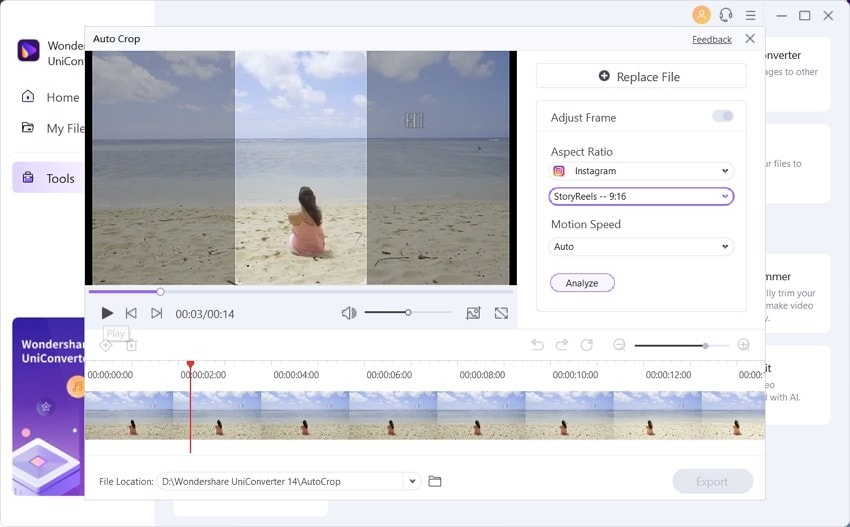
Wondershare UniConverter - Best Movie to GIF Maker for Windows and Mac
An easy-to-use GIF maker to convert movie to GIF anytime anywhere.
Convert live videos and motion pictures to GIFs quickly.
Edit GIFs by improving the frame rate, output size, as well as setting the start and end time.
Automatically trim your videos and make video editing easy and time-free.
Original quality video conversion with full GPU acceleration. 90X faster conversion speed.
Part 2. Another 5 movie GIF maker alternatives recommended
You can check five other GIF converter software in this section of the article!
1. Ezgif
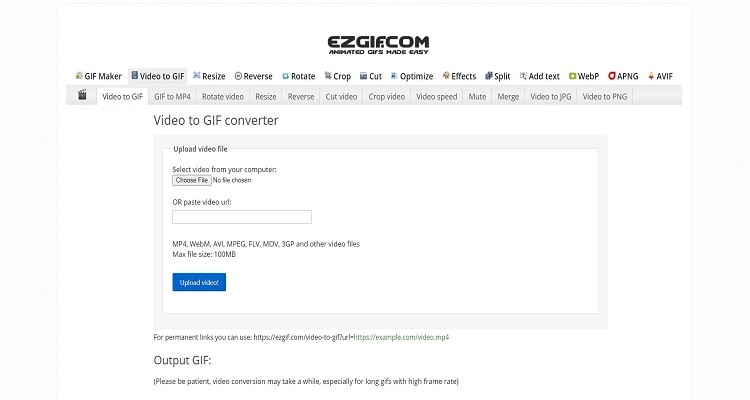
| Supported video formats | MP4, WebM, AVI, MPEG, FLV, MOV, 3GP, and other video file formats |
| System available | web-based |
| Price | Free(100MB maximum file size) |
Pros
No need to install any software!
Easy to navigate.
Multiple video editing features!
Cons
Maximum 100 MB file conversion!
Privacy concerns as GIFs are saved on the cloud.
User reviews:
"It is just amazing. I love it. It is so very useful to gain subs and views. I always prefer types to get more subs."
— By Soundhar Singh
2. CloudConvert
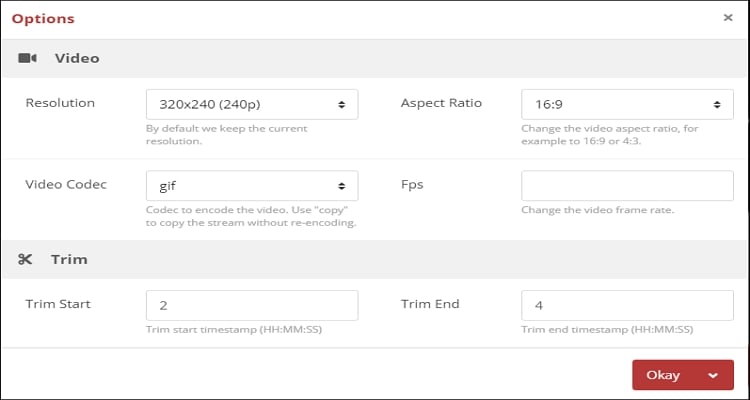
| Supported video formats | 200+ file formats supported by this platform |
| System available | Entirely web-based |
| Price | Minimum 1,000 conversion minutes per month for $9 per month |
Pros
You can set preset properties for the file conversion.
Value for money!
Simple interface.
Cons
Only 25 conversions for free per day!
No customer support service for free users.
User reviews:
"Cloudconvert supports the conversion of almost any document, audio, video, archive, image, spreadsheet, or presentation format. Besides, they guarantee users' data security as they don't sell it to anyone; instead, they do business by selling their API access."
—By Sabin Gareth
3. Make a GIF
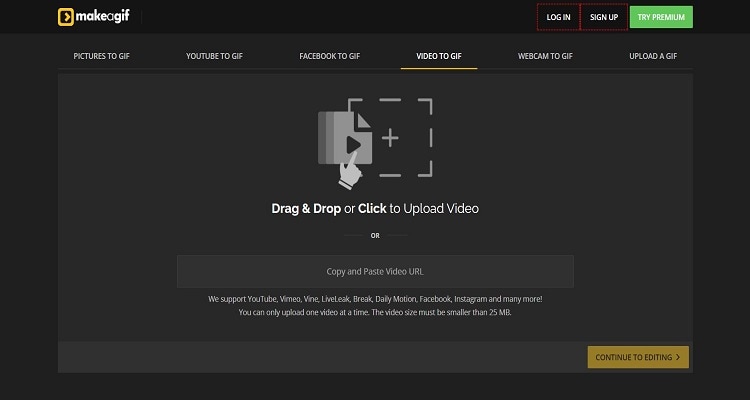
| Supported video formats | Multiple formats |
| System available | Online |
| Price | $11.95 per month |
Pros
3-day free trial!
Uploads videos online.
Cons
Allows conversion of one video at a time!
The video size must be smaller than 25 MB.
User reviews:
"The GIFs are AWESOME, and it is so easy to make a GIF!"
— By Gene Elly
4. Movie to GIF
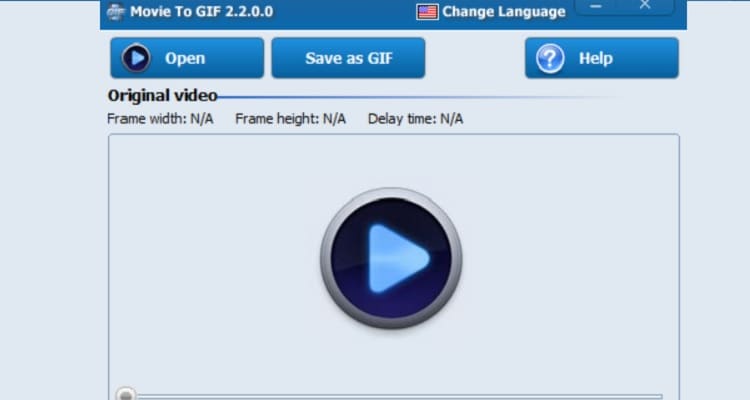
| Supported video formats | Common video files formats, such as AVI and MPEG |
| System available | Windows |
| Price | Free |
Pros
Dedicated software to convert videos to GIFs!
Video filters are available.
Completely free to use!
Cons
Only converts videos to GIFs.
Outdated interface
User reviews:
"It is easy to use and saves the file directly to google drive, which is also a good option."
— By Karen Nelson
5. Imgur
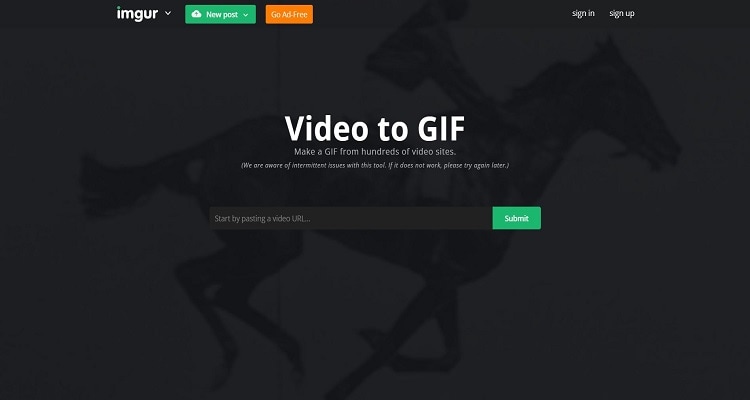
| Supported video formats | Every video format |
| System available | Accessible from any web browser |
| Price | $3 per month |
Pros
Easy to use!
A comprehensive platform to access GIFs.
Mobile application!
Cons
Slow conversion speed!
You have to sign up to convert movie to GIF.
User reviews:
"Imgur used to be a fun image-sharing website with nice spontaneous new meme trends & bandwagons, the occasional storytime, and cute dog GIFS."
— By Fay Davidson
Try the best Movie GIF Maker — Wondershare UniConverter for free now!
Over 3,591,664 people have downloaded it to try the advanced features.
Part 3. Creative tips to make your movie GIF interesting
If you are new to editing GIFs and wish to make them attractive, engaging, and viral, follow the tips and tricks stated in this section.
1. The GIF must be eye-catching.
We all know that hundreds of new GIFs are created online, with the creators expecting them to become overnight. However, if the GIF or similar file isn't attractive enough, it will quickly go down the bottom of the barrel.
Besides, you can make the GIF eye-catching by adding effects, subtitles, or relevant information, beneficial to the viewer. Additionally, it is best to keep things simple while creating a GIF!
2. Create a short GIF with a continuous loop.
GIFs are meant to be concise as no one likes a long GIF. Moreover, many experts suggest that the GIF be created in a loop without setting any start and endpoint, which will keep the viewers engaged with the GIF, making them watch the animation for a more extended period.
3. Keep the file size as small as possible.
Besides keeping the GIF time minimal, we suggest compressing the file size to make it easier for you to upload the GIF on social media, thus enabling users to download it quickly.
Not only that, but you should also keep in mind that your GIF will probably be viewed on a mobile screen. If it causes issues loading on a mobile screen, then there's no way the GIF would become viral on social media platforms! It is why the GIF should be compatible with the phone.
4. Use the best tools to create an engaging GIF.
A reliable movie-to-GIF converter will take responsibility from you and create an appealing GIF instantly. The UniConverter may be a nice choice in creating a GIF animation from scratch at a fast pace.
Part 4. Frequently asked questions about movie to GIF
We have compiled an FAQ section to clear any confusion you have related to converting a movie to GIF.
Q1: How do I save a MOV as a GIF?
Ans: You can use Wondershare UniConverter's GIF Maker function to save a MOV file as GIF. The steps are as follows:
- Run the software and click on the Toolbox
- Tap on GIF Maker and ensure you have accessed the Video to GIF
- Upload the video, adjust the settings, and click on Create GIF button to enable the conversion.
- You will find the file on the selected file location!
Q2: How do I make a GIF smaller in size?
Ans: You can make a GIF smaller by adjusting the frame rate and file output size. The UniConverter offers both settings to limit the file size! Simply manage the mentioned setting as soon as you upload the movie or GIF to the GIF Maker interface.
Q3: How do I make a GIF without losing quality?
Ans: The only solution to creating a GIF without losing quality is the Wondershare UniConverter. The software takes matters into its hands and creates a lossless animation!
Q4: How many seconds can a GIF be?
Ans: Most online platforms limit GIFs to 15 seconds. However, it is best to keep the animation under 5 seconds.
Part 5. Conclusion
See how easy it is to convert a movie to GIF as soon as you access to a reliable GIF-making tool. The UniConverter provides a bit extra while you manage the settings of the GIF as it supports all formats and offers multiple editing features to create an engaging video. You can also use the five dedicated video to GIF converter softwares. However, the majority of the stated platforms could upset the GIF quality due to limited features!


