Editing a movie on iPhone is not a simple thing to do whatsoever, but if you work with some simple tricks and play your cards right, then you might create something beautiful in the end. You can keep the movie simple and short because longer movies are very difficult to edit and create. Especially when trying to make a movie on iPhone, you must keep an iPhone movie editor that provides you more.
If you are confused about it, then you have come to the right place. In this article, we will talk about the best iPhone movie editor on the market. We'll also provide creative tips on making a movie by iPhone for you.
Part 1. Creative tips on making a movie by iPhone
You need to be very creative if you want to edit/create a movie on your iPhone. Don't worry too much, we are here to help you. In this part, we will give you some creative tips on making a movie by iPhone without too much hassle. Sometimes, simple tips work like a charm, and the result can be very powerful and different.
1. Preparation.
Preparation is important for any work that you need to do. Filming is not different because you need to plan your moves. It would help if you planned out your entire movie before you start shooting it. Make sure that you can easily summarize your complete plan and it's not too complex. Just a simple but effective movie that an iPhone can create.
Another important preparation is the place of filming. After you have figured out the movie and created scripts or dialogues, set the place for filming it. Select the sites according to the story or topic of your film.

2. Start shooting by iPhone.
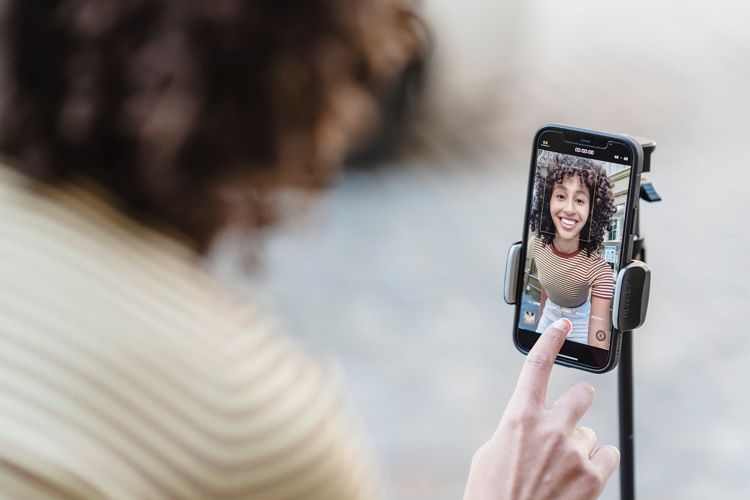
When you start shooting with your iPhone, make sure that everything is set properly. Check your recording settings to set the recording quality in 1080p HD. You need to avoid distractions while filming so you can set your device into aeroplane mood. You need to keep the device still and hold your iPhone horizontally/landscape format. Never zoom in when filming, because it makes the pixel quality drop. You can use a stabilizer or gimbal to take smooth videos originally without any unwanted shaky effect.
Always check the framing and camera position when you are shooting the video. Check the sound quality because it's very important. Make sure that the exposure light is set properly when filming. Too much exposure can be bad for video quality and the video will get burned because of too much light.
3. Edit the movie on iPhone.
If you want to edit a movie on iPhone, you need the best movie editor for iPhone. Compare among a few movie makers for iPhone and select the one that you like. Otherwise, you can follow part 2 from this article to choose your iPhone movie maker. After that, you must edit the movie with proper attention. Edit the film using your computer to get the best results. Use effects and transitions to work out between different scenes, make them look attractive. You can use background music to add an artistic feeling to the whole movie. Try to pick some scenes with the slow-motion effect and add subtitles to make people understand what is happening or said in the movie.

Part 2. iPhone movie maker alternative—Wondershare UniConverter
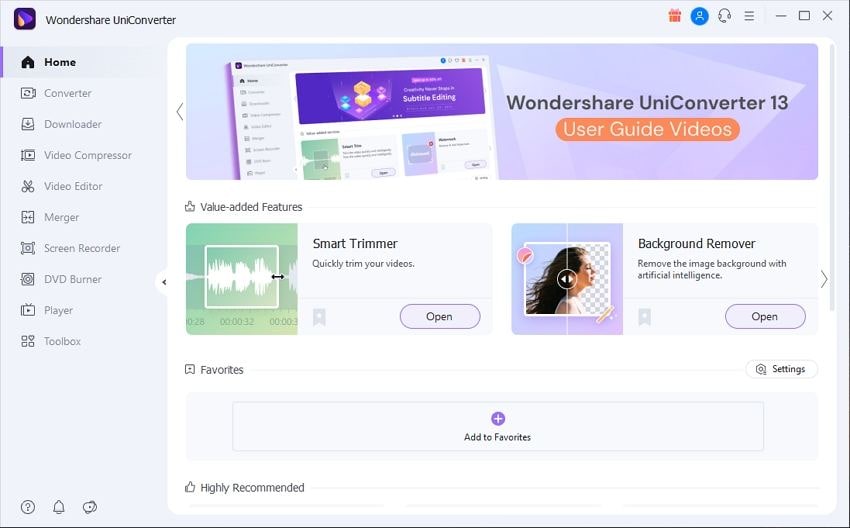
To get the jackpot idea turned into a charismatic movie, you need a powerful iPhone movie editor. Wondershare UniConverter is by far the best free movie maker for iPhone. It's a complete and powerful video toolbox that helps you edit videos, convert, compress, trim, resize, burn DVDs, and much more! It's a one-stop solution for doing almost anything with videos without any hassle. It's compatible with Windows 10/8/7 and Mac OS 10.11 to 11. Moreover, it supports converting your videos to and from 1000+ video and audio formats.
Key Features of UniConverter movie maker:
Subtitle Editor: UniConverter has a subtitle editor option that you can use to create subtitles for your movie/video. You can add subtitles from your computer or online. Easily customize the font, size, color, positioning, and transparency.
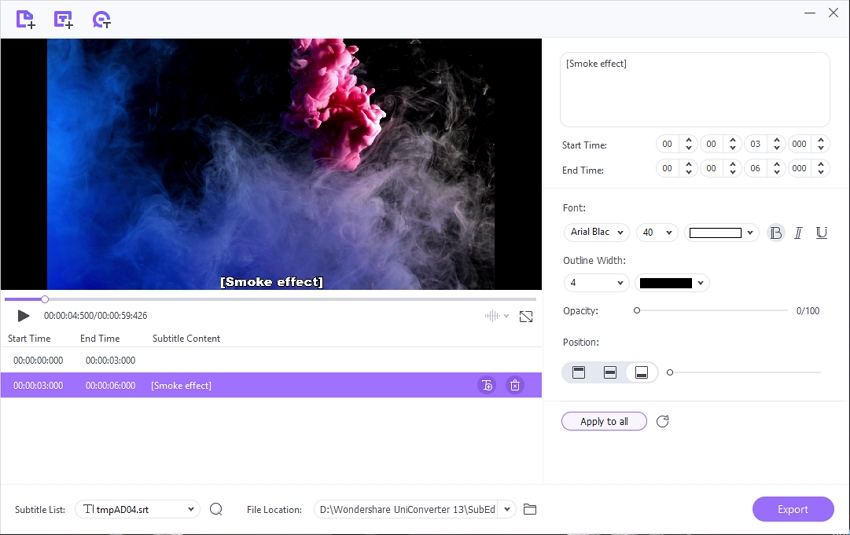
Smart Trimmer: With the smart trimmer option, you can easily delete unwanted scenes from your movie. And this tool also allows you to split a long video into multiple parts for editing or sharing purposes.
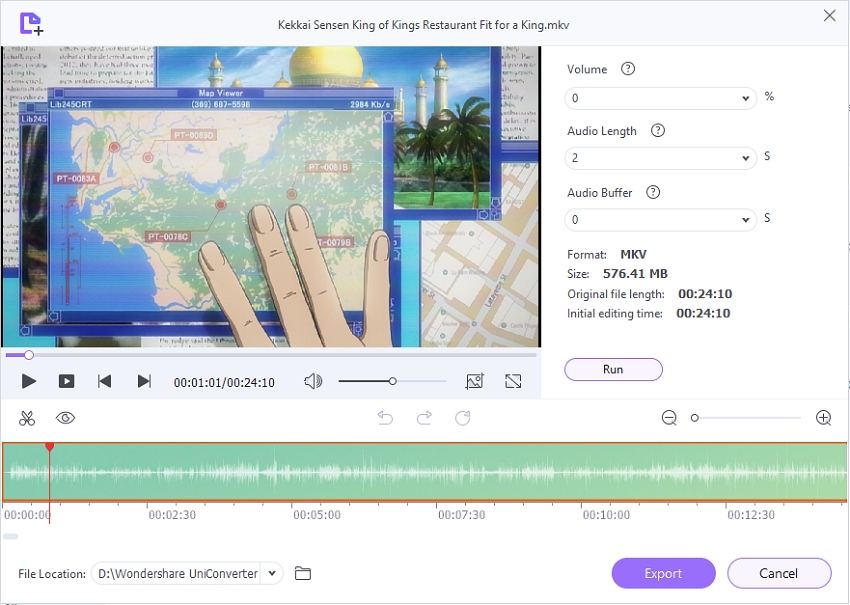
Background Remover: UniConverter has an advanced AI system. It enables you to use the system to remove the background from any picture automatically.

Video Converter: It supports converting your videos into 1,000+ video formats, supporting the highest number of video formats available right now. It supports popular web formats, 4K, and 3D videos as well.
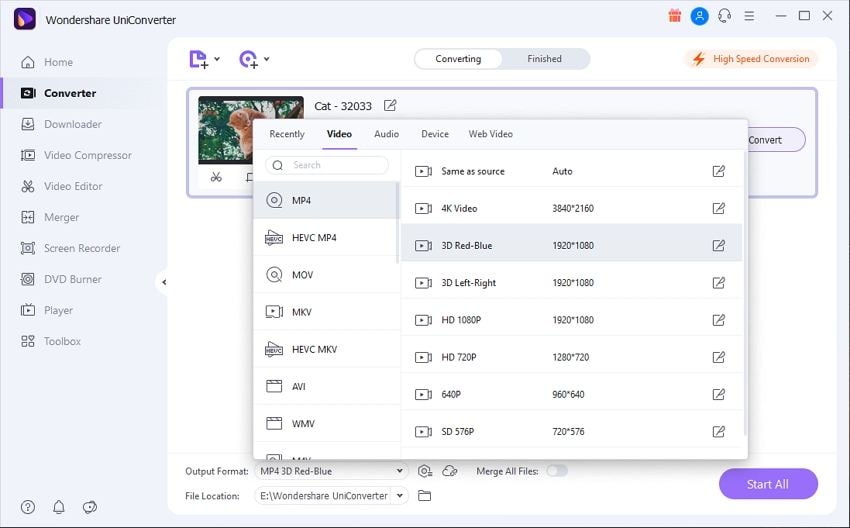
Watermark Editor: It supports removing any unwanted objects or watermarks from the video without dropping the video quality with the watermark editor.
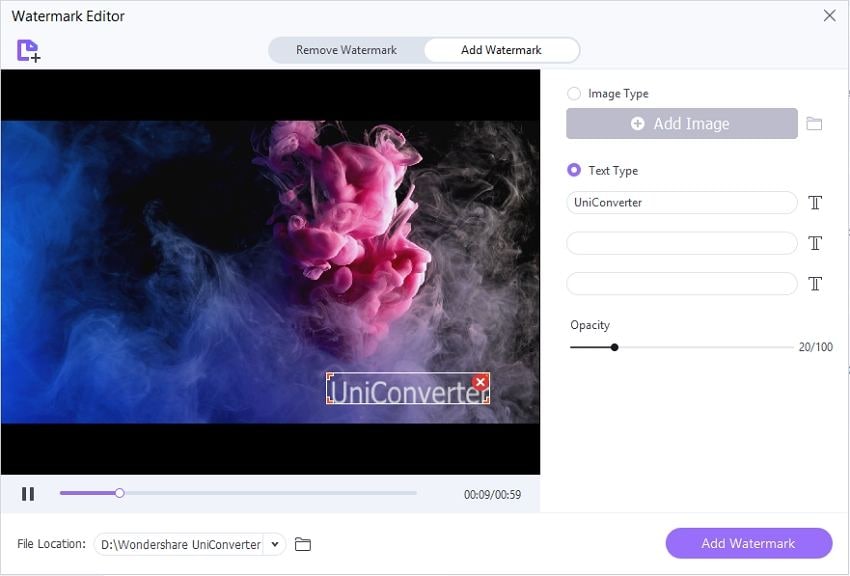
AI Portrait: AI Portrait is a value-added feature of UniConverter. You can change any video background with it. It is the best auto video background changer and remover, which can 100% automatically remove the background from your videos. Besides, there are different templates for you to replace the video background. With artificial intelligence, You don't need to have professional programs or skills. Therefore, UniConverter is a good one among film editing softwares.
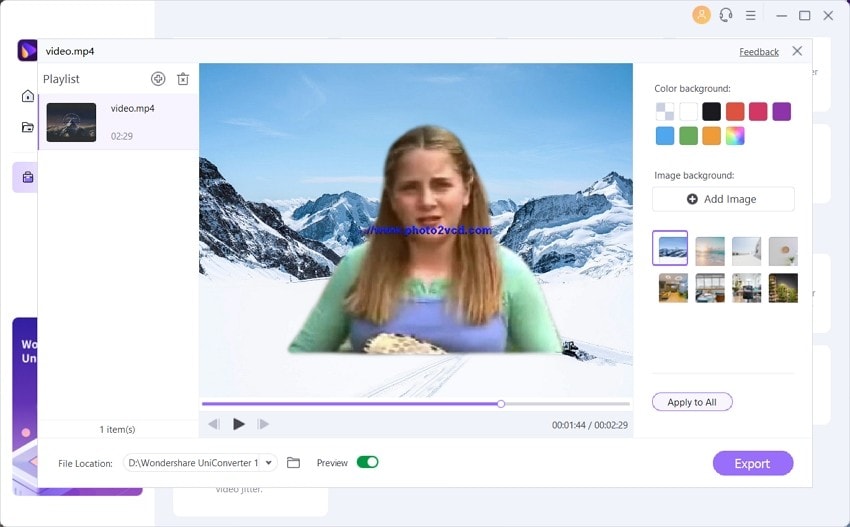
Auto Reframe: Intelligently identifies the actions in your video and reframes the clips for different aspect ratios, which can save your time and effort.
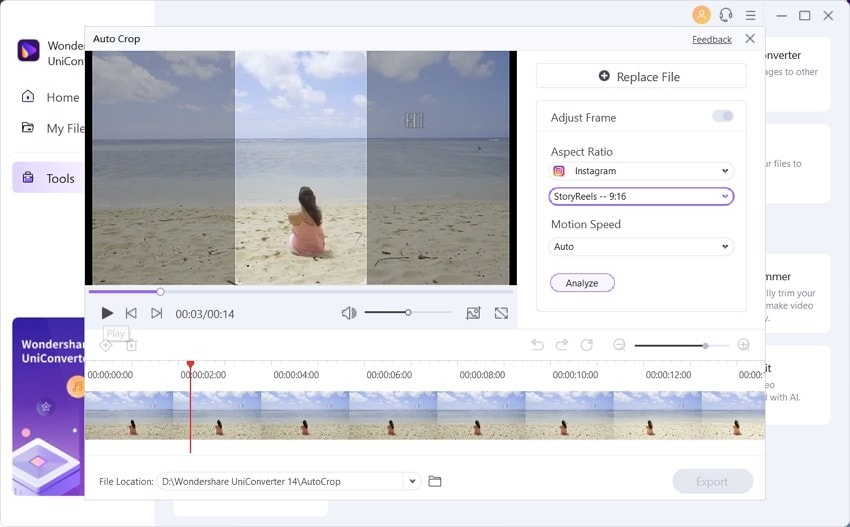
Wondershare UniConverter — Best movie Maker for Windows and Mac
An easy-to-use movie editor to make your videos stand out.
Excellent screen recorder for capturing lossless scenes with picture-in-picture and voice overlay.
Create custom subtitles, or download and modify subtitle files easily.
Add or remove image and text watermarks from your videos effortlessly.
Automatically trim your videos and make video editing easy and time-free.
Original quality video conversion with full GPU acceleration. 90X faster conversion speed.
How to edit a movie with UniConverter?
Step 1 Start UniConverter.
First, you need to download and install the software on your computer. Then launch the program and you will get the homepage window. From there, you need to select the Video Editor option from the side menu bar.
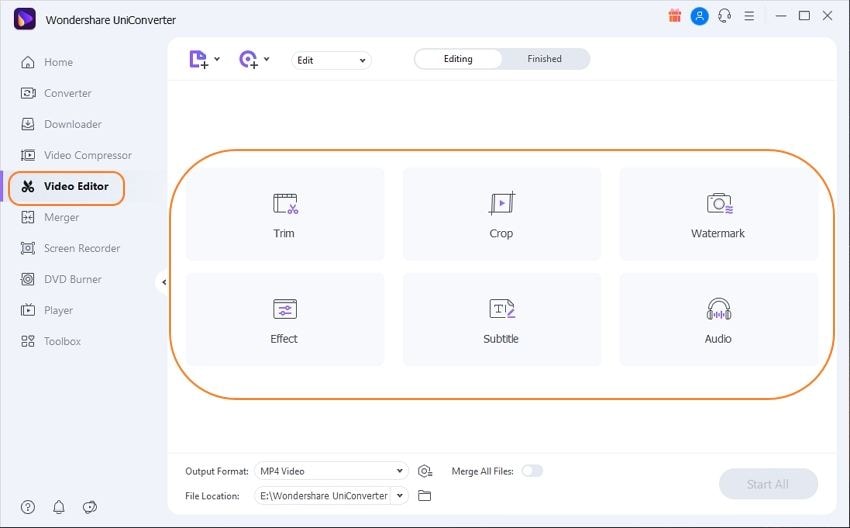
Step 2 Edit Movie.
Now you'll get the editor window where you can trim the videos, crop them, add effects, add/remove watermarks, add subtitles, add background music, etc.
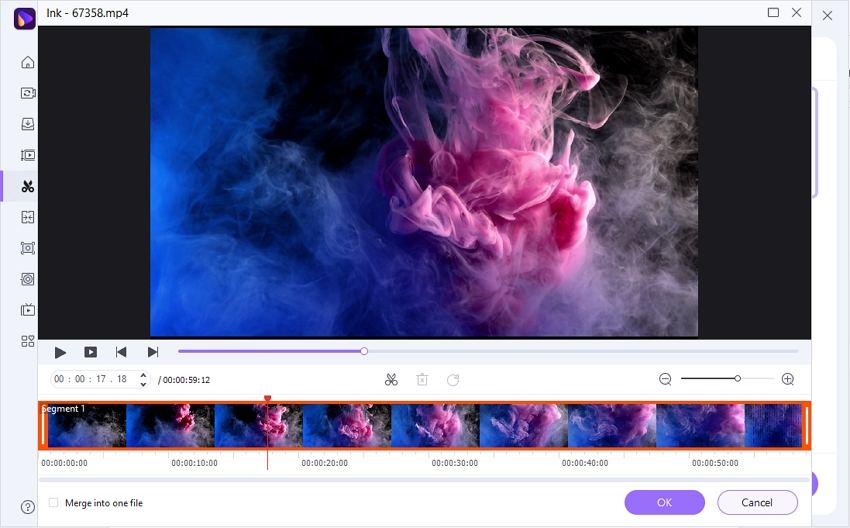
Next, when you have finally completed editing the video, simply click on the OK button to save the edits.
Step 3 Convert movie file(optional) and save the Movie.
In the end, you can set the output folder of your movie into the computer. Just click on the Output Format button, select Video, and select any video format and resolution of your choice. Finally, click on the Start All button to save the video to your computer.

Try the easy movie maker — Wondershare UniConverter for free now!
Over 3,591,664 people have downloaded it to try the advanced features.
Part 3. FAQs about edit movies on iPhone
There are many questions asked about the best movie maker for iPhone. So we have gathered some of the frequently asked questions for you here. So you may clear some confusion in this matter.
Which app is best for video editing on iPhone?
After testing many apps, we have decided that Wondershare UniConverter is one of the best movie editors you can use on a computer. But if you are talking about editing videos on an iPhone, then you can try VivaVideo Pro, iMovie and Magisto Magical Video Editor , etc.
How can I trim a video on my iPhone?
It's really easy to trim video on your iPhone with the help of iMovie. Simply open the video inside the iMovie app on your iPhone and scroll in the timeline to positioning the playhead where you want to split the video. You can also zoom in by pinching open in the center of the timeline.
Then you need to tap on the video clip, select the actions button, and tap on Split.
Does iPhone have a movie maker?
Yes, iMovie is the default app that comes with an iPhone as a movie maker/editor. With a simpler design and intuitive Multi-Touch gestures, iMovie enables you to create Hollywood-style trailers and wonderful movies like never before.
What is the best iPhone Movie Maker?
According to the comprehensive evaluation, Final Cut Pro can be the best iPhone Movie Maker. It is a powerful video editor with lots of next-level professional features. And it allows you to transcode your full-resolution media, take your 4K or 8K projects with you, and seamlessly share libraries with editors anywhere in the world.
Conclusion:
This article has provided you with clear instructions and tips to create excellent movies with your iPhone. Undoubtedly, with the latest technology and sensors, iPhone has a great camera compared to other smartphone brands. So, of course, you can make movies with your iPhone if you follow some tips and guidelines properly. In that sense, after reading this article, you will understand how to create or edit movies on iPhone. With the help of Wondershare UniConverter, you can achieve wonders in terms of video editing or controlling the videos you make.
