When it comes to editing and creating videos, Mac computers stand out for filmmakers. These devices boast powerful hardware/software components and gorgeous screens that make editing videos a breeze. However, to create a fun-to-watch movie, you'll first need to dig out the perfect movie maker for Mac. So, which is the best Mac movie editor? This listicle contains multiple options for you.
Part 1. Best free movie editor for mac — Wondershare UniConverter
Without an iota of doubt, Wondershare UniConverter is the best free movie editor for Mac. Why? Firstly, the software is free to download, install, and use on your computer. Secondly, it boasts a straightforward user interface that supports thousands of digital file formats, including raw. Thirdly, it comes with vital editing tools for trimming, cropping, merging, adding captions, you name it. And lastly, Wondershare UniConverter has tools for screen recording, saving media files, and burning DVDs, Blu-rays, and CDs.
Key Features:
- 1,000+ supported video file formats.
- Editing tools for trimming, splitting, rearranging, merging, cropping, etc.
- Add captions and subtitles to movie files.
- Save movies for 10,000+ movie-sharing websites.
- Burn DVD and Blu-ray discs with free menu templates.
- Best movie maker for Mac OS X 10.9+ and Microsoft Windows 10/8/7.
What set UniConverter apart from other movie editors:
1. Subtitle editor.
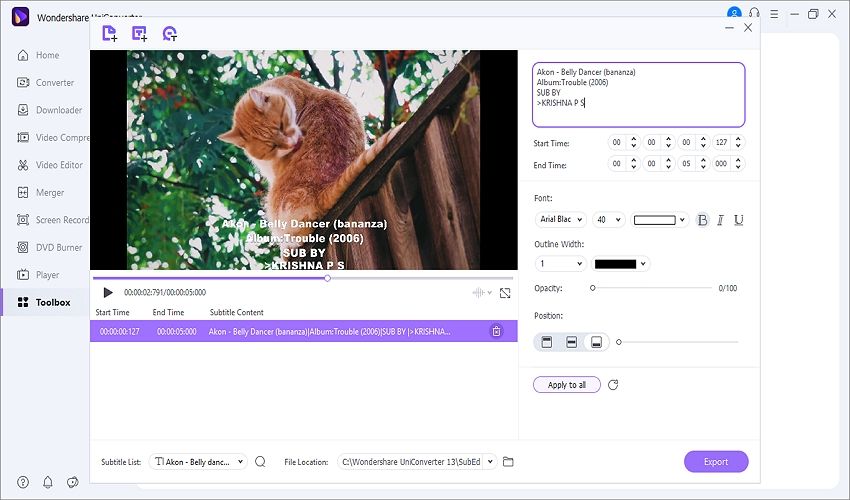
When watching movies in a foreign language, subtitles play a vital role in the overall entertainment. As such, Wondershare UniConverter offers you an intelligent subtitle editor to add or delete subtitle tracks on your movie file. Users can also retouch the subtitle font, color, transparency, and positioning.
2. Smart trimmer.
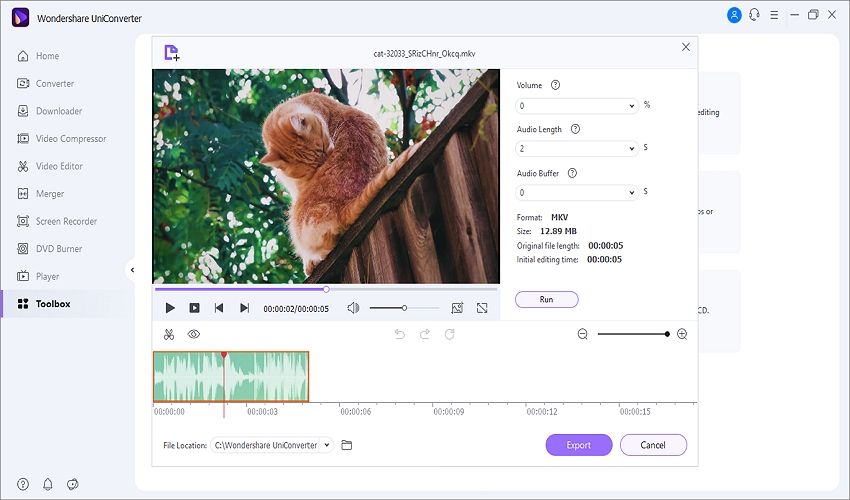
Sometimes, trimming and splitting videos to remove unwanted sections can make it more entertaining to watch. So, use Wondershare UniConverter's trimming tool to cut videos with precision. Interestingly, you can also trim videos by factors like volume, audio length, and audio buffer.
3. Background remover.
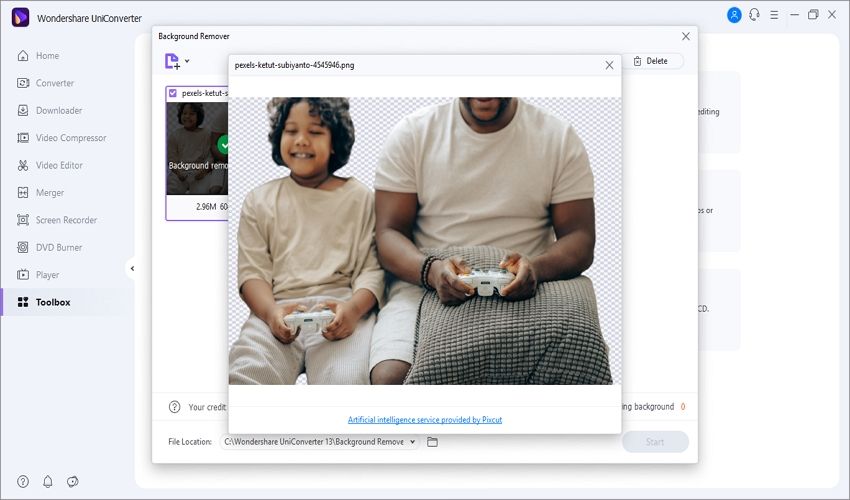
With Wondershare UniConverter, you can remove blurry image backgrounds. This software works with most image formats, including JPG, PNG, TIFF, BMP, etc.
4. Video converter.
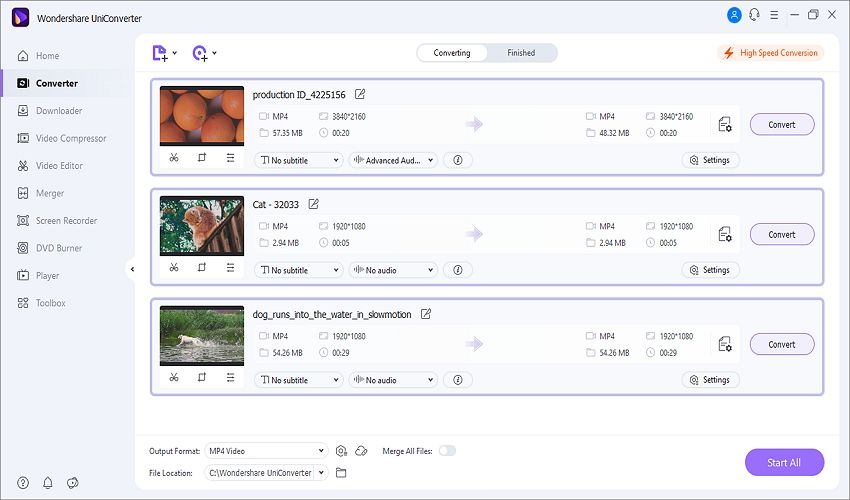
As said initially, Wondershare UniConverter converts between thousands of movie formats, including raw captured on your camcorder. Here, you can convert videos to MP4, WebM, MTS, 3GP, WebM, FLV, etc. Best of all, it supports 4K processing.
5. Watermark editor.
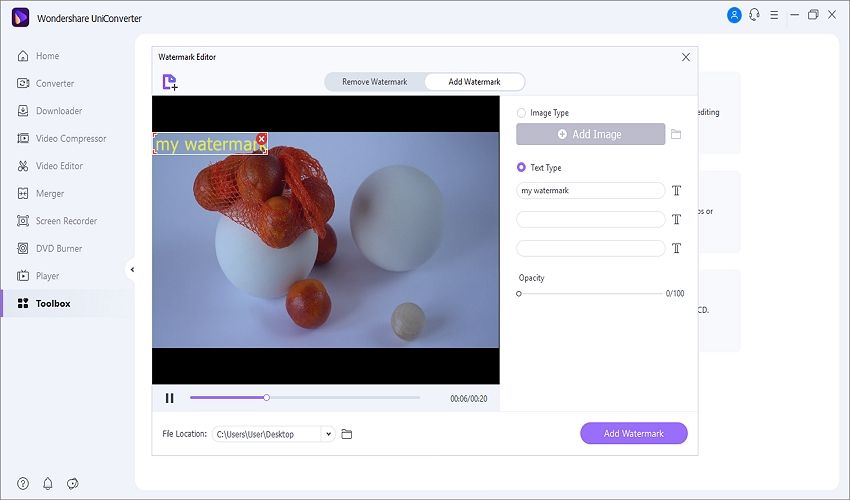
Do you want to add or remove watermarks on your video? Well, UniConverter lets you do that easily. It can add text and image watermarks before customizing the size, positioning, text color, and so on. Also, you can erase distracting watermarks without leaving any blur.
6. AI Portrait: AI Portrait is a value-added feature of UniConverter. You can change any video background with it. It is the best auto video background changer and remover, which can 100% automatically remove the background from your videos. Besides, there are different templates for you to replace the video background. With artificial intelligence, You don't need to have professional programs or skills. Therefore, UniConverter is a good one among film editing softwares.
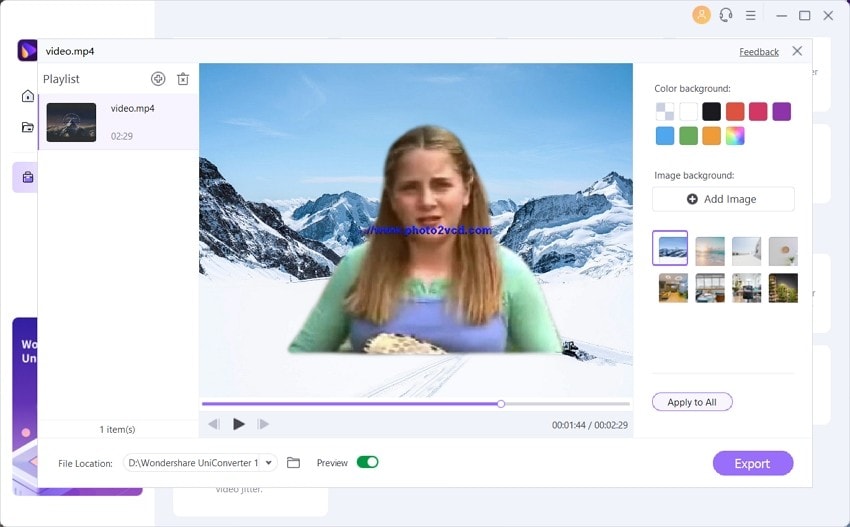
7. Auto Reframe: Intelligently identifies the actions in your video and reframes the clips for different aspect ratios, which can save your time and effort.
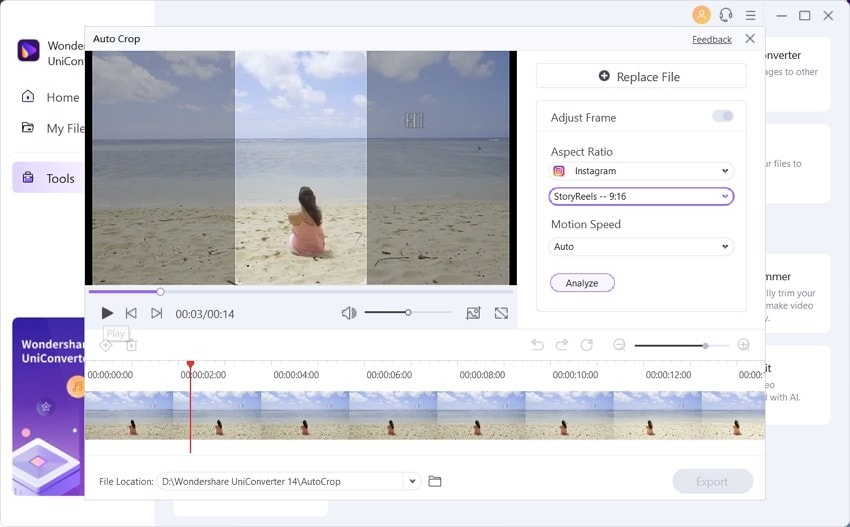
Here is what some UniConverter users have to say:
"Perfect tool to downsize videos and it works well with videos (.MOV) captured by iPhones! Highly recommended and worth every dollar!" says teacher Morris.
"Its fast conversion time, high-quality outputs, and extra features make it the perfect choice for video converter software." So says Elsa, a web teacher.
How to edit a movie with UniConverter? [Basic editing tutorial]
Step 1 Upload a video file (s).
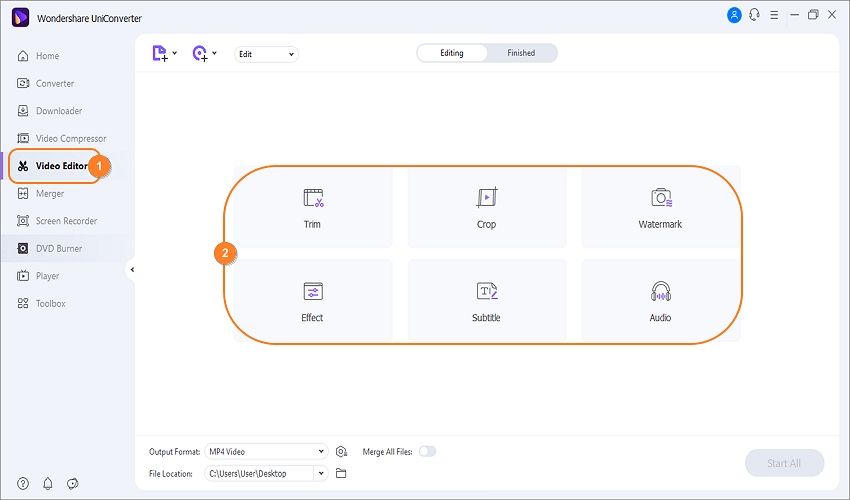
Launch Wondershare UniConverter on your computer, then tap Video Editor on the left menu bar. Now choose a video editing tool to open your local storage and upload a file. For example, choose the Crop function.
Step 2 Edit the video professionally.
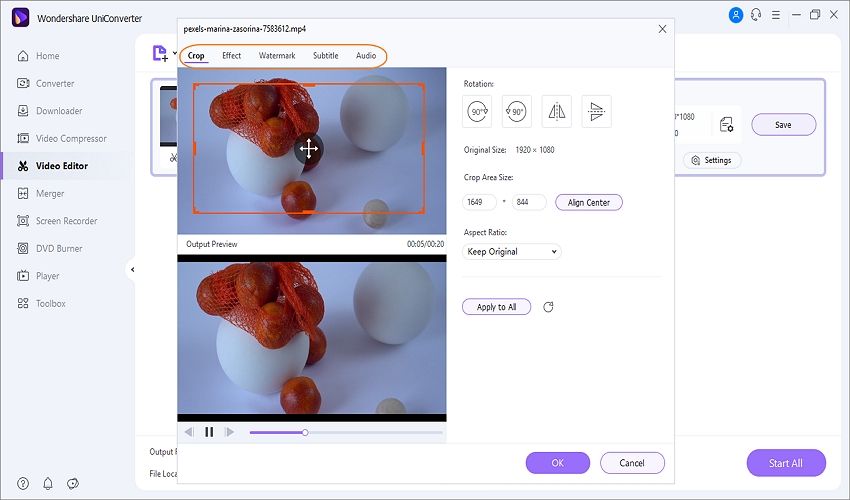
Once the video has uploaded successfully on the Crop window, you can now resize it, rotate, and flip vertically or horizontally. Then, use the other tools to add effects, apply filters, add/remove watermarks, and adjust audio. Finally, click Ok to save your video.
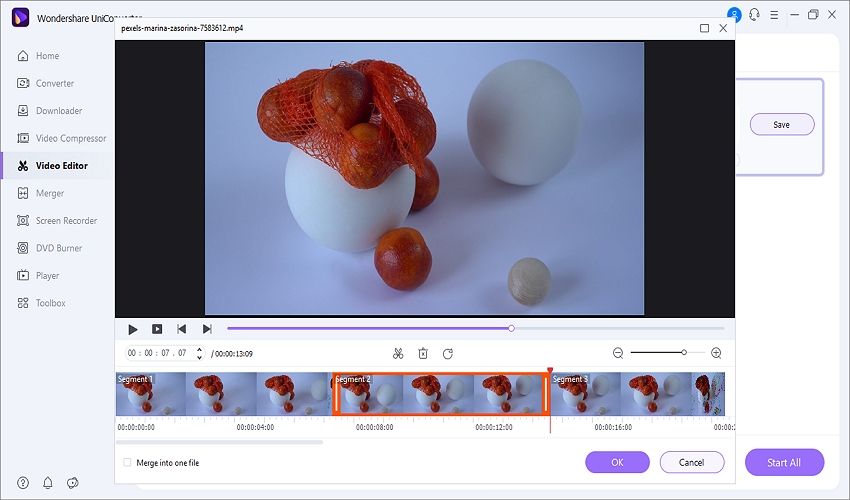
Also, click the Trim icon on the thumbnail to cut, split, delete, and rearrange your video clips. Here, you can dissect by dragging the handles or choose a precise cutting position.
Step 3 Convert and save the edited movie file.
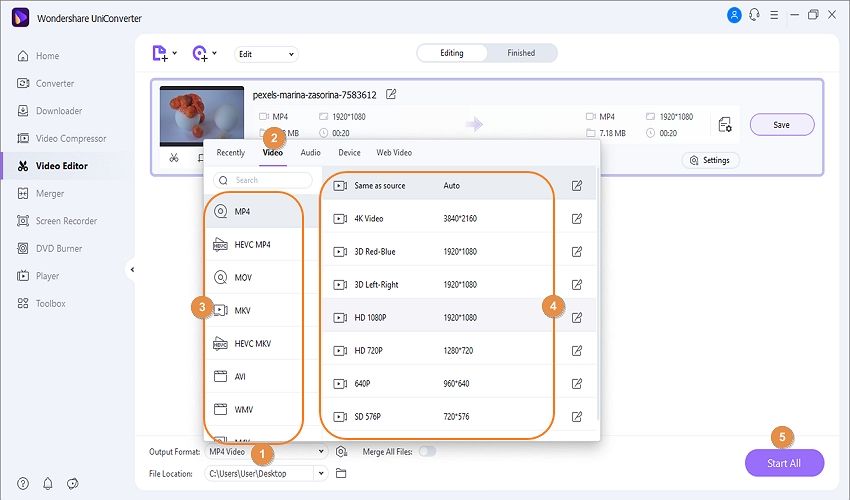
If you're satisfied, click Output Format and choose a video format under the Video tab. Alternatively, click the Device tab to export your video to a device-optimized format. Remember to choose 4K quality for the best movie playback experience. Lastly, press Start All to save your video.
Wondershare UniConverter — Best Movie Maker for Windows and Mac
An easy-to-use movie maker to edit movies anytime anywhere.
Create custom subtitles, download subtitle files or automatically generate subtitles with AI easily.
Add or remove image and text watermarks from your videos effortlessly.
Automatically trim your videos and make video editing easy and time-free.
Original quality video conversion with full GPU acceleration. 90X faster conversion speed.
Remove the image background with artificial intelligence.
Part 2. Another 8 best free movie makers for Mac recommended
1. iMovie
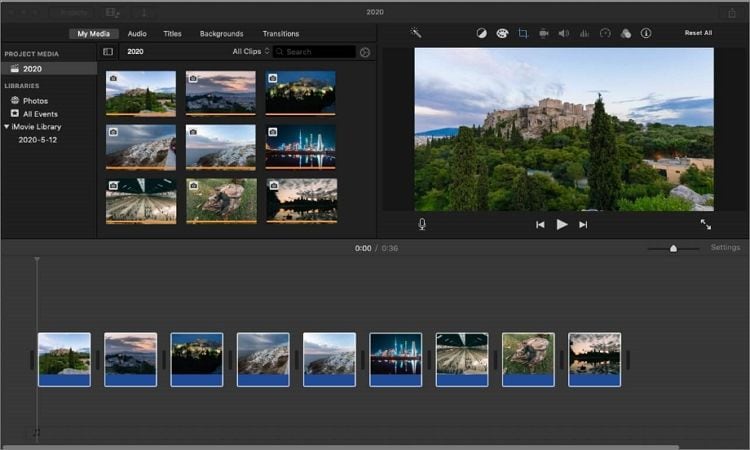
You don't need any introduction to iMovie, do you? Well, iMovie is the default video-editing program for Mac that usually comes pre-installed on your Mac computer. This software boasts an exemplary user interface that supports most modern video formats, including iPhone's brand-new . With it, you can retouch your video by trimming, cropping, adding motion effects, background music, and applying transitions. Also, iMovie comes with a screen recorder that works with your facecam.
Pros
Simple, modern user interface.
Free for Mac and iPhone users.
It supports most video formats.
Extensive royalty-free music library.
Cons
Only exports to MOV.
It lacks advanced editing tools.
What their users have to say:
"I've used this since it first came out on Macs. So yes, I like it, it's free, probably has empowered more people to use video than anything else." TwoCreeks on App Store
2. Movavi Video Editor
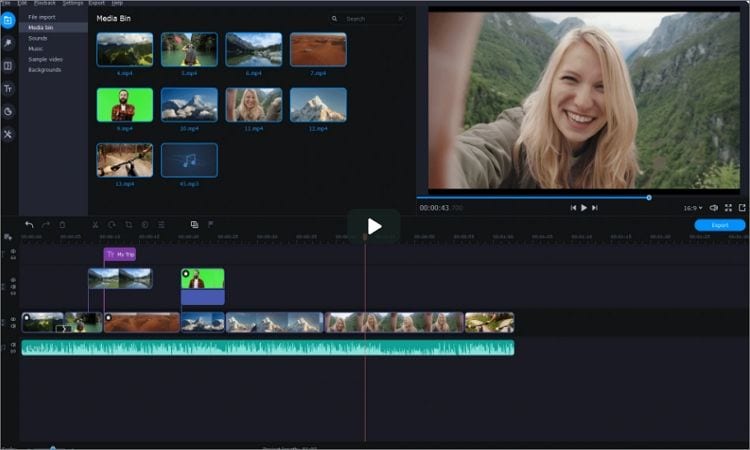
If iMovie leaves you yearning for more, why not try Movavi Video Editor instead. This software can edit all standard video formats like MOV, MP4, and WebM on macOS 10.10 or newer. That said, Movavi Video Editor's simple platform packs tools for trimming, motion tracking, chroma keying, and more. Also, the stabilization tool will help you normalize shaky videos taken while in motion. And yes, Movavi Video Editor is available for Windows PCs as well.
Pros
Simple, stylish user interface.
Excellent stabilization tool.
It supports chroma keying.
Add picture-in-picture effects.
Cons
It lacks advanced trimming modes.
Not available on older Macs
What their users have to say:
"I started out as a copywriter, and as my career progressed, so did the requests of my clients. One of the skills I had to learn quickly was how to make videos! Movavi is THE BEST!." Rick Fuller, real estate agent.
3. OpenShot
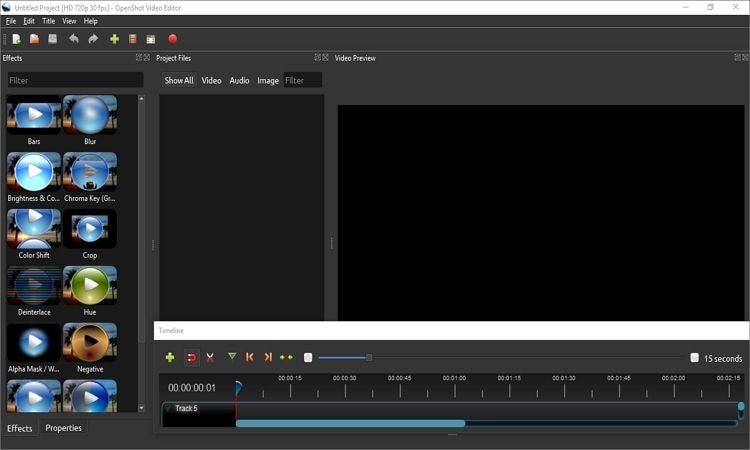
Who said that freeware programs aren't worth the shout? OpenShot is an award-winning software that's free and open-source. In other words, no paying anything to use it. OpenShot comes with a wide array of tools to generate Hollywood-style clips. For example, it features 400+ filters to create videos for those special moments. Also, it comes with 20+ stylish transition effects and several motion effects for speeding up and slowing down videos. Above all, it's available for Windows and Linux computers.
Pros
Free, open-source software.
400+ video filters.
Tens of beautiful transition effects.
Cross-platform compatibility.
Cons
It lags with huge files.
Intimidating user interface.
What their users have to say:
"It has all the basics you need to edit and produce great videos. Most importantly, it's FREE, SIMPLE, easy to use, and makes editing faster." Sylvester M. on Capterra.
4. Final Cut Pro
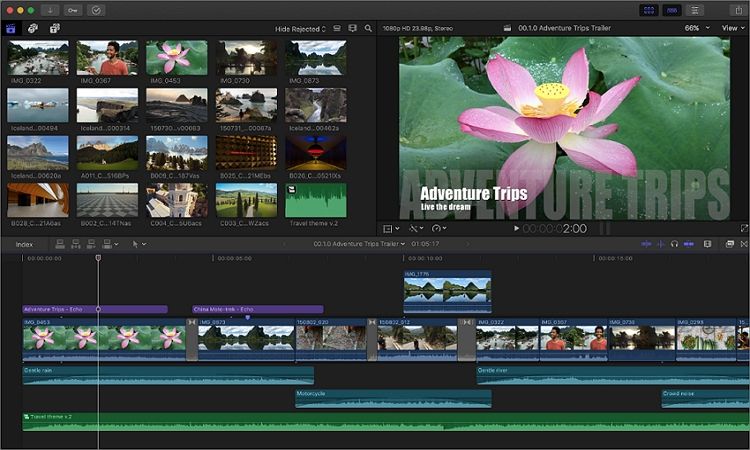
Final Cut Pro is arguably the best movie maker for Mac. Launched by Apple in 2011, this program is today a favorite among most Hollywood movie producers. On its well-organized user interface, you'll enjoy powerful editing tools to manipulate videos on the magnetic timeline. Here, you'll perform functions like color grading, thanks to the four-color wheels. Also, you can trim and merge clips before automatically optimizing them for any social media channel. But remember, Final Cut Pro isn't a cheap option as you have to pay $299.99 to use it.
Pros
It runs smoothly on all Mac computers.
Efficient magnetic timeline.
Works with all video formats.
It offers a wide array of organizational tools.
Cons
Not for beginners.
Steep price tag.
What their users have to say:
" We are a training company and recording and produce videos for our online learning platform as well as videos for YouTube, social media, events and more. I use Final Cut Pro X to do all of my video editings. It allows me to edit and cut video footage to produce great content." A user on TrustRadius.
5. PowerDirector
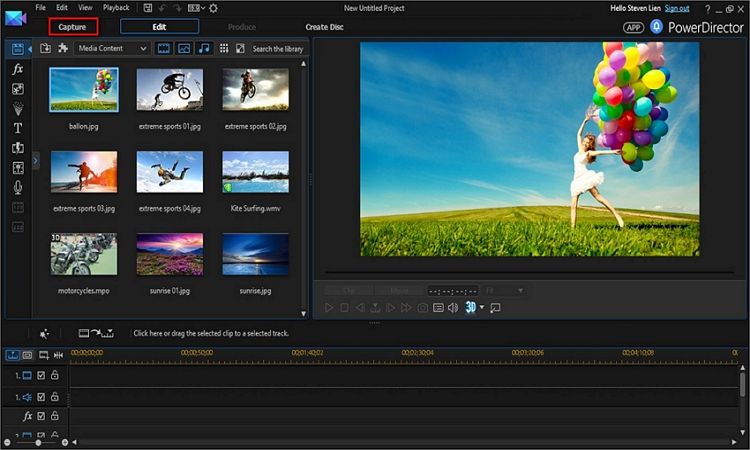
PowerDirector might not necessarily be the best free movie editor for Mac, but it certainly holds its own. With this software, creators enjoy intuitive in-class editing tools to manipulate almost all video and image formats. You'll get themed templates for any occasion that you'll customize with multiple color presets and graphic titles. Also, you'll get striking transitions and effects to give your movie files that magic touch. Plus, there is an expansive music library to explore.
Pros
Expansive music library.
Hundreds of themed templates.
Professional-level video effects and filters.
It offers stock video footage.
Cons
The interface can be overwhelming.
Limited chroma key options.
What their users have to say:
" After developing a good workflow, PowerDirector enables me to efficiently edit and upload videos to YouTube. I feel very comfortable with its interface and I'm keen to learn more videoing skills." Mark A. on Capterra.
6. Blender
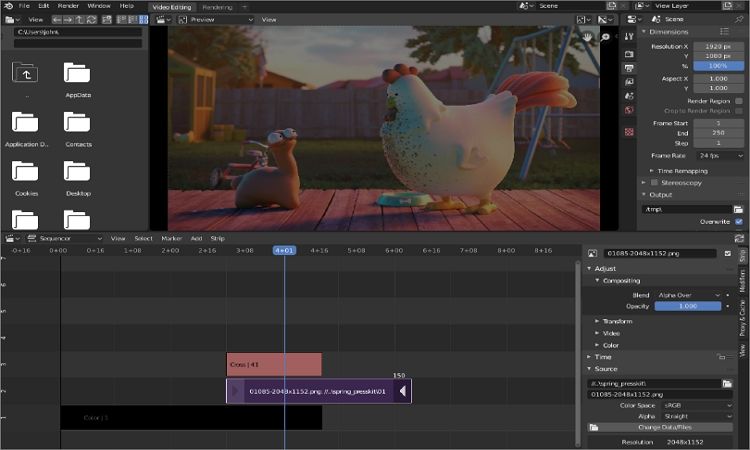
Blender is a free, open-source software perfect for those looking to create stunning 2D and 3D animations. It offers a range of efficient tools for creating 3D video games, buildings, sculptures, and more. Apart from creating keyframe animations in 3D, Blender also offers multiple brushes to give you varying effects. Also, you can create simulations like fire, rain, snow, dust, and more. Sounds interesting? Give it a try!
Pros
Free, open-source movie maker for Mac.
Excellent game design capabilities.
It offers basic video editing tools.
Fast rendering speed.
Cons
Complex user interface.
It is not updated regularly enough.
What their users have to say:
" Blender CAN be a fairly capable video editor, but it's primarily for 3D modeling. It's free, though, so totally give it a shot." Scott Danzig on Quora.
7. VSDC Video Editor
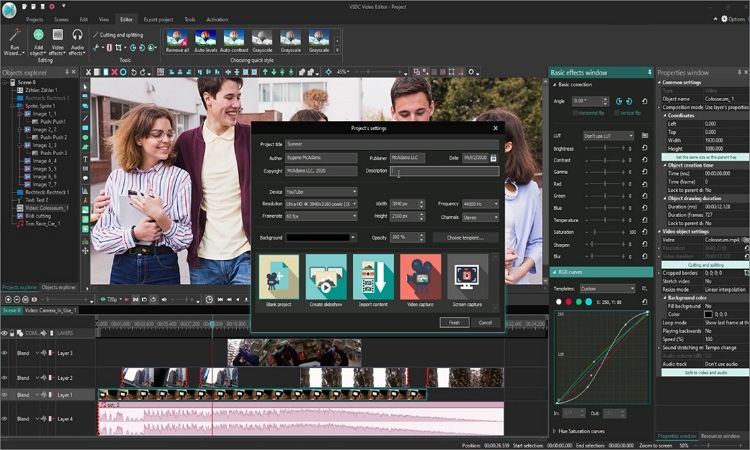
VSDC Video Editor is a powerful Mac movie editor that supports any digital audio or video format you may have. The user interface is quite friendly and offers many tools to breathe some life into your dull videos. For instance, you can use the powerful chroma key tool to erase the green background of your video. Also, it comes with a large set of video transitions, effects, and filters. In addition, basic editing tools like trimming and cropping are available.
Pros
It supports most digital formats.
Allows 360-degree video editing.
Convenient export profiles.
Apply multi-color chroma key.
Cons
Not the most straightforward UI.
It crashes sometimes.
What their users have to say:
"This video editor gives you tons of control and editing power"
8. VLC
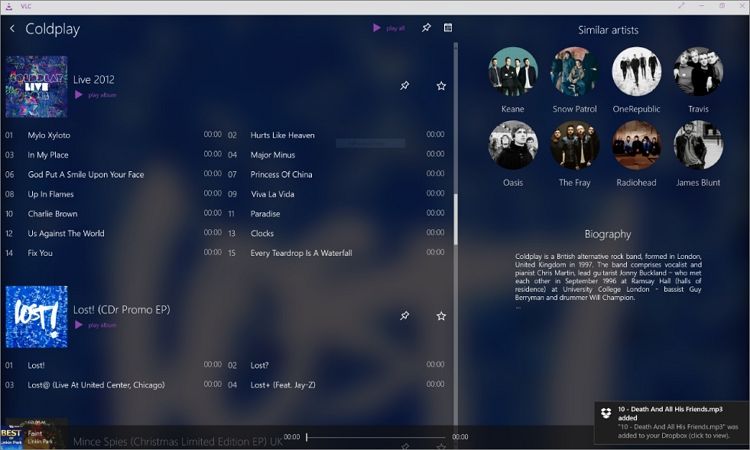
No, VLC isn't the best free movie editor for Mac by a country mile. But still, this multimedia player makes it on our list, thanks to its wide array of hidden tools. You'll be surprised to know that VLC can trim, crop, and rotate videos with ease. Also, it packs tools for streaming and recording online movies and radio stations, capturing local computer screens, and converting between video and audio formats. Be guided, though, that VLC can be a bit complicated to use.
Pros
Free-for-all software.
Cross-platform support.
It supports 4K videos.
Nice multimedia player.
Cons
Complicated to use.
It lacks advanced editing tools.
Try the easy movie maker — Wondershare UniConverter for free now!
Over 3,591,664 people have downloaded it to try the advanced features.
Conclusion
Are you still struggling to edit and create movies on Mac? I hope not after reading this article. As noted above, there are many free options like VLC, iMovie, and OpenShot to help you create a killer video. However, these free apps come with drawbacks like complicated user interfaces and slow rendering speed. So, use a professional app like Final Cut Pro or Wondershare UniConverter for the ultimate video creation experience.
