Mute video
- Mute Video Tips+
-
- 1. Remove audio from video tutorial
- 2. Remove sound from MP4
- 5. How to mute a video on WhatsApp
- 6. How to mute video on Instagram
- 7. Resolution for Facebook muted your video
- 8. Mute video app: Top 8 apps to remove audio from video 2021
- 9. Remove audio from video online free: Top 5 tools Recommended
- 10. How to remove audio from video in KineMaster Tutorial
- 11. How to remove audio from video and mute video call on Messenger?
- 12. How to mute a clip in Premiere Pro easily in 2021
- 13. How to mute videos on TikTok/Zoom easily?
- 14. Top 10 video editor to remove sound easily in 2021
All Topic
- AI Tools Tips
-
- AI Photo Enhancer Tips
- Voice Changer Tips
- AI Thumbnail Maker Tips
- AI Script Generator Tips
- Smart Summarizer
- AI Subtitle Generator Tips
- Watermark Remover
- Vocal Remover Tips
- Speech to Text Tips
- AI Video Tips
- AI Image Tips
- AI Subtitle Translator Tips
- Video Extractor Tips
- Text to Speech Tips
- AI Video Enhancer Tips
- DVD Users
- Social Media Users
- Camera Users
- Photography
- Creative Design
- Movie Users
- Travelling Fans
- Educational Users
- More Solutions
- Holidays and Commemoration
- Game Lovers
- Other Tips
How to remove audio from YouTube video in easy ways
by Christine Smith • 2025-10-21 20:12:07 • Proven solutions
Are you currently scratching your head trying to figure out how to mute YouTube videos? Don't worry because this article nails it for you. On YouTube, you can browse and watch multiple movies, music, tutorials, and so on. So, suppose you come across a software tutorial that you want to mute because it's narrated in a foreign language; what do you do? Well, this guidepost discusses a few methods on how to mute YouTube video quickly and easily.
- Part 1. How to mute YouTube video?
- Part 2. Mute YouTube video: The best 6 solutions to get the job done!
- Part 3. How to mute YouTube video step by step with Wondershare UniConverter
- Part 4. Tips and tricks for removing audio from a YouTube video
Part 1:How to mute YouTube video?
Is it possible to mute YouTube on Android/iOS directly on the app? Well, the YouTube app doesn't support the “Mute Video” function during playback. But you can still mute YouTube videos on your phone without downloading or installing a third-party app. Here are the steps:
Step 1. Start your favorite web browser and then activate the “Desktop” mode. For example, if you're using Google Chrome, click the Elipsis button at the top and then check the Desktop site checkbox.
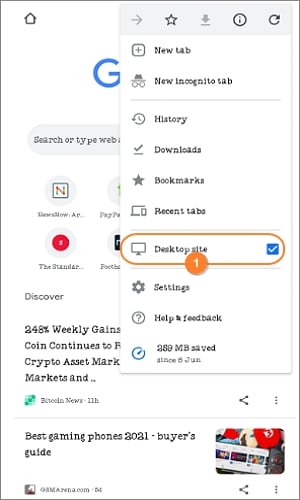
Step 2. After that, type “youtube.com” on your browser's search box and tap enter. The YouTube app will launch immediately.
Step 3. Locate YouTube's search textbox and enter the name of the video you want to watch. The process is similar to when using YouTube on your computer browser.
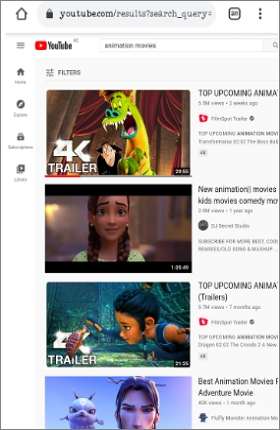
Step 4. Finally, click the Audio button when your video starts playing to mute it. Also, you can click it again to unmute the video. Have fun!
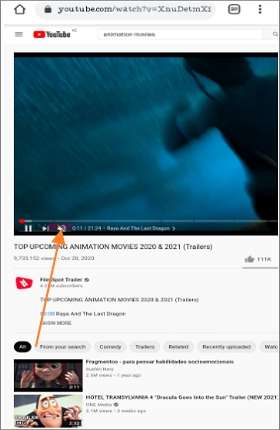
Part 2: Mute YouTube video: The best 6 solutions to get the job done!
1. Wondershare Filmora
Let's start this listicle by discussing one of the most common video editing apps among professional creators – Wondershare Filmora. Developed by Wondershare Technologies, Filmora 9 is a beautiful, full-featured desktop app designed to bring your raw videos and images to life. With it, you can mute almost any video format, including FLV, WebM, MP4, MOV, MTG, MTS, 3GP, and many others. While muting a YouTube video, you can choose to separate audio from the video or delete the sound file altogether. And, of course, users can edit their videos professionally on the drag-n-drop UI.
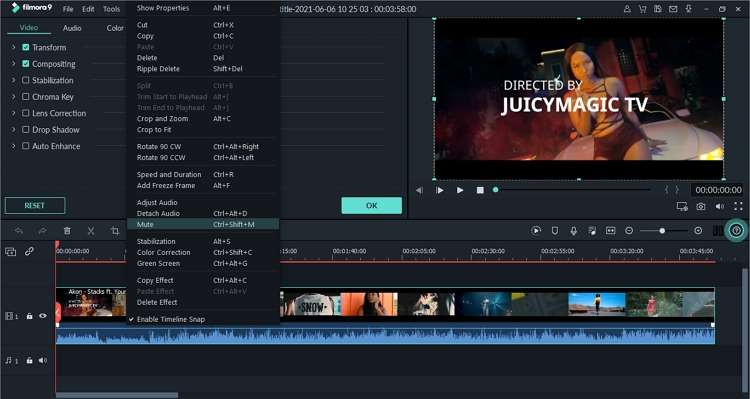
Pros:
- Remove or separate audio from video.
- It has advanced video editing functions.
Cons:
- The UI can intimidate beginners.
2. Adobe Premiere Pro
Giving Filmora 9 some genuine competition is Adobe Premiere Pro. This software operates on a league of its own. Here, you'll get premium tools for cutting and editing footage, optimizing audio, color grading, and so much more. When optimizing audio on the timeline, you can delete it from the video or separate the audio from the video. And after that, you can export the video to YouTube 1080p Full HD resolution.
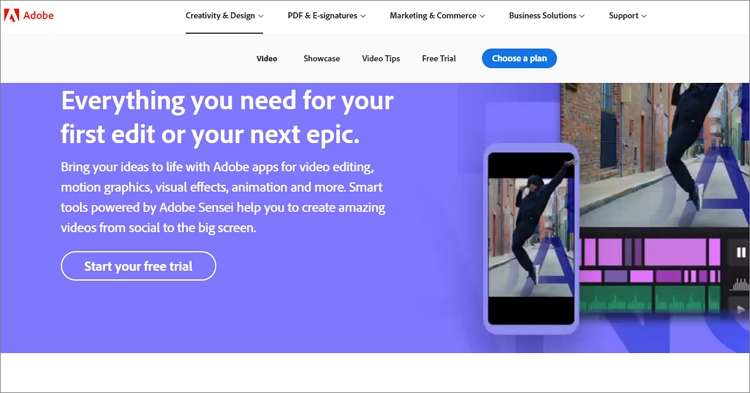
Pros:
- Advanced platform with multiple features.
- High-quality video outputs.
Cons:
- Costly monthly subscription plan.
3. Clideo
If you're looking to mute a YouTube video online on any device, try Clideo. This online app is easy to use and boasts a super-clean UI with zero pesky ads. That said, Clideo allows you to mute YouTube by directly pasting a video URL link, and the app will do the rest. You can also upload a video from Google Drive, Dropbox, or local storage. Meanwhile, Clideo comes with additional features for trimming, cropping, merging, adding texts, and so on. Just remember that the video processing speed is too slow.
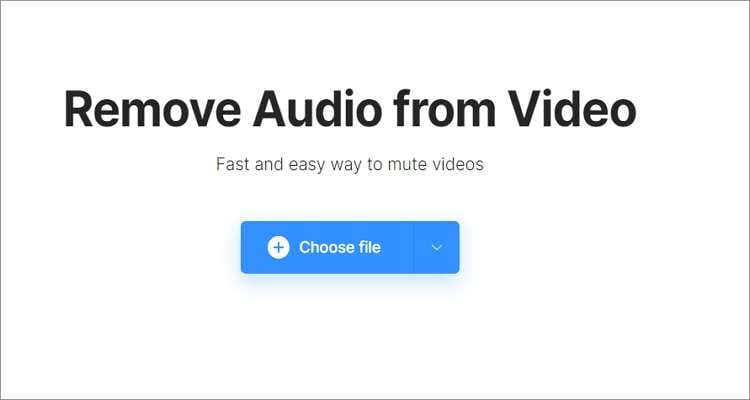
Pros:
- Simple ad-free UI.
- It packs many file editing tools.
Cons:
- Watermarked outputs for free users.
4. Kapwing
Kapwing is another attractive online option to mute YouTube videos quickly and easily. Like Clideo, Kapwing users can upload YouTube videos by merely pasting the video link, and the app will fetch the file in a heartbeat. In addition, Kapwing lets you edit the extracted video further by trimming, adding effects, applying animations, and so on. And after that, users can export their videos to MP4, MP3, GIF, or JPG. Unfortunately, Kapwing's UI is not the most beginner-friendly out there. Nonetheless, it's a beautiful online video editor.
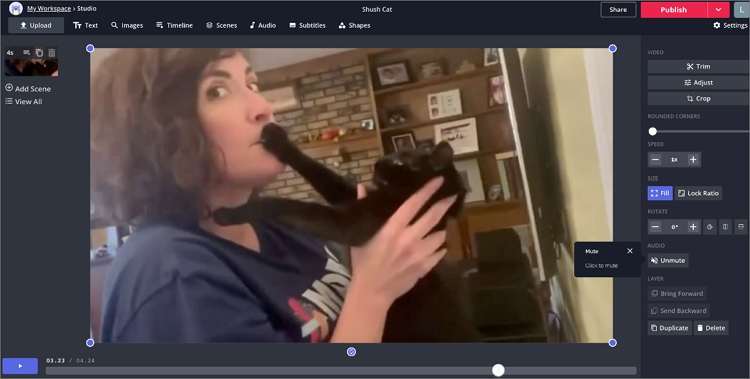
Pros:
- Directly mute YouTube videos.
- Edit the muted video before exporting.
Cons:
- Limited output video formats.
5. Pixiko
Still, with the online options, use Pixiko to remove audio from a YouTube video seamlessly. In this case, users only need to upload their YouTube video on the drag-and-drop editor and then click the “Mute” icon to remove the background audio or sound. Interestingly, Pixiko allows users to upload multiple files simultaneously. But that comes at the cost of slow upload speed. What's worse, Pixiko can't directly mute YouTube video links.
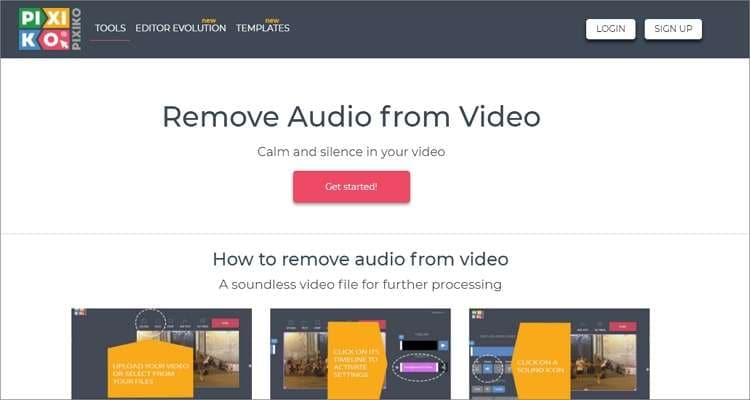
Pros:
- Supports batch processing.
- Tens of other video editing tools.
Cons:
- It doesn't support direct uploads from YouTube.
6. Animaker
Lastly, use Animaker to mute a YouTube video online for free. This online video maker is simple to navigate and allows you to design Facebook Stories, Instagram Stories, memes, resumes, etc. When muting a video on Animaker, drop it on the platform and click the “Speaker” icon at the bottom-right corner to mute the video. Optionally, users can add a voiceover or background music to their videos.
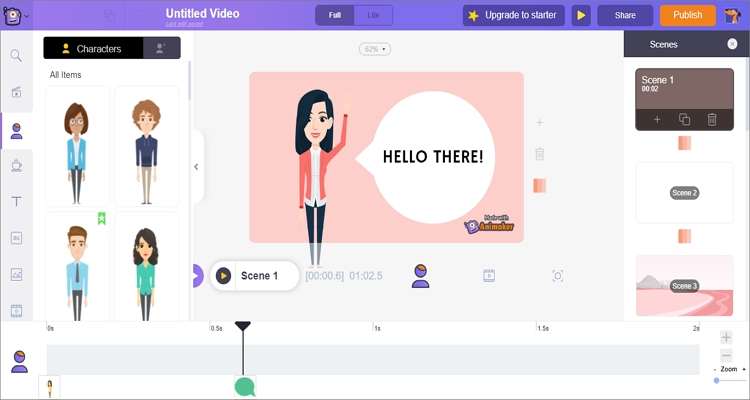
Pros:
- Multiple free video templates.
- Excellent video customization tools.
Cons:
- Users must sign up to create videos.
Part 3: How to mute YouTube video step by step with Wondershare UniConverter
![]()
Okay, if you know of a better video editor for both pros and novice users, please let me know below. That's because Wondershare UniConverter comes with a unique blend of simplicity and efficiency, all packaged on a lightweight Mac/Windows app. With this software, you'll begin by directly extracting your video from YouTube before muting and editing it with precision. In addition to muting, users can convert, crop, cut, add captions, apply filters, and perform other video editing tasks. It also comes with a robust all-in-one toolbox with a GIF maker, CD ripper, VR converter, and so much more. Plus, you can use the screen recorder function to capture YouTube videos with lossless quality.
Below is how to mute a YouTube video on Mac/Win with Wondershare UniConverter:
Step 1 Extract the YouTube video clip.
First, install and run the app and then click the Downloader tab on the left pane. Now visit YouTube, copy the video URL link, and then click the Add button on UniConverter. The app will begin analyzing the video, after which you'll select the video resolution before clicking Download. Wondershare UniConverter will extract your video clip in a heartbeat.
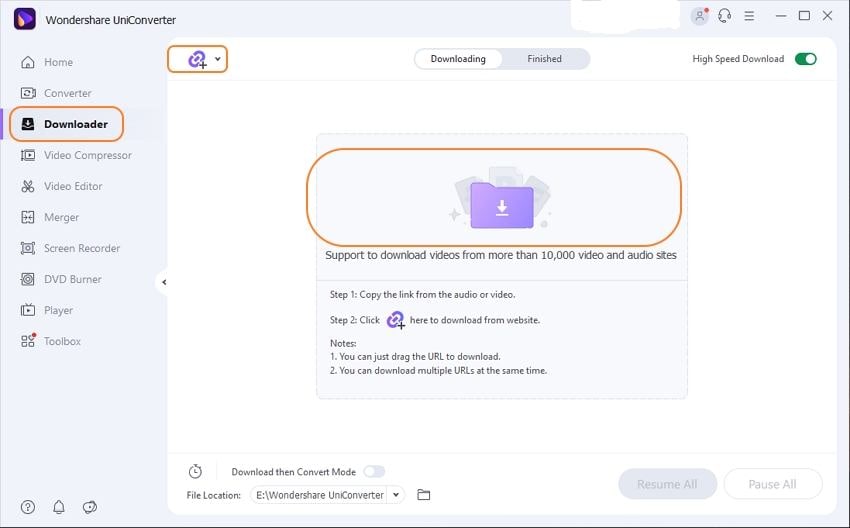
Step 2 Add the video to the Video Editor window.
After the video downloads successfully, click the Finished tab to locate it. Then, right-click it, choose Add before selecting the Video Editor option. Now click the Video Editor tab on the left pane, where you'll see the uploaded YouTube video.
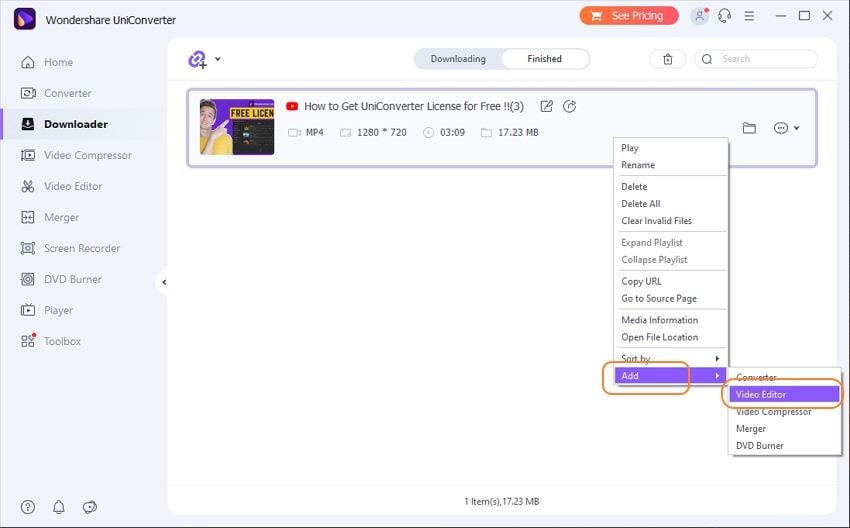
Step 3 Mute the YouTube video.
Click the Crop or Effect buttons below the uploaded video thumbnail to open the editing tool. Here, click Audio and then drag the volume slider to the left until it reaches “0” to mute the video. You can also mute or unmute stereo and human voices in the video. And yes, users can clear background noises from their videos.
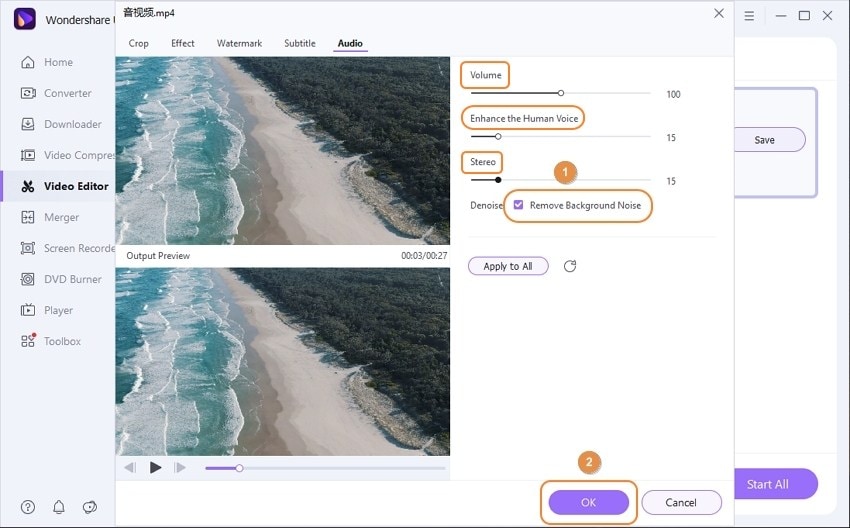
Meanwhile, you can edit the video further to make it stand out. To do that, click the Crop, Effect, or Watermark tabs. For example, if you click the Effect option, you can adjust brightness, saturation, white balance, playback speed, and add unique filters to your video. Now close the editing tool and then click the Trim icon to cut the video clip with precision.
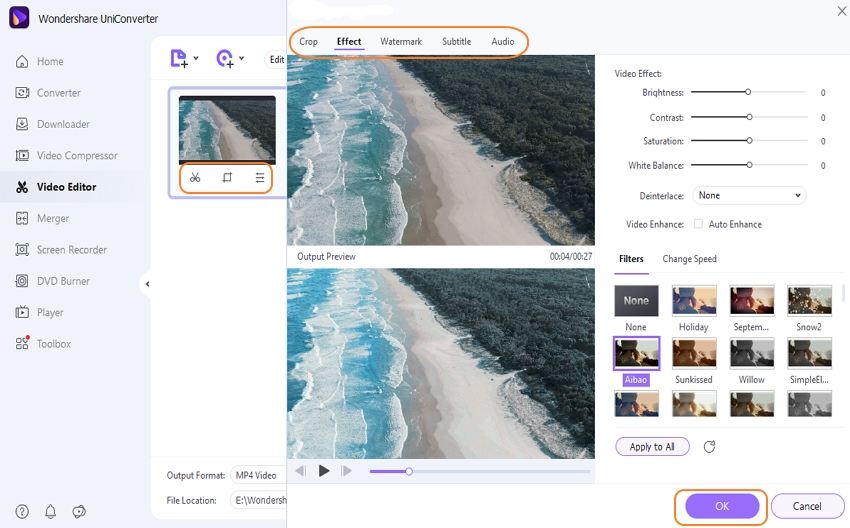
Step 4 Save the YouTube video.
Start by clicking File Location to select a folder path for your video. Click the Save button to begin saving your new video file. The processed video can be found in the Finished tab. Enjoy!
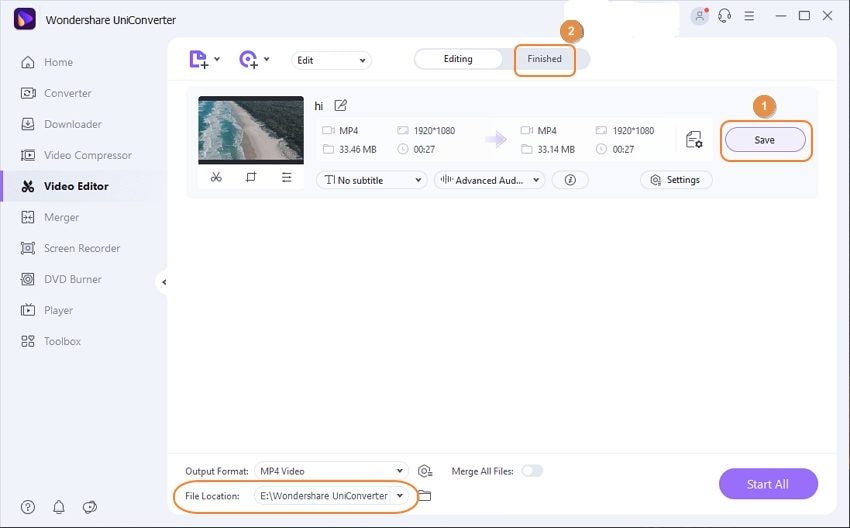
Part 4: Tips and tricks for removing audio from a YouTube video
Q2. Can I mute part of a video and how to do that?
Ans: Obviously, muting part of a video can be a severe challenge. However, you can still do that with Wondershare UniConverter. Just upload the YouTube video, then click the “Trim” icon to cut and separate the section you want to mute. To do that, enter the precise starting time, then click “Cut,” and then do the same thing to enter an endpoint. Click “Ok,” then you'll see three video segments. Choose the one you want to mute and apply the steps discussed in “Part 2.” Ensure you enable the “Merge All Files” toggle before converting and saving the video.
Conclusion
That is how to remove audio from youtube video without losing quality. But if you ask me, Wondershare UniConverter is the best option of them all. That's because it allows you to extract and mute YouTube videos directly on your computer. Also, it features powerful video editing tools to make your video look as professional as possible. And yes, this app can mute a specific section of the video with zero effort. Overall, it's the best all-in-one software for experienced and beginner video editors.
Your complete video toolbox
 All-in-one tool: video editor, screen recorder, image converter, and more.
All-in-one tool: video editor, screen recorder, image converter, and more.




Christine Smith
chief Editor