Mute video
- Mute Video Tips+
-
- 1. Remove audio from video tutorial
- 2. Remove sound from MP4
- 5. How to mute a video on WhatsApp
- 6. How to mute video on Instagram
- 7. Resolution for Facebook muted your video
- 8. Mute video app: Top 8 apps to remove audio from video 2021
- 9. Remove audio from video online free: Top 5 tools Recommended
- 10. How to remove audio from video in KineMaster Tutorial
- 11. How to remove audio from video and mute video call on Messenger?
- 12. How to mute a clip in Premiere Pro easily in 2021
- 13. How to mute videos on TikTok/Zoom easily?
- 14. Top 10 video editor to remove sound easily in 2021
All Topic
- AI Tools Tips
-
- AI Photo Enhancer Tips
- Voice Changer Tips
- AI Thumbnail Maker Tips
- AI Script Generator Tips
- Smart Summarizer
- AI Subtitle Generator Tips
- Watermark Remover
- Vocal Remover Tips
- Speech to Text Tips
- AI Video Tips
- AI Image Tips
- AI Subtitle Translator Tips
- Video Extractor Tips
- Text to Speech Tips
- AI Video Enhancer Tips
- DVD Users
- Social Media Users
- Camera Users
- Photography
- Creative Design
- Movie Users
- Travelling Fans
- Educational Users
- More Solutions
- Holidays and Commemoration
- Game Lovers
- Other Tips
How to Mute Youtube on iPhone - Top 6 Helpful Tools You Can't Miss!
by Christine Smith • 2025-10-24 18:29:58 • Proven solutions
Want to learn how to mute YouTube video on phone quickly and easily? There is the right place. When playing videos on the YouTube app using your phone, the video sounds will automatically play on your device's speakers even if the phone is on "silent" mode. Therefore, to play YouTube videos silently, you have to mute the YouTube app's sound directly. So, below is how to mute a YouTube video on iPhone or Android effortlessly. Read on!
- Part 1. How to mute YouTube video on iPhone/Android step by step?
- Part 2. Top 6 helpful tools to mute a video from YouTube on phone
- Part 3. How to mute video from YouTube using Wondershare UniConverter?
- Part 4. FAQs about muting video from YouTube
Part 1:How to mute YouTube video on iPhone/Android step by step?
As you may already know, the YouTube app doesn't allow viewers to directly mute video playback sounds. However, there are multiple ways around this problem. First, you can reduce your phone's media volume to zero to mute the playback session. If this doesn't work for you, follow these steps:
Step 1. Open your favorite mobile phone web browser and then activate the "Desktop" mode.
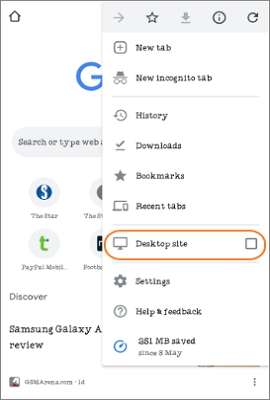
Step 2. Now type "youtube.com" to launch the app on your phone's web browser. If the video thumbnails are too small, you can easily crop the screen.
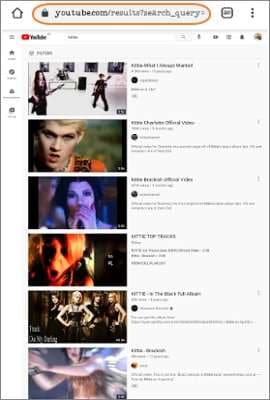
Step 3. Next, tap the video that you want to play. When it starts playing, you'll see the playback control buttons at the bottom of the playback screen. Click the "Audio" icon to mute the video. Apply the same procedure to unmute your video.
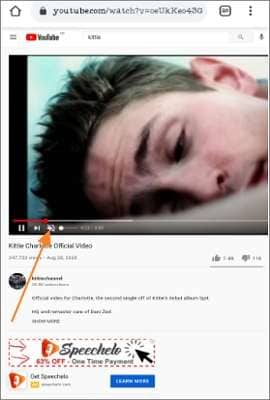
Part 2: Top 6 helpful tools to mute a video from YouTube on phone
As you can see, using YouTube's inbuilt "Mute Video" function is a bit complicated since users have to activate the desktop mode first. Even worse, viewing videos on the desktop mode doesn't allow you to mute a particular video section. Remember, muting and cutting a specific video area can help you skip those annoying YouTube adverts. So, below are some six helpful programs to mute YouTube videos on the go:
1. Video Sound Editor
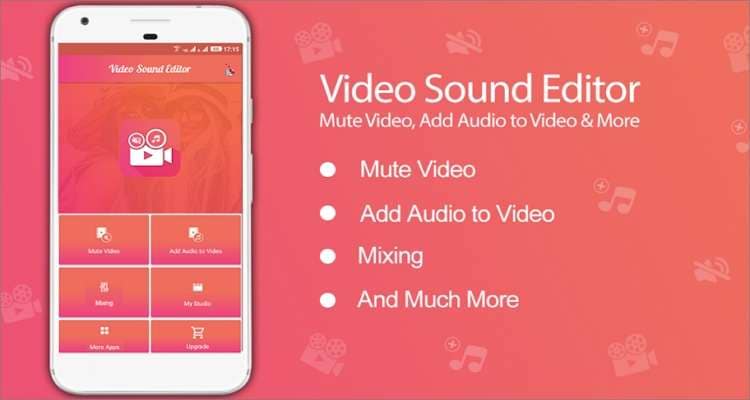
Video Sound Editor is one of the best Android apps to help you add, mix, and mute video sounds. It's a full-featured app that lets you choose a specific part of the video and mute it. Also, users can select a part of the video before cutting and softening it to create a beautiful trimmed video. As expected, users can also change the background song of their videos and directly share their music videos with friends and family on social media. Moreover, this app supports most video file formats.
Pros:
- Mute a specific section of the video.
- Excellent video trimming feature.
Cons:
- It can't directly mute YouTube videos.
2. VivaVideo
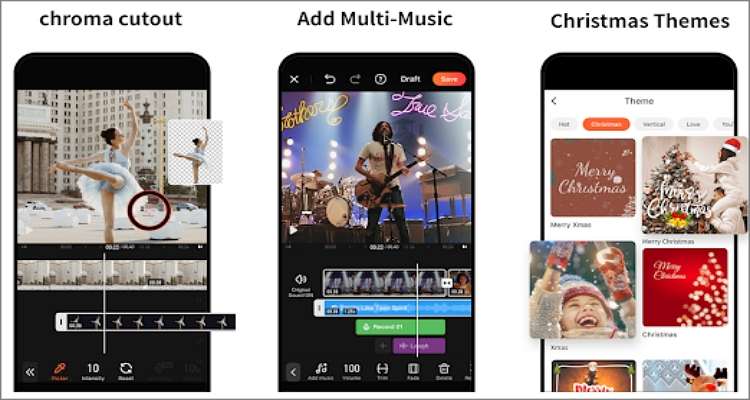
VivaVideo is an excellent iOS and Android video editor that boast multiple advanced video editing tools. With it, you can edit videos by cutting, trimming, merging, cropping, applying stickers, and so much more. VivaVideo can add background music, sound effects, and voiceovers to videos when creating videos with songs. After that, you can adjust the music volume or mute it on specific sections to create the perfect video. Plus, VivaVideo can export videos up to 4K resolution.
Pros:
- High-quality video outputs.
- Essential video editing features.
Cons:
- It can't edit videos past five minutes.
3. AudioFix
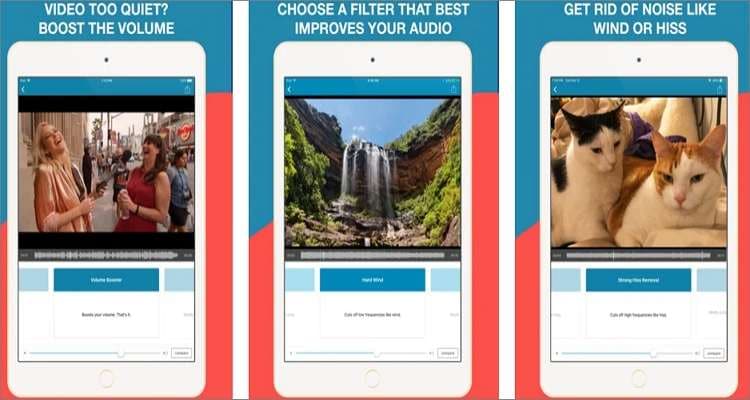
AudioFix is another beautiful iOS and Android app for editing and de-noising video sounds with a single click. With AudioFix, you can upload a video clip, and the app will automatically clean the sound and maximize the volume. As expected, AudioFix also allows you to mute your video's sound and extract audio from video. AudioFix will offer you 12+ filters to boost your audio and a 6-band EQ to adjust the Q and gain of frequency bands if you're an audiophile. Best of all, users can compress the video before sharing.
Pros:
- Excellent audio mixer.
- Smooth 6-band EQ and 12+ filters.
Cons:
- It takes too long to load a video.
4. Video Mute
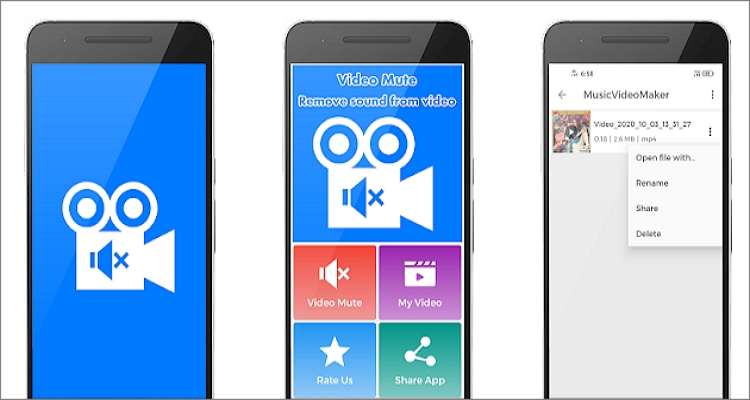
Video Mute is an Android app that does precisely that – mute videos. Here, users can import any video format and mute it with zero effort. It supports video formats like AVI, FLV, MPEG, VOB, MP4, and more. Apart from muting video clips, this app also comes with 500+ stickers, 30+ filters, effects, texts, and other resources to create an award-winning video. Interestingly, you can even record and trim a video before renaming it. All in all, it's an excellent app to organize your Android videos.
Pros:
- Record and mute videos.
- It supports most video formats.
Cons:
- It has a bunch of ads.
5. Mute Videos
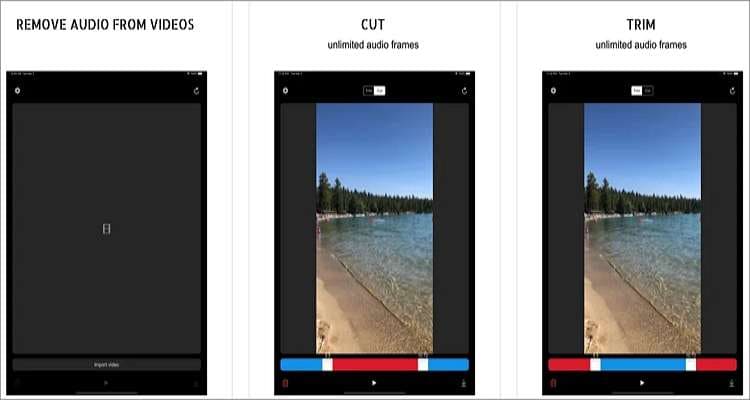
Mute Videos is a simple but effective app for iOS to mute and cut videos with perfection. With this app, you only need to upload a video and adjust or mute the volume with a simple tap. If you don't like a specific section of the video sound, Mute Video also allows you to trim and replace it with another entertaining audio. Additionally, you can import videos to cut from iCloud and camera roll.
Pros:
- Trim a specific section of the video sound.
- Directly save videos to camera roll.
Cons:
- Pesky adverts.
6. iMovie
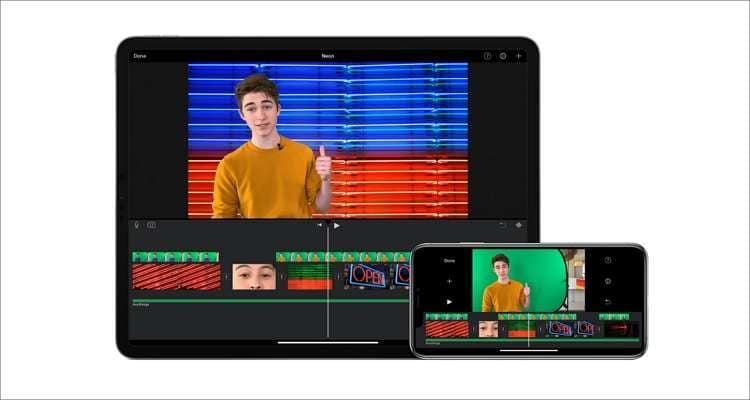
Did you know you can mute and edit clips on an iPad or iPhone without paying a dime? Well, use iMovie. With this free, open-source app for iOS, you can create Oscar award-winning movies and mute them before exporting. It comes with 8+ unique themes and 11+ animated titles to make the best film on social media. Apart from muting audio on video, you'll also get 80+ soundtracks to customize your video clips. And you can trim videos with precision.
Pros:
- Free, open-source for iOS and macOS.
- Multiple video creation tools.
Cons:
- Not available for Windows and Android.
Part 3: How to mute video from YouTube using Wondershare UniConverter?
![]()
Although the Android and iOS apps above are helpful, they lack all essential video editing features. What's worse, these apps can't mute videos directly from YouTube. But with Wondershare UniConverter, you can learn how to mute YouTube video on phone or computer with a mere click. First, this app can download videos directly from YouTube, Vine, Vimeo, and other common social media channels. Then, after extracting a video, you can mute it by simply moving the volume slider. You can also adjust the human voice and stereo of your video. Plus, users can edit their YouTube videos further by cutting, trimming, rearranging, cropping, adding filters, and so much more.
Below is how to mute YouTube video using Wondershare UniConverter:
Step 1 Import the YouTube video clip.
First, install and run UniConverter on your computer before clicking the Downloader tab. Then, visit YouTube using your web browser and copy the video link. Now go back to UniConverter and click the Add button. Once the video is processed successfully, click the Download button to extract it to your local storage. Remember, UniConverter allows you to download MP4 videos in varying resolutions.
![]()
Step 2 Add the video to the Video Editor function.
Next, click the Finished tab to view your downloaded video clip. After that, right-click the video, choose Add, and then select Video Editor to move it to the Video Editors function. Again, the video transfer process is instant.
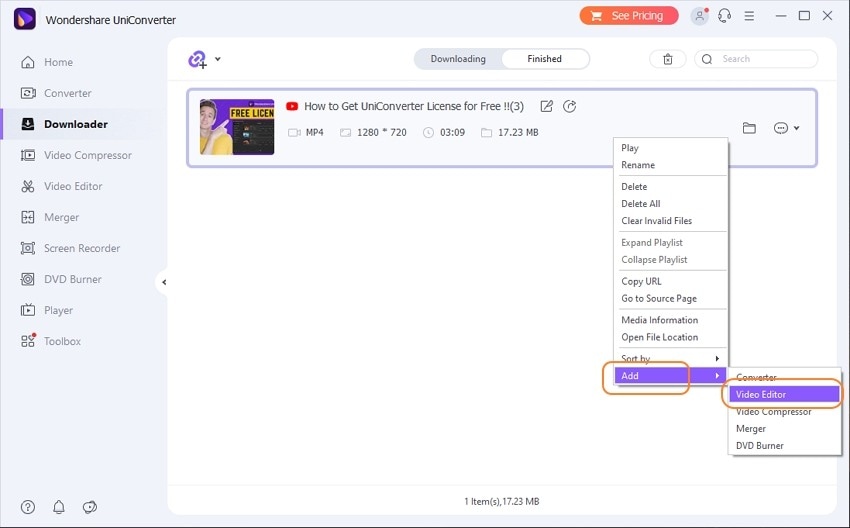
Step 3 Mute the YouTube video.
Now it's time to remove the background sound or voice narration from your video. To do that, press the Crop or Effect icons on the video thumbnail before clicking the Audio tab. Here, locate the volume bar and slide it to the left to mute the video. You can also customize the human voice and stereo. If you only want to remove the noise of your video, just click the Remove background noise option.

Step 4 Continue customizing the video (optional).
Do you want to edit the video further to make it stand out? Start by clicking the Crop button to rotate, flip, and resize your video. Next, click the Effect tab to apply 30+ filters to your video and adjust the contrast, brightness, saturation, playback speed, etc. In addition, click the Watermark button to personalize your video with unique text and image logos. And above all, click the Trim icon on the video thumbnail to cut and rearrange the video sections.
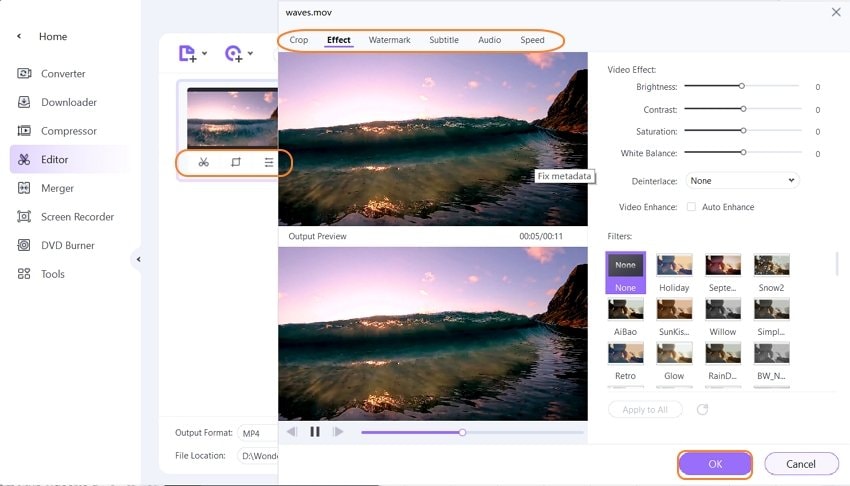
Step 5 Convert and save the YouTube video clip.
If you want to convert YouTube to a different video format, click Output Format, tap Video, and then choose a video format and resolution. You can also export the video to a device-optimized format like iPhone, Samsung, Blackberry, HTC, and more by choosing your phone's name under the Device tab. Now finish up by selecting a folder path on File Location and then click Start All to save your new video. And that's how to mute a YouTube video on macOS and Windows.
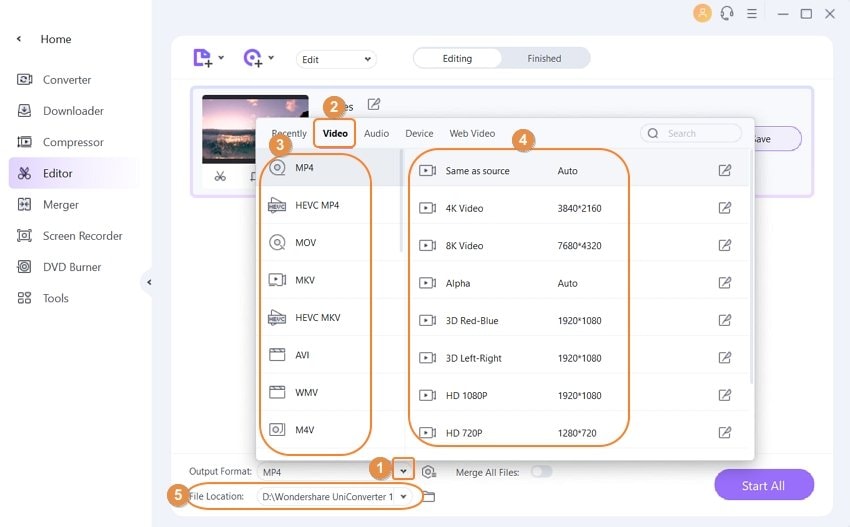
Note: To transfer your video to iPhone, iPad, or Android, click the Toolbox tab on the left pane before clicking the Transfer tab to launch the function. Now connect your phone to our computer using a firewire, load your muted video, choose the device, and transfer the video. That's it!
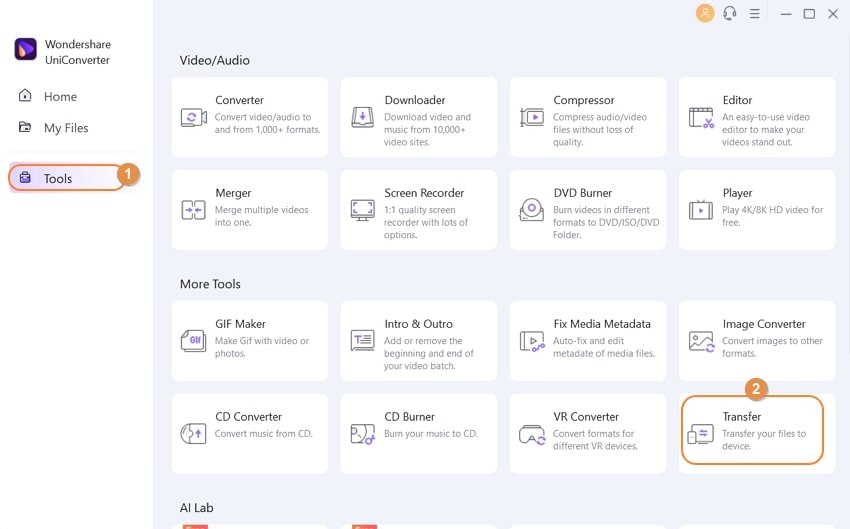
Part 4: FAQs about muting video from YouTube
Q1: How can I remove audio from video on Android?
Ans: First of all, you can remove audio from video on Android using one of the dedicated apps above. But if that doesn't work for you, use the Google Photos app to watch videos in muted mode. To do that, launch the app, choose a video to watch, and then click the "Edit" button. After that, click "Next" to skip the trimming feature and press the "Soundtrack" button. Finally, click the "Audio" icon to watch your video in silent mode.
Q2: How do I mute video on Mac for free?
Ans: You can mute a video on Mac using Wondershare UniConverter. But you can also use the pre-installed QuickTime Player to mute a video if you don't mind working with limited video editing functions. Just load your video, click the "Edit" tab, and then choose "Remove Audio." Now save your video and enjoy.
Q3: How to mute a video from YouTube in Windows 10?
Ans: Use Windows Movie Maker to remove audio from videos quickly and easily on PCs. But unfortunately, Windows 10 users will need to use a third-party app to mute video sounds because Windows 10 no longer supports WMM. In that case, use Wondershare UniConverter to mute and edit videos.
Conclusion
These are the most effective methods on how to mute a YouTube video on a phone or computer. But as discussed before, the dedicated apps are limited only to mobile phones and offer few video editing options. Also, users must first extract YouTube videos using other means to edit them using the apps. So, use Wondershare UniConverter to enjoy a full-featured platform that can do almost anything.
Your complete video toolbox
 Batch convert MOV to MP4, AVI, 3GP and vice versa easily.
Batch convert MOV to MP4, AVI, 3GP and vice versa easily. 




Christine Smith
chief Editor