PS4 Converter
All Topic
- AI Tools Tips
-
- AI Photo Enhancer Tips
- Voice Changer Tips
- AI Thumbnail Maker Tips
- AI Script Generator Tips
- Smart Summarizer
- AI Subtitle Generator Tips
- Watermark Remover
- Vocal Remover Tips
- Speech to Text Tips
- AI Video Tips
- AI Image Tips
- AI Subtitle Translator Tips
- Video Extractor Tips
- Text to Speech Tips
- AI Video Enhancer Tips
- DVD Users
- Social Media Users
- Camera Users
- Photography
- Creative Design
- Movie Users
- Travelling Fans
- Educational Users
- More Solutions
- Holidays and Commemoration
- Game Lovers
- Other Tips
5 Best Free PS Vita Video Converter Apps for 2025
by Christine Smith • 2025-10-21 20:11:50 • Proven solutions
PS Vita or Vita is Sony’s handheld game console released on December 17, 2011. But as you may already know, all PlayStation consoles support audio and video playback. However, you may bump into problems trying to play a wrongly formatted video file. And that’s why you need a PS Vita video converter. So, this article will teach you how to convert videos to PS Vita on Mac or Windows using five excellent apps.
- Part 1. How to Convert Videos to a PS Vita Supported Format
- Part 2. Other 4 Videos to PS Vita Video Converter You Should Know
Part 1. How to Convert Videos to a PS Vita Supported Format
If you want the best PS Vita video converter that doesn’t compromise quality whatsoever, use Wondershare UniConverter. With this program, you’ll enjoy a straightforward and feature-rich platform to convert more than 1000 file formats. Users can convert MP4, MOV, MTS, M2TS, VOB, VOB, and more. As expected, Wondershare UniConverter supports multiple device-optimized options like PS Vita, PS3, PS4, Xbox One, iPhone X, HTC One, and more. But most importantly, users can edit their videos by trimming, cropping, rotating, and more before converting.
Wondershare UniConverter – Best PS Vita Video Converter
Wondershare UniConverter - Best Video Converter for Mac/Windows
-
It supports more than 1000 file formats, including MOV, MP4, MTS, FLV, 3GP, and more.
-
It offers several device-optimized formats such as PS Vita, PS4, PS3, Xbox One, Blackberry, and more.
-
It edits videos by trimming, cropping, rotating, adding watermarks, applying subtitles, etc.
-
Downloads videos from 10,000+ video-sharing websites like YouTube, Vimeo, Likee, and more.
-
Burns videos to DVDs and Blu-ray discs with free menu templates.
-
It’s the best PS Vita video converter for Mac OS X 10.9+ & Windows 10/8/7.
Below are the steps to convert a video to PS Vita using Wondershare UniConverter:
Step 1Load the video file (s).
Install and run the software on your computer, then press the Video Converter tab. After that, click the Add Files button at the center. Now import the video file to convert from your local media library. Another straightforward method is to merely drag and drop the video on the Video Converter window.
![]()
Step 2Edit the video file (Optional)
After uploading the video file successfully, it’s now time to retouch it to make it more attractive to watch. To do that, click the Trim, Crop, or Effect icons on the video thumbnail. For example, you can click the Trim icon to cut the video by dragging the trimming handles. To crop, rotate, flip, add watermarks, apply subtitles, and more, click the Crop or Effect icons.
![]()
Step 3Choose PS Vita as the target format and convert.
Click the Output Format button, then tap the Device tab. Now navigate downwards and select the Game option. Here, choose PS Vita. Finally, click the Start All button at the bottom-right corner to begin converting a video to PS Vita. It’s that easy!
![]()
Part 2. Other 4 Videos to PS Vita Video Converters You Should Know
Apart from Wondershare UniConverter, you can also use these four beautiful PS Vita converter apps.
1. PSP Video 9
PSP Video 9 is a little-known video converter that you don’t have to pay a dime to use. With it, you can convert DVDs, Blu-rays, video files, and YouTube videos to a PS Vita-supported format. It supports most video formats, including XviD, VOB, MP4, MOV, and others. Best of all, this app is available to use on both Mac and Windows computers.
Pros:
- Free, open-source PS Vita video converter.
- Supports all standard video formats.
Cons:
- Limited editing functionalities.
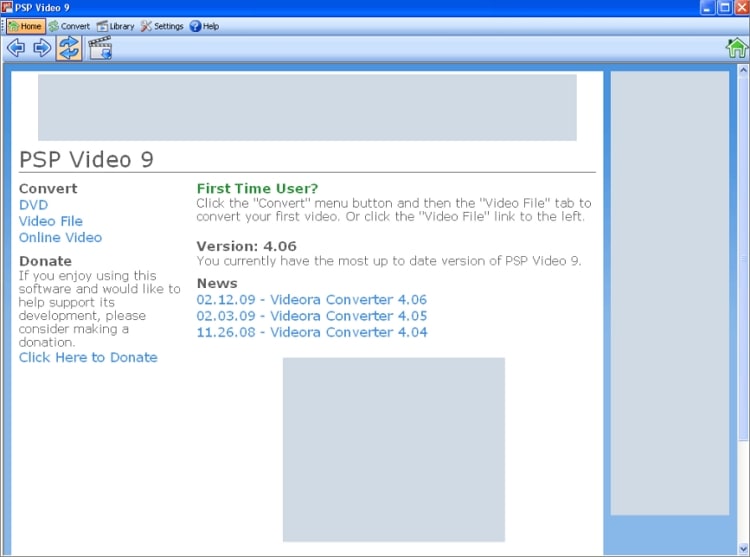
2. Any Video Converter
Any Video Converter is one of the most widely used video converters for PC. Unlike the first option on this list, this app comes with all necessary video manipulation components. It features a video editor, downloader, converter, and recorder. Users can convert videos to more than 200 file formats, including device-ready presets like PS Vita.
Pros:
- It offers excellent video editing capabilities.
- It supports multiple device-ready presets.
Cons:
- It’s compatible with Windows PCs only.
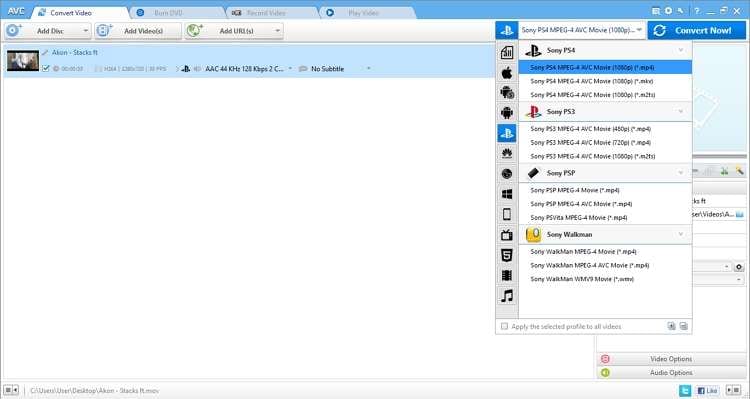
3. DVDFab Video Converter
Here is another well-respected name in the file conversion industry. This app is full-featured and can convert almost anything to anything. It supports all popular audio and video formats, including optimized formats like PS Vita. When converting videos, it can upscale the output by 300% up to 4K quality. Moreover, you get a 30-day free trial period after downloading it.
Pros:
- It supports hundreds of output formats.
- Free to use for 30 days.
Cons:
- It’s only for Windows PCs.
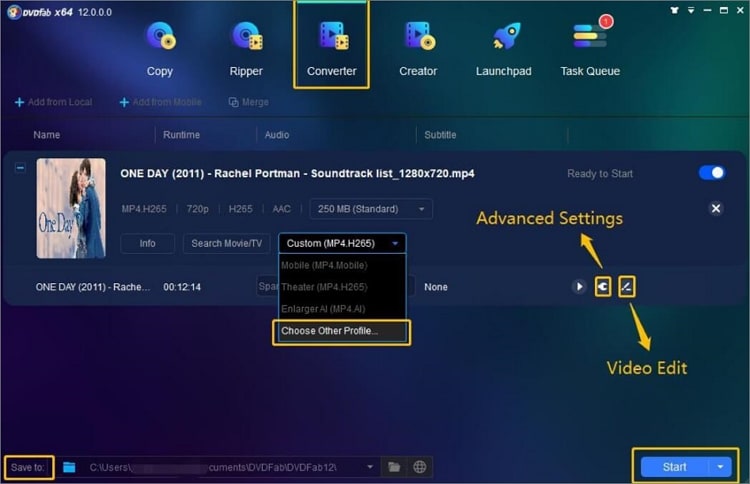
4. Freemake
If not for the UniConverter, I’d say that Freemake is the most popular PS Vita video converter on this list. That’s because Freemake boasts a super-duper simple platform that supports more than 500 file formats. Here, users can convert videos to MP4, 3GP, MPEG, MOV, PSP, PS Vita, PS4, iPhone, and so much more. Even better, you can download videos from more than 10000-supported websites.
Pros:
- It supports more than 500 file formats.
- It downloads videos from 10000+ websites.
Cons:
- Limited video editing capabilities.
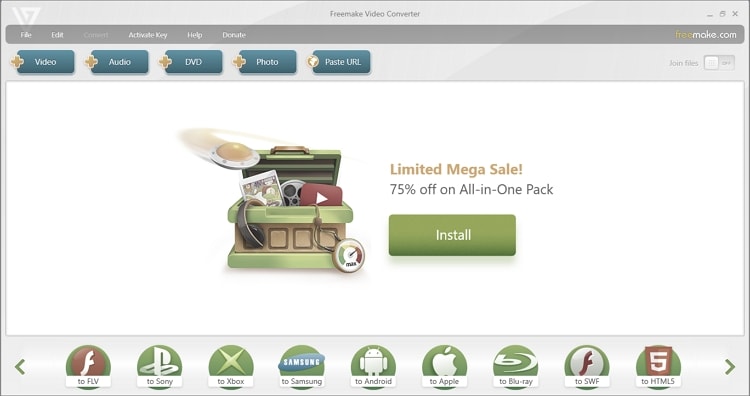
Conclusion
As you can see, learning how to convert videos to PS Vita is as easy with the right tools. So, if you want the best all-in-one PS Vita video converter for Mac or Win, choose Wondershare UniConverter. Enjoy!
Your complete video toolbox
 Convert video and audio more than 1000 file formats, including MOV, MP4, MTS, FLV, etc.
Convert video and audio more than 1000 file formats, including MOV, MP4, MTS, FLV, etc.




Christine Smith
chief Editor