M4A
- 1. Convert M4A to Other Formats+
- 2. Convert Other Formats to M4A+
- 3. M4A Converters+
All Topic
- AI Tools Tips
- DVD Users
- Social Media Users
- Camera Users
- Photography
- Creative Design
- Movie Users
- Travelling Fans
- Educational Users
- More Solutions
- Holidays
- Game Lovers
- Other Tips
10 The Most Recommended M4A Converters in 2024
by Christine Smith • 2024-07-20 18:27:51 • Proven solutions
Apple and music are unbeatable combinations. M4A is asynchronous with an MP3 audio format that currently dominates the audio industry. Apple came up with the M4A format for precisely the same reasons. Not only this, with the M4A format, the music quality is very high; however, even the compression ratio is larger than the MP3 format that we so commonly use.
In other words, we mean to say that in an M4A format, you get the best quality music in the smallest size possible. The only drawback, as we discussed that the M4A is an Apple product, and hence for some of us who are using non-Apple products might have to convert it to a different and more readable format.
So let us begin our journey for the best M4A converters.
- Part 1. The best M4A converter
- Part 2. Other four desktop M4A converters
- Part 3. 5 M4A converters online
Part 1. The best M4A converter
Today technology has so widely advanced that we have no problems looking for a technology that would perform a specific task. In this case, what we were looking for is a good M4A converter that would convert to all possible other formats possibly. It should also be able to maintain the quality of the music quality of the file and not downgrade it.
There is a wide range of M4A converters ( free or paid ) that are available, including M4A converter online, YouTube to M4A converter online, M4A converter for Mac or Windows. Below are some online and offline video converters to M4A. Let’s explore.
There are many video to M4A converters that can either be installed on a computer or used online. Your search for a video to M4A converter leads you here at one of the best offline converter, known as Wondershare UniConverter. Well, Wondershare UniConverter (originally Wondershare Video Converter Ultimate) will be a complete injustice to call this software just a converter. The host of features that come along with the Wondershare UniConverter are phenomenal. It comes with a MAC and Windows build so that it is usable on either system. Let’s understand some of its most sought after features.
Wondershare UniConverter
-
Support for a varied number of input and output formats
-
30X faster conversion speed than any conventional converters
-
Support lossless conversion of almost all audio formats and over 150+ video formats
-
Download 8K/4K videos from 10,000 + sites
-
Download or record videos from 10,000+ video sharing sites
-
Contain tools for compressing, converting, editing, and even backup or burns a DVD, making it an end-to-end solution for numerous file formats
-
Versatile toolbox combines video metadata editor, GIF maker, video compressor, and screen recorder
The entire process of video to M4A conversion with the Wondershare UniConverter are listed below.
Step 1 Launch Wondershare UniConverter and choose the Video Converter.
Perform the installation of Wondershare UniConverter on your computer. Once it is complete, you can then begin to run the tool on the laptop or PC. When the first screen opens, you would see a list of all the possible supported functions on the left. Among the supported features on the left side of the screen, you would see an option called Video Converter. Click on it.
Note: The first thing to keep in mind using Wondershare UniConverter is a paid and free version of the app. Hence, some features are only available with the paid version or, as we call it, the registered version.
Step 2 Add the file to the conversion board.
Once you’re in the Video Converter section, you need to import the desired video file you wish to convert to M4A. For this, you need to click on + Add Files and then browse your computer add the video file to the conversion board. Alternatively, you can also drag and drop the video files to the interface.
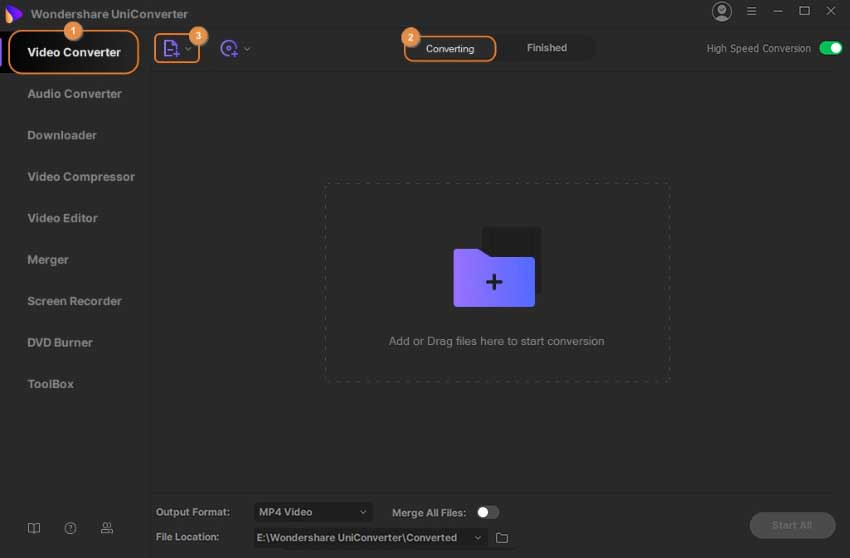
Step 3 Choose the format and quality for the output file.
The next step is selecting the video/audio format and the quality of the output file. For this, you need to hit on the Output Format drop-down menu, and then you can select Audio followed by M4A for the conversion of video to M4A format.
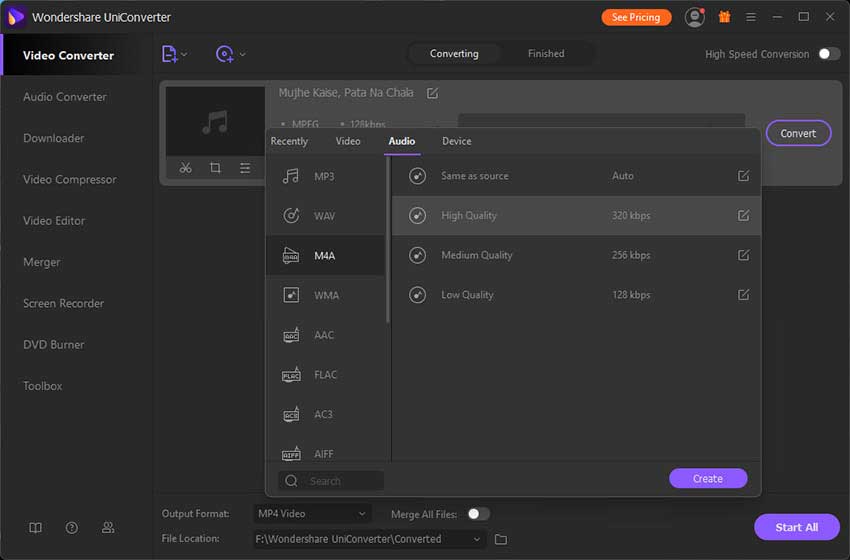
Step 4 Access the file after conversion.
Now you’re all set to begin, hit the Convert button available next to your file on the conversion board. The Wondershare UniConverter will then start to convert the file to the select format. After the process, you can check the converted videos under the Finished tab or navigate the file location on your laptop or PC and then check the converted files there.
Note: A precise progress bar on the screen shows the status and the percentage of the conversion. You can even choose to convert multiple video files to M4A and have them all converter together using the Start All button.
Part 2. Other four desktop M4A converters
Wondering whether there are any other video to M4A converters other than the WonderShare UniConverter? Yes, as we said, today, technology has become extremely competitive, and there are various options available for everything that you want to be done. To make things easier for you, we have selected some of these below and listed the pros and cons for each one of them along with a short description.
Let’s check out some of the other M4A converters that you can consider.
VideoSolo Video Converter Ultimate
VideoSolo Video Converter is known to be one of the best M4A converters and support over 200 other formats. Along with being an M4A converter, it also provides support for video editing. The video editing software allows you to perform the tasks with incredible ease, whether it means to clip, merge, crop, or even rotate the videos, all of this can be done with perfection. The UI is pretty simple and easy to navigate, import the video, set the conversion format, and you are good to get started and done.
Pros:
● Simple and easy to use interface
● 6X times conversion speed
● Software is available for both Mac and Windows
Cons:
● No customized support for the Mac version, which includes no updates
● The metadata editor loaded doesn't retain the complete information
● Fewer formats that are supported
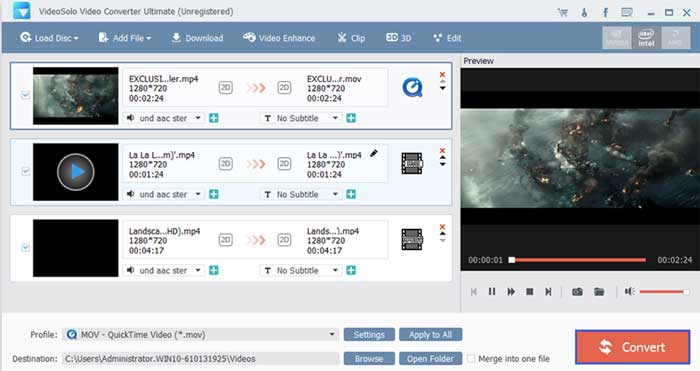
Apowersoft Video Converter Studio
If you are looking for a video to M4A converter, which is not just a converter – Apowersoft Video Converter is the tool for you. The list of video and audio formats that can be converted, other than the M4A conversion, is ever-growing. Along with the video M4A converter, the Apwersoft Video Converter Studio has an in-built video editing engine that allows you to make changes with relative ease and even quickly playback the edited file. It also provides support for the various HD formats.
Pros:
● Proves to be simply an all in one media solution
● In-built option to download and even to capture a video online
● Multiple video conversion at a time
Cons
● Requires a high amount of memory and processor usage
● Slower speed and conversions
● No compatibility for Apple systems
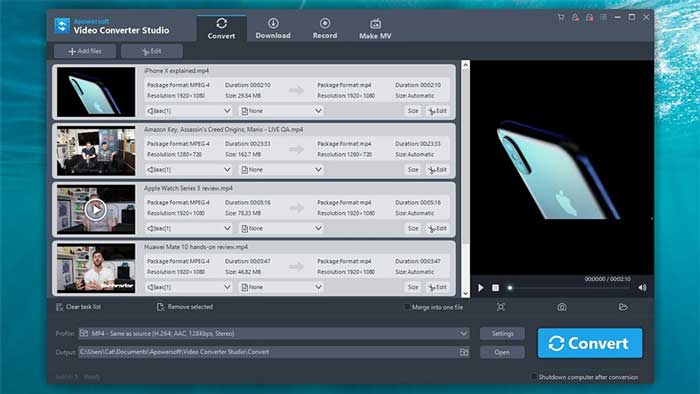
Aiseesoft Video Converter
The Aiseesoft Video Converter has been one of the oldest video converters that are available in the market. Built on a massive conversion and video enhancing engine, it comes with many features, including a conversion for multiple videos and audio formats. It also allows video editing and enhancement before the video conversion. It has a high subscriber base. However, the downside of the software is the conversion speed and also the cost involved with purchasing the product.
Pros:
● Support for innumerable video and audio formats
● Various in-built video enhancer and video effects to enhance your videos
● One-click video conversion with loads of preset profiles to choose from
Cons:
● No DVD writer
● Complex UI
● More expensive compared to other similar products
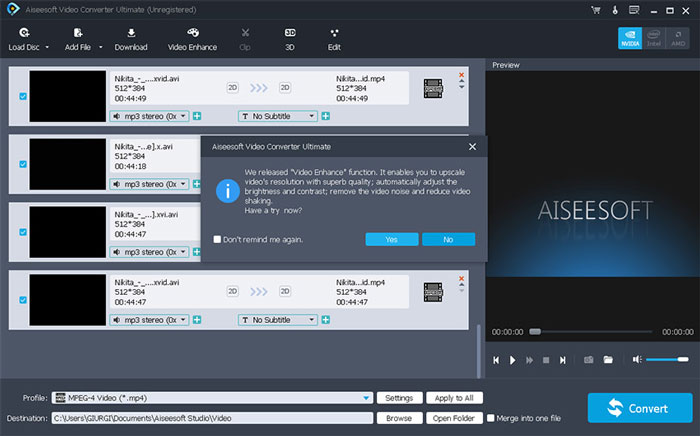
AnyMP4 Video Converter Ultimate
The AnyMP4 Video Converter Ultimate is yet another powerful tool that you can opt for. This tool offers quite a fast conversion of audio/video formats. Also, it enables the users to perform video editing functions (basic) right before the conversion. The major drawback of this tool is that the cost of a subscription may put a heft load on your pocket.
Pros:
● Quick file conversion
● Basic video editing capabilities
● Enhanced video quality
Cons:
● Expensive subscription cost compared to other tools
● Minimum video editing functionality
● Slow conversion for large files
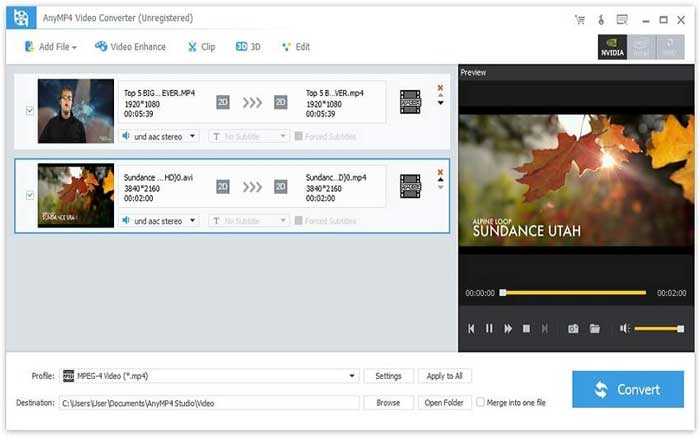
Part 3. 5 M4A converters online
These were some of the offline video M4A converters that are available. However, for individuals who don't want to load their PCs with these tools and need it for those quick one-time conversions, some free M4A converters and YouTube M4A converter online available. Let’s check some of these video M4A converters and see what kind of capabilities they offer and how they are placed in the market.
Apowersoft Free Online Video Converter
The Apowersoft Free Online Video Converter is an excellent choice for extracting and converting files from a DVD. Along with the M4A video converter, it provides support for a load of different input and output audio and video formats.
Benefits:
● Freely available
● Simple and easy to use.
● High-quality video output
Drawback:
● The main and primary drawback is no offline support. So this tool can only be used the online
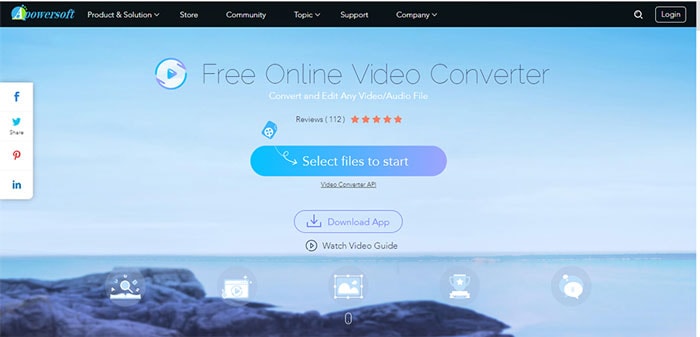
Online-Convert
Online-Convert is a free M4A converter too. It has a very simplistic and easy to use interface. Online-convert supports a wide variety of video and audio formats both for input and output files. It is highly secure and reliable.
Benefits:
● Online web-browser controlled
● Customer service support
● Easy to use
Drawback:
● There have been problems reported saying that download doesn't start, and the browser has to be refreshed several times. Also, there is sometimes a problem locating the converted file
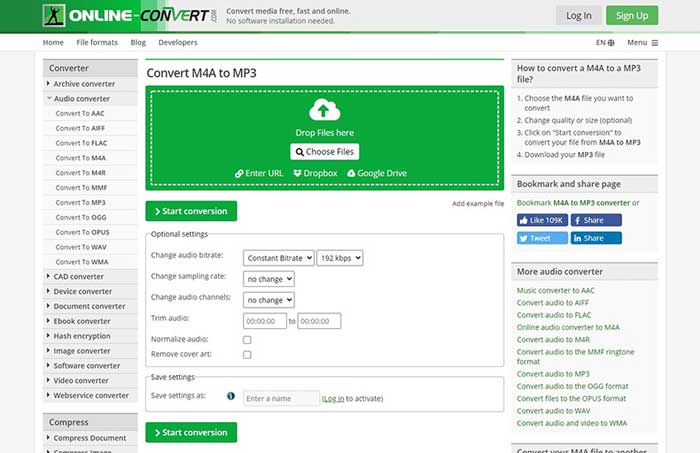
Online Converter
The online converter is an excellent free M4A converter. It has the flexibility to convert M4A files and download files from varied social media websites, like YouTube, Facebook, Vimeo, DailyMotion, and so on. The interface is simplistic and has basic customization options.
Benefits:
● Easy to use
● Good format support
● Excellent customization available
Drawback:
● The Internet speed is a significant factor here and can affect the rate of conversion and even the uploading, leading to a slow process
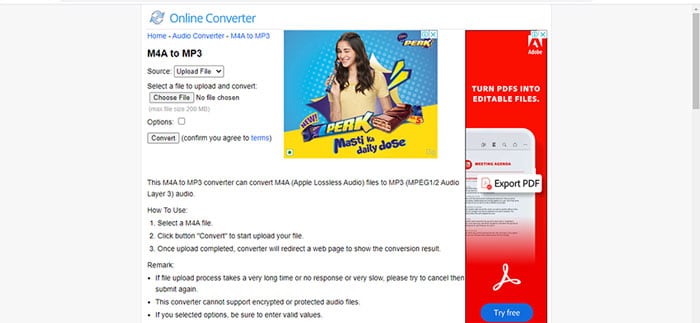
CloudConvert
Cloud Convert is another free and secure advanced M4A converter. It has support for over 200 video and audio input and output formats.
Benefits:
● 200+ formats supported
● High-Quality conversions
● Data security
Drawback:
● Cloud Convert has a highly complex user interface that makes it extremely difficult to navigate and even to understand
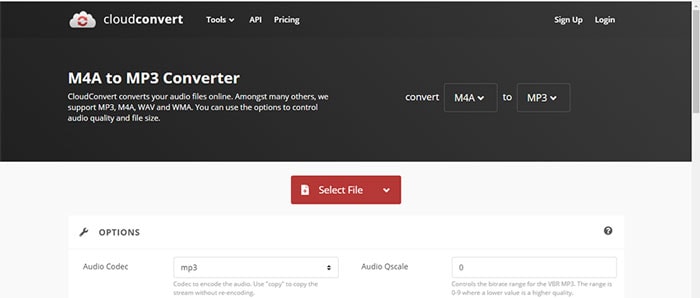
Convertio
Convertio is another secure and reliable M4A converter online. It comes with support for various input and output formats. This web-browser based tool ensures that your videos are safe on the cloud and available for download the next day.
Benefits:
● 300+ supported formats
● Fast and Easy
● Customized settings available
Drawback:
● The main drawback is the fact that you have only ten free online conversions every day, including any input format
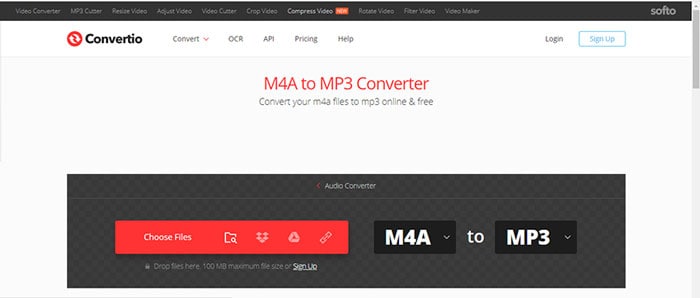
Conclusion
Finally, the choice for your video M4A converter is very vast and purely based on what you need. As per your personal preferences, you can choose whether the M4A converter on Mac or Windows works best or whether it is the M4A converter online that you would want to use. Considering the range of features offered by the Wondershare UniConverter, the price for the subscription is economical and makes this video M4A converter – a value of money option.
Your complete video toolbox
 Convert audios/videos to 1,000+ formats, including AVI, MKV, MOV, MP4, etc.
Convert audios/videos to 1,000+ formats, including AVI, MKV, MOV, MP4, etc.


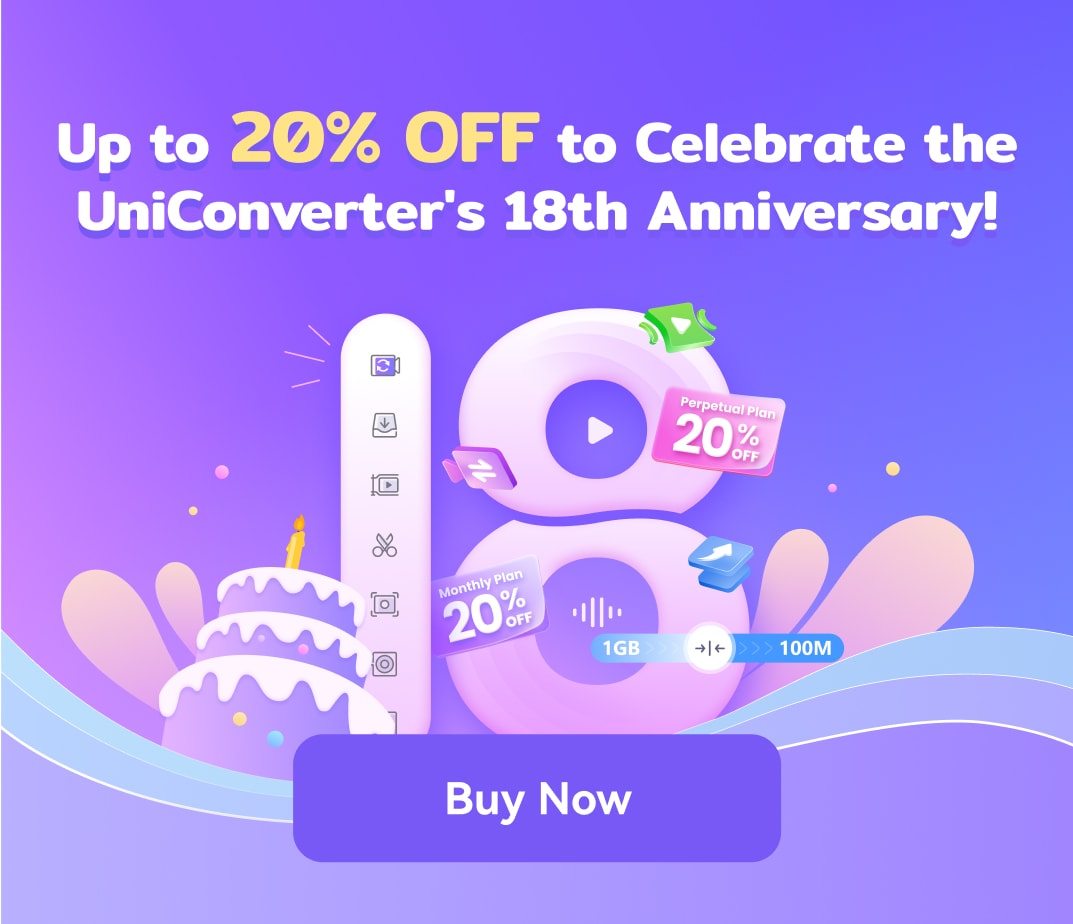
Christine Smith
chief Editor