There are droves of people out there tirelessly looking for the best way to convert video to live photos. It undoubtedly can turn quite hectic if you lack better leads for appropriate programs that convert video to live photos. Fortunately, you just found yourself on the right page. In this article, we shall give you a thorough guide on how to convert video to live photos.
- Part 1. What is Live Photo and How How Live Photo Works
- Part 2. How to Convert Live Photos to Videos on iPhone (2 Easy Methods)
- Part 3. The Easiest Way: Convert Video to Live Photo with Wondershare UniConverter
- Part 4. Top Free Online Tools to Convert Video to Live Photo
- Conclusion
- FAQ
Watch Video Tutorial to Learn How to Convert Video to Live Photos
Part 1. What is Live Photo and How How Live Photo Works
Understanding Live Photos: What They Are and How They Work
A Live Photo is more than just a still image; it's a captivating blend of a high-resolution JPEG and a short, silent MOV video clip, typically lasting 2-3 seconds. This dynamic duo, bound together by iOS, brings your memories to life with subtle motion and atmosphere. When you press firmly on a Live Photo on your iPhone or iPad, the embedded video plays, creating an immersive experience. This technology allows you to capture the essence of a moment, not just a frozen frame.
The Technical Backbone of Live Photos:
At its core, a Live Photo is composed of two distinct files that the Photos app intelligently pairs:
- The Key Frame (JPEG): This is your primary, high-resolution still image (e.g., IMG_123.JPG). It's what you see as the static photo in your library.
- The Video Asset (MOV): This is a short, silent video clip (e.g., IMG_123.mov) that plays when you activate the "live" effect. The crucial aspect is that both files share identical filenames (except for the extension) and are stored together, enabling seamless playback.
Understanding this structure is key to effectively converting videos into this unique format.
The Technical Method Turning Video into Live Photo
- A Live Photo is not a single file. It is actually two separate files - a MOV video and a JPG image - that are tightly bound together by the iOS Photos app:
- A High-Key Frame (The Photo): This is a full-resolution JPEG image (e.g., IMG_123.JPG). This is the still image you see in your photo library.
- The Video Asset (The "Live" Part): This is a 3-second silent video clip in the MOV format with a very specific name that pairs it to the JPEG (e.g., IMG_123.mov). This video is what plays when you long-press the photo.
The key is that these two files must have identical filenames (apart from the extension) and be stored together. The Photos app handles the pairing automatically when it imports them.
Why Turning Video into Live Photo
Converting a video clip into a Live Photo unlocks unique ways to personalize and enhance your memories. Here’s why users love this feature:
- Dynamic iPhone Wallpapers: Transform a memorable video moment into a moving lock screen or home screen wallpaper, making your device truly unique.
- Highlight the Perfect Moment: Capture a short, perfect 2-3 second loop from a longer video that encapsulates the full feeling of a memory, free from the awkward start/stop of a full video.
- Seamless iOS Integration: Live Photos work natively within your iPhone's Photos app, allowing you to apply fun effects like Loop, Bounce, and Long Exposure directly to them.
- Share Memorable Snippets: Easily share a brief, impactful moment with sound as a Live Photo through Messages or AirDrop, which autoplays for a more engaging experience than a static image or a large video file.
- Revive Old Clips: Breathe new life into old short video clips by converting them into the modern Live Photo format, making them easier to view and enjoy alongside your current photos.
Part 2. How to Convert Live Photos to Videos on iPhone (2 Easy Methods)
With the iPhone becoming a leading Apple mobile device globally, its usability is undoubtedly immense. There is a multiplicity of people sharing videos in high volumes daily. However, Live Photos are known to rock most of our iPhone gallery. If you want to share your live photos with friends conveniently, it’s good to convert them to video or GIF. The following steps explain how you can convert live photos to videos on your iPhone.
Method 1: Save Live Photos as Video
This method is only available for iOS 13 and above.in this method, there no need for third-party software as it involves one tap on your iPhone.
Step 1: On your iPhone, navigate to the Photos app and open the target Live Photo. Locate and hit the Share button.
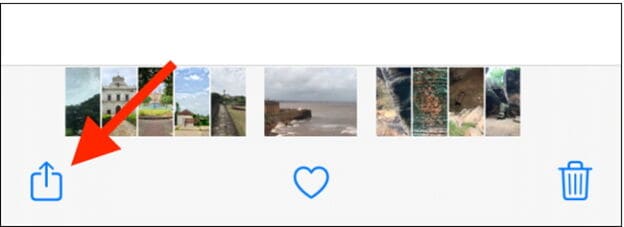
Step 2: The Share options will subsequently display. Choose the Save as a Video option. The Photos app will automatically create a new video from the live photo. You will find the newly created video next to the respective live photo. This video file will also include audio.
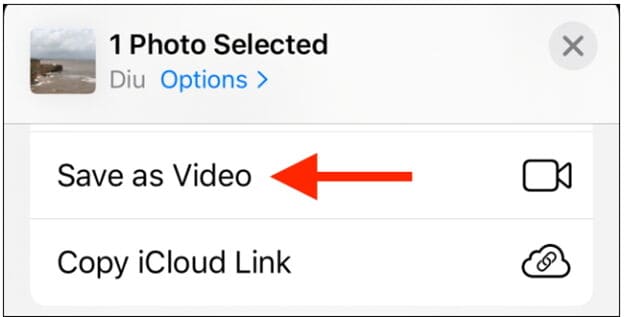
Method 2: Use Shortcuts to Save as Video
It is not uncommon for the scores of users to use shortcuts to create videos from live photos. However, the downside is the fact that Apple prohibits the download of shortcuts from the internet, especially if they pose a threat to your device. If you try to launch the shortcut, your iPhone device will notify you that the settings block the third party shortcut from running. To bypass this hindrance, navigate to device Settings>Shortcuts and enable the Allow Untrusted Shortcuts option. From the subsequent pop-ups, hit Allow, and you are now good to proceed with a third party shortcut.
In this guide, we are going to use Convert LivePhotos to Video shortcut.
Step 1: Hit the shortcut link on your device and click the Get Shortcut.
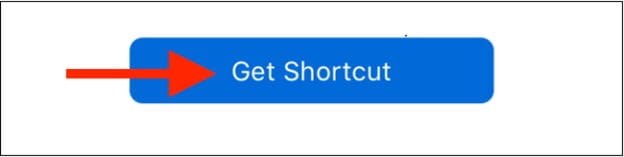
Step 2: Now, scroll down the Shortcut page and hit the Add Untrusted Shortcut option. The shortcut will then be added to your library.
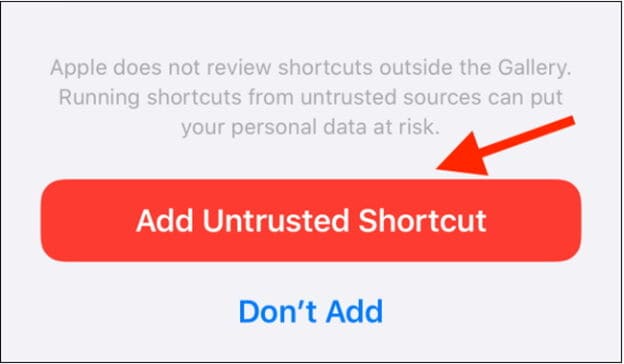
Step 3: Under the Library tab, locate and choose the Convert LivePhotos to Video.
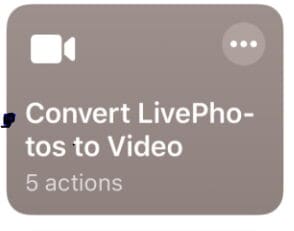
Step 4: The camera roll will then open. Tap the album containing the live target photo and tap that photo to see the preview.
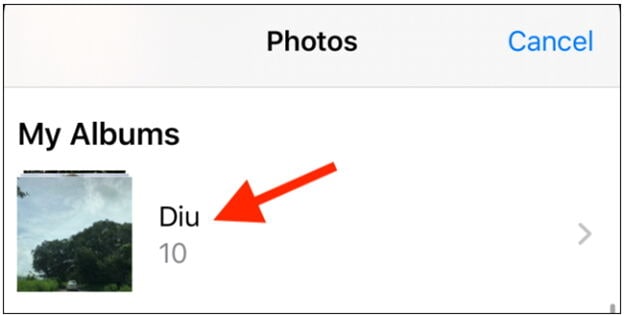
Step 5: Select the Choose, and the third party shortcut will convert your live photo to a video file. Find the newly created video under the Recents albums.
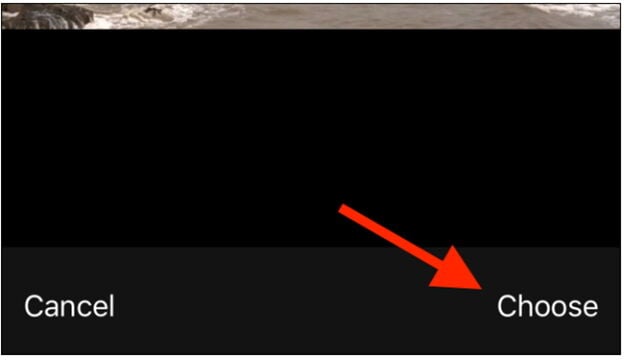
Part 3. The Easiest Way: Convert Video to Live Photo with Wondershare UniConverter
As you can see, the conversion of live photos to videos using the programs mentioned above and methods is somehow complicated and inconvenient. Besides, these methods are suitable for portable devices like the iPhone and iPad. What if you want to convert bulk live photos or videos on your PC? Yes, it could prove a hard nut to crack if those are the only options in mind. However, everything becomes seamless if you use Wondershare UniConverter. The program has a powerful GIF function that simplifies the conversion of live photos to videos or GIFs and vice versa. With the assortment of integrated functionalities, your entire conversion experience becomes unmatchable.
Trusted by millions worldwide, UniConverter offers a robust suite of tools designed to simplify your video workflow. Its intuitive interface and powerful conversion engine make turning any video into a Live Photo a breeze, without compromising on quality or speed. Unlike many free alternatives, UniConverter provides:
- Unmatched Conversion Speed: Experience up to 120X faster conversion than traditional converters.
- Versatile Format Support: Convert to virtually any video format (MP4, MOV, AVI, etc.) and even create GIFs.
- Batch Processing: Convert multiple videos simultaneously, saving you valuable time.
- Advanced Editing Tools: Trim, crop, add effects, and personalize your Live Photos before conversion.
- Ad-Free & Secure: Enjoy a clean, secure, and uninterrupted conversion process.
Discover why UniConverter is the preferred choice for professionals and enthusiasts alike.
Following is the steps guide of how to turn video into live photo on iPhone with UniConverter:
Wondershare UniConverter - All-in-one Tool
- Directly convert live photos to videos, such as MP4, MKV VOB (DVD-Video ), AVI, MKV, MOV in batch.
- Convert movies files to optimized preset for almost all devices.
- Download videos from popular sites like YouTube, Dailymotion, Vevo, etc.
- Support 120X faster conversion speed than any conventional converters.
- Edit, enhance & personalize your videos file.
- Download/record videos from YouTube and other 10,000 video sharing sites.
- Versatile toolbox combines video metadata, GIF maker, video compressor, and screen recorder.
- Supported OS: Windows 10/8/7, macOS 11 Big Sur, 10.15, 10.14, 10.13, 10.12, 10.11, 10.10, 10.9, 10.8, 10.7, 10.6.
Step 1 Open GIF Maker.
Download, install and run Wondershare Uniconverter on your PC. Go to the Tools section and click the GIF Maker link. The GIF Maker window will open, and the Video to GIF will be the default selection. click to switch to Photos to GIF tab.

Step 2 Add Live Photos.
On the GIF Maker window, hit the File button and subsequently select the video you want to convert to a live photo.
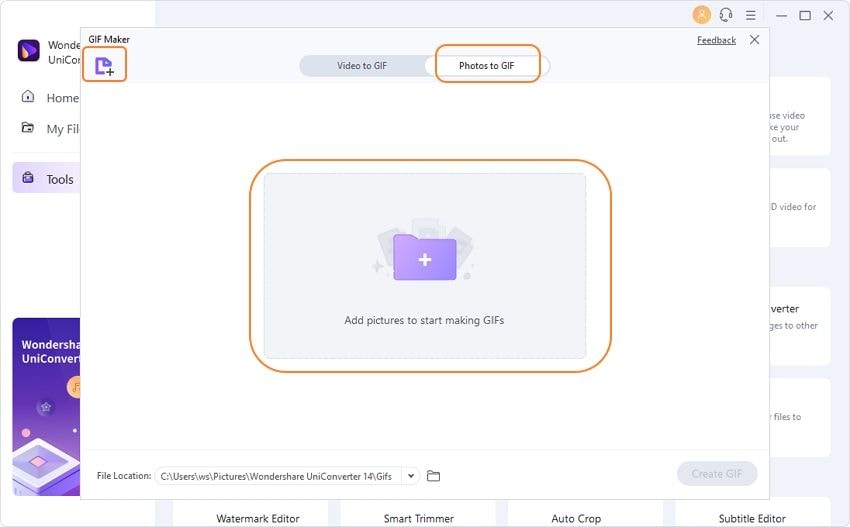
Step 3 Customize GIF.
Under the chosen image, adjust the output size, and frame rate to suit your needs. Also, provide a convenient save path beside the File Location instruction.

Step 4 Create Video.
When satisfied with the settings, hit the Create GIF button to trigger the conversion from live photo to video/GIF.
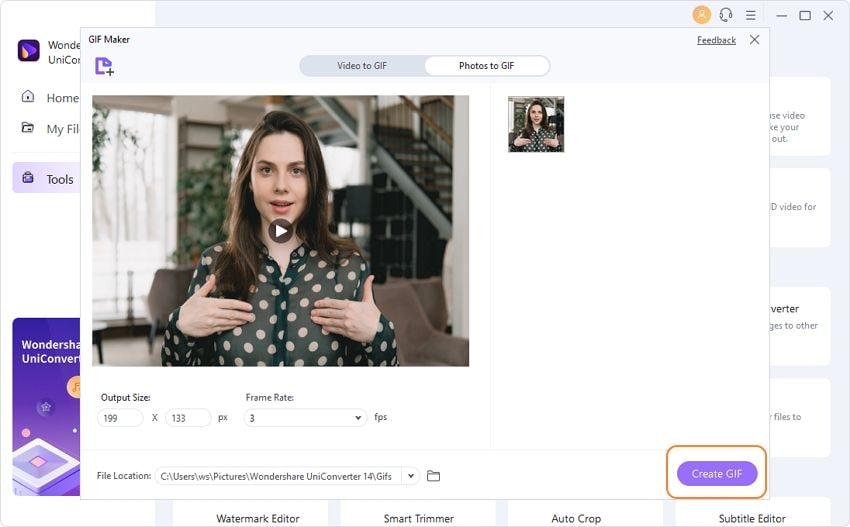
Part 4. Top Free Online Tools to Convert Video to Live Photo
There are plenty of excellent tools that can convert video to live photos. However, most of them require payments to access their services. On the other end, most free software is known for substandard services. Fortunately, there is a handful of excellent free online software that can convert video to live photos, as listed below.
1. Lively converter
Lively converter: https://apps.apple.com/us/app/lively-converter/id1446756292 is a useful free online video to live photo converter that can convert video to live photo, live photo to video or GIFs. This video to live photo converter app is an iPhone and iPad app designed to easily convert Live Photos to videos, GIFs, still images, and also to create Live Photos from videos. It emphasizes simplicity and high-quality conversions while being lightweight and free to use. This app is only available on the App Store for iPhone and iPad.
Pros:
-
Free application with no initial cost
-
Lightweight and fast with a user-friendly interface
-
Converts Live Photos into high-quality videos, GIFs, and images
-
Allows creating new Live Photos from existing videos
-
Maintains clarity and sharpness during conversion
-
Supports unlimited daily conversions with premium upgrade
-
Ad-free experience with premium
Cons:
-
Requires iOS 10.0 or later
-
Free version limits conversions to two Live Photos per day, causing user frustration
-
Some users report app crashing or freezing during saving process
-
Occasional bugs reported although recent updates improved stability
-
Premium subscription required for unlimited use
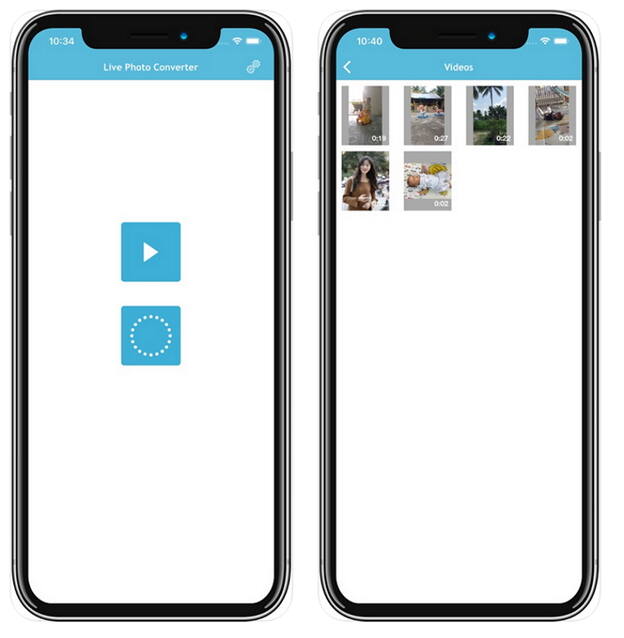
2. LP - Live Image to Video and GIF
LP - Live Image to Video and GIF: https://apps.apple.com/us/app/lp-live-photo-to-video-gif/id1060868165 is a simple yet functional converter. This iPhone/iPad app converts Live Photos to videos, GIFs, and still images and vice versa. It offers settings to customize the exported media and supports batch export of multiple Live Photos. This program helps users export live photos to video, GIF, and still images and vice versa. It is available on App Store for iPhone and iPad.
Pros:
-
Supports batch export of multiple Live Photos at once
-
Multiple export options: video, GIF, and still image
-
Custom settings available to adjust exported media format and quality
-
Simple and functional interface
-
Ideal for users wanting quick conversions with some customization
Cons:
-
Requires iOS 10.0 or above
-
Free version includes ads, which can be removed with in-app purchase
-
Some limitations in free version regarding export quality and features
-
Less advanced editing compared to professional tools
-
Subscription for full features and ad removal
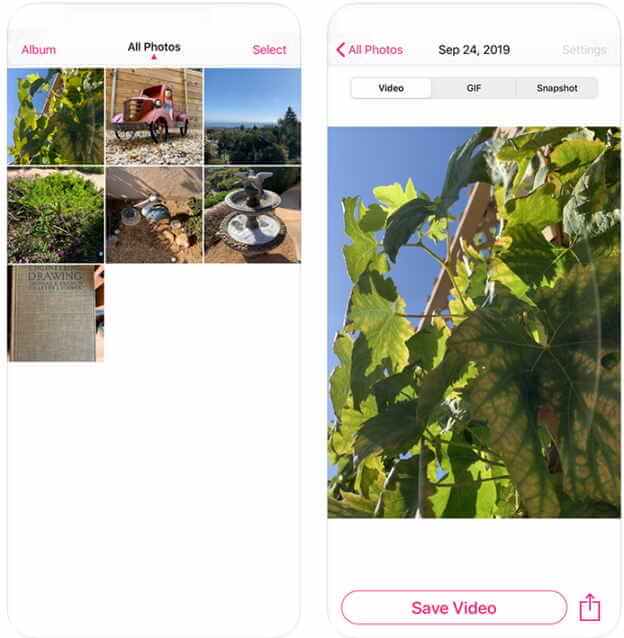
3. Google Photos
Google Photos: https://apps.apple.com/us/app/google-photos/id962194608 is one of the best app to convert video to live photo available only for both iPhone and iPad.It is a versatile media management app for iOS that includes the ability to convert videos into live photos. Beyond conversion, it offers a wide range of features such as editing, creating movies, collages, GIFs, and live albums with smart sharing options. With this program, you can create collages, GIFs, live albums, and plenty of other media files with ease.
Pros:
-
Robust media organization and smart sharing capabilities
-
Advanced photo and video editing options
-
Supports creating various media formats including live photos, GIFs, and movies
-
Cloud-based backup and synchronization across devices
-
Free to use with ample storage options
Cons:
-
Only available on iPhone and iPad (no desktop or Android app function for live photo conversion)
-
Requires Google account and internet access for cloud features
-
Does not focus solely on conversion so might be complex for users wanting simple conversion
-
Some advanced features require internet connectivity and may consume data
-
Privacy concerns with cloud storage for sensitive media
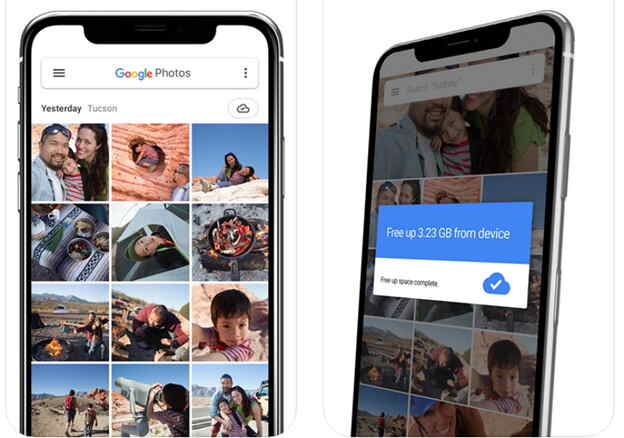
4. VideoToLive
VideoToLive https://apps.apple.com/us/app/videotolive-live-wallpapers/id1361432382?platform=iphone is a straightforward app designed to convert videos into custom Live Photos and Live Wallpapers for iPhones. It features simple tools to create Live Photos from videos, multiple video clips, images, and GIFs. It also includes the ability to create GIFs, share Live Photos, and convert Live Photos back to video.
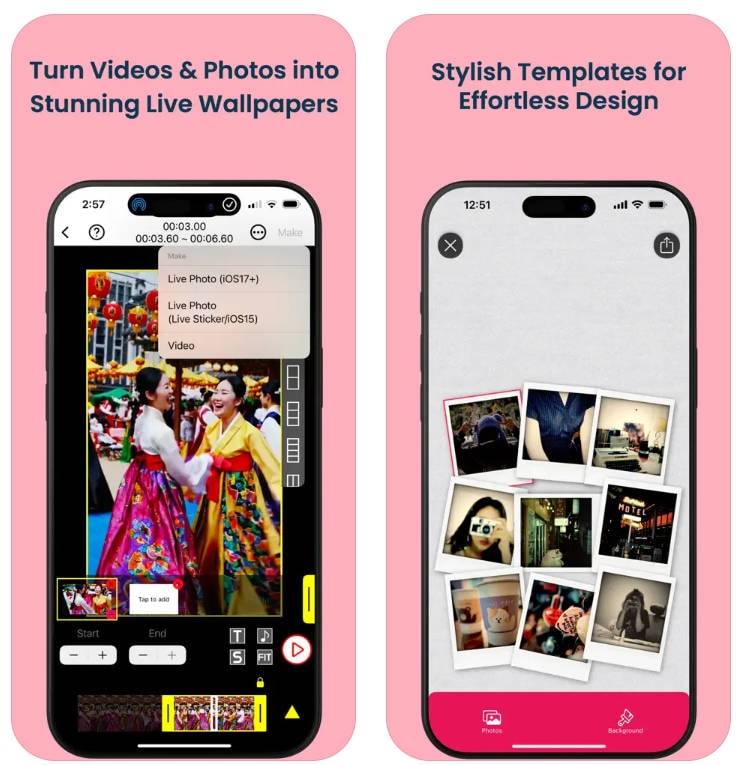
Pros:
-
User-friendly interface suitable for beginners and advanced users
-
Supports multiple media types (videos, photos, Live Photos, GIFs)
-
Various editing features including text, stickers, effects, color adjustments, and music
-
Supports sharing directly to social media platforms
-
Unlimited undo/redo and auto-save draft function
-
Saves videos in HD, FHD, and 4K (depending on device)
Cons:
-
Some users note limited canvas options for Live Photo dimensions
-
Subscription is required for unlimited access to all features
-
4K video saving may not be supported on all devices
5. IntoLive
IntoLive https://apps.apple.com/us/app/intolive-live-wallpapers/id1061859052?platform=iphone is an easy-to-use video editor app that lets users convert videos, photos, Live Photos, and GIFs into Live Wallpapers for iPhones. It is optimized for social media video formats and offers basic-to-professional video editing features, including multiple clip merging, text, stickers, effects, and background music. It supports saving videos in various qualities and frame rates.
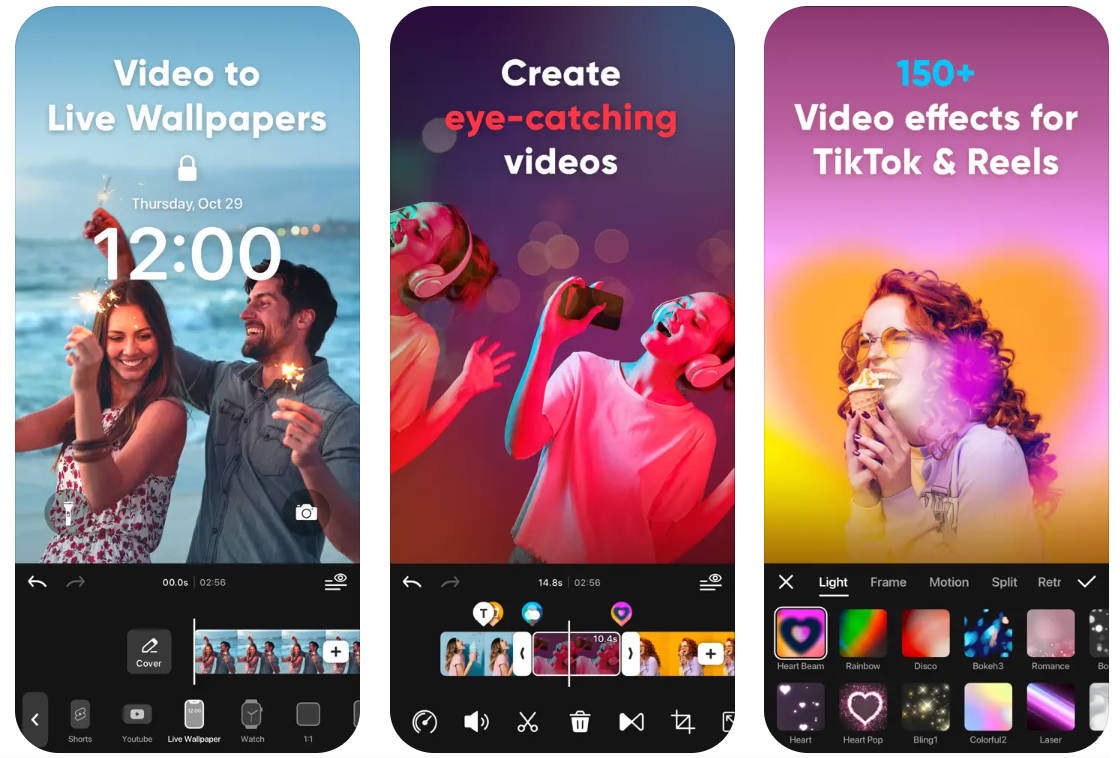
Pros:
-
Simple and streamlined for easy Live Photo creation
-
Supports creating Live Photos from clips of multiple videos and images
-
Includes GIF maker for social sharing
-
Compatible with all iPhones 6s and above
-
Allows sharing and saving Live Photos created by others
Cons:
-
Limited video editing features compared to IntoLive
-
Some users report occasional issues with setting wallpapers properly
-
Less advanced customization options and effects
-
Subscription required for full access to features
Conclusion
Converting videos to live photos is simpler than ever with Wondershare UniConverter and online converters, offering both free and paid solutions for iPhone and PC users. These tools allow customization, batch processing, and integration with popular editing features, helping users create dynamic memories easily and efficiently.
FAQ
-
1. Why does my Live Photo look blurry or low quality after converting?
The original video might have been a lower resolution. For the best quality, always start with the highest resolution source video possible (ideally 1080p or higher) and check the output settings in your converter to ensure it's not being heavily compressed. -
2. Can I make a Live Photo that loops continuously, like a Boomerang?
Yes, but not directly through basic conversion. Once the Live Photo is on your iPhone, you can open it in the Photos app, swipe up, and choose the "Loop" or "Bounce" effect to make it play repeatedly. -
3. The Live Photo is the wrong length/cuts off too early. How can I fix this?
Most converters require you to manually trim the video to a precise 2–5 second clip before converting. Use the trimming tool in your converter app to select the exact segment you want to become the Live Photo. -
4. Is there a way to do this for free without downloading software?
Yes, there are free online converters and specific mobile apps (like "intoLive"). However, be cautious with online tools as they often compress quality heavily and may pose privacy concerns with your personal videos. -
5. What is the ideal length for a video to convert?
For the best results, your video clip should be between 2 to 5 seconds long to match the standard length of a Live Photo.



