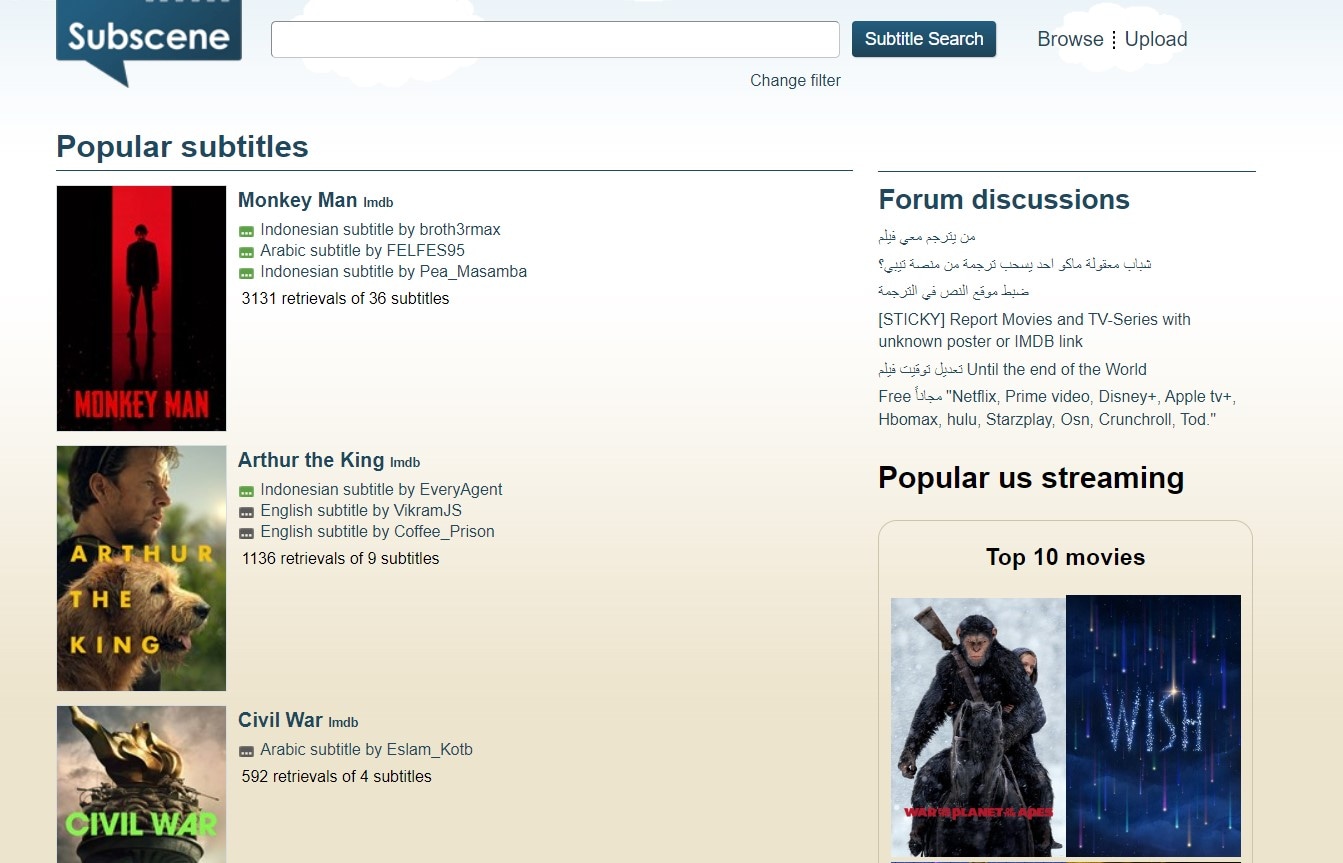
Subtitles enhance viewing experience for any video by providing suitable text for spoken dialogue. This makes it super easy to follow along, especially when watching videos in foreign languages or noisy environments.
Subscene is a popular platform for downloading subtitles, as it offers a massive collection of SRT files in various languages. This article will guide you through the process of downloading subtitles from Subscene, provide subscene substitute options available, and introduce a better alternative – UniConverter.
Let's get things rolling!
In this article
Part 1: What is Subscene?
Subscene is a community-driven website that offers subtitles for movies, TV shows, documentaries, and music videos in multiple languages. Over the years, this platform has become popular due to its extensive collection and a very user-friendly interface.
Users can download subtitles in multiple formats like .srt and .sub, and the site supports languages including English, Spanish, French, Arabic, Hindi, Italian, and many more. Subscene's search functionality and filtering options make it easy to find the right subtitles for your content.
In the next section, we will explain exactly that.
Part 2: How to Download Subtitle from Subscene
Downloading subtitles from Subscene is straightforward. Follow these steps:
- Visit the Subscene website: Open your web browser and go to Subscene.
- Search for your content: Enter the name of the movie or TV show in the search bar at the top of the page. If it's a popular title, you might find it on the homepage… and in multiple different languages.
- Select the appropriate title: Browse through the search results and click on the title that best matches your needs.
- Choose your subtitle: Scroll through the list of available subtitles, which are often categorized by language and version. Click on the subtitle that suits your requirements.
- Download the subtitle: Click the “Download” button next to your chosen subtitle file. Subscene downloads all subtitles as a ZIP file.
- Extract the subtitle file: Unzip the downloaded file - using WinRAR or any other suitable file extractor - to get the .srt subtitle file. You can then load this file into your media player.
Part 3: What to Do When Subscene Doesn't Work?
If Subscene is down or not accessible for whatever reason, you can try the following solutions:
- Check your internet connection: Make sure you have a stable and working internet connection.
- Use a VPN: Subscene might be blocked in your region. Using a VPN such as NordVPN or Super VPN, can help bypass these geographical restrictions.
- Clear browser cache: Sometimes, clearing your browser's cache and cookies can resolve any loading issues you may be facing. For instance, if you use Chrome, you can clear browsing data as seen below.
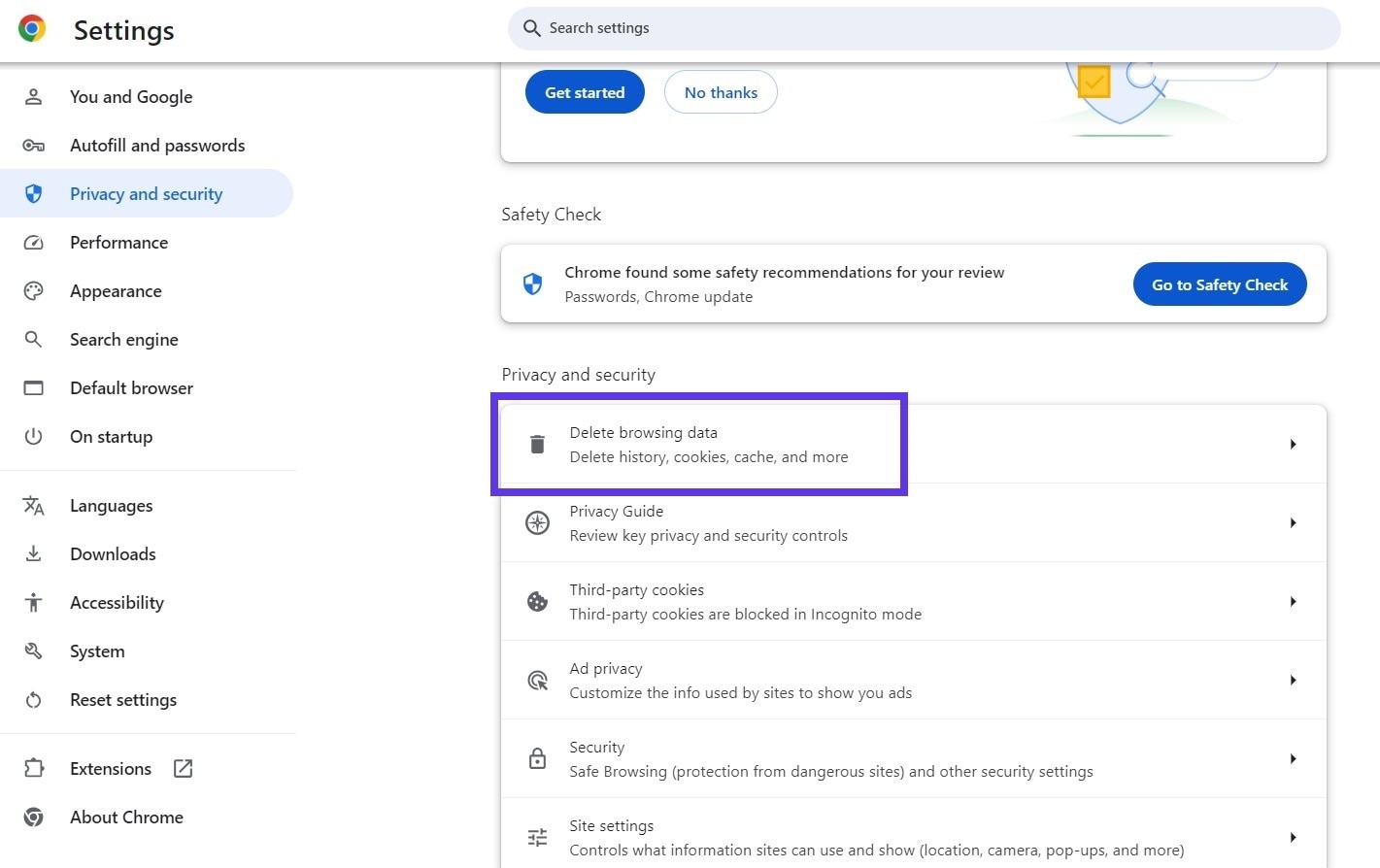
- Browser settings: Make sure that your browser's settings are not blocking the site. Disable any extensions that might interfere with loading.
- Try subscene substitute websites: If nothing works, you can try other subtitle websites like Wondershare UniConveter where you can easily download the sub file and add it into your project.
Part 4: Better Alternatives of Downloading Subtitles - UniConverter
While Subscene is a popular choice, there are times when you might encounter issues like unavailable subtitles (particularly for the latest films/series) or site downtime. In such cases, you can turn to a versatile subtitle tool like Wondershare UniConverter.
UniConverter by Wondershare is a powerful media tool for managing audio and video files, including subtitles. The reason we recommend it to our readers is because of its versatility. It can not only auto subtitle a video (in more than one format) but also allows you to add and edit them in your projects seamlessly. Let's take a look now at how to use UniConverter for auto-subtitling and adding to your creative projects.
Follow these steps:
Step 1 Download and install UniConverter
Get UniConverter from the official Wondershare website and install it on your computer. This software is available for both Windows and MacOS platforms.
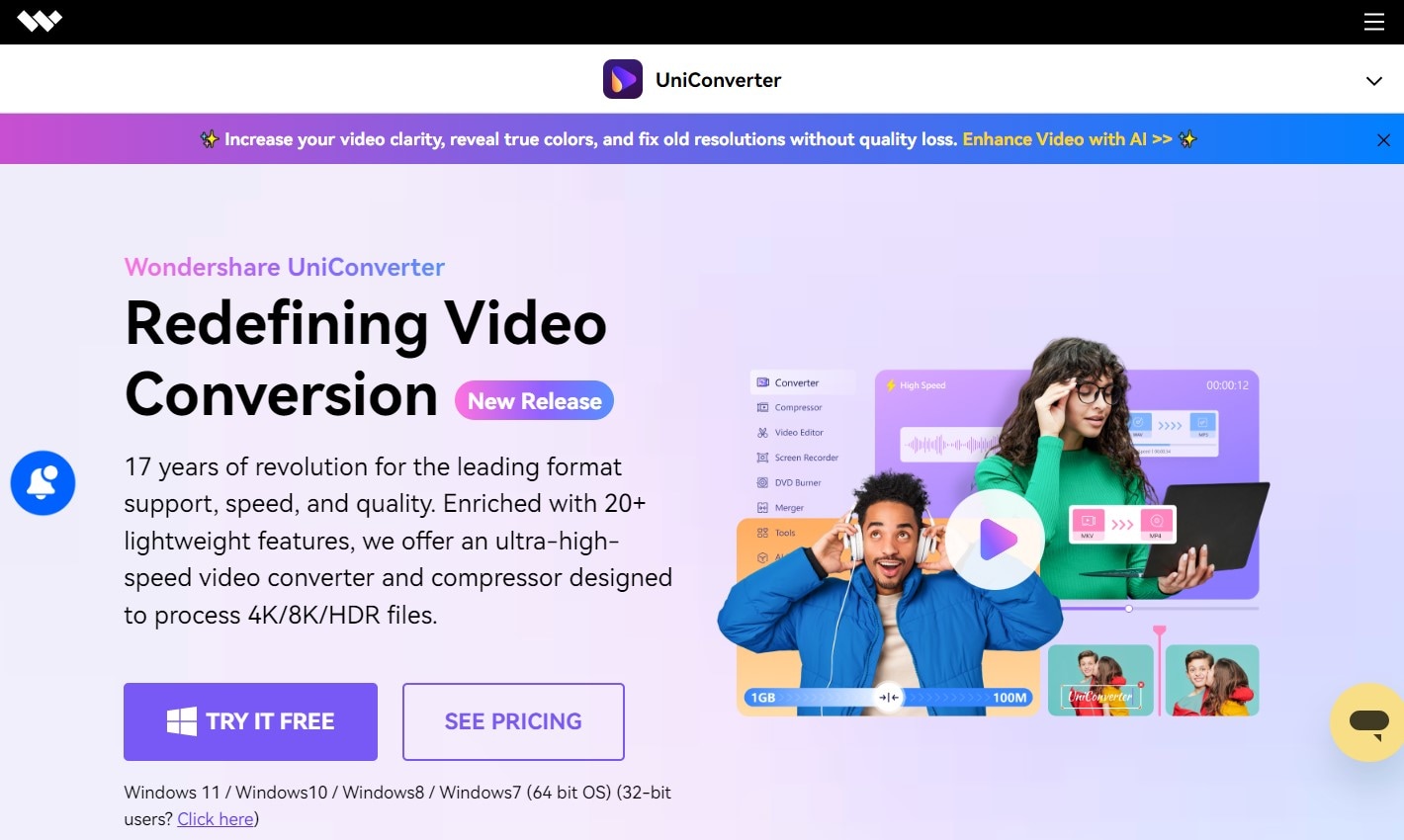
Step 2 Open UniConverter and load your video
The next step is to launch the software and find “Subtitle Editor” in the list of available tools.
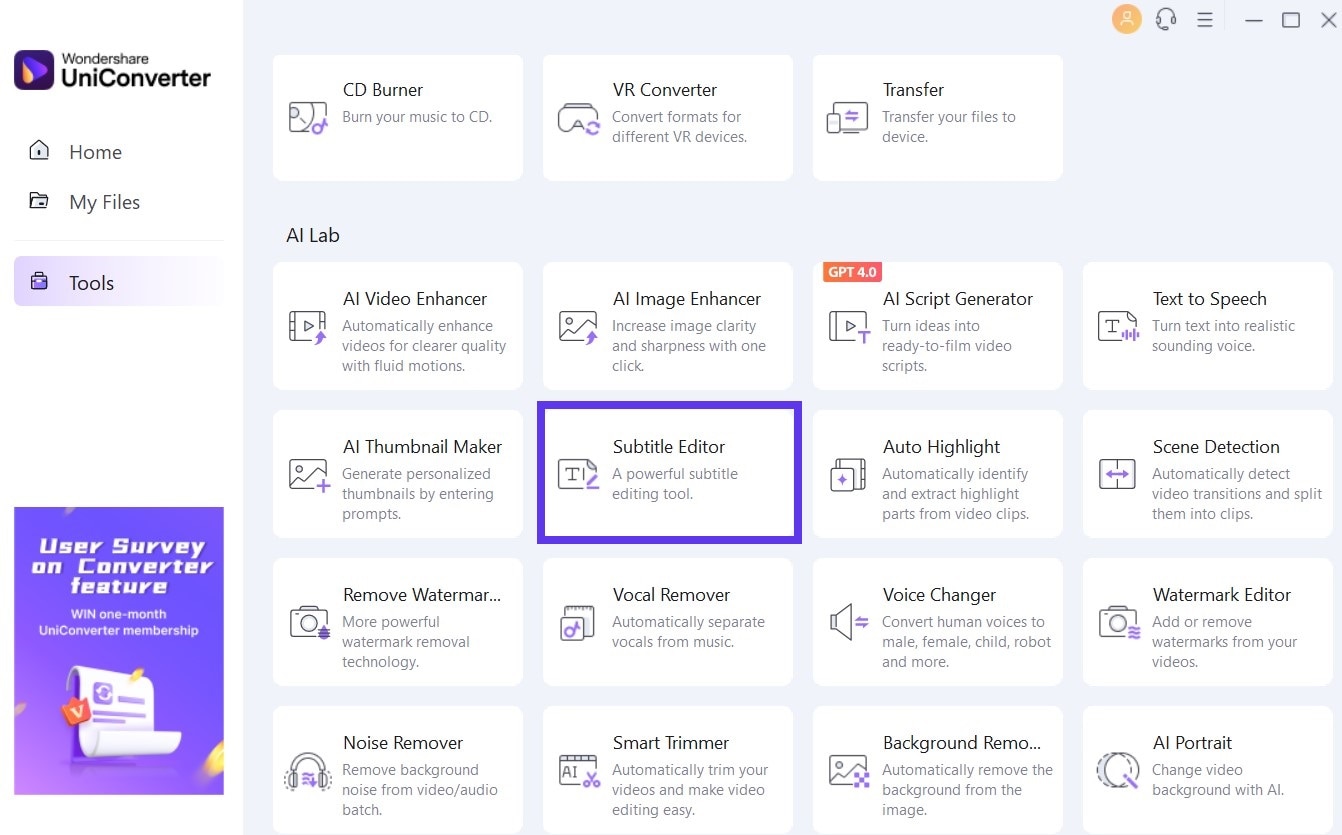
Step 3 Add your video files
Add or drag your video files from computer and drop on the Subtitle Editor's interface. It supports almost all video formats available today.
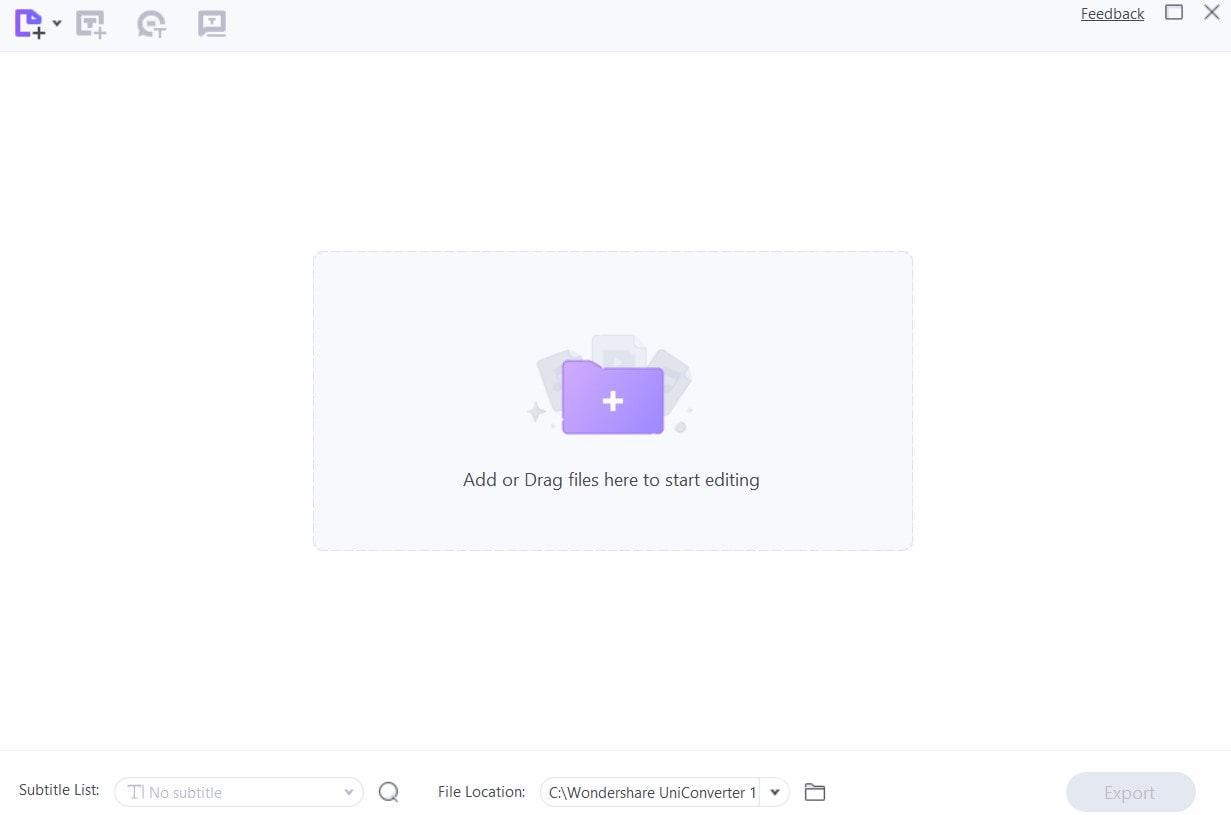
When a video has been added, this is how the interface looks, showing different options to edit and generate subtitles. You can import a subtitle file or add manual subtitles. You can also use the Auto Subtitle Generator feature to automatically subtitle a video.
Interestingly, UniConverter's auto subtitle feature can replace the function of subscene entirely. Need subtitles for a TV episode or movie? Simply add the video file to UniConverter and it will automatically generate subtitles for you.
That's not all. UniConverter has an even better feature in the form of Speech to Text, which you can use to transcribe multiple languages and then directly export subtitles from your videos.
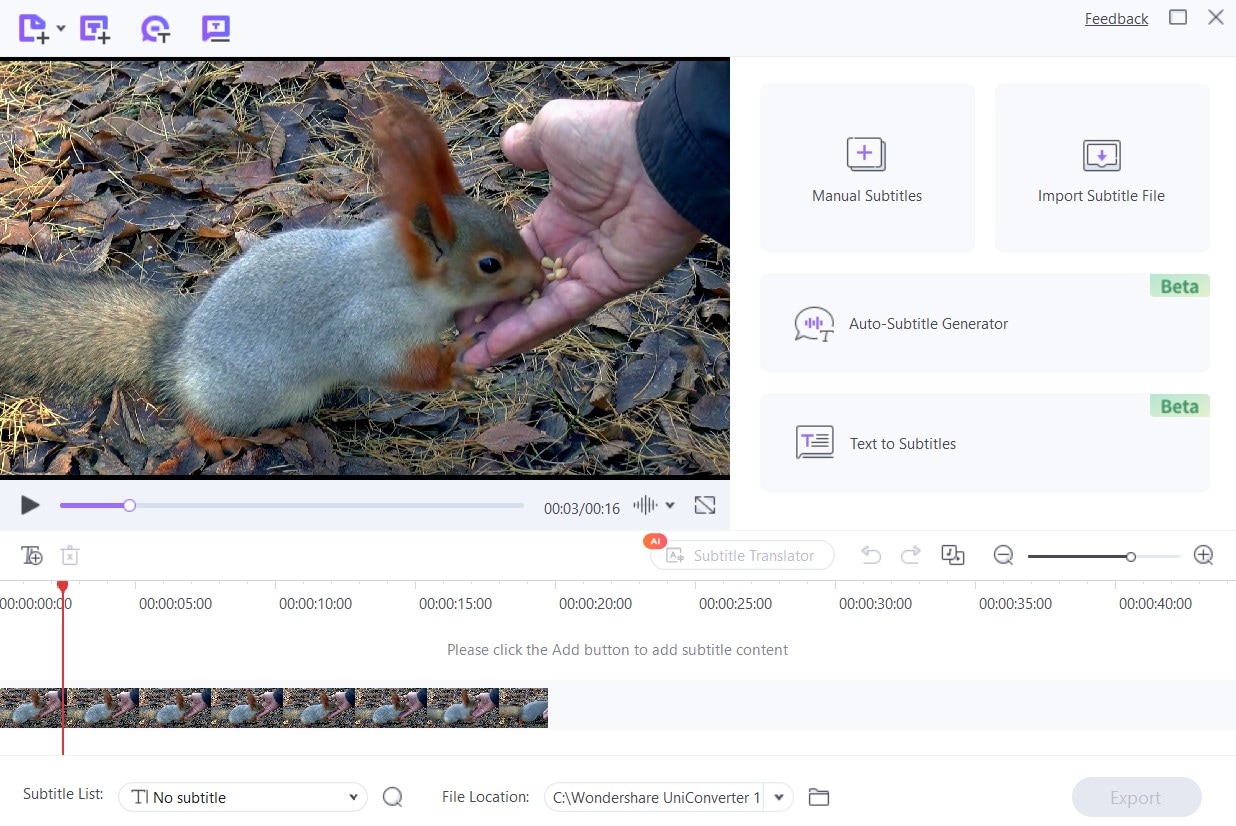
Follow these steps below if you want to add subtitles from online sources.
Step 4 Search for Suitable Subtitles Online
UniConverter also allows you to search online for available subtitles before adding them to your video. Click on the lens icon at the bottom of the page as seen below.
This will open a website, where you can search for suitable subtitles.
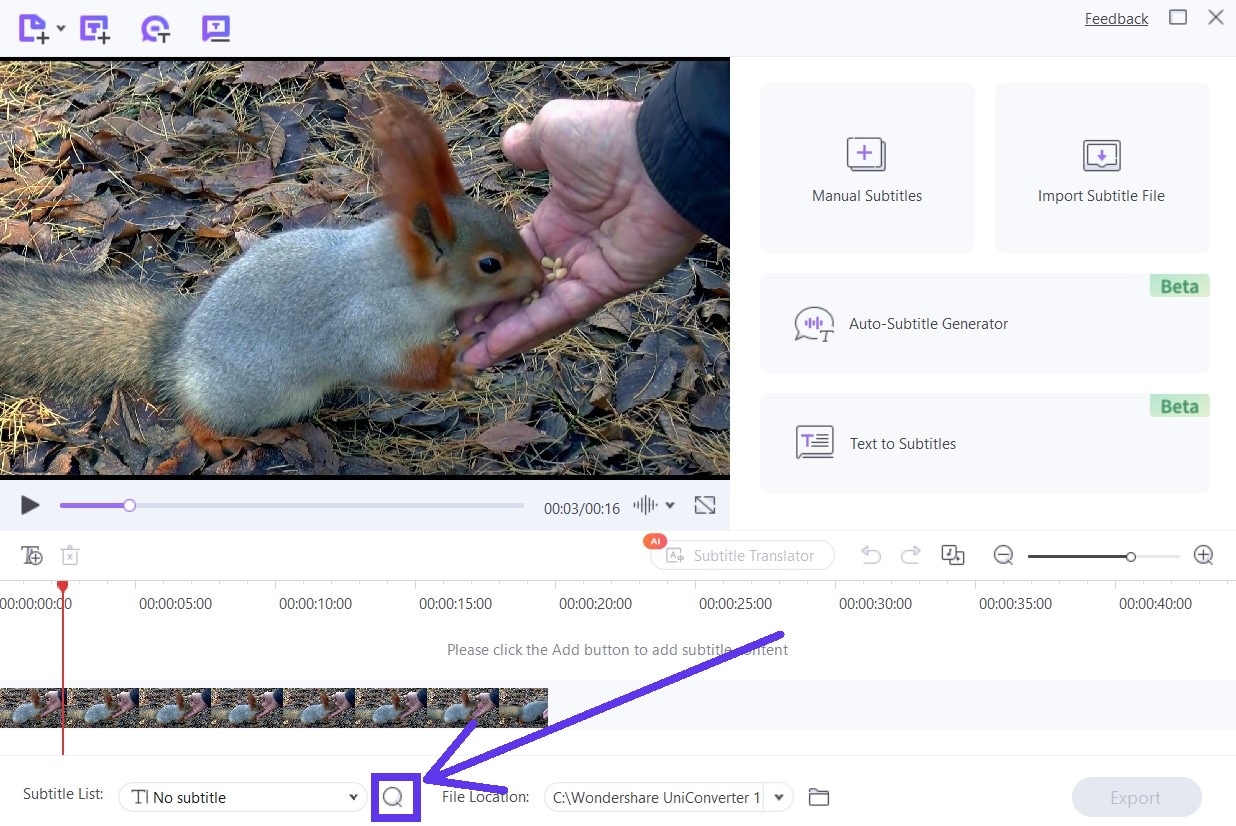
Step 5 Add subtitles to your video
The biggest advantage of UniConverter over other alternatives is that it's not limited to exporting subtitles. You can also edit and translate subtitles in a video in multiple languages.
So, for instance, if a word doesn't seem right in a particular context, you can change it easily.
Finally, if all the subtitles are exactly the way you want, add them to your video and click on the Export button as seen below to download your subtitled video.
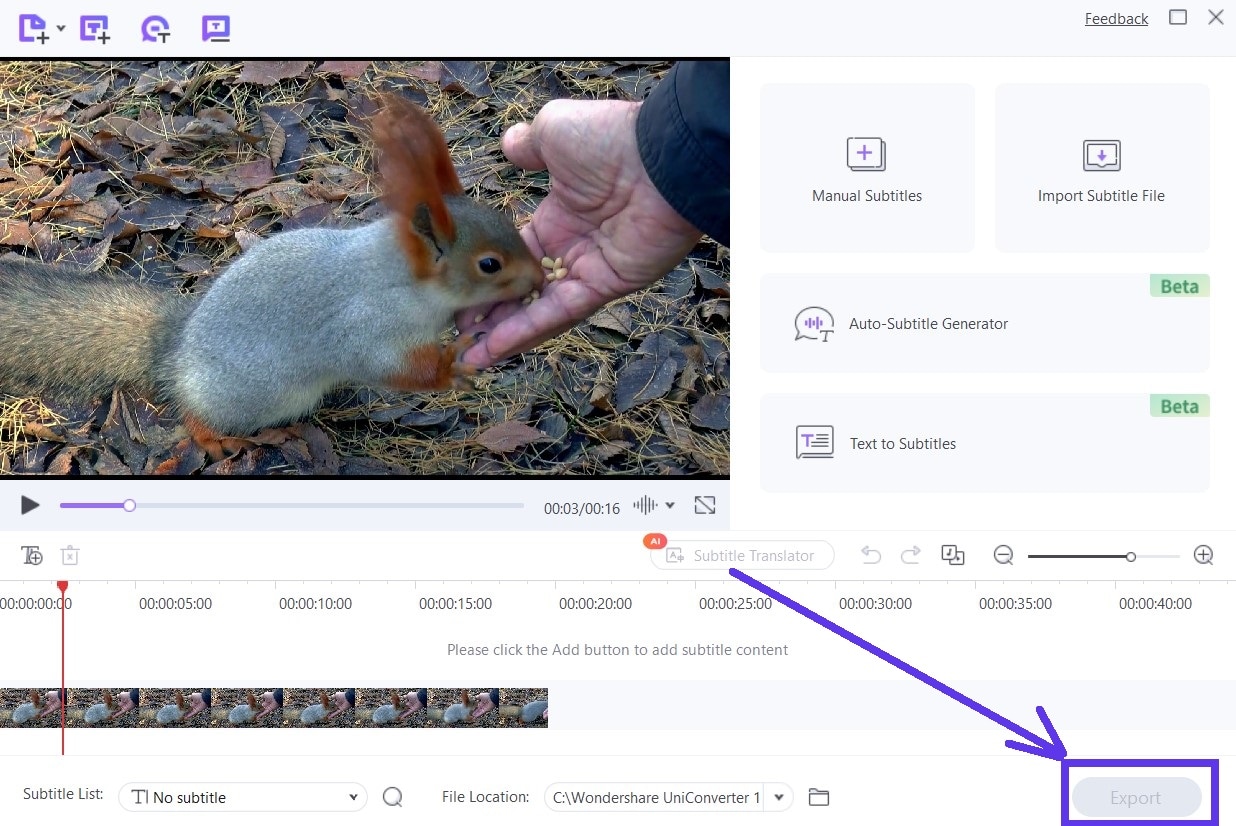
Conclusion
Subscene was once a top choice for downloading subtitles due to its extensive library and user-friendly interface. In recent months, there were reports that the website may get closed in near future. While the website is still working in some regions of the world (and closed in others), we don't know when it will stop working all over the world.
Therefore, tools like UniConverter offer the best subscene substitute as they don't require a working internet connection or face any issue of maintenance/closures. You can simply download the UniConverter software and use its enhanced features to auto subtitle videos and manage them, without worrying about a website closure in near future.
Plus, with Wondershare UniConverter's latest AI-enabled technology, you can make sure that you never miss a line of dialogue in your favorite movies and tv shows. Try it NOW!



