Do you have old video files that won't play on your phone or tablet? Many people struggle with RMVB files that are hard to open. These files come from an older time when different video formats were popular. Now, most devices need MP4 files to work well.
Converting RMVB file to MP4 is easier than you think. There are many simple tools that can help you convert RMVB to MP4 quickly. Some are free, and others cost money but offer better features.
This guide will show you the best ways to convert RMVB to MP4. We'll cover free options and paid tools. You'll learn about desktop software and online converters. By the end, you'll know exactly how to turn your RMVB file format into MP4 files that work everywhere.
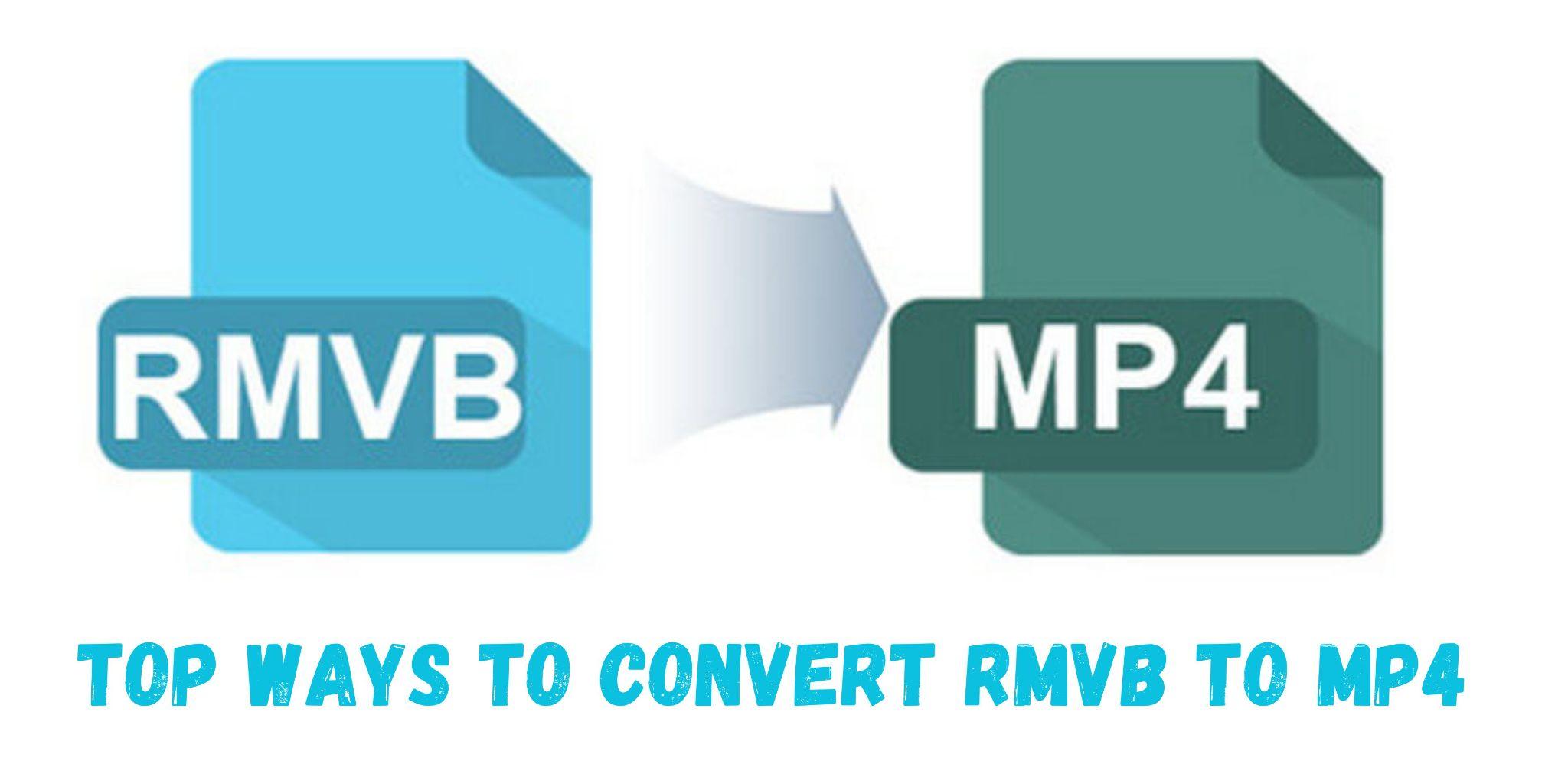
In this article
Part 1: What is an RMVB File?
RMVB, short for RealMedia Variable Bitrate. It is a video format developed by RealNetworks in the early 2000s. Before MP4 became the dominant standard, RMVB was widely used for its ability to conserve storage while maintaining high video quality.
You might find RMVB files from old downloads or Asian media content. Many people used RealPlayer to watch these files years ago. The RMVB file format was common for streaming videos when internet speeds were slow. It helped reduce file sizes without losing too much quality.
The RMVB file format has several limitations today, as most modern devices struggle to support it. Whether you're using an iPhone, Android phone, or smart TV, RMVB files may not play properly. Changing them to MP4 improves compatibility across multiple devices and platforms.
Part 2: Why Convert RMVB to MP4?
Here are the main reasons:
- Broad Compatibility Across Devices and Platforms – MP4 functions seamlessly on smartphones, tablets, computers, and smart TVs.
- Enhanced Streaming Performance – MP4 files play smoothly on streaming services like YouTube, Netflix, and more.
- Effortless Editing and Social Sharing – MP4 is widely supported in video editing software, making modifications and sharing easier.
- Advanced Features Support – MP4 efficiently handles subtitles, metadata, and additional enhancements compared to RMVB.
- Optimized Storage with High Quality – Modern MP4 compression offers reduced file sizes without compromising video clarity.
- Reliable and Future-Proof – MP4 continues to be a standard format, ensuring long-term compatibility.
- Superior Audio Support – MP4 accommodates a variety of audio formats for enhanced sound quality.
- Preferred Format for Video Editing – Most professional editing tools favor MP4 over RMVB for better workflow and compatibility.
Part 3: Simple Ways: Convert RMVB to MP4 on Windows/Mac
Option 1: Wondershare UniConverter (Batch Conversion)
Wondershare UniConverter is a powerful tool to convert RMVB file to MP4. It's perfect for people who have many files to convert. This software handles batch conversion, which means you can convert multiple RMVB files at once.
UniConverter supports over 1000 video/audio/image formats, including RMVB to MP4 conversion, while maintaining high quality. It also offers video editing features like trimming and adding effects. The software works on both Windows and Mac computers.
Batch File Converter
Key Features:
- Batch convert multiple RMVB files to MP4, and other 1000+ formats.
- High-speed conversion with GPU acceleration
- Built-in video editor and compressor
- Supports 4K and HD video quality
- One-click conversion presets
Steps to Batch Convert RMVB File to MP4:
1. Download and install UniConverter. Select Converter.
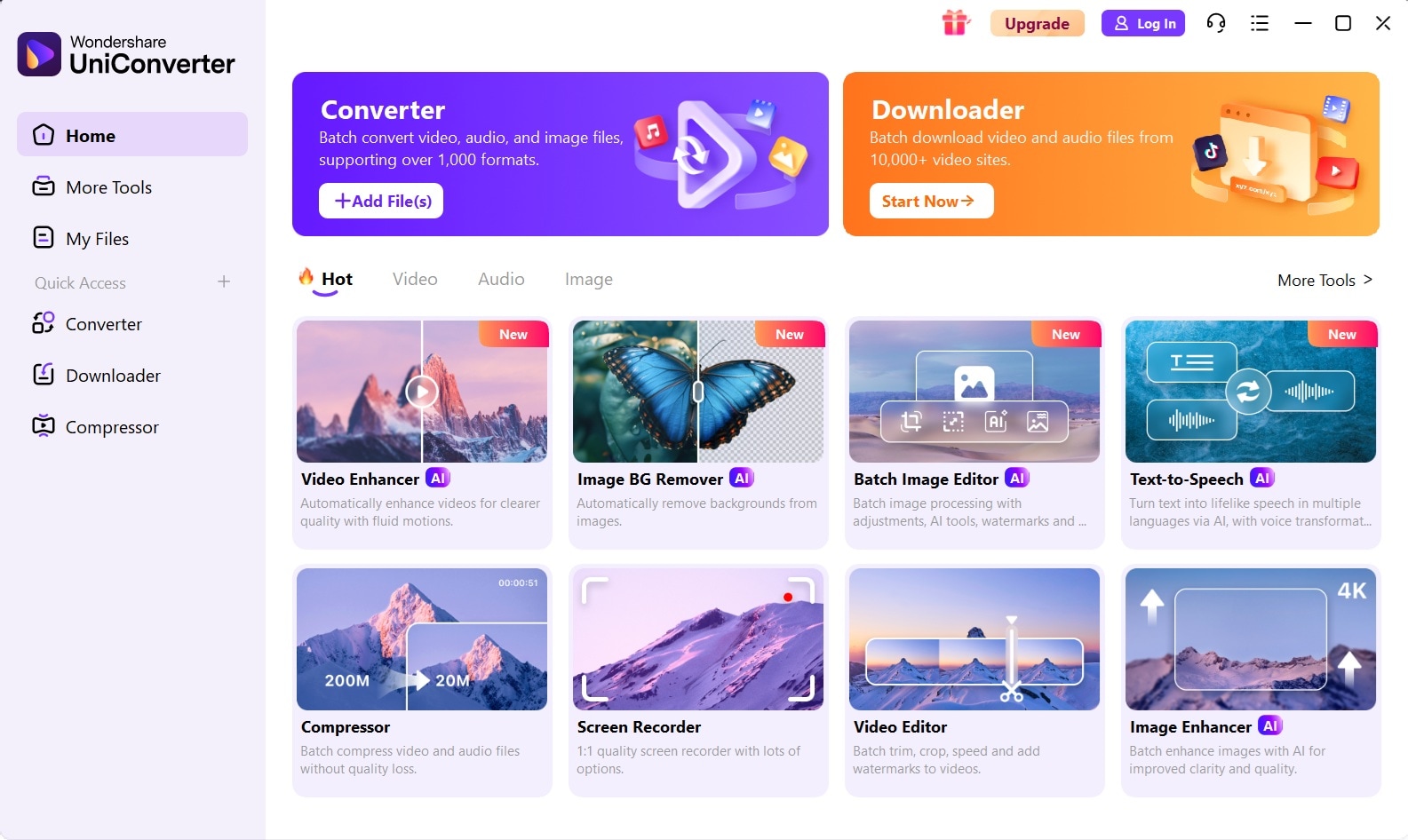
2. Click "Add Files". Select your RMVB files.
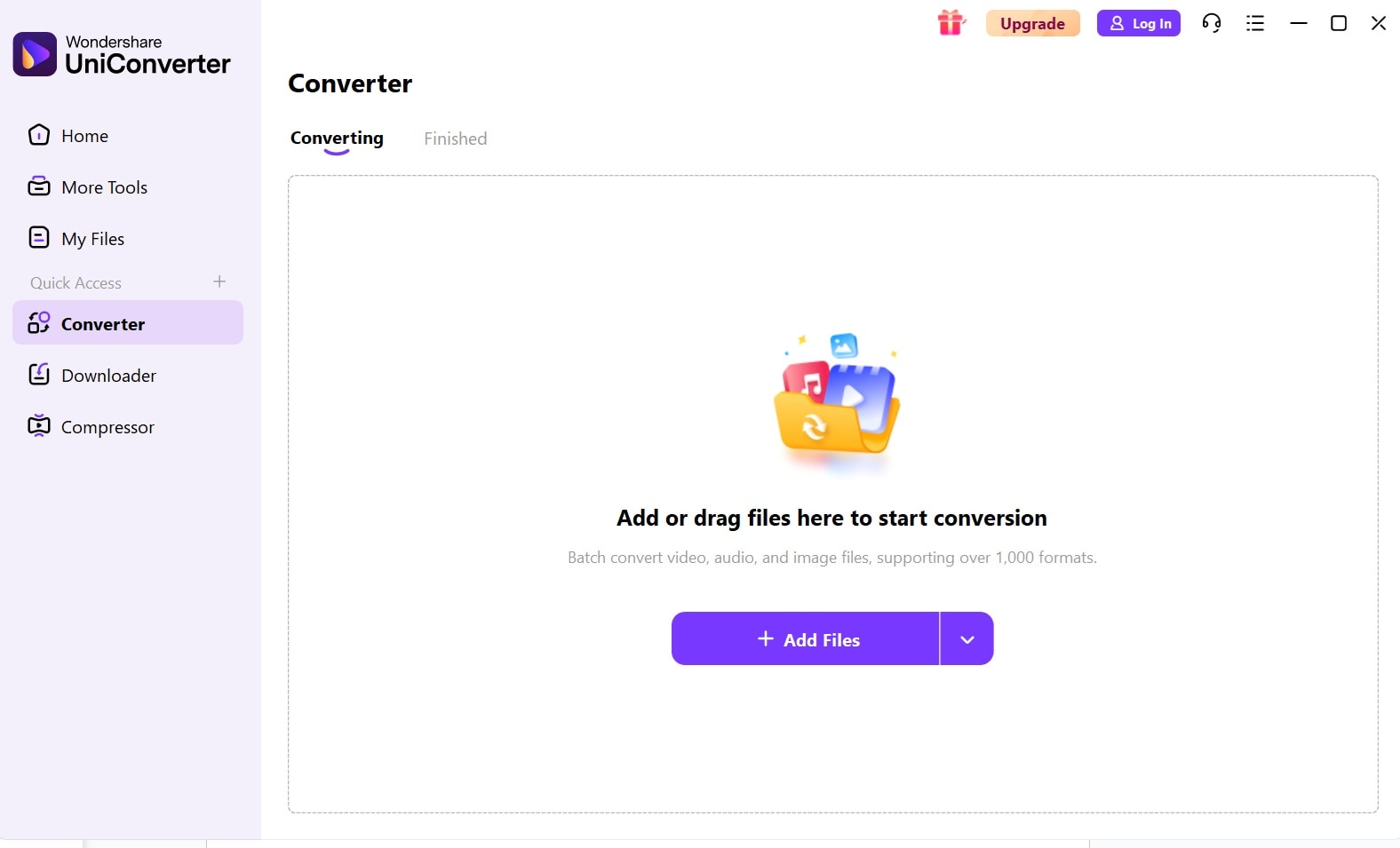
3. Choose MP4 as the output format. Use the dropdown menu at the bottom. Pick quality settings (HD, 4K, or custom).
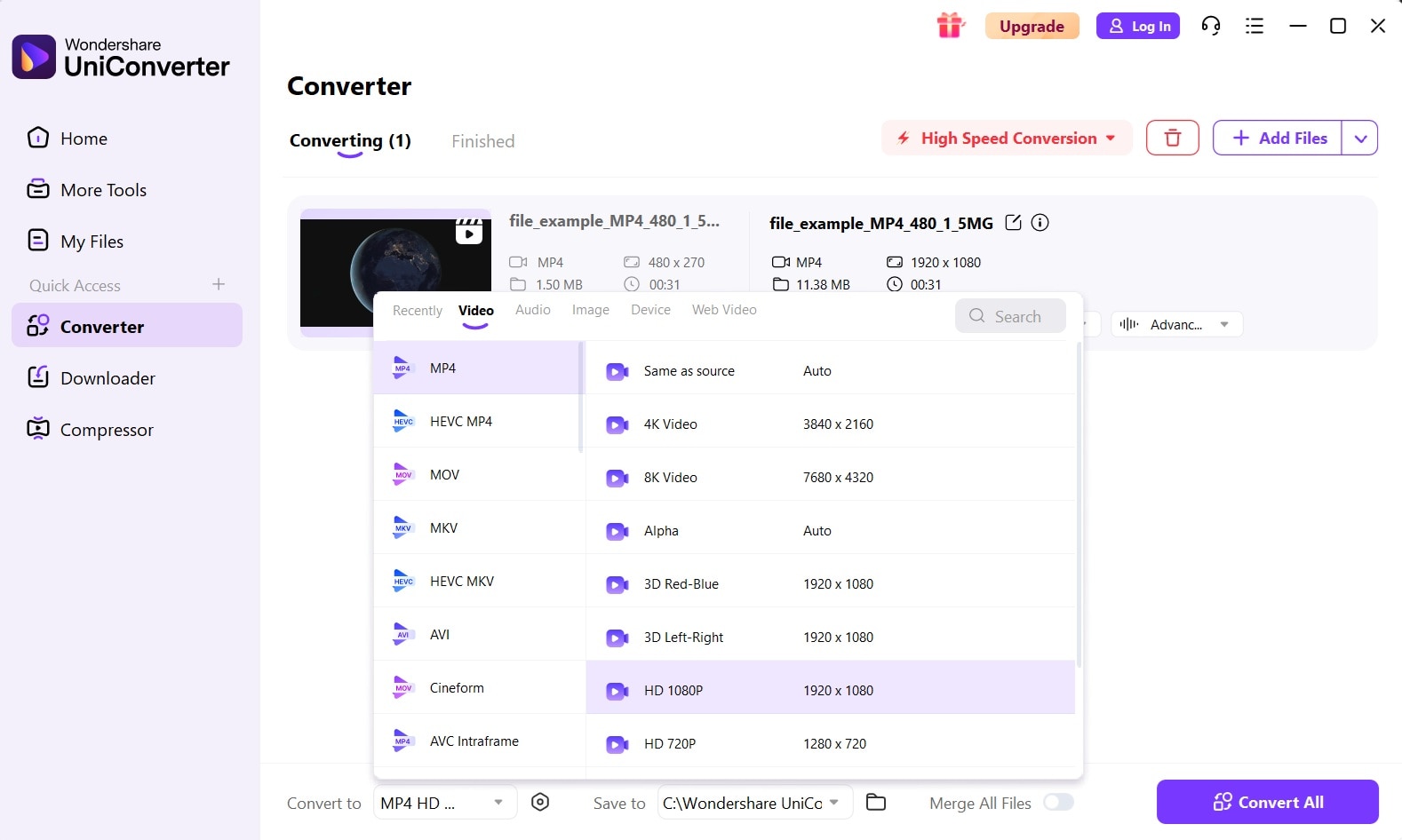
4. Click "Convert All”.
Option 2: VLC Media Player
VLC Media Player is a free software that plays and converts videos, including RMVB to MP4. Compatible with Windows, Mac, and Linux, it offers a "Convert/Save" feature for easy format changes while preserving quality. It also supports a wide range of input and output formats.
Key Features:
- Completely free converter
- Supports many video formats
- Works on all operating systems
- No file size limits
- Built-in media player
Steps to Convert RMVB File to MP4:
1. Open VLC Media Player. Go to the Media menu. Click "Convert/Save". Add your RMVB file using the "Add" button.
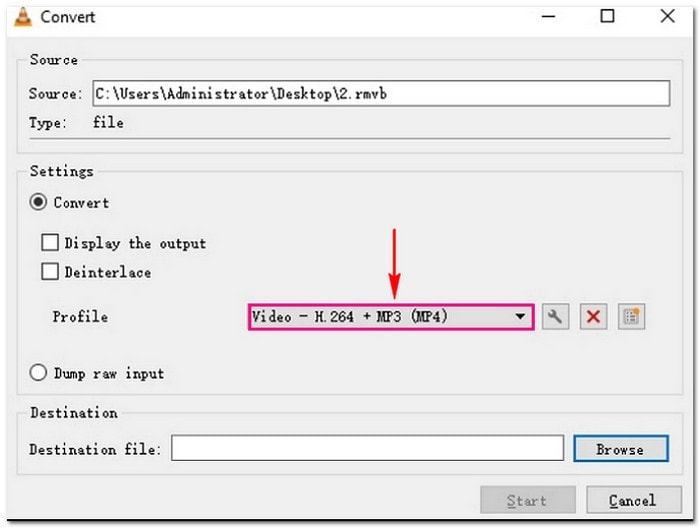
2. Click "Convert/Save" at the bottom. Choose MP4 as the output format. Pick the destination folder and start the conversion.
Option 3: HandBrake
HandBrake is another free option to convert RMVB to MP4. This open-source tool focuses on video conversion and compression. HandBrake offers many settings to control output quality. It's popular among users who want detailed control over their conversions.
HandBrake offers preset options for various devices, making it easy to convert RMVB to MP4 for iPhone, Android, or web use. It also supports batch processing, making conversions faster. The tool is user-friendly for both beginners and experienced users.
Key Features:
- Free and open-source
- Device-specific presets
- Advanced quality controls
- Batch queue processing
- Subtitle support
Steps to Convert RMVB File to MP4 with HandBrake:
1. Download and install HandBrake. Click "Open Source" and select your RMVB file.
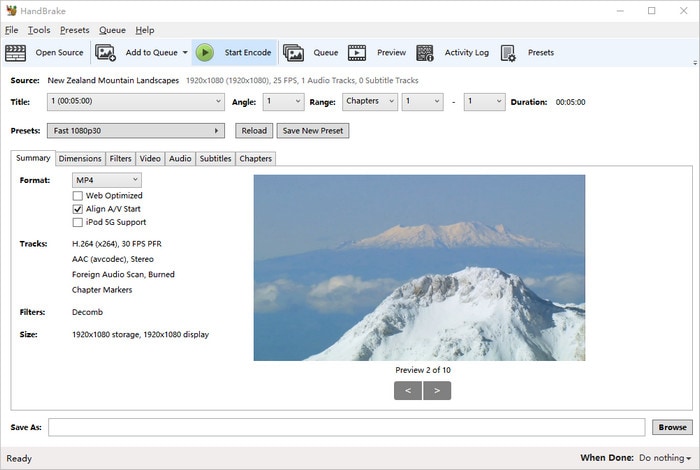
2. Choose MP4 container from the "Summary" tab. Pick a preset or customize settings. Set output destination. Click "Start Encode" to convert.
Option 4: FFmpeg (for command-line users)
FFmpeg is a powerful command-line tool for video conversion. It can convert an RMVB file to MP4 with just one command. This tool is perfect for tech-savvy users who like terminal commands. FFmpeg offers the most control over conversion settings.
The software supports almost every video format, including RMVB to MP4. FFmpeg is the engine behind many other video converters. It's free and works on Windows, Mac, and Linux. You can automate conversions using scripts with FFmpeg.
Key Features:
- Command-line-based conversion
- Supports all video formats
- Extremely fast processing
- Scriptable for automation
- Advanced codec options
Steps to Convert RMVB File Format with FFmpeg:
1. Download and install FFmpeg. Open the command prompt or terminal. Navigate to the folder with the RMVB file. Type: ffmpeg -i input.rmvb output.mp4
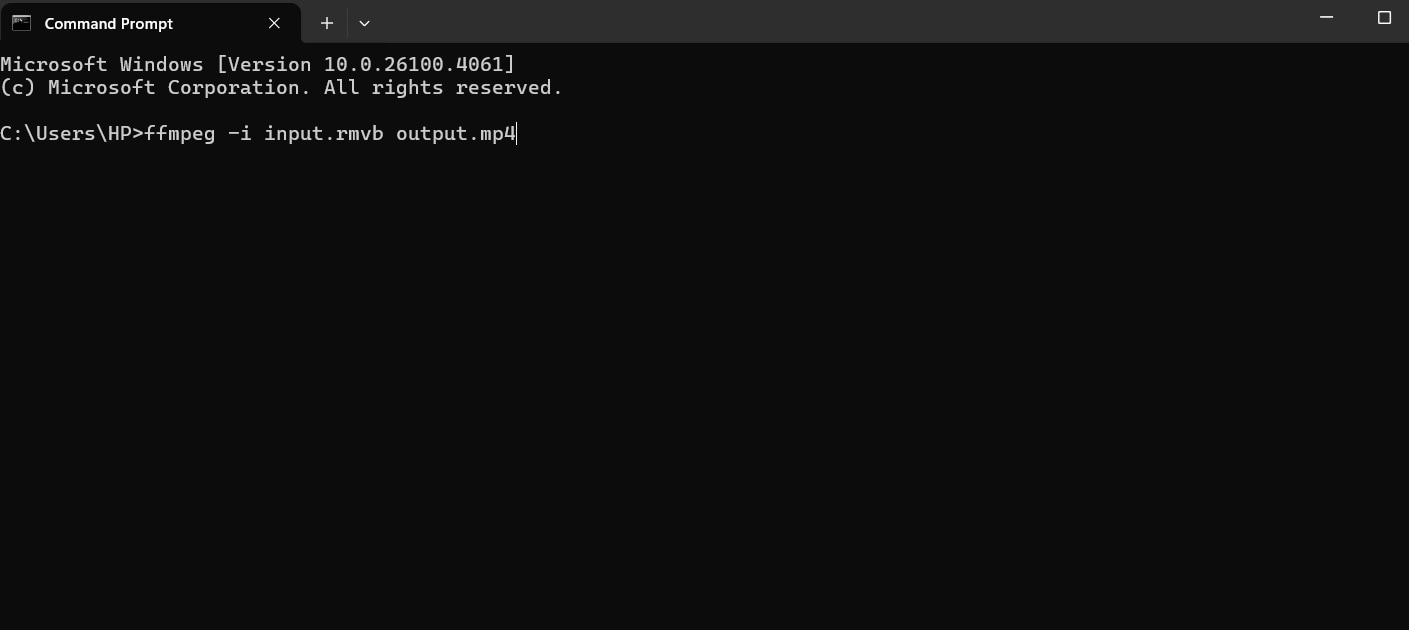
2. Press Enter to start conversion. Wait for the process to complete.
Part 4: Convert RMVB File to MP4 with Online Converters
Online converters let you convert RMVB to MP4 without installing software. These web-based tools work in your browser. You just upload your RMVB file and download the MP4 result. Online converters are perfect for quick, one-time conversions.
Most online tools have file size limits for free users. They work well for small to medium RMVB files. The conversion happens on remote servers, so you need a good internet connection. Online converters save space on your computer since no installation is needed.
1. CloudConvert
CloudConvert is a popular online service to convert RMVB file to MP4. This platform supports over 200 file formats, including video, audio, and documents. CloudConvert offers good quality conversion with reasonable speed. The service provides both free and paid plans.
The free plan lets you convert several files per day. CloudConvert keeps your files private and deletes them after conversion. The interface is simple and user-friendly. You can also adjust quality settings before converting RMVB to MP4.
Key Features:
- Supports 200+ file formats
- Good conversion quality
- Privacy protection
- API for developers
- Batch processing available
Steps to Convert RMVB File to MP4 Online with CloudConvert:
1. Go to the CloudConvert website. Click "Select File" and upload an RMVB file. Choose MP4 as the output format.
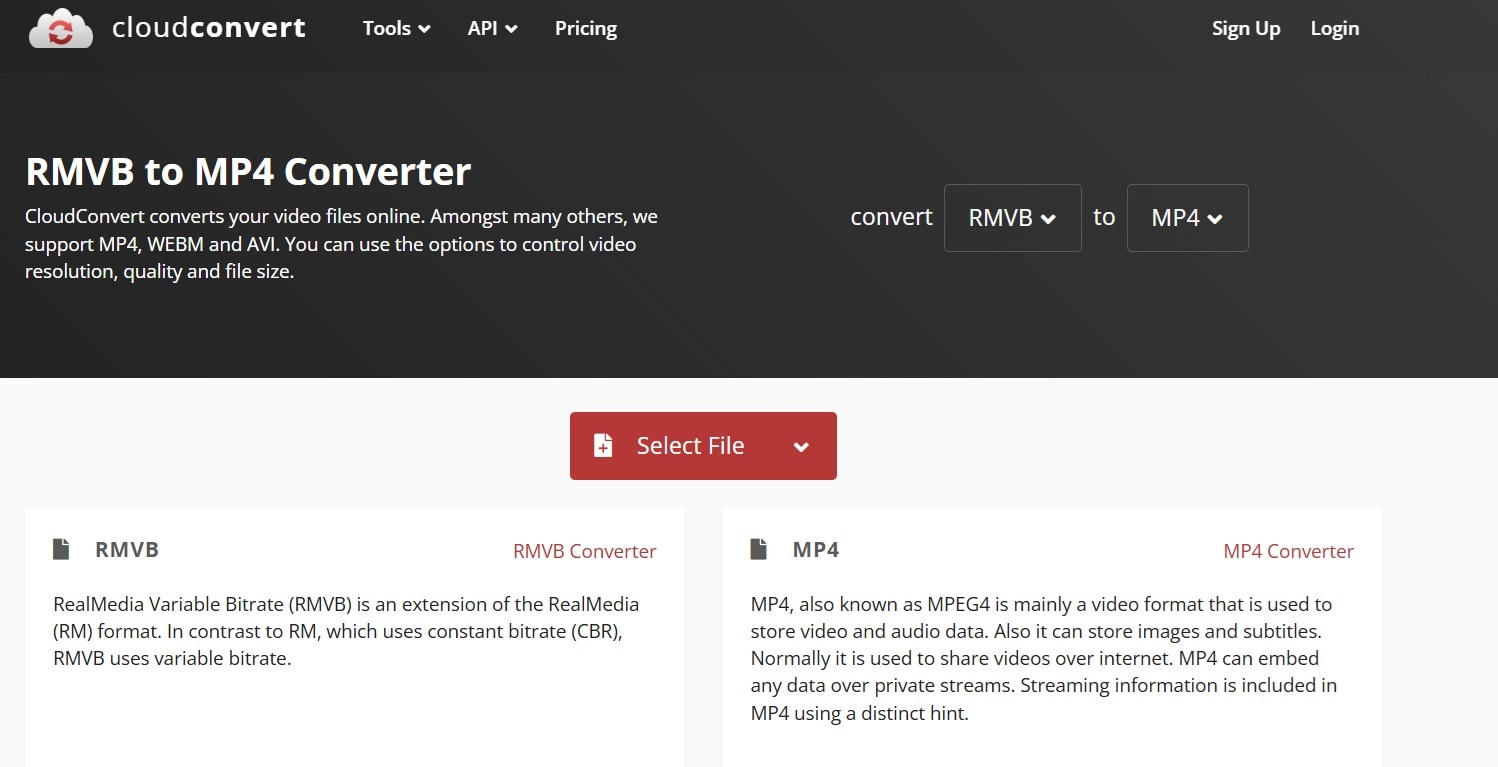
2. Adjust quality settings if needed. Click the "Start Conversion" button. Download the converted MP4 file.
2. Zamzar
Zamzar is another trusted online converter for RMVB to MP4 conversion. This service has been around for many years and handles millions of conversions. Zamzar supports many file formats and offers email delivery of converted files. The platform works well for occasional conversions.
The free version of Zamzar allows limited conversions per month. You can convert files up to 50MB without paying. Zamzar sends converted files to your email address. This feature is helpful when converting large RMVB files that take time to process.
Key Features:
- Email delivery of converted files
- Long-established service
- Simple upload process
- Multiple format support
- Mobile-friendly website
Steps to Convert RMVB File Format to MP4 with Zamzar:
1. Visit the Zamzar website. Click "Add Files" and select RMVB file. Choose MP4 from format dropdown.
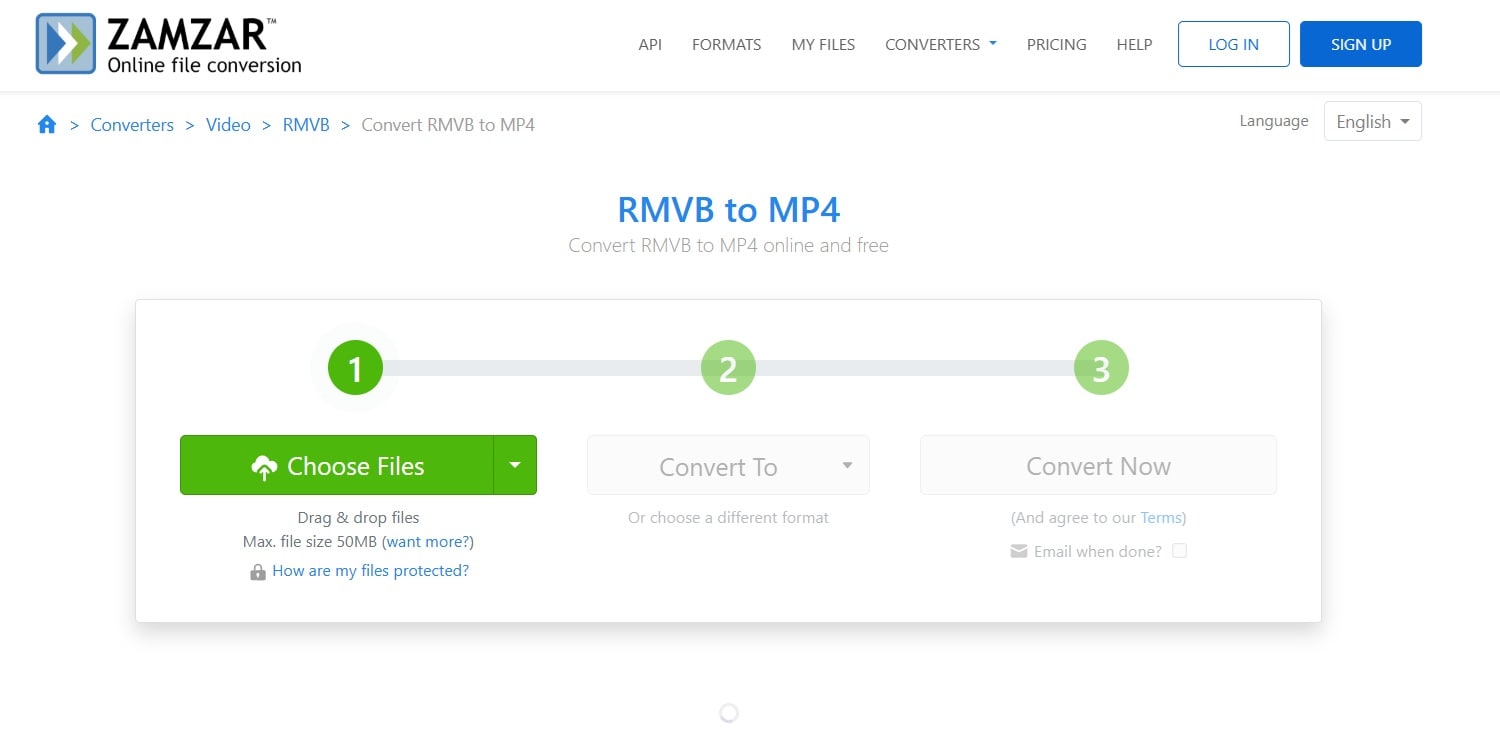
2. Enter your email address. Click "Convert Now" to start. Check your email for the download link.
Part 5: Comparison Table: Top 6 RMVB to MP4 Conversion Tools
When choosing the best RMVB to MP4 conversion tool, several factors come into play, including speed, output quality, ease of use, and compatibility with different devices.
This comparison table provides a clear overview of the top conversion tools, highlighting their key features, strengths, and potential drawbacks to help you make an informed decision.
| Tool | Type | File Size Limit | Batch Conversion | Quality Control | Edit Features |
| Wondershare UniConverter | Desktop Software | No limit | Yes | Excellent | Advanced editing |
| VLC Media Player | Desktop Software | No limit | No | Good | Basic trimming |
| HandBrake | Desktop Software | No limit | Yes | Excellent | Basic options |
| FFmpeg | Command Line | No limit | No | Excellent | None |
| CloudConvert | Online Service | 1GB free | Limited | Good | None |
| Zamzar | Online Service | 50MB free | No | Good | None |
Conclusion
Converting RMVB file to MP4 is essential for modern video compatibility. This guide covered the best free and paid options to convert RMVB to MP4. Desktop software like Wondershare UniConverter offers the best features and speed. Free tools like VLC and HandBrake work well for basic needs.
Online converters provide convenience for quick conversions without installing software. Each method has pros and cons depending on your needs. Consider file size, batch processing needs, and quality requirements when choosing your conversion method.
For the most reliable and feature-rich experience, Wondershare UniConverter stands out as the top choice. It offers fast batch conversion, excellent quality control, and additional editing features. Whether you choose free or paid options, you now know how to convert RMVB file to MP4 successfully.
👉 [Download Wondershare UniConverter] to convert RMVB to MP4 quickly and easily — no quality loss, batch processing, and more!


