Need to convert H.265/HEVC files for editing or compatibility? Discover the top free and professional tools to handle HEVC conversions effortlessly.
The HEVC compression standard may feature smaller file size and excellent quality, but it is not compatible for use in the modern world. Having said that, using a HEVC/H.265 converter can easily solve your problems.
HEVC/H.265 comes with the following challenges:
- Device incompatibility – Older devices, gaming consoles, and media players don’t support HEVC playback.
- Editing limitations – Software like older versions of Adobe Premiere Pro and Final Cut Pro may struggle with HEVC files.
- Large file sizes for 4K/8K videos – Although HEVC offers efficient compression, it still requires high computing power for decoding.
But don’t worry! This guide ranks the 7 best HEVC/H.265 converters for 2025, including free and paid options. Let’s explore which tool is best for your needs.
In this article
Part 1. Why Convert H.265/HEVC Files?
There are a few very common reasons most people always convert HEVC files. You are bound to find yourself needing to convert for at least one of the following reasons.
- Editing Compatibility - HEVC isn’t always supported in Adobe Premiere, Final Cut, or DaVinci Resolve.
- Device Playback - Some smart TVs, older iPhones, and gaming consoles can’t play HEVC files.
- Online Sharing - Platforms like Instagram, Facebook, and some video hosting sites don’t support HEVC.
- File Size Reduction - Converting HEVC to H.264 or MP4 helps maintain compatibility while reducing decoding time.
Part 2. 7 Best H.265/HEVC Converters (Tested & Ranked)
With these factors in mind, let’s explore the top H.265/HEVC converters available in 2025.
1. Wondershare UniConverter (Lossless Batch Conversion)
UniConverter is a premium H265/HEVC converter known for 1-click video conversion with GPU acceleration. It supports batch conversion without losing quality. However, this is not even near its full capability.
This powerful software has a massive arsenal of media manipulation tools. The list includes features like video compressors, TikTok video downloader, a built-in video editor, video and image enhancers, a watermark remover, and lots more.
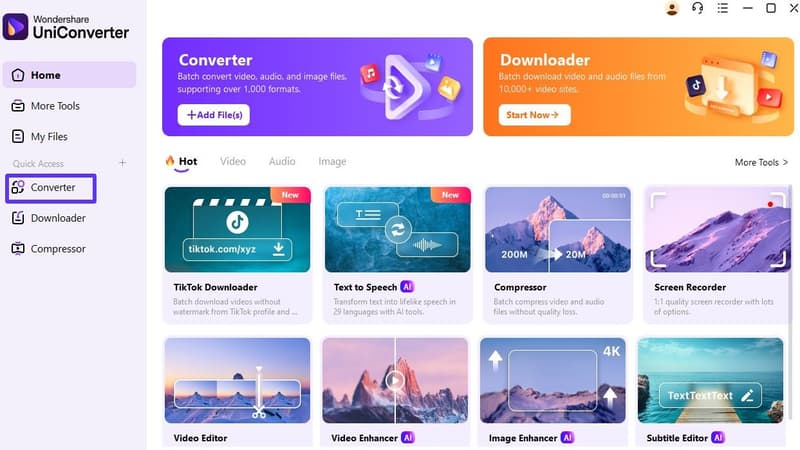
For now, let’s explore the H 265 converter feature and its full capabilities. You can also find out the exact steps to convert your videos with UniConverter in the guide below.
Best HEVC/H265 Video Converter
UniConverter Key Features:
- GPU acceleration for 30x faster conversion
- Lossless HEVC to H.264, MP4, AVI, MOV conversion
- One-Click Batch processing for multiple files
- Built-in video editor, compressor, enhancer, and more
- Advanced conversion and compression settings
- Quick cut and crop editor before conversion
- Zero quality loss
2. HandBrake (Free & Open-Source)
HandBrake is an open source tool that anyone can use for free and convert their HEVC files to various video formats.
It’s very hard to believe that this free tool offers so many conversion features, formats, and capabilities. As a free HEVC video converter, HandBrake can get the job done with ease. It’s compatible with Mac, Windows, and Linux devices. There really is nothing more to say about this simple yet highly effective free tool. Let’s explore its most notable features and pros and cons so that you’ll know if it’s the right tool for you.
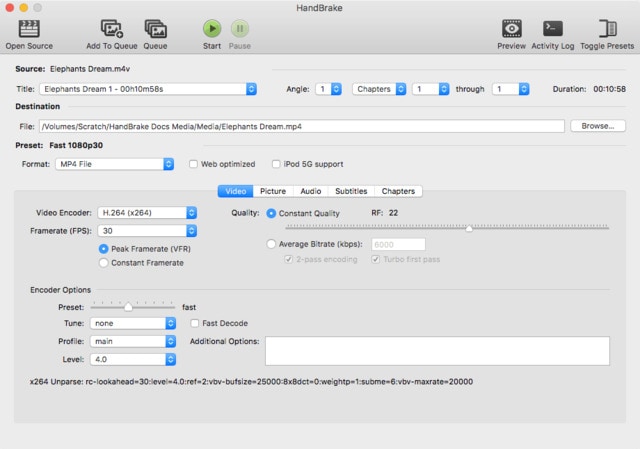
HandBrake Key Features:
- Built-in Device Presets
- Batch Scan and Queueing of encodes
- Constant Quality or Average Bitrate Video Encoding
- Live Static and Video Preview
- Video Filters
3. FFmpeg (Advanced Users)
FFmpeg is a powerful command-line converter used by professionals. It supports HEVC conversion to multiple formats.
In the hands of an experienced user, this tool can do wonders quickly and effectively. But, it can also be used for something as simple as converting a H.265 file to MP4.
This tool is also free and can be used alongside Mac’s Terminal or Windows’s Command Prompt.
If you don’t have a lot of experience with command-line converters, it’s really not worth your time trying to convert these files with FFmpeg when there are much simpler and just as effective free HEVC converters on this list.
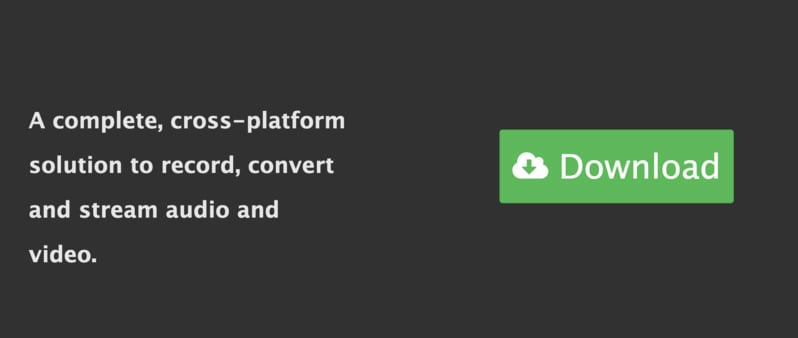
In any case, here’s what’s special about this tool.
FFmpeg Key Features:
- It supports HEVC, H.264, VP9, ProRes, and countless more
- Its encoding options are highly customizable
- Lightweight and doesn’t require a GUI
- Massive array of extra capabilities like extract thumbnails, stitch videos, and more
4. Any Video Converter Free
Any Video Converter is the name of a video converter tool that is excellent for beginners. It offers easy and convenient use for both desktop and mobile devices.
You can download this tool and convert an unlimited number of videos from HEVC to MP4 or lots of other formats. Actually, it offers over 100 formats for conversion.
The basic version of the tool is free to download. However, this one includes ads, watermarks, and only offers a basic video editor.
On the other hand, if you want access to a more advanced video editor, more output settings, no ads, screen recording, faster downloads, and more then you have to pay a subscription.
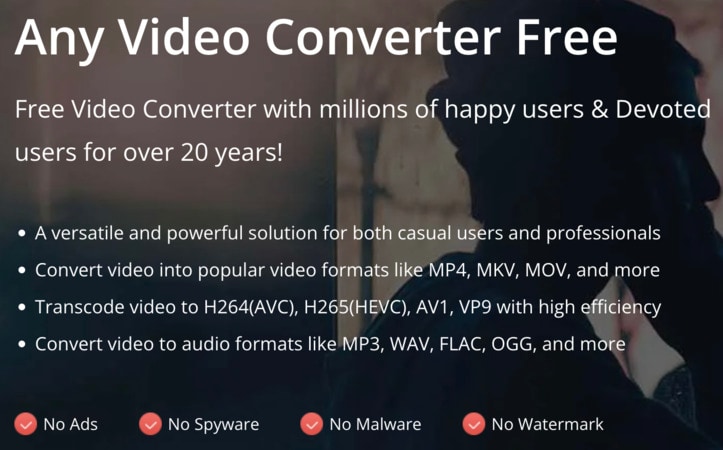
Any Video Converter Key Features:
- Convert video and audio files to lots of different formats
- Compress videos
- Video editor
- Download and trim videos
5. VLC Media Player
The VLC Media Player is a tool that many of us are already familiar with. We use this extremely simple software to watch videos and even listen to songs, from back in the old days.
However, VLC has a built-in transcoding workflow for simple conversions. You can easily use it as a HEVC video converter for your desktop devices. You don’t need to install any other plugins or tools in order to do this.
It offers a free and very convenient way to convert videos and play around with a few simple settings before conversion.
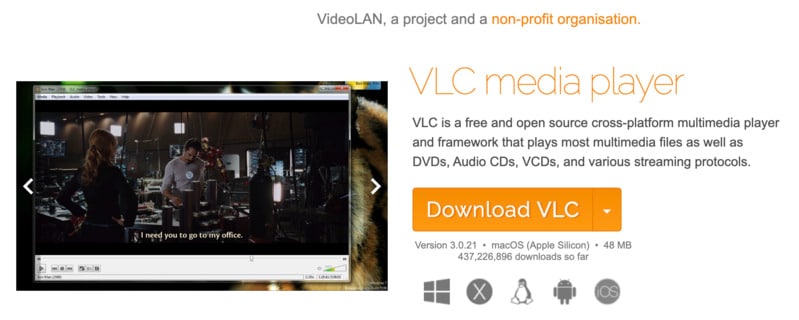
VLC Media Player Key Features:
- It supports lots of formats
- Video filters
- Cross-platform
- Audio filters
- Allows extensions
- Hardware decoding
6. CloudConvert
CloudConvert is a popular free video converter online which allows to convert H.265/HEVC. With this tool, you don’t have to install anything. All you have to do is select the format you’re converting from and the format you’re converting to. And then, just upload your file and wait for it to finish converting.
Now, this process is slower than when using powerful installed software like UniConverter, for example. But, if you have fast internet it shouldn’t be a problem. The only other issue is that the file size is limited with the free version and that there are some privacy concerns since you are uploading your files to the web for processing.
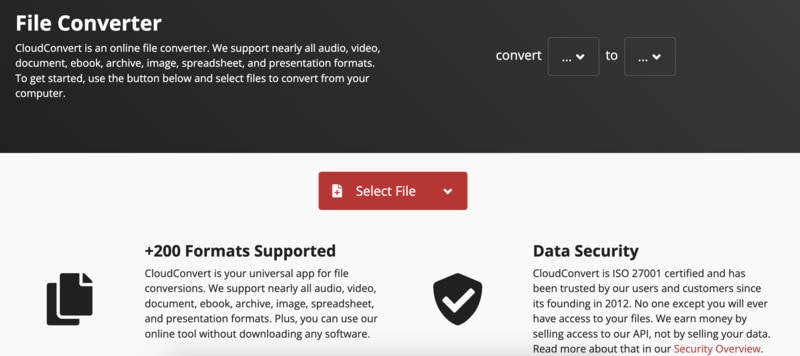
CloudConvert Key Features:
- Over 200 formats supported
- Claims to offer data security
- High-Quality conversions
- Powerful API
7. Zamzar
Zamzar is another online H.265 converter free tool with which you can quickly and easily get the job done. Now, this tool converts anything, not just videos. Overall, it supports 1100 different media formats for conversion.
However, even though it’s free, fast, and very simple, Zamzar also comes with a file size limit on the free version and some privacy concerns and risks.
You can upload your files, select what format you want to convert to, and then wait for your converted files to be emailed to you.
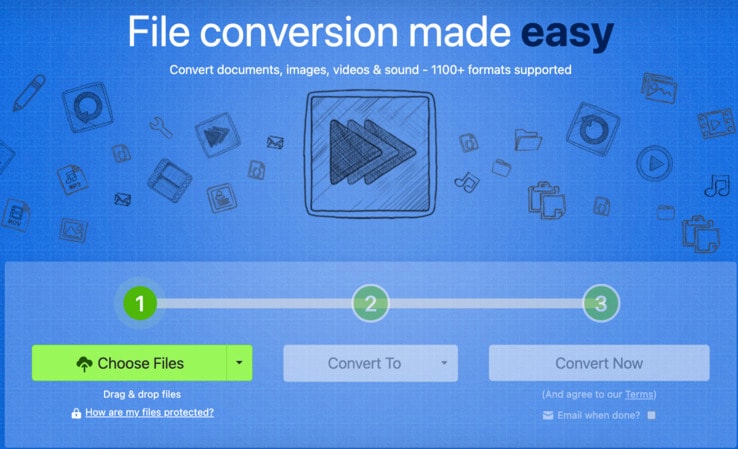
Zamzar Key Features:
- It works on most Operating Systems
- It can convert TXT to MP3 and many other format combinations
- Supports easy file transfer
Part 3. How to Convert HEVC/H.265 in Bulk Without Losing Quality
There is a very simple and free way to convert HEVC files into your desired format without losing any quality. In addition, this method also allows you to edit videos, enhance them, remove watermarks, trim, crop, compress, and so much more. All of this in one tool. It’s called UniConverter.
Aside from all the other tools in its arsenal, the converter feature is extremely detailed and advanced. It allows you to choose any format you want, edit settings like bit rate, frame rate and more, directly crop and trim your videos before conversion, and more.
Best of all, you can do all of this with the generous free trial and without losing video quality during conversion.
So, here’s how to use UniConverter’s convert feature to get a high-quality HEVC convert every time.
How to convert H265/HEVC files in batch:
- Download Download UniConverter and install it on your computer
- Run the program, select the Converter feature, and click on “+Add Files”
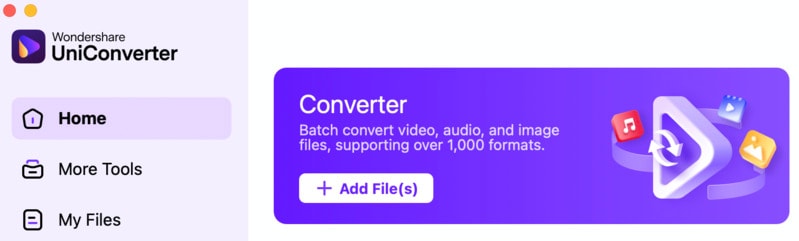
- Click on the HEVC file you want to convert
- Now, select the format and the resolution you want to convert to
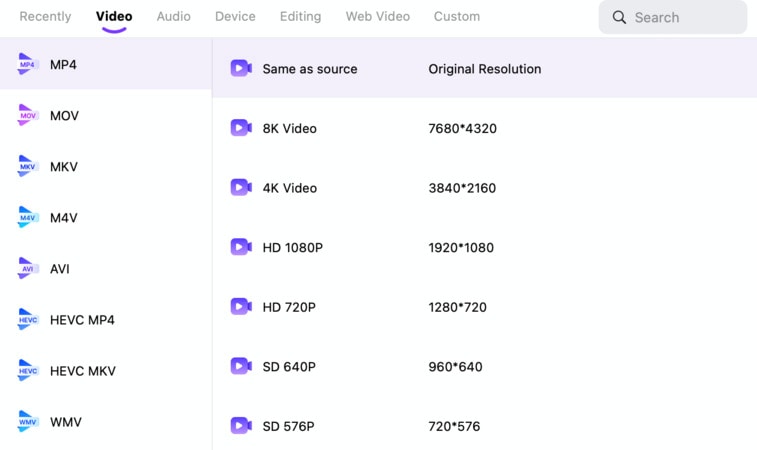
- If you want to adjust additional settings, click on this button (optional)

- Otherwise, simply click on “Convert” and you’re all done
Conclusion
You’ve just seen the best ways to convert HEVC or H.265 files to other formats. You can choose which method suits you best and quickly convert your files. However, if you want complete lossless conversion with advanced settings and options, UniConverter is your best choice.



