MPEG Converter
- 1. Convert MPEG to Other Formats +
- 2. Convert Other Formats to MPEG +
- 3. Tips for Converting MPEG Files +
All Topic
- AI Tools Tips
-
- AI Photo Enhancer Tips
- Voice Changer Tips
- AI Thumbnail Maker Tips
- AI Script Generator Tips
- Smart Summarizer
- AI Subtitle Generator Tips
- Watermark Remover
- Vocal Remover Tips
- Speech to Text Tips
- AI Video Tips
- AI Image Tips
- AI Subtitle Translator Tips
- Video Extractor Tips
- Text to Speech Tips
- AI Video Enhancer Tips
- DVD Users
- Social Media Users
- Camera Users
- Photography
- Creative Design
- Movie Users
- Travelling Fans
- Educational Users
- More Solutions
- Holidays and Commemoration
- Game Lovers
- Other Tips
How to Play MPEG on iPhone without Any Hassle
by Christine Smith • 2025-10-21 20:06:28 • Proven solutions
It might happen several times when your MPEG files fail to play on your iPhone. Though MPEG-4 is a compatible iPhone format, others like MPEG-1 and MPEG-2 are not compatible and results in playback failure. In such situations, the best solution is to convert MPEG files to an iPhone compatible format. The following article parts will help you to know the best tools for converting MPEG to iPhone formats.
- Part 1. Can iPhone Play MPEG Files
- Part 2. How to Play MPEG on iPhone Easily
- Part 3. 3 Online Ways to Convert MPEG to iPhone Compatible Formats for Playback
- Part 4. 3 Free APPs that Make it Easy to Play MPEG on iPhone/iPad
AniSmall for iOS
in one click without losing quality.
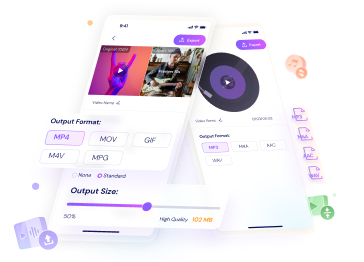
Part 1. Can iPhone Play MPEG Files
iPhone are compatible of playing several video formats including video, video and MPEG-4 video in .m4v, .mp4, and .mov file formats.So, when it comes to MPEG files, the iPhone can play MPEG-4 and not MPEG-1, MPEG-2, and other MPEG files. Moreover, for an MPEG4 iPhone file to play on an iPhone, it needs to meet compatible parameters like fps and others.
Part 2. How to Play MPEG on iPhone Easily
If you have MPEG files that fail to meet the iPhone specifications, the best way to play them is by converting them to a compatible format or a device-specific profile. Wondershare UniConverter is an excellent tool for the same that supports conversion for easy playback in high quality. The software runs on Windows and Mac and supports over 1000 formats as well as device-specific profiles. File editing and batch processing are also supported.
Wondershare UniConverter - Best Video Converter for Mac/Windows
-
Convert MPEG and other files to over 1000 formats and device-specific profiles.
-
Built-in editor to customize the added files.
-
It has lossless quality conversion with batch processing support.
-
Additional features include video download, transfer, recording, and more.
-
Supported OS: Windows 10/8/7/XP/Vista, macOS 11 Big Sur, 10.15 (Catalina), 10.14, 10.13, 10.12, 10.11, 10.10, 10.9, 10.8, 10.7.
Steps to convert MPEG to iPhone compatible format with Wondershare UniConverter:
Step 1 Add MPEG files to Wondershare UniConverter.
Run the installed software on your system and click on the  icon or the + sign from the Converter section to load the MPEG files to be converted.
icon or the + sign from the Converter section to load the MPEG files to be converted.
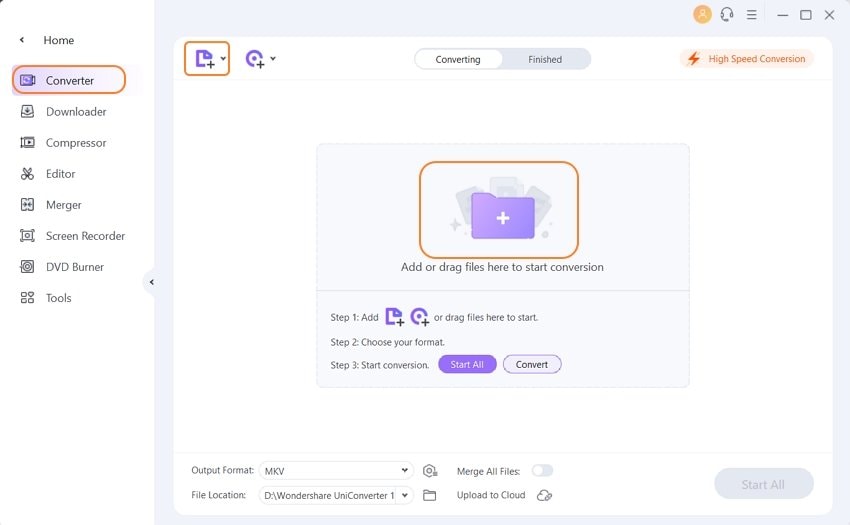
Step 2 Choose the output format.
After the files are added, expand the list at the Output Format tab at the bottom-left corner. Select Device > Apple and then choose the iPhone to which you want to convert the added files.
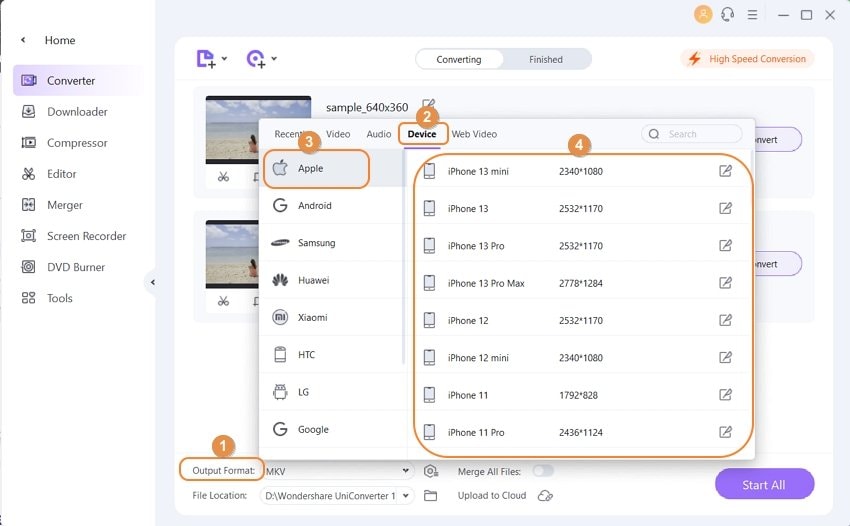
Step 3 Convert MPEG to iPhone.
The desktop folder where you want to save the converted files can be chosen from the File Location tab. Finally, click on the Start All button for the software to start the conversion. Check the converted files on the software from the Finished tab.
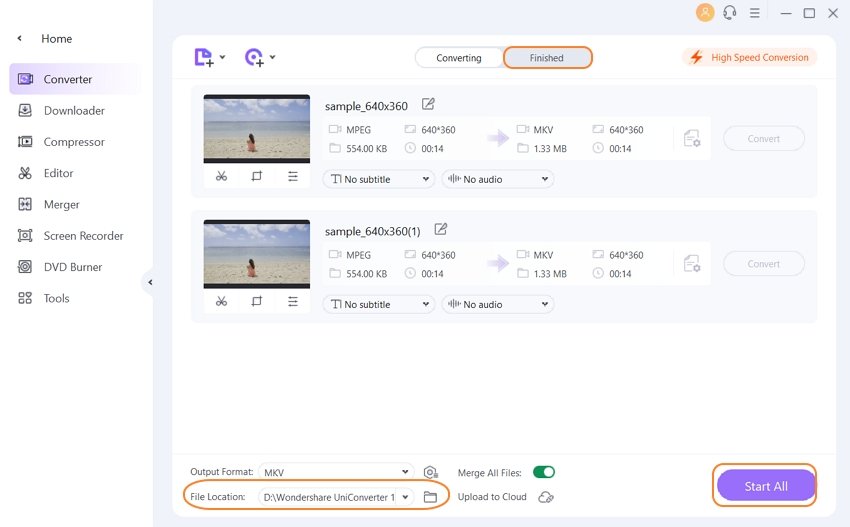
After the files are converted, you can even transfer them to your iPhone using the software and play MPEG on iPhone devices.
Part 3. 3 Online Ways to Convert MPEG to iPhone Compatible Formats for Playback
Online tools for converting MPEG to iPhone compatible formats are available as well. These are free and simple tools that require no software download. The popular 3 ways are enlisted below.
1. FreeConvert
With this online tool, MPEG files from the system, URL, and cloud storage can be added for conversion to the iPhone device. The program allows adding up to 1GB of the file, and there is also an option to change the basic parameters like frame rate, codec, aspect ratio, and more. You can even rotate and cut the video if needed.
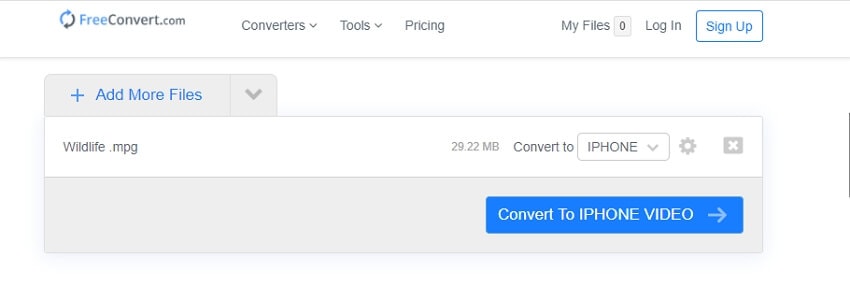
2. FileZigZag
You can convert up to 10 files daily of up to 50MB each using this free online tool. The interface of the program is simple, where you just need to add the files from your computer and then select iPhone as the output format. There is an option to download the converted files from the interface or get them in your mail.
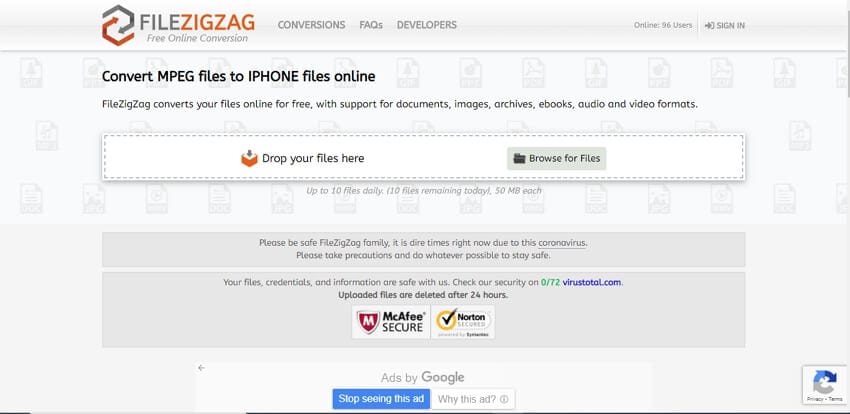
3. Online-Convert
Convert your MPEG files to pre-set iPhone profiles using this simple and free browser-based tool. The program gives you multiple iPhone profiles to choose from. There is an option to cut the unwanted video parts, and you can even disable the audio track if required. You can even save the conversion settings for the future.
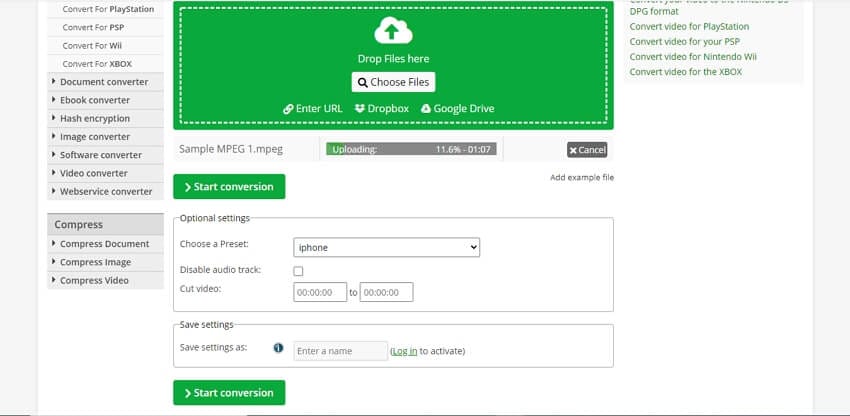
Part 4. 3 Free APPs that Make it Easy to Play MPEG on iPhone/iPad
In case when the conversion of MPEG files is not possible, or there are compatibility issues, then there are several player apps available that can be downloaded on your iPhone for hassle-free playback of these files. We have shortlisted the top 3 free apps to play MPEG files on an iPhone/iPad.
1. VLC for iOS
VLC is a popularly used media player that supports all platforms, including the iPhone. Once this free player app is downloaded on your device, all popular media formats, including MPEG, can be played without any need for conversion. The player also supports network streams and features playback speed manipulation, fine seeking, and video filters. The web-interface of the player makes it easy to upload and download the files from and to the device.
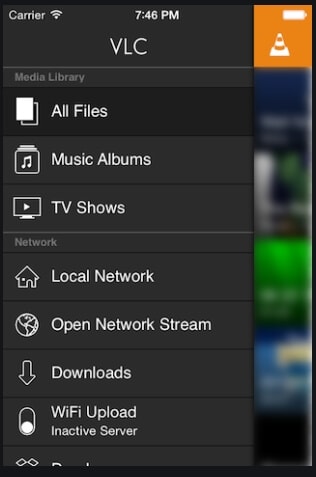
2. Kodi
This is another popular app that is available for iOS as well as other platforms Windows, Android, and more. Free and open-source, Kodi works as an entertainment hub that comes with an interface that can be used with the remote controls as well as TVs. Using Kodi, media files like videos, podcasts, music, and others in all key formats can be played easily. The digital files from the local and the network storage media can also be played.

3. KMPlayer
Available for free download on your iPhone, KMPlayer is a widely used app that supports playback of all major formats, including MPEG. Using the app, you can also create and play your playlist. Option for subtitle settings is there, and you can even use the timer to decide when to stop the video. Additional features include an equalizer, the option to search files, quick buttons, network play, cloud play, and more.
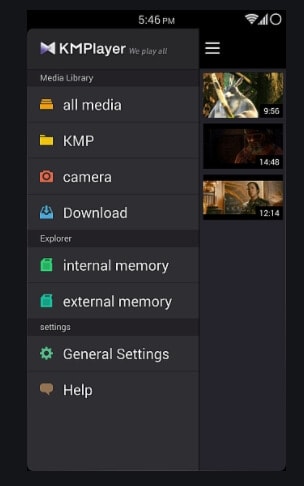
So, use Wondershare UniConverter to convert your incompatible MPEG files to pre-set the iPhone device profile and play them without any issues. Online tools can also be used for very basic conversion and when the conversion cannot be done, try installing one of the above-listed player apps.
* Some of the above codec formats may need to be supported by system.
Your complete video toolbox
 Convert video & audio formats to other 1,000+ formats, including MKV, MPG, AVI, etc.
Convert video & audio formats to other 1,000+ formats, including MKV, MPG, AVI, etc.





Christine Smith
chief Editor