TikTok Converter
- TRY FREE TRY FREE
- 1. Top 11 TikTok to MP4 Converter Downloader
- 2. 9 Best TikTok MP3 Downloader and Converter
- 3. Download TikTok Video Without Watermark
- 4. How to Download TikTok (Musical.ly) Videos
- 5. Download TikTok on iPhone/Android/Windows/Mac
- 7. 10 Best Free TikTok Converters
- 8. How to Make Wallpaper Picture with TikTok
- 9. Save TikTok Videos in Photo Gallery
- 10. How to Share TikTok Video
All Topic
- AI Tools Tips
-
- AI Photo Enhancer Tips
- Voice Changer Tips
- AI Thumbnail Maker Tips
- AI Script Generator Tips
- Smart Summarizer
- AI Subtitle Generator Tips
- Watermark Remover
- Vocal Remover Tips
- Speech to Text Tips
- AI Video Tips
- AI Image Tips
- AI Subtitle Translator Tips
- Video Extractor Tips
- Text to Speech Tips
- AI Video Enhancer Tips
- DVD Users
- Social Media Users
- Camera Users
- Photography
- Creative Design
- Movie Users
- Travelling Fans
- Educational Users
- More Solutions
- Holidays and Commemoration
- Game Lovers
- Other Tips
Top 5 TikTok to GIF Converters | Help You Make Funny GIF
by Christine Smith • 2025-11-14 10:39:11 • Proven solutions
GIF is an animated image without sound and is an interesting way of conveying your message and emotions. GIFs can be captured from any video, including TikTok. With a massive collection of videos on TikTok, you can capture any moment and convert it into a funny GIF and share it with your friends and loved ones. To create a GIF, you would need a TikTok to GIF converter tool. Check out the best ways for converting your TikTok video to GIF in the following parts.
- Part 1. What does GIF mean on TikTok?
- Part 2. TikTok's default GIF Converter
- Part 3. How to turn a TikTok into a GIF with Wondershare UniConverter
- Part 4. 2 Other Convenient TikTok video GIF converters
Part 1: What does GIF mean on TikTok?
Standing for Graphics Interchange Format, a GIF is a short animated video with no sound and is related using any video and image. A GIF is majorly used as memes for portraying a reaction or an emotion. TikTok is a social video platform, and GIFs can be created using the parts of these videos, which can be funny and exciting.
To create a TikTok GIF, you can either use the basic default method or use a GIF program or a tool.
Part 2. TikTok's default GIF Converter
On your smartphone, you can use your TikTok app to convert the videos to a GIF. This default method of creating GIF is simple and quick and requires no additional tool or a program.
Steps for converting TikTok to GIF:
Step 1. On your phone, open the TikTok app and the video for which you want to create a GIF.
Step 2. On the desired video, tap on the Share button in the top-right corner.
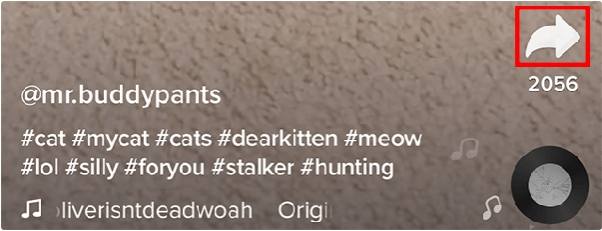
Step 3. A pop-up window will now open from where you need to choose the application symbol to which you wish to share the animation. To check more options for sharing, click on the Other symbol.
Step 4. Finally, choose the Share as GIF option, and your video will be shared as GIF animation to your selected application.
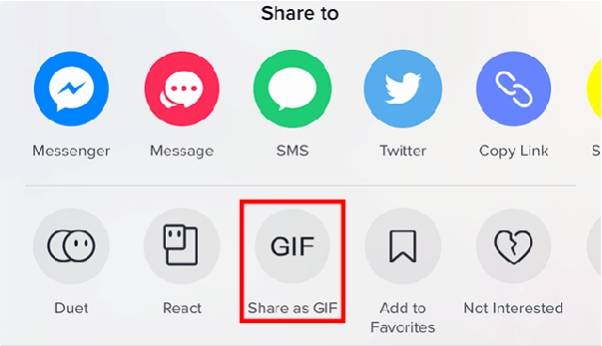
The above steps are for iOS devices using which you can create and share as GIF TikTok.
Limitations of the method:
Though the default method is simple, there are several limitations as enlisted below:
- No option to select the video part for creating a GIF
- No chance to choose the file quality and other file parameters
- No option to add the text
- Effects, stickers, and transitions cannot be added to create TikTok funny GIF.
Part 3: How to turn a TikTok into a GIF with Wondershare UniConverter
Wondershare UniConverter is a powerful video toolbox that lets you work with your videos in several ways using its multiple functions. The GIF maker function of the software allows creating a GIF from an image or a video in a few quick steps. Using the software, you can also choose the desired size and the frame rate for your animation.
Thus, an eye-catchy GIF can be quickly created from your downloaded TikTok or another video or image using this versatile tool.
Key features of the software:
Wondershare UniConverter - Best Video Converter for Mac/Windows
-
Create GIF using TikTok video or any other video or image
-
Quick and straightforward interface for hassle-free task
-
Support a wide range of formats for creating GIF-like MP4, M4V, AVI, MOV, DAT, and more
-
You can convert TikTok to GIF by selecting the desired video part.
-
Select output size and frame rate as desired
-
Built-in video editor for adding effects to create funny GIF
-
Additional software features include video conversion, download, recording, DVD burning, and more
-
This TikTok GIF converter supports all the latest Windows and Mac systems
Steps to turn TikTok video to GIF using Wondershare UniConverter
Before proceeding with the GIF creation steps, you first need to using the handy downloader to download the desired TikTok video to your local system locally.
Step 1Choose GIF maker
Launch the Wondershare UniConverter software on your system and choose the Toolbox section from the main interface. Next, click on the GIF Maker option from the center panel.
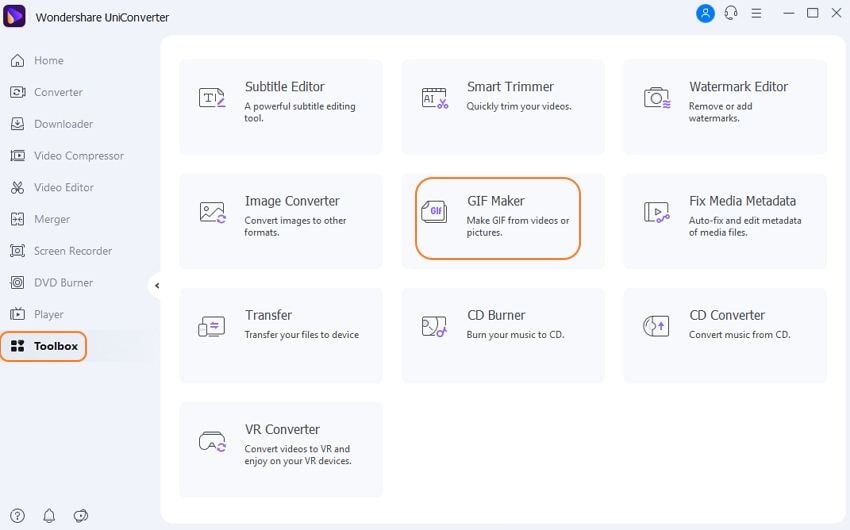
Step 2Add TikTok Video
Choose the Video to GIF tab from the pop-up window and then click on the + sign at the center or Add Files icon at the top-left corner to browse and import the locally saved TikTok video.
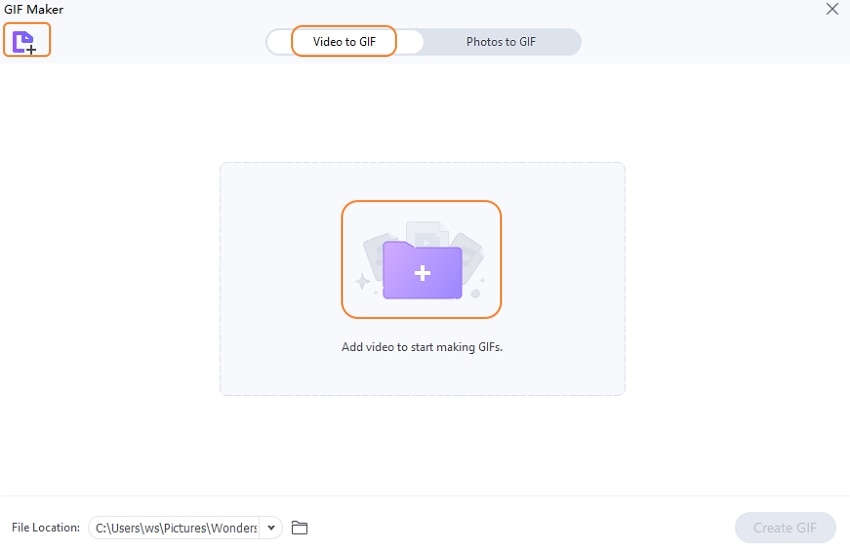
Step 3Select the video part
After the video is added to the interface, choose the video portion for which you need to create the GIF. Enter the start and the end time of the video to be used. Alternatively, you can also drag the slider under the video thumbnail to choose the video part.
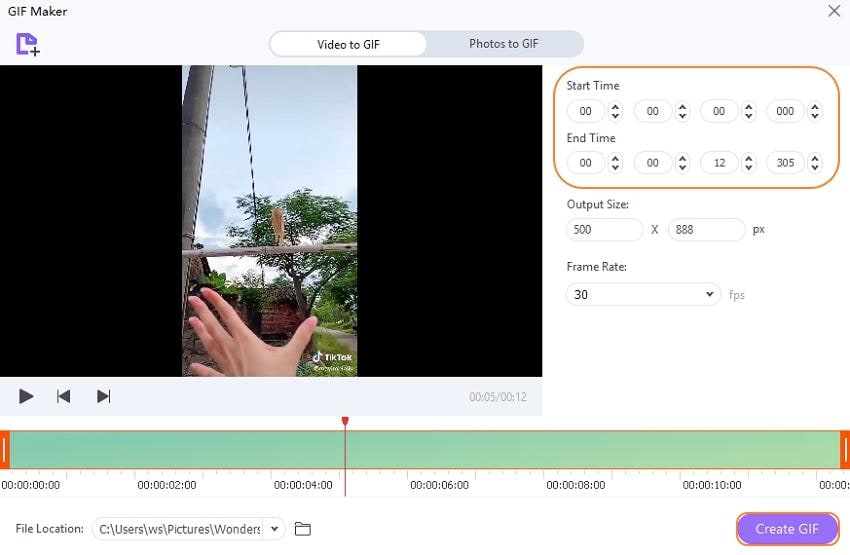
Stap 4Choose GIF preferences and create GIF
Next, choose the Output Size and the Frame Rate as needed at their respective tabs.
Save to: tab can be used to browse and select the system folder to save the processed animation.
Finally, click on Create GIF for the software to start processing and create the desired animation.
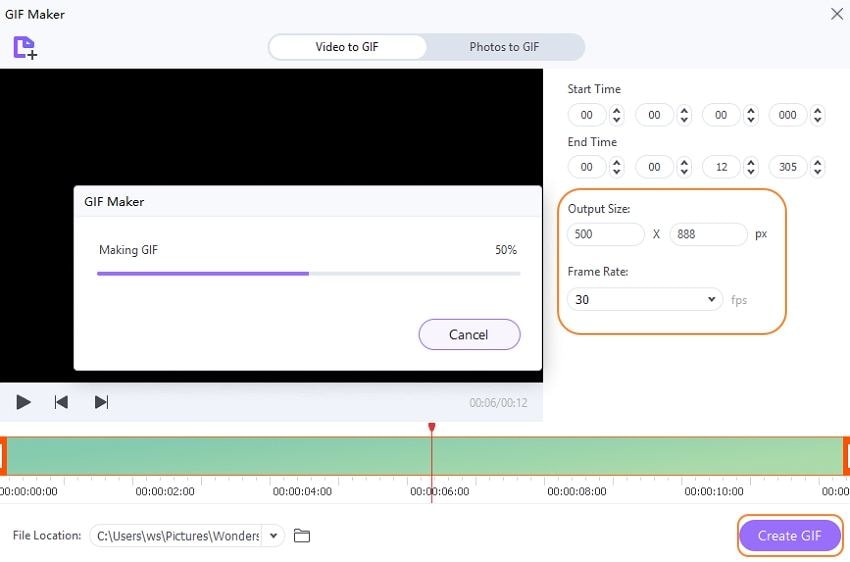
Part 4: 2 Other Convenient TikTok video GIF converters
Browser-based tools for converting TikTok to GIF are available and apt for users looking for simple and free methods. Listed below are the popular tool in the category.
1. TTDownlaoder
This is a simple to use online tool that allows creating GIFs between 1 second to 10 seconds long using your TikTok videos. The interface is simple where you need to enter the video URL, and the program will process your file, and the created GIF will be available for local download. There is no option for any customization or editing.

2. GifRun
It is a simple online tool for creating GIFs using videos from TikTok, YouTube, and several others sites. GIFs between 1 to 10 seconds can be made using the program, and there is also an option to add text to the animation and choose the resolution. You can even preview the created GIF before processing it. The processed GIF is available for local download, and if needed, you can even crop it.
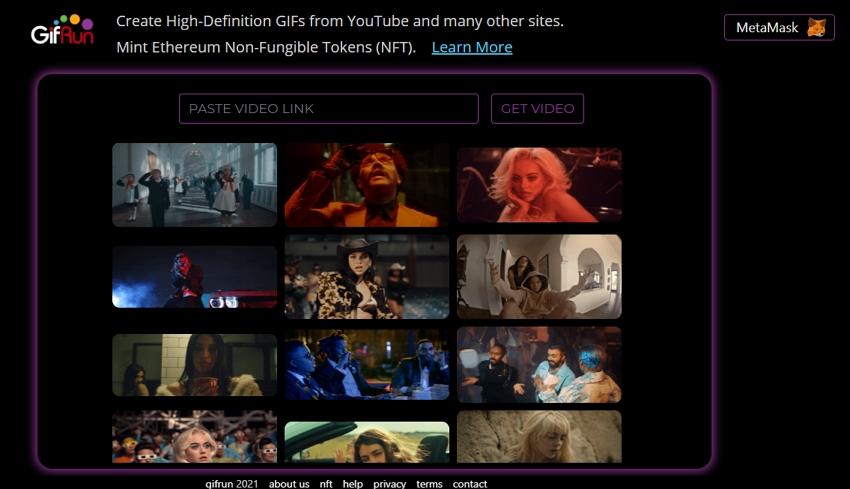
Conclusion:
Above, we have discussed 5 ways of converting TikTok GIF. Each of these methods has its pros and cons. The default method is simple to use, but there is no option for adding transitions, stickers, and other customizations.
The online solutions may be free and straightforward but lack customization, have limited format support, and are internet dependent. The desktop software Wondershare UniConverter is paid, but it supports a wide range of functions. Once installed on your system, it can be used to download TikTok quickly and other videos, edit them, create GIFs, and transfer files to a wide range of devices. Using this powerful software, you can first download the TikTok videos in high quality to your local system and even edit them. These downloaded videos can be then created into animations. The transfer feature of the software further allows you to move the created GIF files to a wide range of devices like iPhone, Android, and others from where they can be used on several social media platforms.
So, if you are looking for a multi-functional tool that is simple and quick, Wondershare UniConverter is just the right choice.
Your complete video toolbox
 Convert TikTok videos to MP3, GIF, or any other format easily.
Convert TikTok videos to MP3, GIF, or any other format easily. 




Christine Smith
chief Editor