TikTok Converter
- TRY FREE TRY FREE
- 1. Top 11 TikTok to MP4 Converter Downloader
- 2. 9 Best TikTok MP3 Downloader and Converter
- 3. Download TikTok Video Without Watermark
- 4. How to Download TikTok (Musical.ly) Videos
- 5. Download TikTok on iPhone/Android/Windows/Mac
- 7. 10 Best Free TikTok Converters
- 8. How to Make Wallpaper Picture with TikTok
- 9. Save TikTok Videos in Photo Gallery
- 10. How to Share TikTok Video
All Topic
- AI Tools Tips
-
- AI Photo Enhancer Tips
- Voice Changer Tips
- AI Thumbnail Maker Tips
- AI Script Generator Tips
- Smart Summarizer
- AI Subtitle Generator Tips
- Watermark Remover
- Vocal Remover Tips
- Speech to Text Tips
- AI Video Tips
- AI Image Tips
- AI Subtitle Translator Tips
- Video Extractor Tips
- Text to Speech Tips
- AI Video Enhancer Tips
- DVD Users
- Social Media Users
- Camera Users
- Photography
- Creative Design
- Movie Users
- Travelling Fans
- Educational Users
- More Solutions
- Holidays and Commemoration
- Game Lovers
- Other Tips
Download and Convert TikTok to Audio Format in a Simple Way
by Christine Smith • 2025-11-14 10:39:09 • Proven solutions
TikTok is a popular social platform used for creating as well as watching short videos. There is a vast collection of interesting videos on the platform with an option for local download with a watermark. But what if you only want to download the audio track, sound effects, and the background music of the TikTok video? There is no native TikTok audio converters for this, and thus you need to use a third-party tool. You can either go for full-fledged desktop software or choose an online tool for the purpose.
Below we have picked up the best TikTok sound converter tools.
- Part 1. Easy way to convert TikTok video to music - Wondershare UniConverter
- Part 2. Alternatives: TikTok to MP3 converter online free
- Part 3. Comparison for 3 mentioned tools
Part 1: Easy way to convert TikTok video to music - Wondershare UniConverter
Converting your TikTok videos to MP3, AAC, and other audio formats in good quality and a hassle-free manner requires professional software. Wondershare UniConverter is one of the best in the category. This desktop-based tool works on all the latest Windows and Mac systems and allows downloading and converting your TikTok videos in an array of audio formats like MP3, AAC, WAV, and many more. Files are downloaded quickly and in high quality with the option to edit them as needed. Additionally, if you have a locally saved TikTok video in MP4 format, you can convert it to MP3 and other audio files using the software converter feature.
Key features of the software:
Wondershare UniConverter - Best Video Converter for Mac/Windows
-
Download and convert TikTok videos in MP3, AAC, and a host of other audio formats
-
High quality, hassle-free download, and convert
-
Over 1000 formats and devices supported for the conversion task using the software
-
The built-in editor allows file customization using features like trim, crop, cut, effects, and more
-
Video download from more than 10,000 sites supported
-
Additional features include watermark editing, DVD burning, screen recording, compression, and more
-
Windows and Mac support
Here is a guide concerning how to use Wondershare TikTok audio converter:
Step 1Copy TikTok video link
Open the TikTok video on your browser for which you want to download the music and copy its URL.
Step 2Launch Wondershare Downloader
Run the installed Wondershare UniConverter software on your system, and from the main interface, choose the Downloader tab.

Step 3Choose MP3 or other audio formats as the format
Enable Download then Convert Mode option at the bottom-left of the right-side panel, and a pop-up window showing the supported formats will appear. From the Audio list, choose the desired music format and also the quality.
At File Location, choose the desktop folder to save the processed file.

Step 4Paste URL and start the download.
Next, at the top-left corner of the interface, click on the Paste URL icon that will automatically paste the copied link to the interface. The software will analyze the link and will start downloading the video in the selected audio format.

After the download and conversion process is complete, check the TikTok audio file on the interface from the Finished tab while on the system from the selected folder.
FAQs about TikTok sound converter:
How do you cut a Tik Tok sound?
If your TikTok audio file is large, you can trim and cut the unwanted parts. Wondershare UniConverter can be used for this task as its built-in editor supports cutting, trimming, editing the volume, and several other editing features. Using the software, you can cut any parts of
the audio file as needed.
Steps to cut and trim TikTok Sound using Wondershare UniConverter
Step 1. Launch the software and from the Converter tab, click on the + sign or Add Files icon to import the downloaded TikTok audio.
Step 2. Under the added file thumbnail image, click on the Trim icon.
Step 3. A new pop-up editing window will open. Move the orange slider over the file and at the desired location, click on the cut icon. The selected part of the file will now appear as Segment 1. Similarly, multiple segments can be created if required. Alternatively, you can also click on the pencil icon at the slider and enter the file timings to cut them into parts.
Step 4. Next, click on the segment that is not required and then tap on the delete button - these ways, all the unwanted audio parts can be removed.
Step 5. If you have multiple remaining parts, check the box next to Merge into one file at the bottom-left corner to combine them into one file. Tap on the OK button to confirm all the changes.
Step 6. The edited file will now appear on the interface. Choose the target format from the Output Format tab and the desktop folder from the File Location. Finally, tap on Start All to process the file.
Using the software, you can also convert TikTok sound to MP3 in a few simple steps.
Part 2: Alternatives: TikTok to MP3 converter online free
Online tools can also be used for converting TikTok to MP3. These browser-based programs are simple to use, need no software download, and are free. Below, check the popular online tools for TikTok to MP3 conversion.
1. uTubeMP4
This is a simple to use online tool that allows downloading video and audio from the TikTok files. The audio download process is simple and quick, where you require the link to the TikTok file. The software will show you the options of audio download with the format and their respective quality and size, and you can choose to download the one as required.
Steps to use TikTok to mp3 converter online tool:
Step 1. Open the TikTok video on your browser and copy its URL.
Step 2. Launch uTubeMP4 on your system browser and paste the copied link at Paste link here box and then tap on the Download button.
Step 3. The download links will be prepared by the software. Click on the Audio section, and you can see the available audio files with their quality and size details.
Step 4. Click on the Download button next to the desired format, and the TikTok audio will be automatically downloaded to your local system.
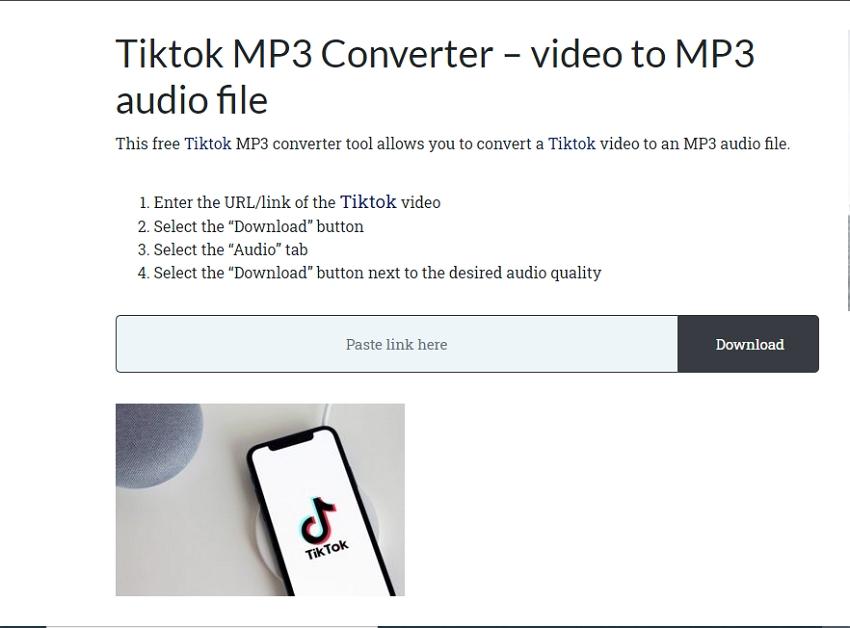
Part 3: Comparison for 3 mentioned tools
Above, we have mentioned three tools for converting TikTok to MP3 audio format. Below we have listed the pros and cons of these methods.
| $1 | $2 | $3 |
|---|---|---|
| Tool Name | Pros | Cons |
|
Wondershare UniConverter (Windows and Mac support) |
-Allows downloading TikTok to MP3 and almost all other audio and video formats -High-quality download at a fast-speed -Built-in editor supporting cutting, trimming, and customizing files -Supports a list of additional features like screen recording, DVD burning, conversion to over 1000 formats, and more |
-Paid software for some advanced functions -Need download and installation |
|
uTubeMP4 (Windows and Mac support) |
-Free to use online tool -Simple interface -TikTok file can be downloaded to video and audio format -The downloaded file is automatically saved to the local system |
-Limited format support -Internet-dependent -No option for file editing |
|
Media.io (Windows and Mac support) |
-Simple to use browser-based tool -Free to use -Support TikTok conversion to a wide range of audio and video formats -Local, online, and cloud files can be added -Option to edit the basic file parameters Converted |
-Dependency on internet connection -Cloud storage file processing requires free sign-up |
Conclusion:
Thus, the choice of the conversion tool for your TikTok videos ultimately depends on the functions required. Online tools are good options for basic conversion, but if you want a high-quality download with multiple editing options and additional features, we suggest going for Wondershare UniConverter.
Your complete video toolbox
 Convert TikTok videos to MP3, WAV, M4A, or any other audio format easily.
Convert TikTok videos to MP3, WAV, M4A, or any other audio format easily. 




Christine Smith
chief Editor