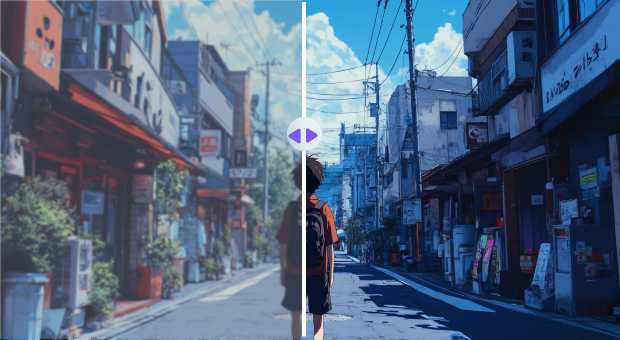Have you ever found yourself endlessly searching for that perfect anime scene to include in your fan edit, only to be met with blurry footage or copyright-blocked content? Well, you are not alone. For anime lovers and content creators, finding the latest and highest-qualityanime clips for editing projects can feel like searching for a needle in a digital haystack.
In this article, you will explore the best free websites for downloading anime clips online and compare websites to help you make the right choice. Additionally, find a tool to enhance the quality and add subtitles to your anime clips.
In this article
Part 1. Best 10 Websites to Download Anime Clips
Websites like AnimeClips and Nyaa.si, Gogoanime, and AnimeHeaven are some of the best websites to download anime clips for editing. Each website has a straightforward interface and a simple download process. Below are details of each website.
1. Anime Clips
Anime Clips offers over 10,000 free 4k anime clips to download and edit, and also lets you upload anime videos to the website. You can download high-quality anime clips without signing up or logging in. You can find a wide array of free anime here, but they are without subtitles. It can be your go-to website to watch, edit, and upload anime on your social media for free.
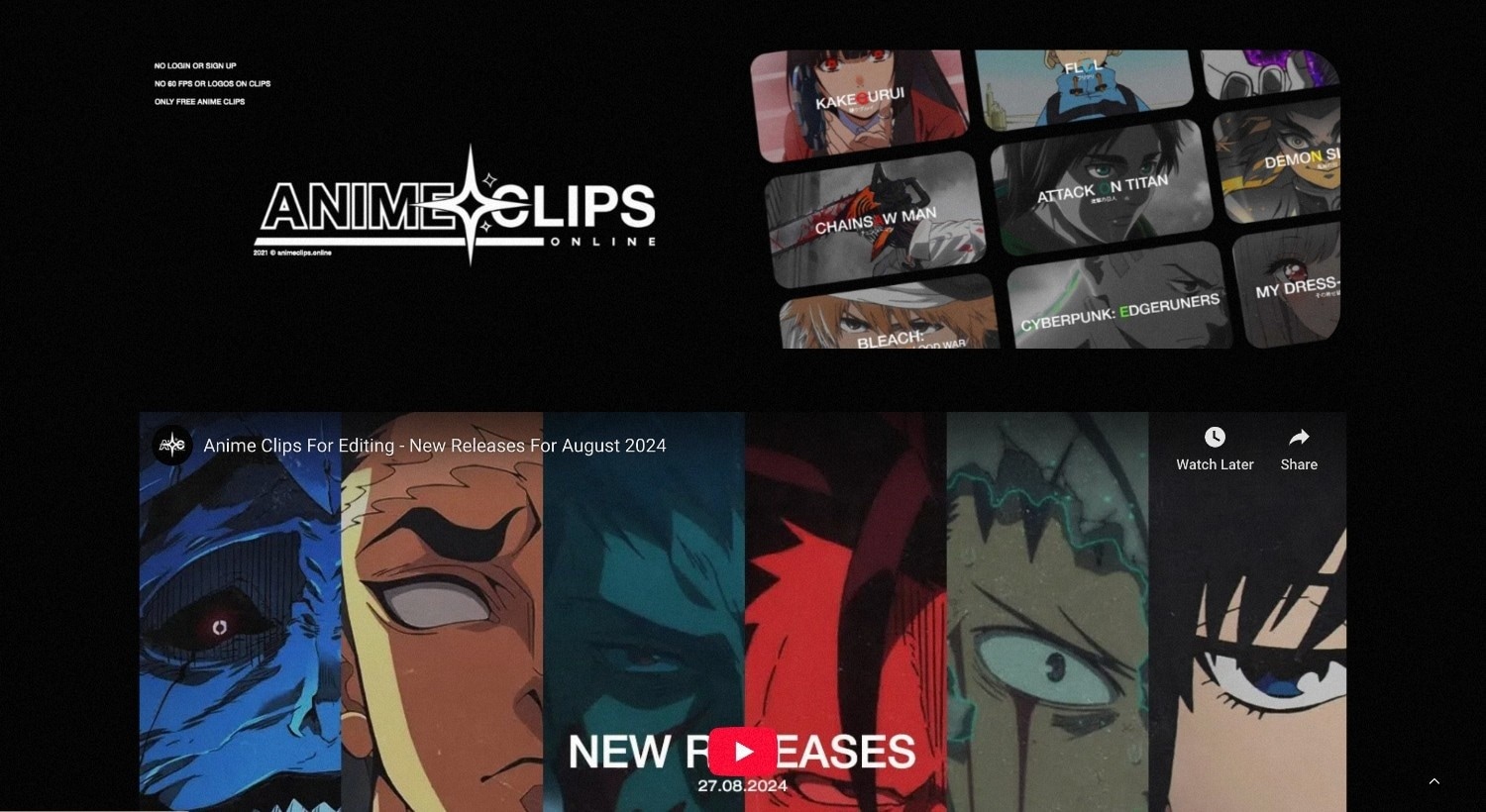
Pros & Cons
2. ANIMÉDIA
ANIMÉDIA is a website dedicated to providing raw anime clips specifically for fans and video editors. It focuses on delivering high-quality raw clips without subtitles, catering especially to creators who want unaltered footage for fan edits, AMVs (Anime Music Videos), and other creative projects. The site offers a cleaner, ad-light experience compared to some larger streaming sites.
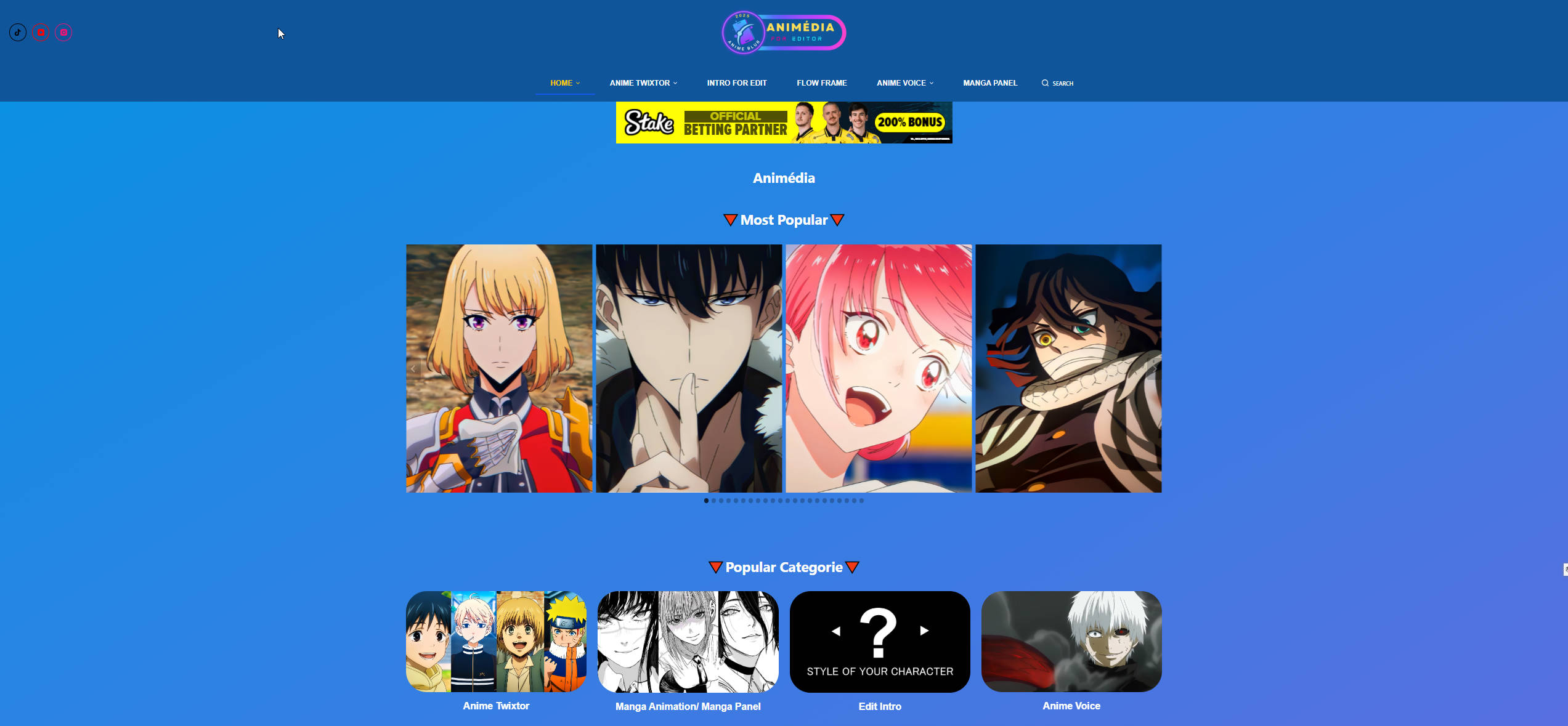
Pros & Cons
3. Nyaa.si
As a leading torrent aggregator, Nyaa.si is the go-to source for editors seeking raw anime clips in the highest possible quality, often including 4K (2160p) and Blu-ray rips (BDRip). You can find untouched source files perfect for color grading and complex edits. To download anime clips for editing from Nyaa.si, you'll need a torrent client like qBittorrent. While it requires an extra step, the unparalleled quality makes it a favorite for serious AMV creators.

Pros & Cons
4. Anime Raws
Anime Raws is another favorite website for anime lovers who want to download raw anime clips for editing in a number of genres. Before downloading, you can watch clips and adjust brightness, contrast, and saturation without subtitles. One of the best things is that you can share the direct link with your friends.
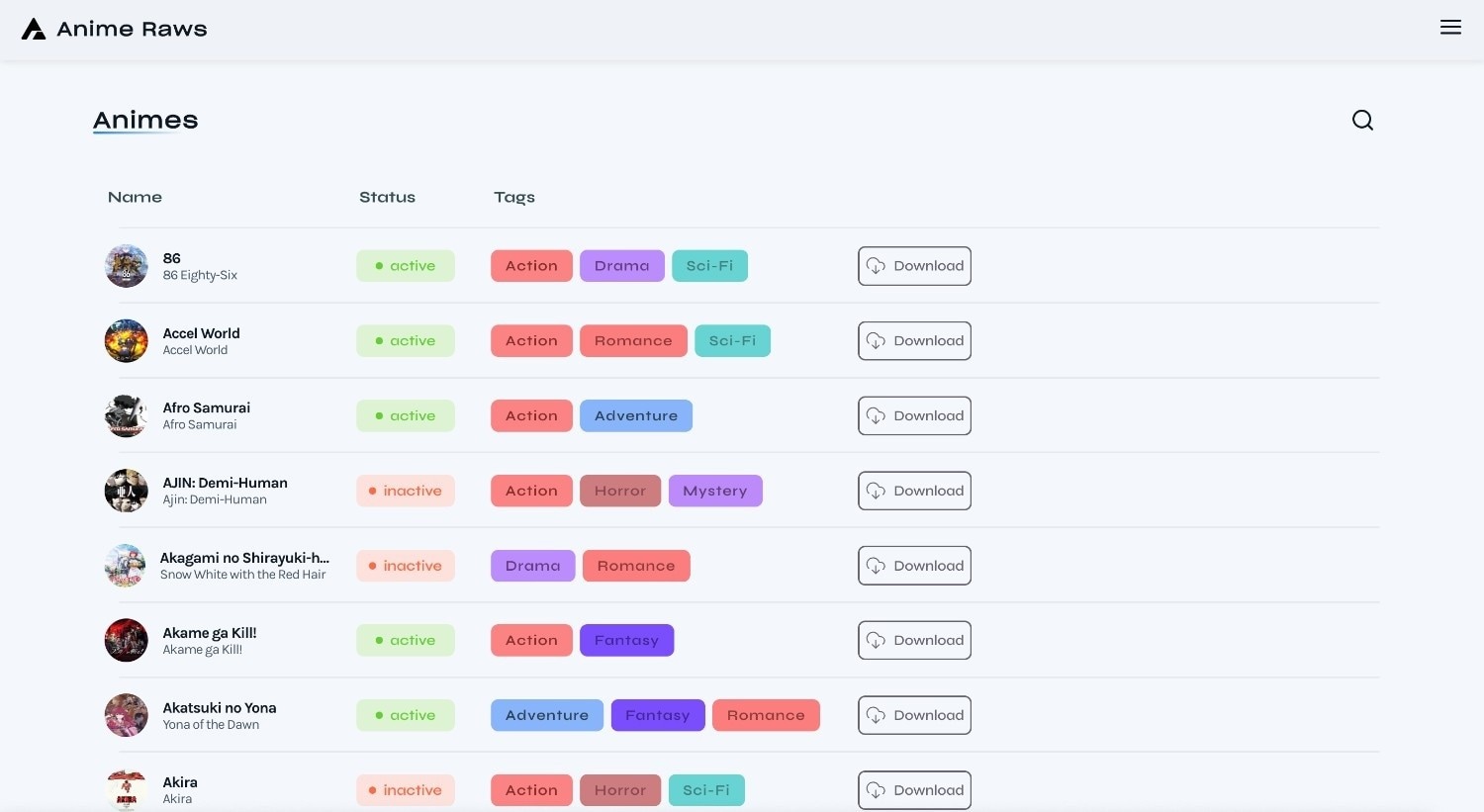
Pros & Cons
5. AnimeHeaven
If you don't want to miss the latest anime clips online, AnimeHeaven can be your go-to favorite place. You can enjoy horror, historical, drama, parody, romance, and many more anime raw clips shortly after release.
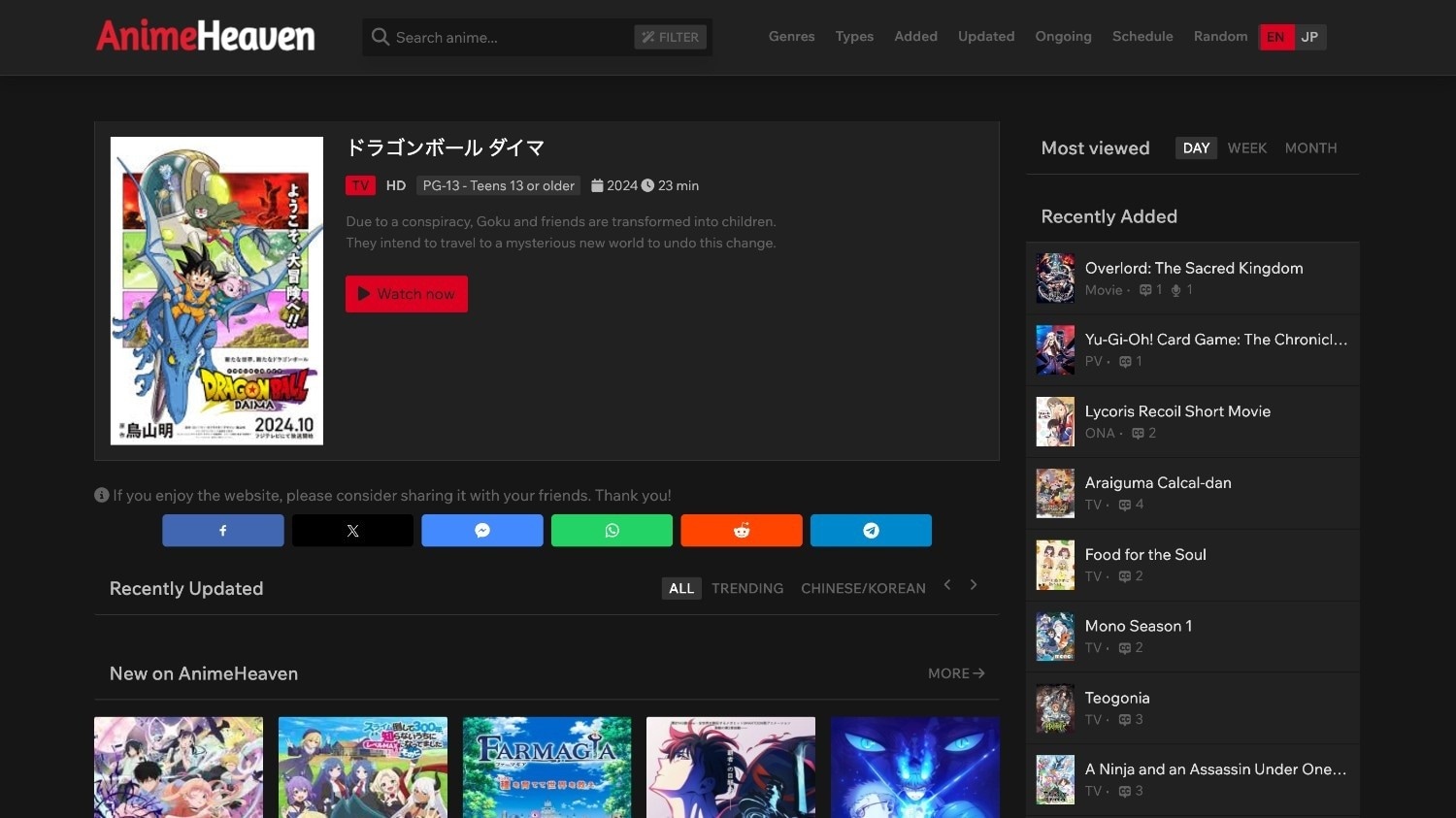
Pros & Cons
Batch Anime Video Enhancer for Win and Mac
6. Hii Twixtor
Hii Twixtor offers high-quality 4k anime clips online in no time and saves the downloads directly to Google Drive, which is super convenient for anime lovers and editors to keep for archieving and further edition. It specializes in raw anime clips without subtitles, which is perfect for editors who want to create their own AMVs or short edits. It offers a vast collection of clips from popular anime series like Bleach, TYBW, Haikyuu, and Solo Leveling.
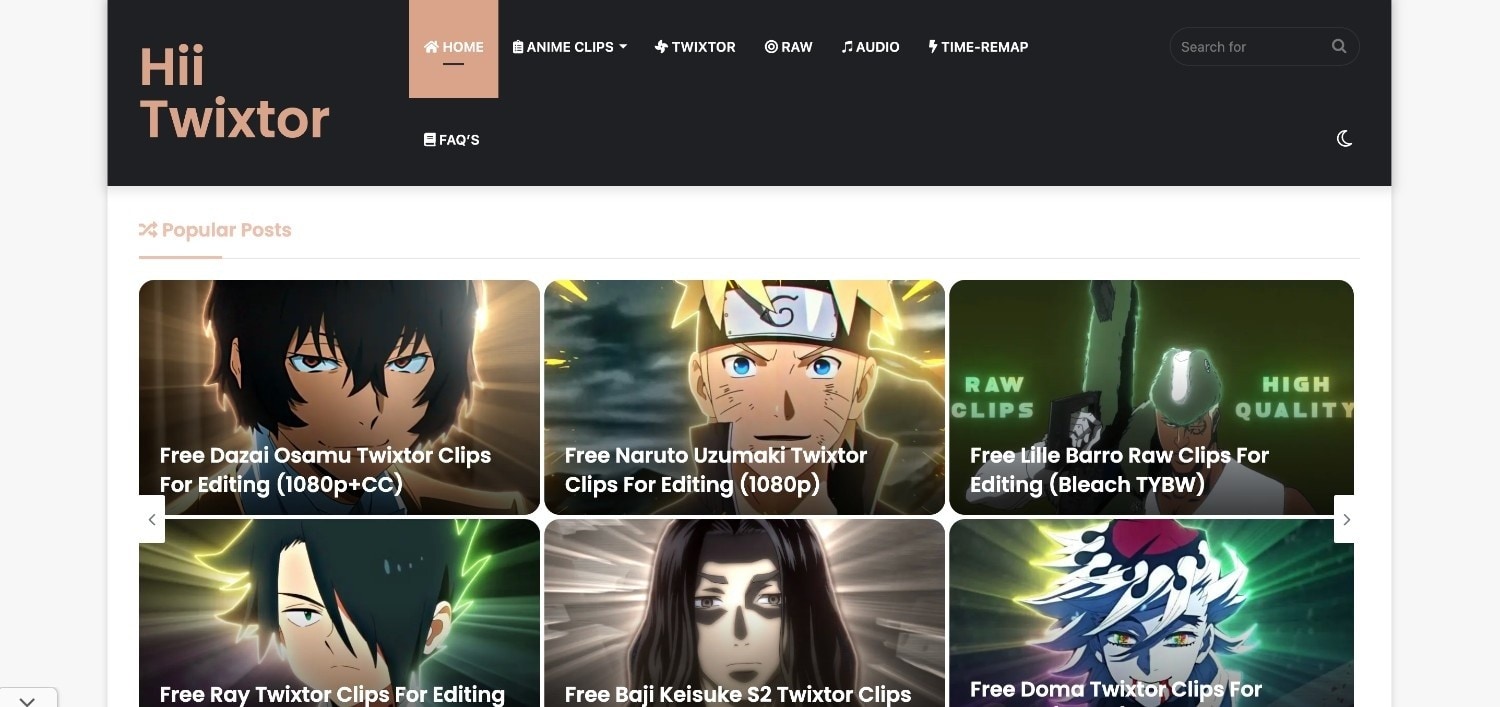
Pros & Cons
7. Ringwitdaclips
Ringwithdaclips offers high-quality anime video clips for editing without subtitles for editors. It features popular shows like Jujutsu Kaisen, Solo Leveling, and Demon Slayer. Before downloading, you can read the summary and watch the clips to check their quality.
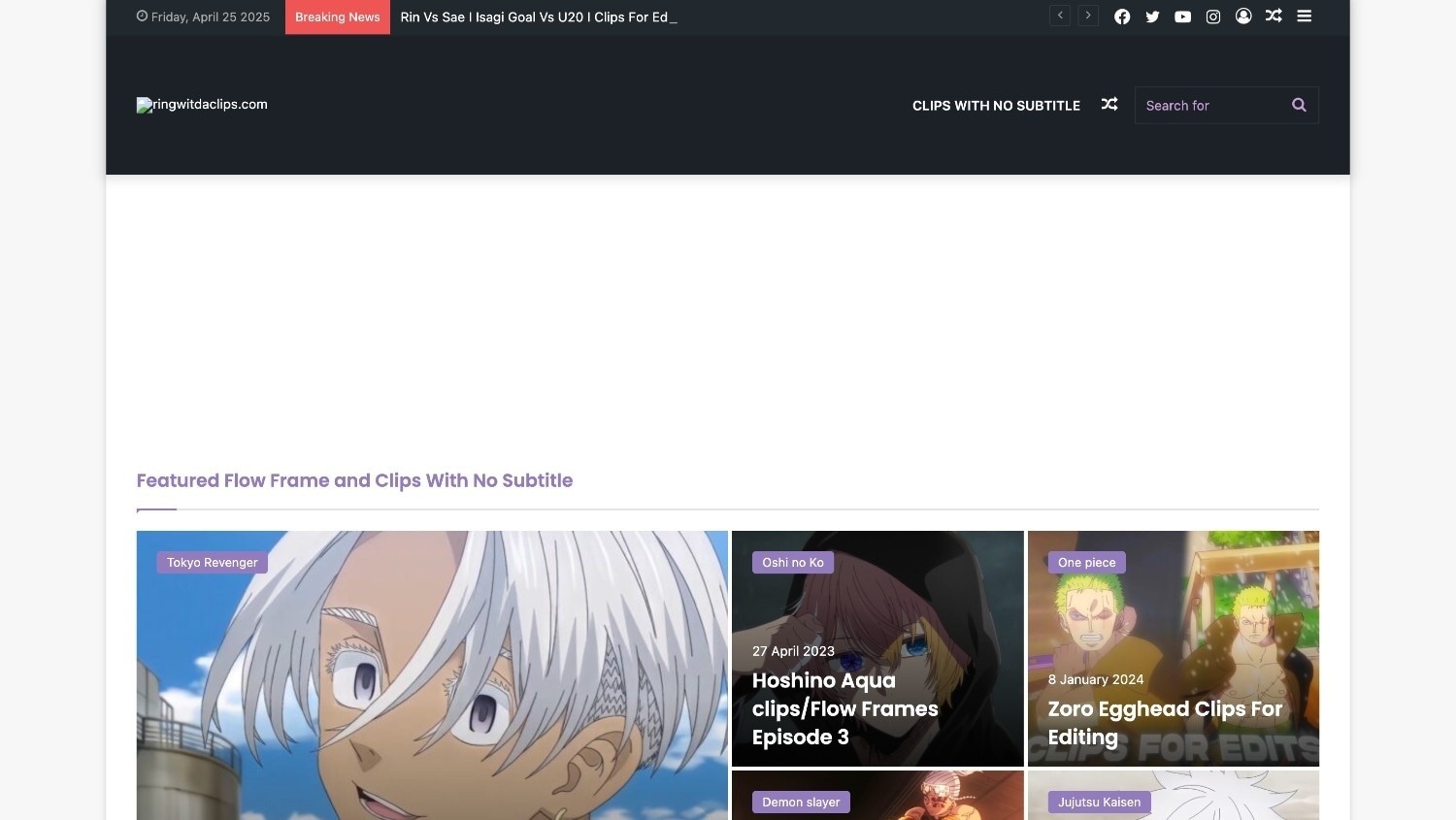
Pros & Cons
8. Gogoanime
Gogoanime is a hugely popular site for streaming and downloading anime for free, offering a massive library of anime series across various genres, including action, adventure, fantasy, romance, and more. You can watch both subbed and dubbed versions, often in 4K quality. However, this website is funded by ads, so you can expect pop-ups. It is also blocked and banned in some countries due to copyright laws.
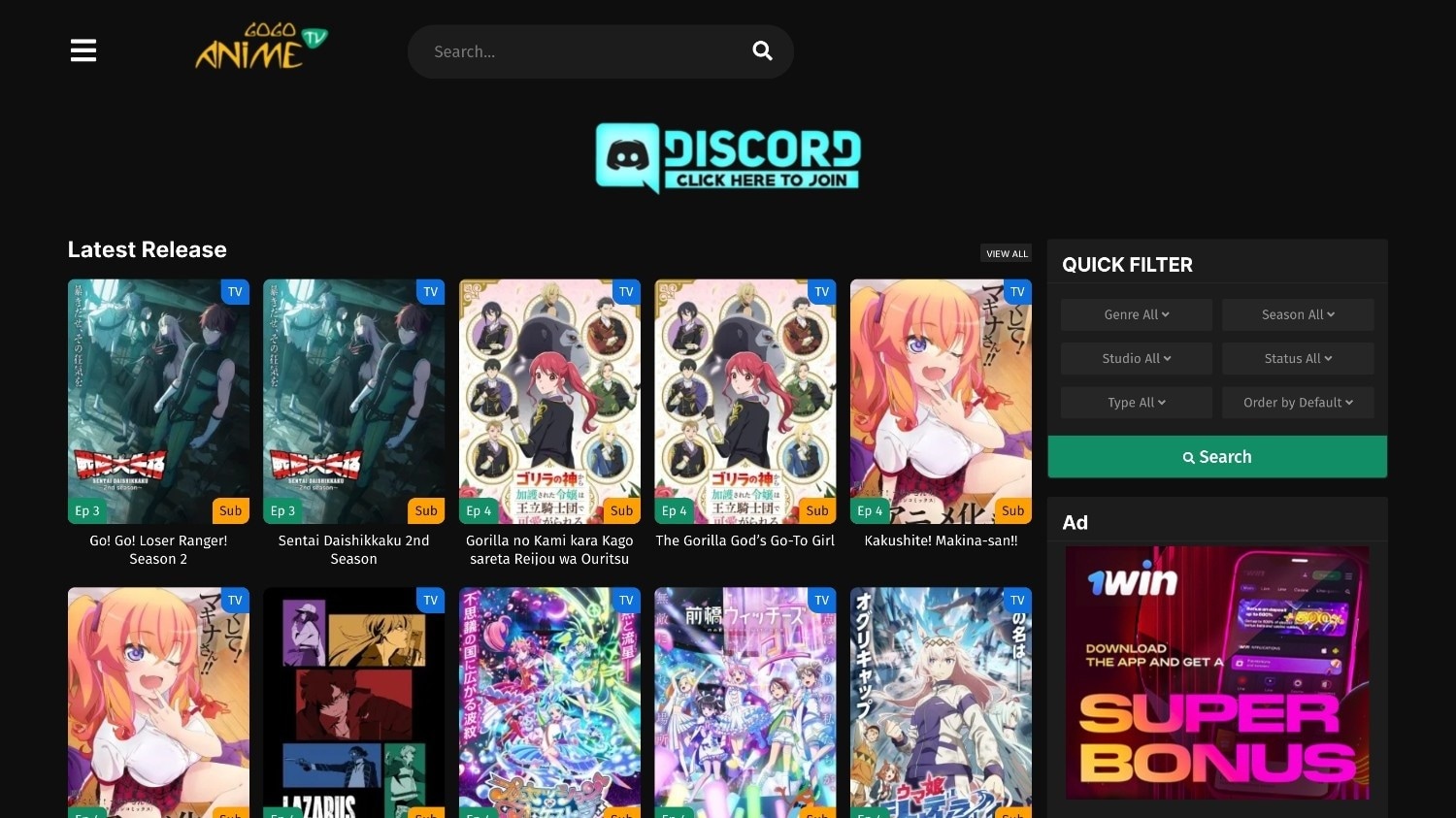
Pros & Cons
9. Shana Project
Shana Project allows anime lovers like you to track and download anime clips for editing 4K through torrents easily. You can clearly see episode numbers, video quality, file size, and rubber details. You will watch anime raw clips, such as Fairy Tail and Naruto, and edit them for fair use.
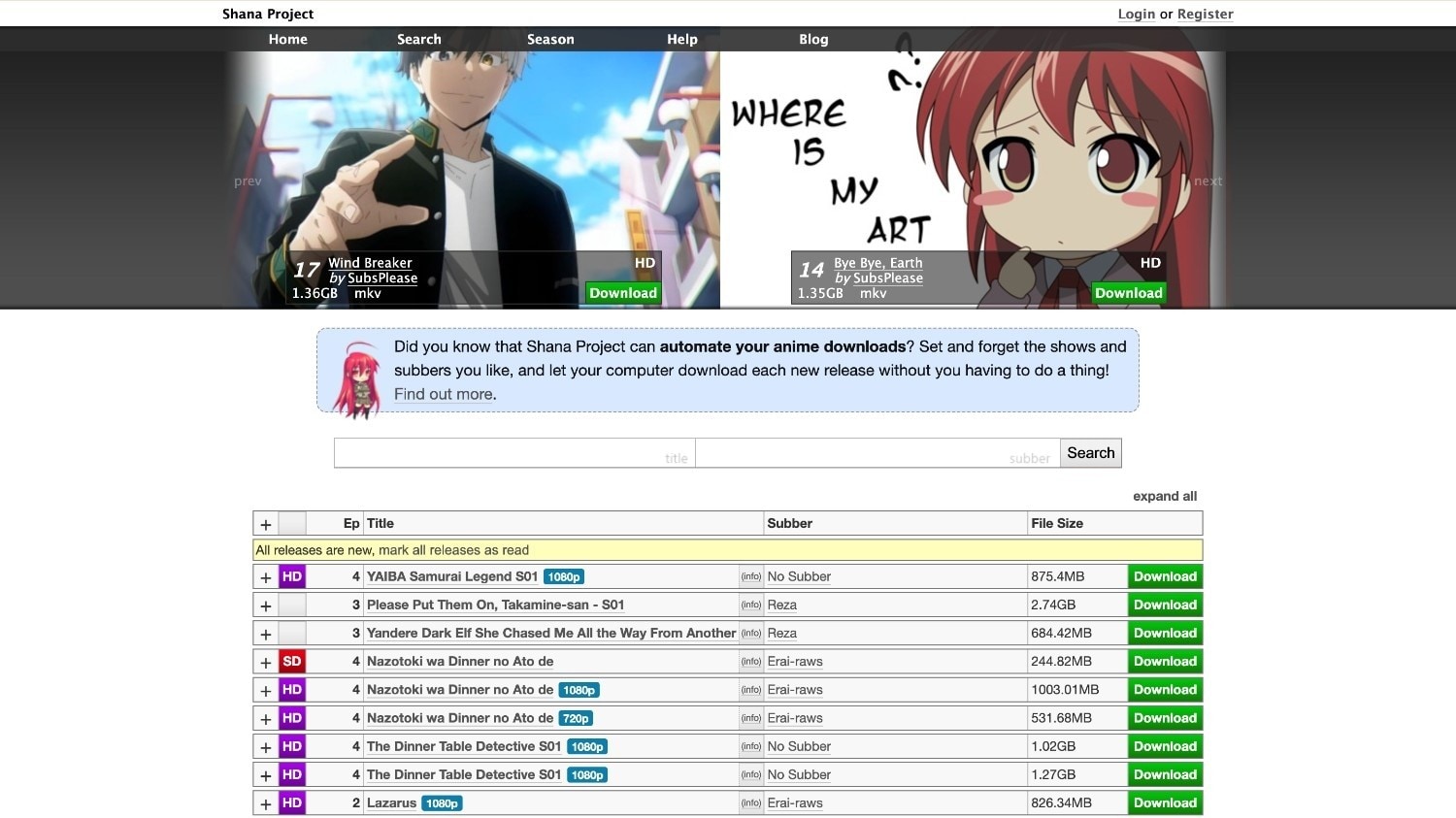
Pros & Cons
10. Pinterest
Pinterest is a popular social media platform where users share and discover images, videos, and other types of visual content organized as “pins.” While it is not a dedicated anime clip website, Pinterest hosts a vast collection of user-uploaded anime clips, fan edits, screenshots, and GIFs. It’s often used by anime fans to collect and share favorite moments, scenes, and fan art.
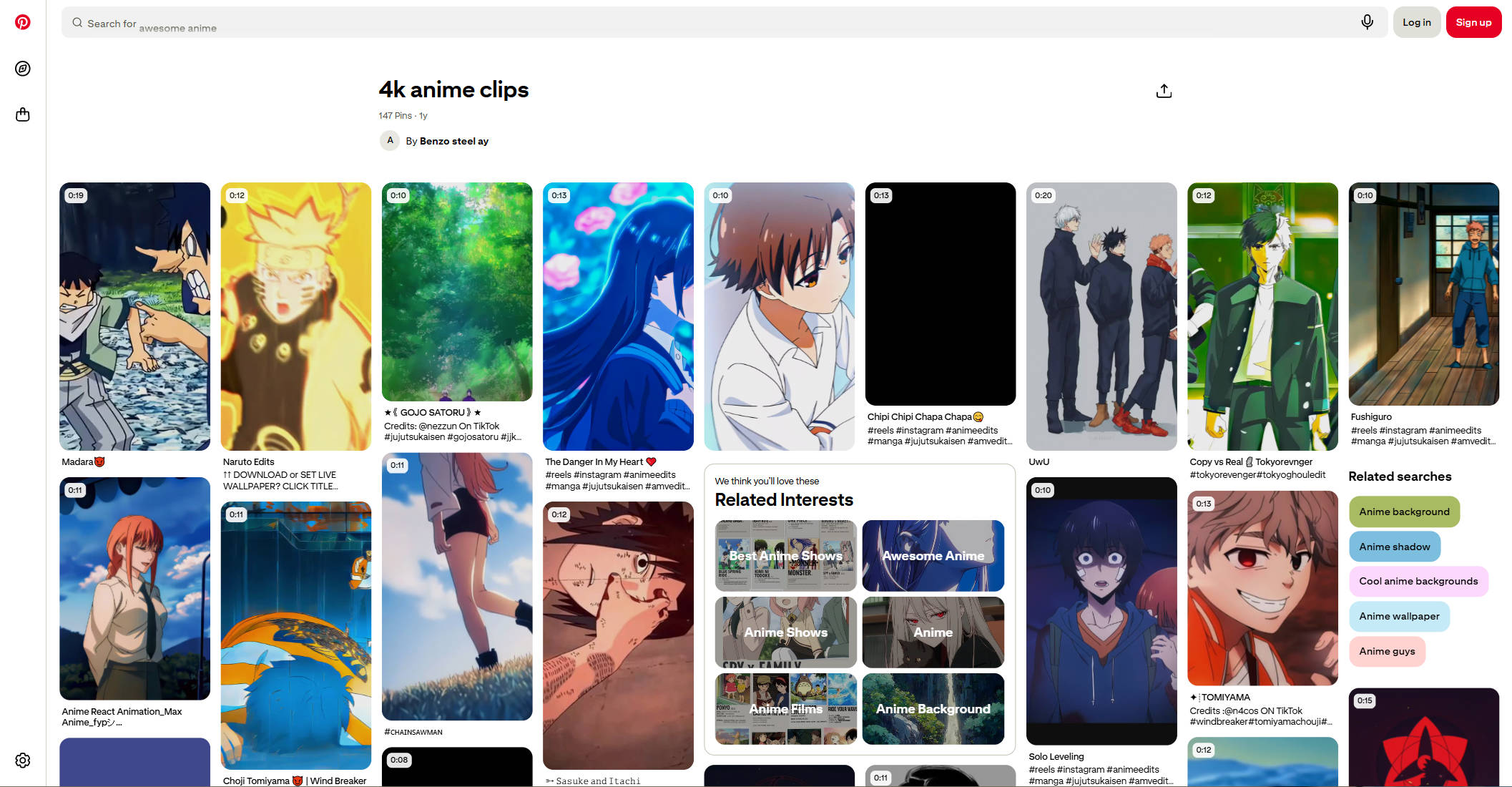
Pros & Cons
Batch Anime Video Enhancer for Win and Mac
Part 2: Best 10 Anime clips Websites - Quick Comparison Table
Here is the comparison table of top anime clip websites, including resource volumes, ads, and subtitle availability.
| Website | Library Volume | Pricing | Ads Presence | Key Features / Notes |
|---|---|---|---|---|
| Anime Clips | High (10,000+ clips) | Free | No | Raw clips; no sign-up required. |
| ANIMÉDIA | Medium–High | Free | Yes (few) | Focuses on raw anime clips; popular among raw-clip downloaders. |
| Nyaa.si | High (torrent-based) | Free | No | Torrent index; translated & raw anime clips. |
| Anime Raws | Low | Free | Yes | Raw clips; basic editing (e.g., brightness adjustment). |
| AnimeHeaven | High | Free | Yes | Latest raw clips shortly after release. |
| Hii Twixtor | High | Free | Yes | Downloads saved to Google Drive; popular with AMV editors. |
| Ringwithdaclips | Medium | Free | Yes | Provides previews and summaries before download. |
| Gogoanime | High | Free | Yes (ad-heavy) | Subbed/dubbed anime; some 4k anime clips ; blocked in some countries. |
| Shana Project | Low (raw clips) | Free | No | Torrent-based; clear episode/video metadata. |
| Variable | Free | Yes | Social platform; embedded clips & fan edits, not a dedicated anime site. |
Part 3: How to Upscale Blurred Raw Anime Clips to 4K
Sometimes animes offered by these webs are not always of the same high quality due to resources available. However, with Wondershare UniConverter’s Video Enhancer feature, you can upscale the downloaded raw 4K anime clips. Take these simple steps and get high-quality results within minutes:
![]()
Step 1
On the Wondershare UniConverter dashboard, click "Video" and select "Video Enhancer."
![]()
Step 2
Upload the raw anime clips from your desktop. Here, you have four options to upscale the video quality. By clicking "Video Upscaler," you can choose from two options: 2x (1920 x 1080) or 4x (3840 x 2160). You can also enhance smoothness with frame interpolation.
![]()
Step 3
After applying the effects, you can see the enhanced 4k anime clips in real-time and download the final file by clicking the "Export" button.
![]()
Pro Tip: You can remove or add a watermark to anime clips online with UniConverter’s "Watermark Editor."
Part 4: How to Add or Edit Subtitles in Anime Clips
Most anime clip websites do not support subtitles, so adding them manually can be easier than before with Wondershare UniConverter. Follow these simple steps to add subtitles and translate them into multiple languages.
Step 1
Go to the "Subtitle Editor" feature on the dashboard and upload your raw anime clips to add subtitles. From the right side, choose "Auto-Subtitle Generator."
![]()
Step 2
Next, you can choose from several languages, including Dogri, English, and Dutch. You can also add text to the subtitle.
![]()
Step 3
If you want to automatically translate the subtitle into multiple languages, click "Translator AI" and choose from English, Arabic, and American.
![]()
Step 4
Once you have added the subtitles, click the "Export" button in the lower-right corner and select a file type, such as MP4, SRT Files, or Project Files.
![]()
Pro Tip: You can adjust the subtitle width, color, and transparency level by clicking "Styles."
![]()
Part 5. How to Choose the Best Anime Scenes for Your AMV
This is where an AMV transforms from a simple compilation into a story. Selecting the right clips is the most crucial creative step. It’s not just about finding cool scenes; it’s about finding the right cool scenes that serve your video's purpose. Here’s how to think like an editor.
A. Match the Clip to the Music's Genre and Mood
The number one rule of AMV creation is that the visuals must serve the audio. Your first decision is what story you want to tell with the song.
-
Action & Intense Music (Rock, Electronic, Dubstep):
-
What to Look For: High-speed fights, explosive magic, intense sports moments, frantic chases, and dramatic transformations.
-
Pro Tip: "Impact Frames" are your best friend. These are the single frames (often with dramatic speed lines, shattered effects, or a close-up on a connecting punch) right at the moment of impact. They are perfect for hard cuts on a drum hit or bass drop. Think the precise slashes in Demon Slayer or the devastating blows in Attack on Titan.
-
Anime Examples: Jujutsu Kaisen, My Hero Academia, One Punch Man, Naruto Shippuden.
-
-
Dramatic & Emotional Music (Orchestral, Ballads, Slow Pop):
-
What to Look For: The focus here is on character and story. Look for lingering close-ups on eyes filled with tears or determination, heartfelt embraces, tragic sacrifices, and moments of quiet contemplation.
-
Pro Tip: Seek out "lyrical literalism." If a lyric says "look up at the sky," find a clip of a character doing exactly that. This powerful technique creates a direct, subconscious connection between the audio and video.
-
Anime Examples: Your Lie in April, Violet Evergarden, Clannad: After Story, A Silent Voice.
-
-
Upbeat & Fun Music (Pop, J-Pop, Happy Hardcore):
-
What to Look For: Comedy sequences, cheerful character introductions, dance scenes, lighthearted celebrations, and colorful, bubbly animation.
-
Pro Tip: "Mouth Flaps" matter less. Since the mood is fun, you don't need to worry as much about characters talking over the music. Focus on expressive reactions and exaggerated movements that sell the joke or the joy.
-
Anime Examples: K-On!, Spy x Family, Ouran High School Host Club, Haikyu!! (certain moments).
-
-
Suspenseful & Horror Music (Industrial, Dark Ambient):
-
What to Look For: Creeping reveals, sinister smiles, dark silhouettes, psychological breakdowns, and unsettling body horror.
-
Pro Tip: Atmosphere over action. A slow, creeping zoom can be far more effective than a jump scare. Use shots that build dread and unease rather than outright gore.
-
Anime Examples: Paranoia Agent, Perfect Blue, Tokyo Ghoul, Berserk.
-
B. Analyze the "Editability" of a Scene
A beautifully animated scene isn't always the easiest to edit. You need to think about rhythm and flow.
-
Pacing and Rhythm: Watch a potential clip without sound. Does it have a natural rhythm? A fight scene might have a fast staccato pace (lots of quick cuts), while an emotional confession might have long, slow, sweeping camera moves. Choose clips whose internal pacing matches a section of your song.
-
Camera Movement: Clips with dynamic camera movement (panning, tracking, dollying) are incredibly valuable. You can easily cut on the movement to seamlessly transition to another clip with similar motion, creating a fluid and professional look.
-
Clean Composition: Look for scenes with a clear focal point. Busy, cluttered backgrounds can be distracting. A simple, well-framed shot of a character is often more powerful than a chaotic wide shot of a battle.
C. Advanced Selection: Building a Narrative
To make your AMV truly memorable, move beyond random cool clips and build a micro-story.
-
Thematic Matching: Instead of just matching mood, match theme. If your song is about rebellion, collect clips of characters breaking free from chains, standing up to authority, and fighting for freedom—even if they're from different anime.
-
Cause and Effect: Edit in pairs. Select a clip that shows an action (a character throwing a punch) and immediately follow it with a clip from a different anime that shows the reaction (another character getting hit). This tricks the viewer's brain into seeing a narrative connection that isn't there.
-
Internal vs. External Conflict: For a character-focused video, juxtapose shots of external battles with close-ups of the character's pained expression. This shows the struggle is not just physical, but also emotional.
Part 6. Conclusion
Access to high-quality anime clips is essential for creating compelling fan edits and other creative content. Websites like Nyaa.si for extensive libraries, Gogoanime for newer releases, and Hiitwixtor for AMV-ready clips cater to your needs for quality or ease of use.
Remember to respect copyright laws and use downloaded clips responsibly. Many anime creators are supportive of fan work, but it's essential to understand the legal boundaries.
By combining these resources with tools like Wondershare UniConverter, you can easily upgrade anime clips and add subtitles. This way, you can transform raw anime footage into professional-quality content that makes you stand out and grabs the attention of your target audience.
Batch Anime Video Enhancer for Win and Mac
Part 7: FAQs
-
1. What does AMV mean?
AMV stands for Anime Music Video. It mainly refers to fan-made videos that combine anime footage with music, creating a unique visual experience. However, this term can also be used more broadly to describe any type of animated music video, including those made by artists. -
2. Is it legal to download anime clips for editing?
The legality depends on your jurisdiction and how you use the clips. Generally, creating works like reviews, parodies, or heavily edited content falls under fair use in many countries, but commercial use typically requires permission. -
3. How can I remove watermarks from anime clips?
Yes, you can remove the watermark from your anime clips using Wondershare UniConverter. Just upload your anime clips to "Watermark Remover," and it will do the job in minutes. -
4. Can I post anime edits on YouTube?
Yes, you can post anime edits on YouTube, but you need to understand copyright and fair use to avoid any legal issues. While you can't upload entire episodes without permission, transformative edits that fall under fair use can be uploaded to YouTube.