TikTok Vs. YouTube has been an interesting topic for a while now. Almost everyone is familiar with these sites as it has become a vital part of our daily lives. Plus, the use of YouTube and Tik Tok as a source of entertainment is widespread, regardless of whether you are a student or a professional in your field.
During the Covid-19 epidemic, video-sharing platforms like YouTube and TikTok gained much attention. And, given the difficulty that we have faced in the pandemic, these short video-sharing programs have grown in popularity and demand.
YouTube and TikTok are both video-creation tools, but TikTok does not have the capability of assisting you in the creation of extended, educational videos in the same way that YouTube does.
As these social media platforms compete against one another, we should establish which platform is the most effective for generating leads and advertising your business activities. Which one do you prefer: Tik Tok or YouTube? Let's see which one is the most comprehensive between the two.
Part 1. TikTok Vs. YouTube: Which One is Better?
Before we dwell on the grand scheme of things, it's also essential to know precisely what TikTok and YouTube are about. So, let's begin with the simple definitions of the two.
About TikTok
Since its launch in 2016, TikTok has grown in popularity among young people all around the globe, particularly in Asia and the Middle East.
The Chinese software has had more than 1 billion downloads on Google Play, while it has received more than 35 million downloads on Apple's App Store.
Making short films of oneself dancing, singing, or making funny expressions is possible using the app's built-in filters and effects, which users can then share with others.
Create a video that is no more than 2-3 minutes in length, and you'll be famous on the internet in no time. The TikTok application is available for download on both Android and iOS devices.
About YouTube
YouTube has been under the control of Google for more than a decade now. It is classified as one of the best video streaming sites ever.
Individuals who join the site can establish a free YouTube channel and are referred to as YouTubers due to their participation.
In addition, you may watch other people's video content, participate in live streaming, and keep up with the latest music, videos, and podcasts.
YouTube is the second most popular social media network after Facebook, and it is constantly growing in popularity. The YouTube app is compatible with all of the major mobile operating systems on the market.
TikTok Vs. YouTube: The Big Comparison
In the United States and the United Kingdom, TikTok has surpassed YouTube in average monthly time spent on Android, according to App Annie's data as of May 2021. In China, the app is known as Douyin. Therefore these figures do not apply to the whole nation.
YouTube and other video-sharing platforms have surpassed Instagram in terms of video quality and quantity, despite the social media platform having offered video content as part of its Stories feature.
Some of the essential differences between YouTube and TikTok are outlined here:
- In comparison to YouTube, TikTok is a faster-paced site. The in-app editing capabilities allow TikTokers to create a video in a short period. It is pretty uncommon for a YouTuber to require an extensive setup to get a reputation on the platform.
- Your content will be more visible even if you're a newbie to TikTok since the usage of hashtags and the following page may all aid in making your content go viral. Visit this page for additional information on content optimization.
- Unlike YouTube, TikTok focuses on trends, dancing, and short bursts of video, while YouTube focuses on longer and more specific content. Although the maximum video length on YouTube is 12 hours, the TikTok maximum video time has now been upped to 3 minutes.
Watch Time
In most countries, TikTok has now exceeded YouTube in terms of total time seen, but this may differ according to the country you are currently residing in.
Since 2020, the platform's downloads have exceeded all other applications due to its rapid popularity. Due to YouTube's longevity, new users are less inclined to download the app since most people already have it installed.
How to Choose YouTube and TikTok for Bloggers
- Select a subject that you are interested in.
- Determine whatever Youtube channel concept you are excellent at, or that you want to become good at.
- Choose a subject that other people are already doing well and improving on it.
- Choose a YouTube channel concept that no one else is implementing.
- Select a topic that solves people’s problems
How to Choose for Most Views Between YouTube and TikTok
- Look for the videos that are on trend
- Use the hashtags that trend the most
- Go through the most famous channels on both platforms to view the most viewed videos
- Use the search bar to locate the most popular views among the audience
Criteria |
YouTube |
TikTok |
| Best For | Marketing, Influencing videos, entertainment, education | Marketing and Entertainment |
| Monetization Available | Yes | No |
| Free Account | Free | Totally Free |
| Career Option | Decent Career Option | Just for Entertainment |
| Video Editing Skills | Require excellent editing skills that help create top-notch videos | Doesn't require professional video-making skills |
| Video Search Option | Yes | No |
| Copyright Protection | Yes | No |
| Watch Live Videos | Yes | No |
| Shareability | Download or Direct Share Link | Download and Share Link on Socials |
| Video Lengths and Limits | 15 minutes length & up to 12 Hours limit for registered account | Up to 3 minutes maximum |
Part 2. Best Video Tool for Cross-posting on Different Social Platforms
Among the most time-consuming activities for content or marketing professionals is posting information to many social media accounts or sites. If you want to post the same content on different social media, you will find it takes time to change the aspect ratio, video length, and size of your videos as the most popular social platforms have different requirements for uploading videos. Such as TikTok always requires your video at 9:16 and no more than 60 seconds but YouTube highlight 16: 9 (Except YouTube Shorts). So, what would you do to avoid all the hassle? Sure, there must be something. Right? We can help you out with a solution you may not have come across before – the ever-excellent, Wondershare UniConverter, which helps resize your video from one platform to fit another automatically.
Wondershare UniConverter — All-in-one Video Toolbox for Windows and Mac.
Convert video to 1000+ formats at 90X faster speed than others.
Extract audio from video or mute video quickly.
Automatically resize/crop video for popular social platforms.
Trim video into parts easily.
Compress videos without quality loss.
Remove watermark from videos without any hassle.
Nice AI-Based features to enhance your video with Subtitle Editor, GIF Maker, Background Remover, Smart Trimmer, etc.
Auto Crop is a new tool in Wondershare UniConverter that allows you to reframe 16:9 movies into other popular aspect ratios such as 9:16, 1:1, or other regularly used aspect ratios for YouTube or other social media platforms.
The following are thorough instructions on utilizing the Auto Crop feature incorporated into Wondershare UniConverter:
Step 1 Open Auto Crop feature in UniConvreter
Download, install and open Wondershare UniConverter. Click Toolbox > Auto Crop to enter the video frame editing window and click OK to close it.
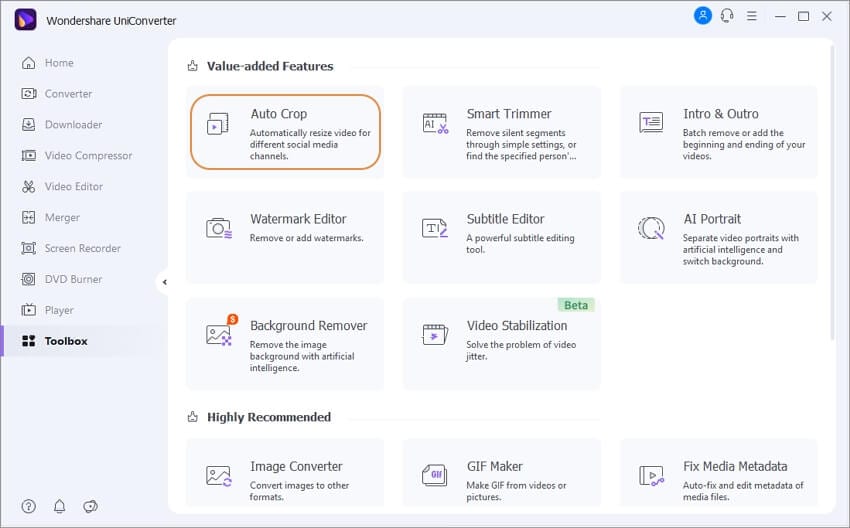
Step 2 Import the video to change the aspect ratio.
To import your video, click the + Import File button on the right-hand side of the screen.
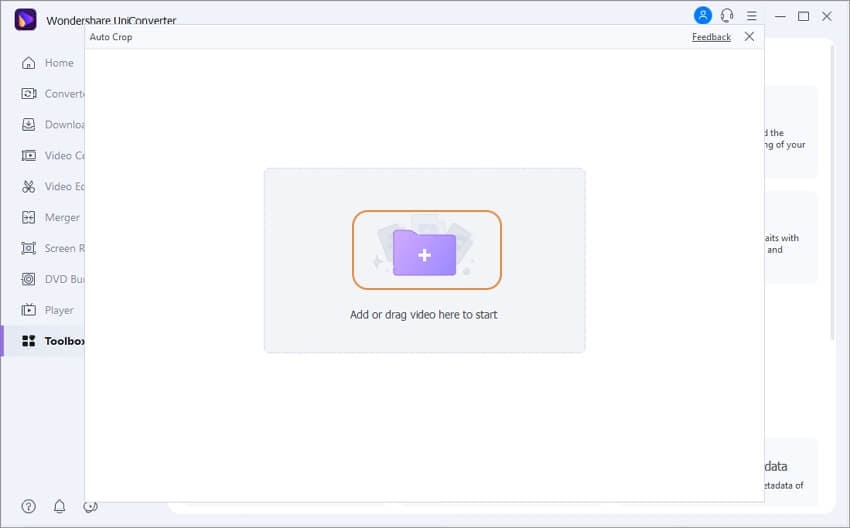
Step 3 Choose your desired aspect ratio for the social platform
Following the import of your video, the default aspect ratio and auto motion speed will be set to Instagram > Story/Reels(9:16) and auto motion speed, respectively. When you click the minus sign (-) next to the Aspect Ratio, the selections will increase, and you will be able to pick from Instagram, Facebook, YouTube, TikTok, Twitter, Custom and detailed aspect ratio for each. To choose one, click on it and then on the downward pointing arrow next to Motion Speed to select a speed from Auto, Fast, and Slow options to follow the motion of the images in the movie).
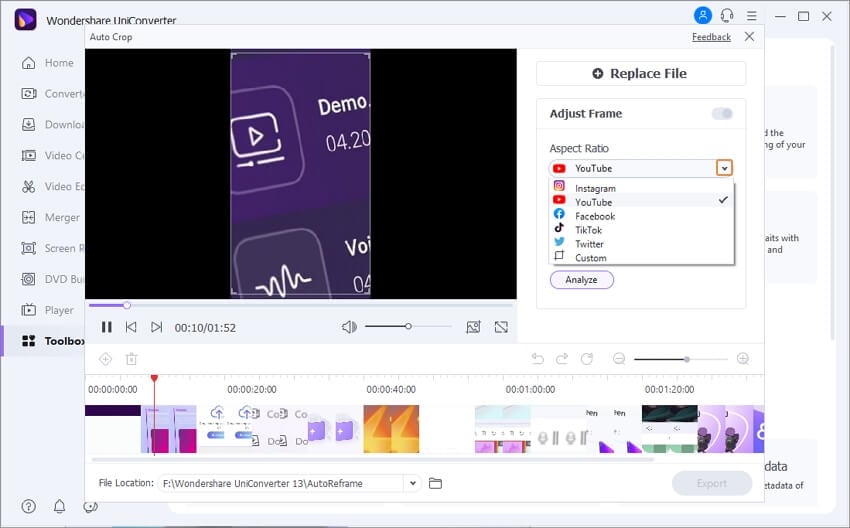
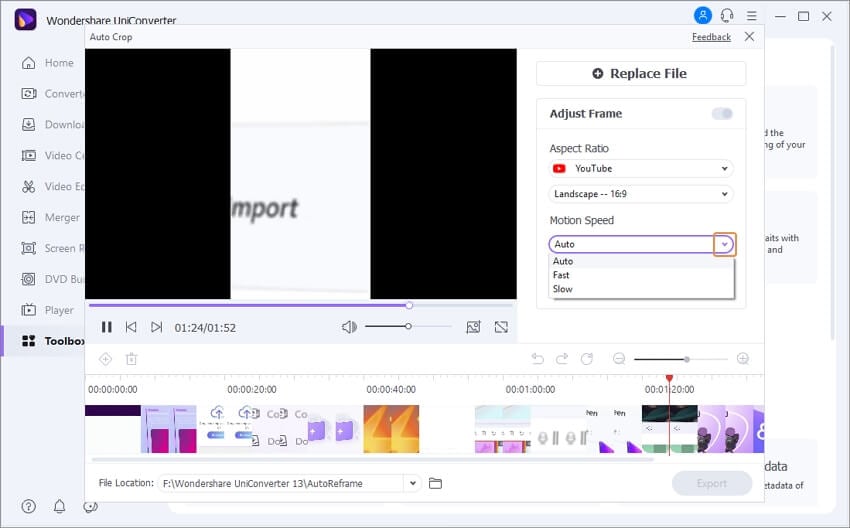
Step 4 Trigger UniConverter to start the process of auto-cropping
Click on the Analyze button to have your video reframed to the aspect ratio of your choice. It is necessary to click the Analyze option again if you have altered the aspect ratio or Motion Speed that you have selected. This will reframe your movie to the new aspect ratio you have chosen.
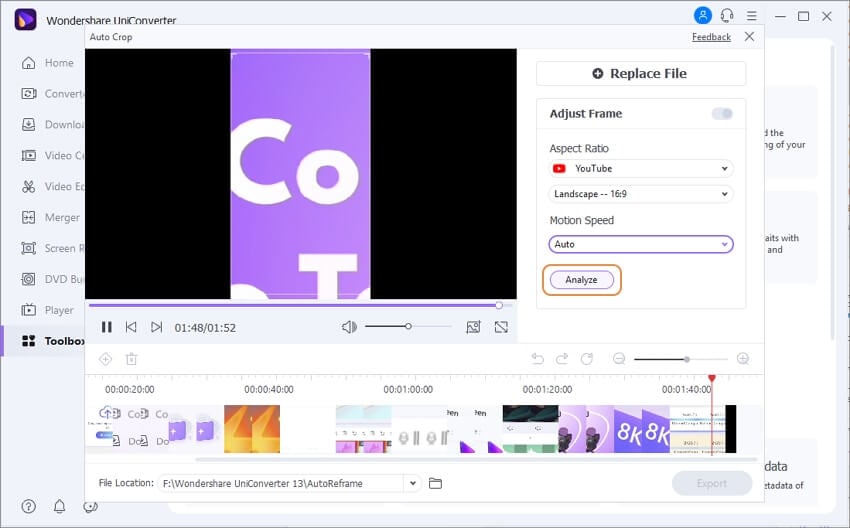
Optional Step: After the video has been automatically reframed, you may examine the effect by clicking on the play button at the bottom of the video screen. If the effect does not seem what you wanted, you may alter the keyframes by clicking the + sign on the left corner and then dragging the scale box to the desired position.
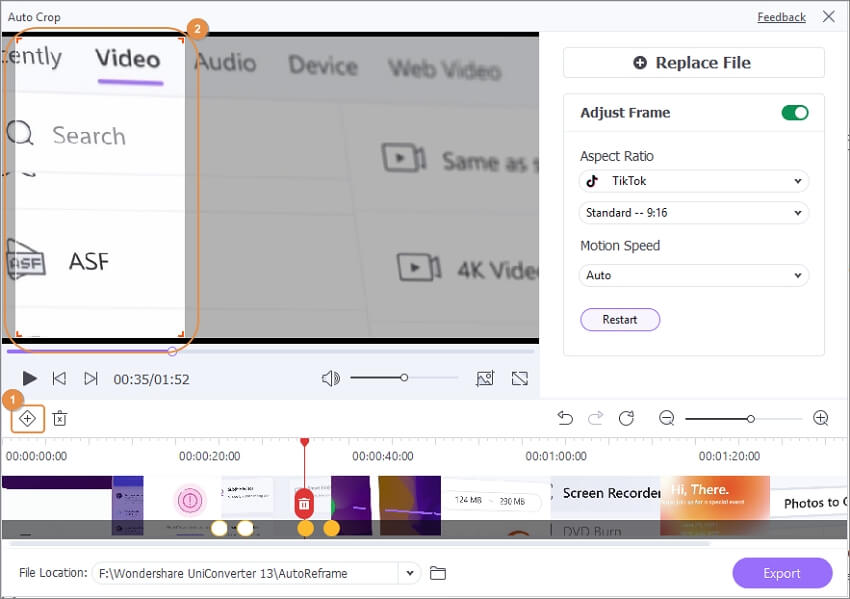
Step 5 Check and export the reframed video
You may recheck the effects of your reframing by clicking on the Play symbol beneath the video on the left and then clicking on the Export button to download your reframed video.
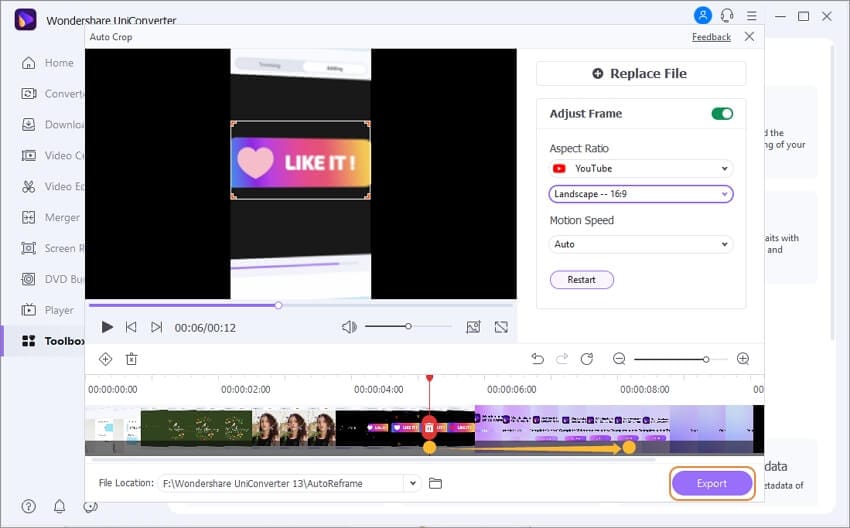
Summary
To achieve goals in their respective fields, both TikTok and YouTube provide content creators with a plethora of different alternatives. With the complete video toolbox provided by Wondershare UniConverter, you can create and share videos on any social platform easily.
