Many people like to remove vocals from their favorite songs to create Karaoke and Acapella versions flawlessly. To remove vocals, there are various tools that you can find via online and offline platforms. One such powerful tool is Audacity, which is highly popular for efficiently editing songs or multiple audio tracks.
Through this article, you can learn how to remove vocals with Audacity with detailed and accurate instructions. Also, we will shed light on other vocal removers that you can utilize to separate vocals from your favorite songs.
(Tips: Click to know more about vocals remover)
Part 1. How to remove vocal with Audacity easily in 2022
Audacity is one of the renowned tools for editing soundtracks professionally. It's a free and open-source tool that users can instantly download to their system to edit their audio files flawlessly. You can use this tool as an efficient vocal remover and editor. In this part, we will address how to remove vocals from a song Audacity with easy steps.
Step 1: Launch the Audacity tool on your computer and open its interface. Go to the "File" button and tap on "Open" to upload your soundtrack from which you want to remove vocals.
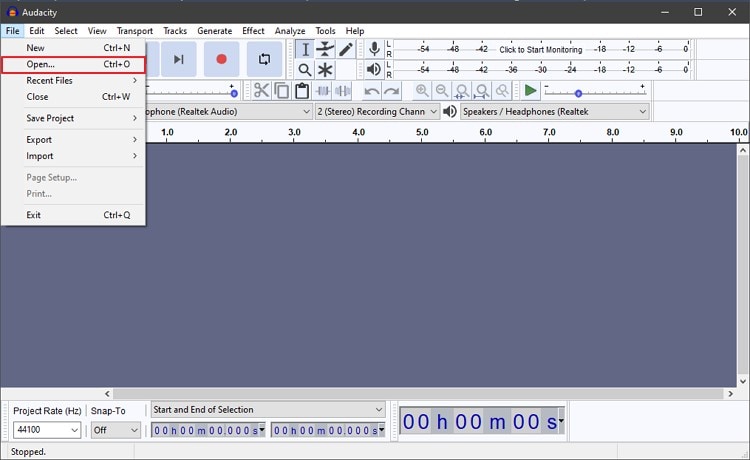
Step 2: After uploading your audio file, select its track and go to the "Effects" tab displayed on top. From this tab, select the "Voice Reduction and Isolation” option.
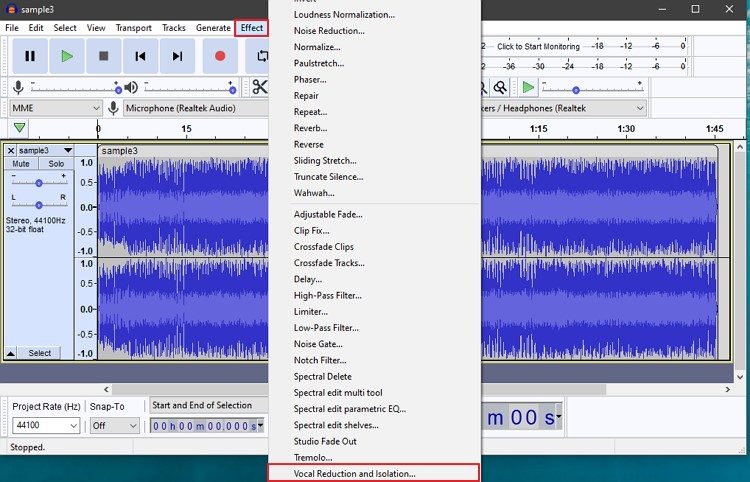
Step 3: Now, a small window will pop up on your screen, from which click the "Drop Down" menu. Click on "Remove Vocals" to remove the vocals from your audio track.

Pros
Through Audacity, you can use the feature called Noise Reduction to make your audio soundtrack flawless.
You can use this tool as a sound recorder, after which users can edit their recordings.
It supports various audio files for editing, such as WAV, FLAC, AIFF, and MP3.
You can modify the pitch and frequency of your soundtrack efficiently.
Cons
The interface of this tool can get stuck anytime, disrupting the user experience.
It should enhance its plugin support as users are required to download external plugins separately.
Part 2. Best Audacity Alternative to Remove Vocal Easily and Quickly with AI
Watch Videos to Learn How to Remove Vocal
Are you facing any difficulty while using Audacity? There is no need to worry, as Wondershare UniConverter is the best alternative to Audacity with enhanced AI support. The interface of this tool is designed professionally and uses artificial intelligence to produce a result for the user. Moreover, it generates the output result within seconds while maintaining the original quality. Read the following instructions to remove vocals from the song using Wondershare UniConverter limited-time free vocal remover feature:
Step 1 Tap on Vocal Remover.
Install UniConverter on your PC and open its main interface. Click on Tools tab from the Home screen and head to the AI Lab section. From this section, tap on Vocal Remover to proceed.
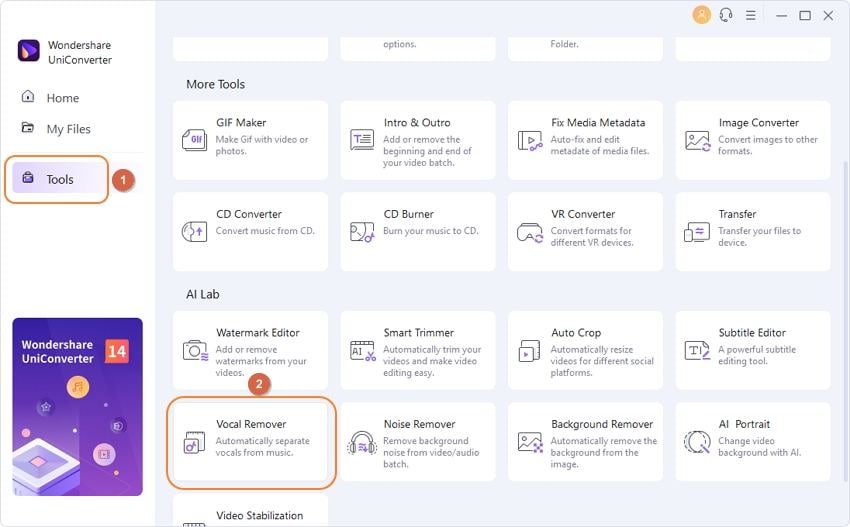
Try Vocal Remover of UniConverter for free now!
Remove vocals from any song with the AI-powered feature.
Step 2 Add your file.
Choose the Add File button to upload the audio or video file to remove its vocals.
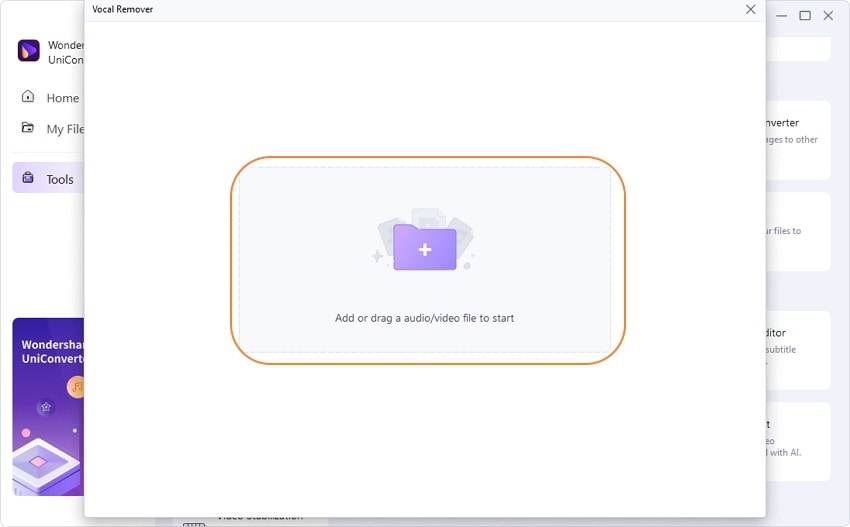
After uploading the file, the AI function of UniConverter will instantly isolate the vocals from the audio file precisely.
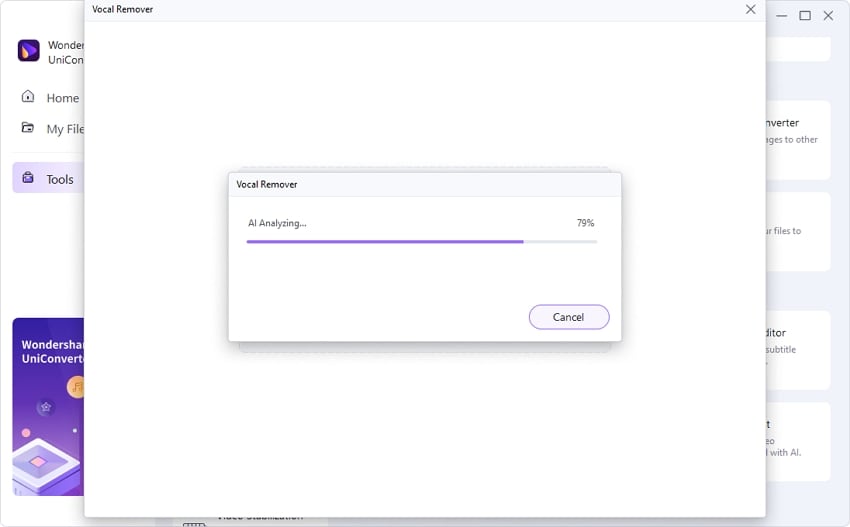
Step 3 Save the vocal file.
To save the audio file without vocals, tap on the Export button next to the instrumentals file. You can also save both vocals and instrumentals on your system.
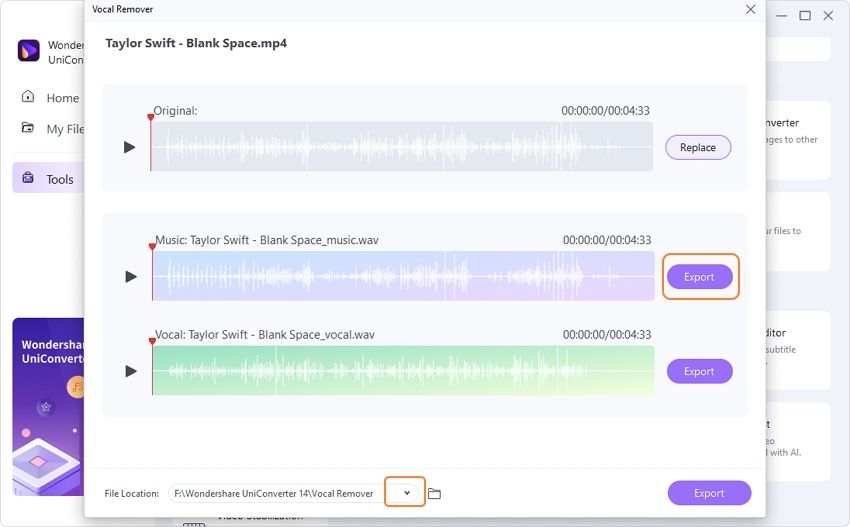
Wondershare UniConverter — Remove Vocals Easily.
Best voice remover to remove vocals from any song automatically with AI algorithm.
Best Vocal Remover for Music Lovers, Musical Instrument Fans and Music Producers.
Isolates voice and instruments in any song.
Support uploading MP3, M4A, WAV, OGG, MP4, MOV, MKV, and AVI files to remove vocals.
Useful for creating backing tracks or karaoke.
Save any online video from more than 10,000 platforms and sites.
Other key features of Wondershare UniConverter video toolkit
- Converter: UniConverter supports 1,000+ audio and video files. You can convert your audio or video files with 120X conversion speed.
- Compressor: This tool works as a great compressor by reducing the file size without damaging the actual content. You can precisely reduce larger file sizes up to 8K and can preview the results before saving them.
- Merger: You can combine multiple files through the Merger of UniConverter effectively. You can merge various audio and video files at the same time without wasting your time.
- Downloader: UniConverter enables the user to save audio and video files with a single click. Moreover, you can convert the file into another format before downloading it on your device.
- Recorder: UniConverter can flawlessly capture high-quality screen recordings through its Recorder feature. Along with recording screen activities, you can also record your audio as a voice-over. Moreover, you can screen record any particular application through this tool efficiently.
Try Wondershare UniConverter for free now!
Remove vocals from any song with the AI-powered feature.
Part 3. 4 best Audacity alternatives to remove vocals recommended
In this section, you can find various vocals removers to separate the vocals from your soundtrack that are reliable and easy to use.
1. Adobe Audition
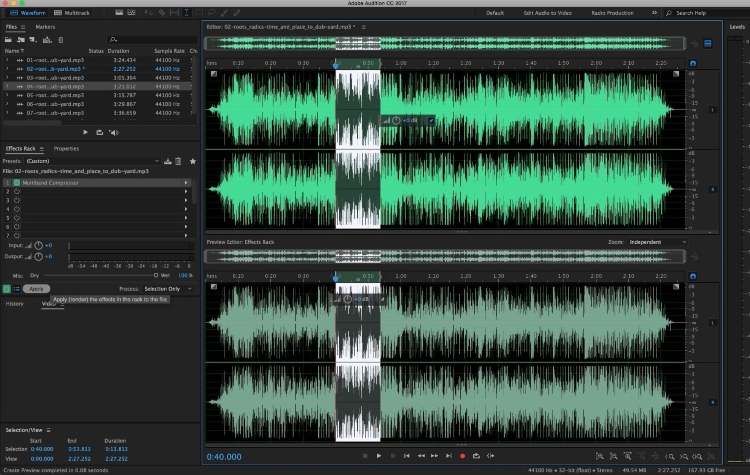
Adobe Audition is one of the popular tools to edit audio files with great accuracy. It contains tons of options to edit, remix, and create music tracks. Along with these advanced options, you can navigate to its vocal remover feature to isolate the instrumentals and vocals from your audio file. Moreover, you can utilize its sound effects to enhance the quality of your audio file.
Pros
Through its sound remover feature, you can select any specific sound from your audio file for the removal process.
You can create a duplicate copy of your audio files through this tool and can edit them separately.
Before removing vocals from your audio file, you can learn about the sound model of your audio file in detail.
Cons
This tool can be expensive for various users as its subscription packages are costly.
The user interface of Adobe Audition can be overwhelming for beginners.
2. Vocal Remover AI
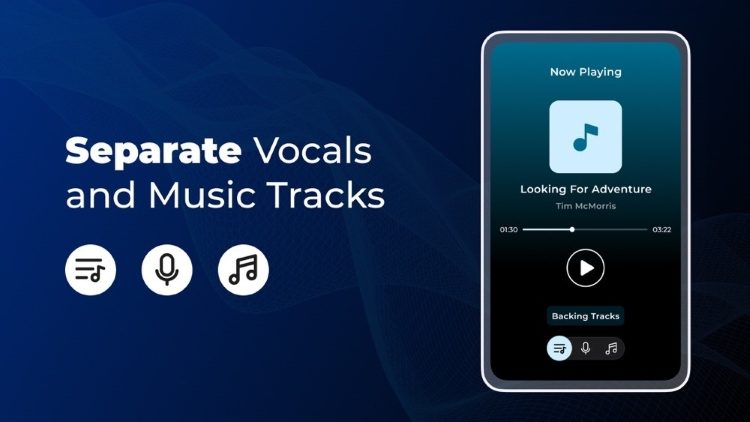
Vocal Remover AI is highly compatible with iPhone users as it is embedded with AI technology to remove vocals from the audio file. Its built-in player lets the user play the high-quality audio files. Moreover, it produces the final result within seconds in a friendly ecosystem.
Pros
Its AI technology automatically isolates the vocals and instrumentals without requiring the user's effort.
You can download both Vocals and Music files on your iPhone instantly.
You can save the generated audio files as MP3 on your device efficiently.
It also enables the user to export the vocals or instrumentals to other platforms.
Cons
Vocal Remover AI lacks advanced options to edit audio files before isolating the vocals.
The processing speed while splitting the audio file can be slow.
3. PhonicMind
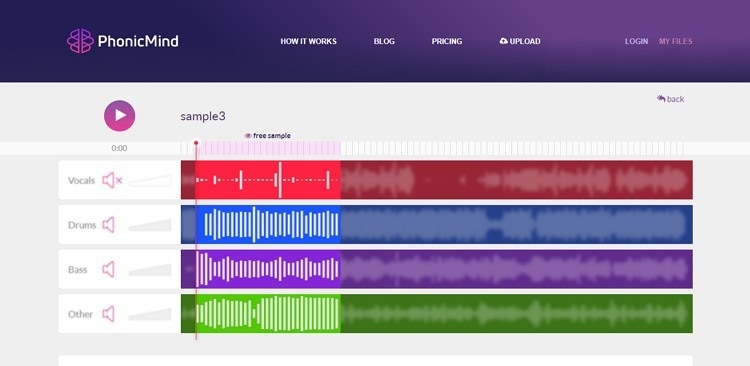
PhonicMind is compatible with all devices as it functions flawlessly as an online vocal remover. In its friendly ecosystem, you can choose various sounds and vocals for the removal and get the desired result. Moreover, it uses artificial intelligence to separate vocals from audio files that generate accurate results.
Pros
You can precisely remove the sounds of drum, bass, vocals, guitar, piano, and other elements from this tool.
After removing vocals from your audio file, users can record their own voices to practice their singing skills.
You can upload audio files up to 100MB easily in various file formats such as MP3, WAV, FLAC, and AAC.
Cons
To access the premium features of PhonicMind, you must buy its subscription plan.
You can only remove vocals from MP3 files in its Basic plan.
4. SonicMelody
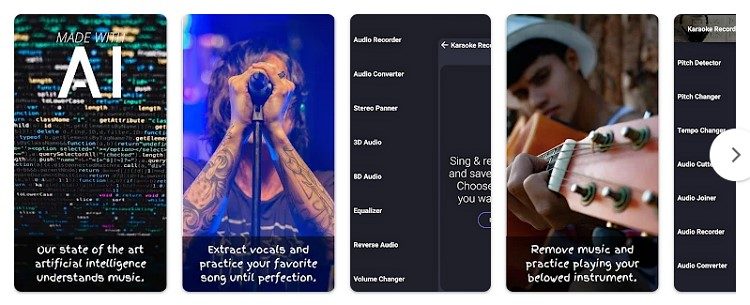
Are you searching for an advanced vocal remover? SonicMelody is an excellent platform containing various features to edit audio tracks effortlessly. It provides a well-trusted environment where users can easily isolate the vocals from their audio files. Moreover, you can use its editing features to trim or merge multiple audio files accurately.
Pros
It smartly separates vocals from the audio file without damaging their high quality.
You can add auto-tune effects while recording your voice in the Karaoke version for more professional results.
You can modify the volume of the audio file and can change the pitch through Pitch Detector.
Cons
This tool only supports MP3 files and does not import audio files fromother formats.
This tool pop-ups ads for the users that can disturb their user experience.
Part 4. FAQs about how to remove vocal with Audacity
1. Why can't I remove vocals in Audacity?
If you have enabled the stereo reverb settings of your audio file, Audacity won't be able to identify the vocals and instrumentals. Moreover, if the vocal's location in the mix is dead or not in the center, the vocal remover feature won't work. Also, make sure to use the upgraded software version of Audacity to prevent any issues.
2. How do you completely remove vocals from a song?
To precisely isolate vocals from a song, you can try Adobe Audition, Media.io or LALAL.AI. The powerful AI technology of the vocal remover enables the users to remove vocals from the song completely.
3. Which is the best vocal remover app?
Comparatively, Wondershare UniConverter is the best vocal remover app. The reason is its friendly user interface and its premium features that users can access cost-effectively.
4. How do I isolate dialog in Audacity?
To isolate the dialog in Audacity:
1. Open this tool and go to the File button.
2. Click on "Open" and import the audio file by browsing from your computer.
3. Once done with the uploading, go to the "Effects" tab and tap on "Voice Reduction and Isolation." This will open a new window on your screen by clicking on the drop-down menu.
4. From the given options, select "Isolate Vocals." This will isolate the dialogs from your audio file.
Conclusion
Have you ever used the Audacity tool to remove vocals from your song? This article has provided a detailed guide on how to remove vocals with Audacity through easy steps. However, if you are looking for an alternative to Audacity, Wondershare UniConverter provides the best results comparatively. Moreover, we have mentioned other vocal remover apps that you can explore for your ease.


