In the ever-evolving world of digital media, having efficient video converters is more critical than ever. In this article, we delve into the top 34 best free video converters of 2024, tailored to meet the diverse needs of users across industries. From filmmakers to marketers and enthusiasts, these tools offer cutting-edge features and user-friendly interfaces, making the process of converting videos into various formats, resolutions, and codecs a breeze. Join us as we uncover the transformative capabilities of these converters, shaping the landscape of multimedia integration in 2024.
In this article
Part 1: 19 Best Free Video Converters for PC
In this part
- Wondershare Uniconverter Ultimate
- AVS Video Converter
- Freemake
- Koyote
- Format Factory
- MediaCoder
- Handbrake
- MPEG Streamclip
- FFMPEG
- MacX Video Converter Pro
- Any Video Converter Free
- VSDC Free Video Converter
- Videoconverterfactory.com
- Aiseesoft Video Converter Ultimate
- QuickTime
- DivX Video Converter
- FFmpegx
- Miro Video Converter Free
- VLC Media Player
1. Wondershare Uniconverter Ultimate
![]()
Wondershare Uniconverter is one of the best video converters that works on both Mac and Windows platforms. It supports over 1000 formats, including popular ones like MP4, MOV, MKV, WMV, MP3, and more. Additionally, it can output alpha channel videos in MP4 and WEBM formats. Uniconverter excels in encoding and decoding, particularly in AV1, VP9, and VP8 codecs, ensuring exceptional performance across almost all mainstream media file formats. Furthermore, it offers batch conversion capability, allowing users to process up to 20 media files simultaneously in the time it takes to convert just one file.
Supported OS: Windows, macOS
Best Free Video Converter
2. AVS Video Converter

Discover an excellent free video converter for Windows laptops! Convert videos seamlessly into compatible formats with superb quality for big-screen enjoyment. It's user-friendly with built-in presets, works fast, and while the quality might slightly differ from the original, it's still top-notch. Just note, it lacks extensive file conversion features. Overall, it's a great choice!
Supported OS: Windows 11/10/8/7/Vista/XP
3. Freemake
Freemake Video Converter is a free video converter with its easy-to-use interface and completely free service. Users love its versatility in converting videos to a wide array of formats, along with the added bonus of editing capabilities. While it typically runs smoothly and offers batch processing for efficiency, some reviewers note occasional sluggishness in conversion speed. Additionally, beginners might find certain advanced features a bit daunting. Nevertheless, with its accessibility and comprehensive format support, it remains a top choice for those seeking hassle-free video conversion.
Supported OS: Windows, macOS

4. Koyote
This free video converter is fantastic! It offers convenient editing features like audio extraction and trimming, all while being light on your disk space. Plus, it supports multiple languages, which is a great bonus. It's super user-friendly and won't take up much room on your computer. Although it may have a few bugs here and there, overall, it's a reliable tool. While batch conversion might take a bit of time, it's worth it for the quality results you get.
Supported OS: Windows

5. Format Factory

In the realm of best video converters for Windows laptops, this gem stands out. Its user-friendly interface makes converting iPhone videos to computer-friendly formats a breeze. Plus, with preset options, you can say goodbye to the hassle of manual adjustments. While it excels in compatibility with various file formats and is lightweight, some users may find its advanced features a bit daunting. Additionally, it might take a tad longer for encoding and decoding tasks. Nevertheless, its overall performance makes it a solid choice for simplifying your video conversion needs.
Supported OS: Windows
6. MediaCoder

MediaCoder stands out as the ultimate solution for converting videos/auidos on Windows. With its extensive range of features for enhancing audio and video quality through diverse filters, it's a favorite among users. Not only does it offer seamless ripping capabilities for CDs, DVDs, VCDs, and BDs, but it also comes to the rescue for fixing problematic downloads. What's more, its sleek and professional interface is a major plus, especially considering it's completely free to use. However, like any software, it's not without its occasional quirks. Users have reported sporadic crashes, particularly when pushing its limits, and there's a slight risk of diminished video quality during conversion. Despite these minor drawbacks, MediaCoder remains a top contender in the realm of video conversion tools for Windows.
Supported OS: Windows
7. Handbrake

Handbrake is your go-to for quick and simple video conversion on your MAC, Windows or Linux. With built-in presets for Apple TV, iPhone, and iPad, it makes the process effortless. You can easily convert DVDs and support various formats like MPEG-4 and MKV. While it may lack some advanced features and the conversion could be a bit slower, Handbrake's user-friendly interface makes it a reliable choice for hassle-free conversion.
Supported OS: macOS, Windows, Linux
8. MPEG Streamclip

This video converter is a real game-changer. It excels at optimizing and encoding videos into various formats, and you can get creative with editing features like trimming and joining clips. Plus, it's super convenient for snagging videos from platforms like YouTube. Users rave about its lightning-fast performance and user-friendly interface. While occasional glitches during conversion are a minor hiccup, overall, it's a fantastic tool. It would be even better with some additional options for maintaining top-notch quality during conversions and basic editing tasks.
Supported OS: macOS, Windows
9. FFMPEG

FFmpeg is your Mac's go-to for effortless handling of video formats. It's fast, free, and ensures top-notch quality. While its features might take some getting used to and batch conversions are a bit slower, its reliability and cost-effectiveness make it a winner for all your video converting needs.
Supported OS: macOS, Windows, Linux
10. MacX Video Converter Pro

MacX Video Converter free is a real champ in the speed department, zipping through conversions with ease and offering a whopping selection of around 370 codecs to play around with—talk about options! Plus, it's super lightweight, so it won't bog down your system. Sure, some users have mentioned it could be a tad slow with conversions, and it might hit a snag now and then without hardware acceleration. But hey, overall, it's a go-to choice for many folks looking to get their videos converted just the way they want them.
Supported OS: macOS
11. Any Video Converter Free
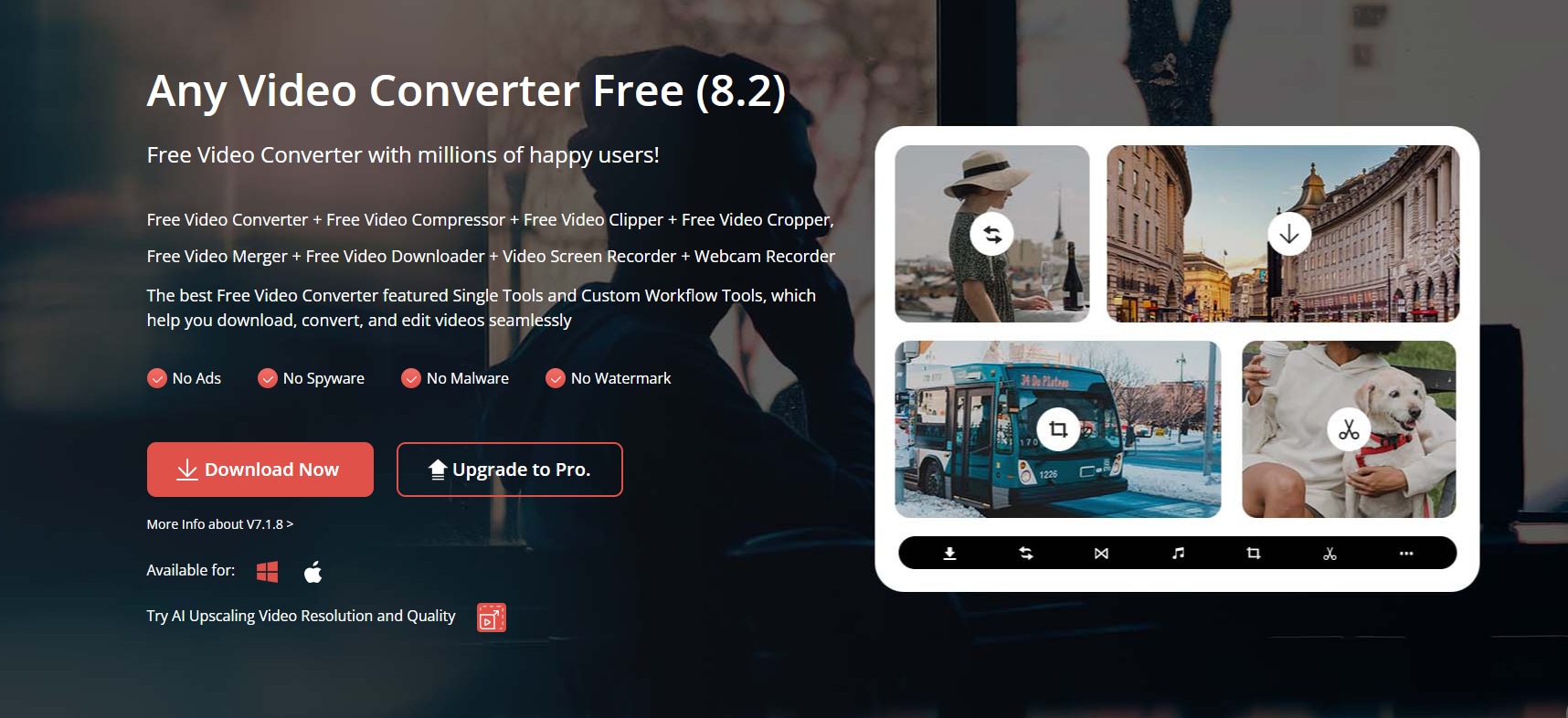
This fantastic free video converter makes converting your files a total breeze. With support for over 200 formats, including popular ones like FLV, MP4, MKV, and 3GP, you can convert with confidence. Plus, it offers output formats like M4V, MP4, MPG, and HTML5, giving you flexibility. Whether you're using your iPhone, Android, Mac, or sharing on social media, it's a seamless experience. So convenient and reliable!
Supported OS: macOS, Windows
12. VSDC Free Video Converter

This free video converter is a winner! It's fast, high-quality, and supports all major formats, including HD. Convert audio files too and save them directly on your PC. Easily select and save specific parts of tracks or frames. Advanced export presets make choosing resolution and format a breeze. It's the top choice for exceptional results – and it's free!
Supported OS: macOS, Windows
13. Videoconverterfactory.com

Looking for an all-in-one video tool? This converter offers advanced editing features, allowing you to convert any video in just three steps, regardless of size or quality. It's perfect for fixing playback errors and corruption by converting to various formats. Plus, you can download videos for free and convert them instantly. Adjust frame rate, resolution, and file size with ease.
Supported OS: Windows
14. Aiseesoft Video Converter Ultimate

You'll love how this software works seamlessly on both Windows and Mac. Its built-in video enhancer keeps your video's original resolution intact effortlessly. It's perfect for converting high-definition videos like 4K and 1080p while making sure your sound quality stays top-notch. With batch processing, you can convert multiple videos at once, saving you time. Plus, after conversion, you can personalize your videos with filters, effects, and transitions. It's like having your own professional editing suite right at your fingertips – I highly recommend it!
Supported OS: Windows, macOS
15. QuickTime

QuickTime on Mac offers seamless video playback and conversion, integrated without extra downloads. Its intuitive interface allows easy resolution selection. However, lacking batch processing and with limited codec support, it's less versatile than some alternatives. Still, it's a reliable choice for straightforward video tasks on Mac.
Supported OS: macOS
16. DivX Video Converter

This free video converter for mac stands out for its versatility and user-friendliness. It supports numerous formats, offers handy editing tools, and seamlessly integrates with various sources like Blu-ray discs and cloud storage. When you're using it, you'll find it prompts upgrades occasionally and may encounter minor hiccups, but overall, it's a top choice for your Mac conversion needs.
Supported OS: macOS
17. FFmpegx

FFmpegx shines as a top-notch Mac free video converter, leveraging UNIX tools for seamless conversions. Its intuitive interface supports a wide range of formats and offers handy customization options like auto-crop and bitrate calculators. While its lightning-fast speed impresses, beginners might find the learning curve steep, exacerbated by unclear documentation. Overall, FFmpegx stands out for its performance and versatility, ideal for Mac users seeking a reliable video conversion solution.
Supported OS: macOS
18. Miro Video Converter Free

Miro video converter free impresses as a top choice for Mac and Windows users seeking a free, open-source video conversion tool. It flawlessly converts to WebM, MP4, and OGG Theora formats, ensuring compatibility across devices. With a user-friendly interface and features like custom sizing and batch conversion, it's highly rated. The availability of a Windows version enhances its appeal. However, it lacks diversity in output formats and advanced editing features. Despite this, Miro remains a solid option for reliable video conversion.
Supported OS: macOS, Windows
19. VLC Media Player
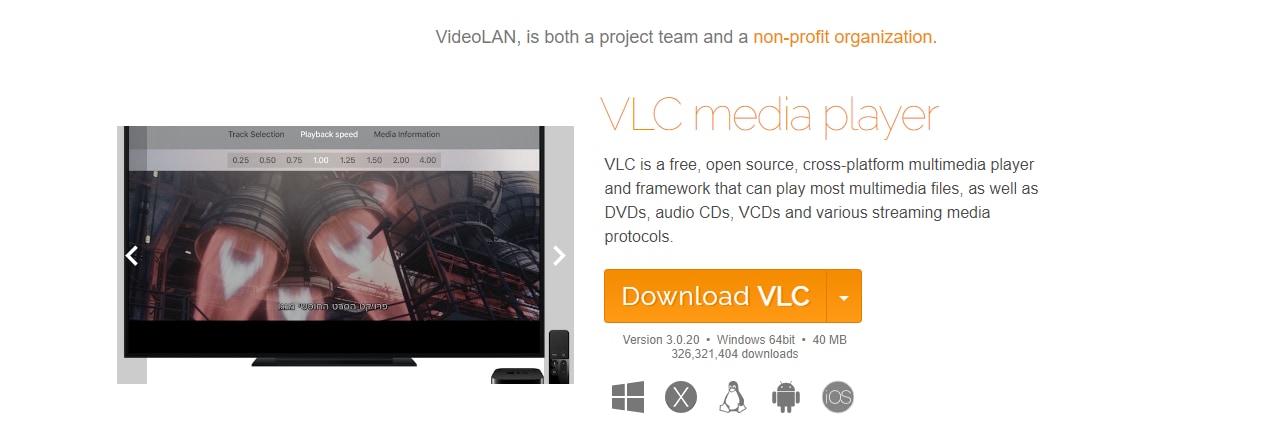
VLC Media Player is the ultimate multimedia solution, doubling as a robust video converter for both Mac and Windows. Its open-source nature ensures accessibility across all platforms, making it a go-to choice for users everywhere. While batch conversions may take a bit longer, VLC's unparalleled versatility and convenience eliminate the need for separate software.
Supported OS: macOS, Windows
Part 2: 9 Best Online Video Converters Free
1. CloudConvert
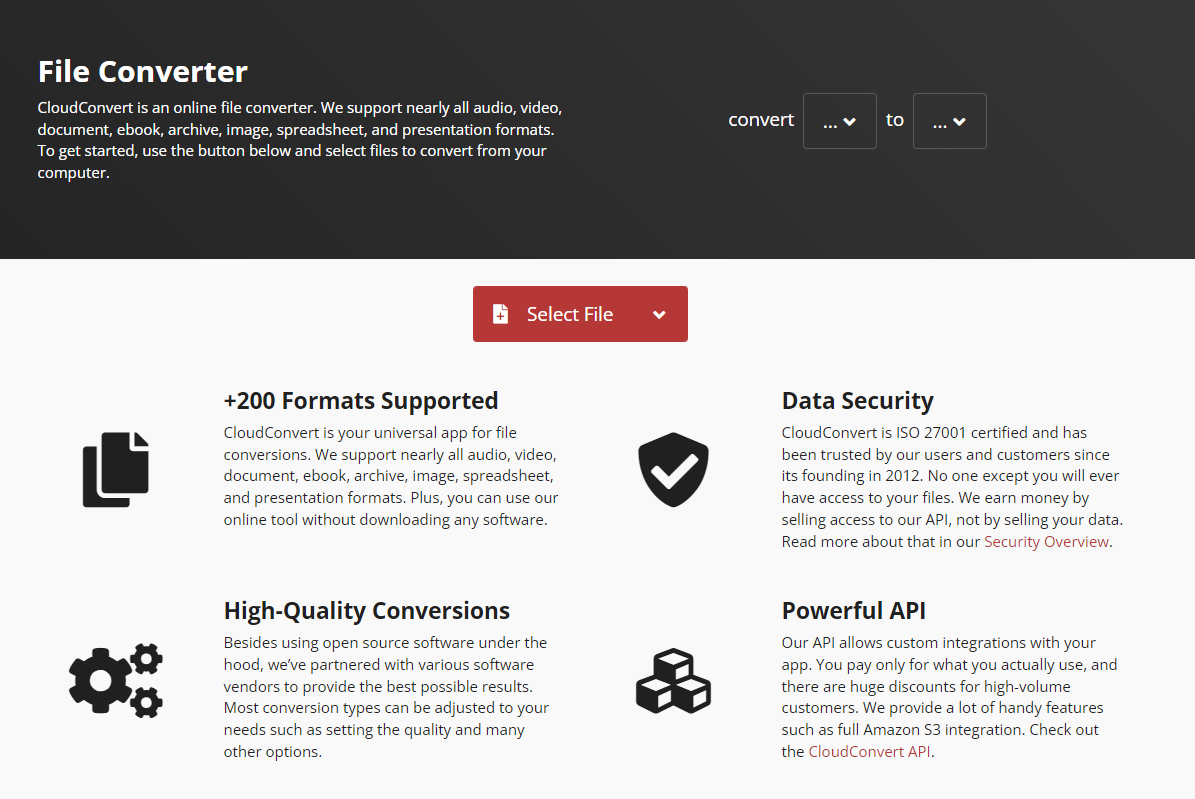
Check out CloudConvert—it's amazing! This online tool converts videos, audios, spreadsheets, images, and more, with support for 218 formats. Upload files from your computer, Dropbox, or via link—it's that simple. Batch processing and folder monitoring make it even easier. Plus, it's already converted over 191 million files totaling 1,554TB. Seriously efficient!
2. Convert Files

Convert files supports varied formats for audio, video, YouTube, image, and so on. The file conversion is a free service offered by it and you can also create a free account if you find converting files through Convert files is feasible. The mode of quality selection is another advantage of using Convert files online video converter. You can also select the size of the output file so that the resolution will be high. Convert files are a video converter tool from Dan's tools that make the conversion process a simpler one with an easy and friendly user-interface. You have to select a file from the destination, select the quality factor, enter the output format, file size, and click on the “Convert” button. Your file will be converted in seconds.
3. Online-Convert.com
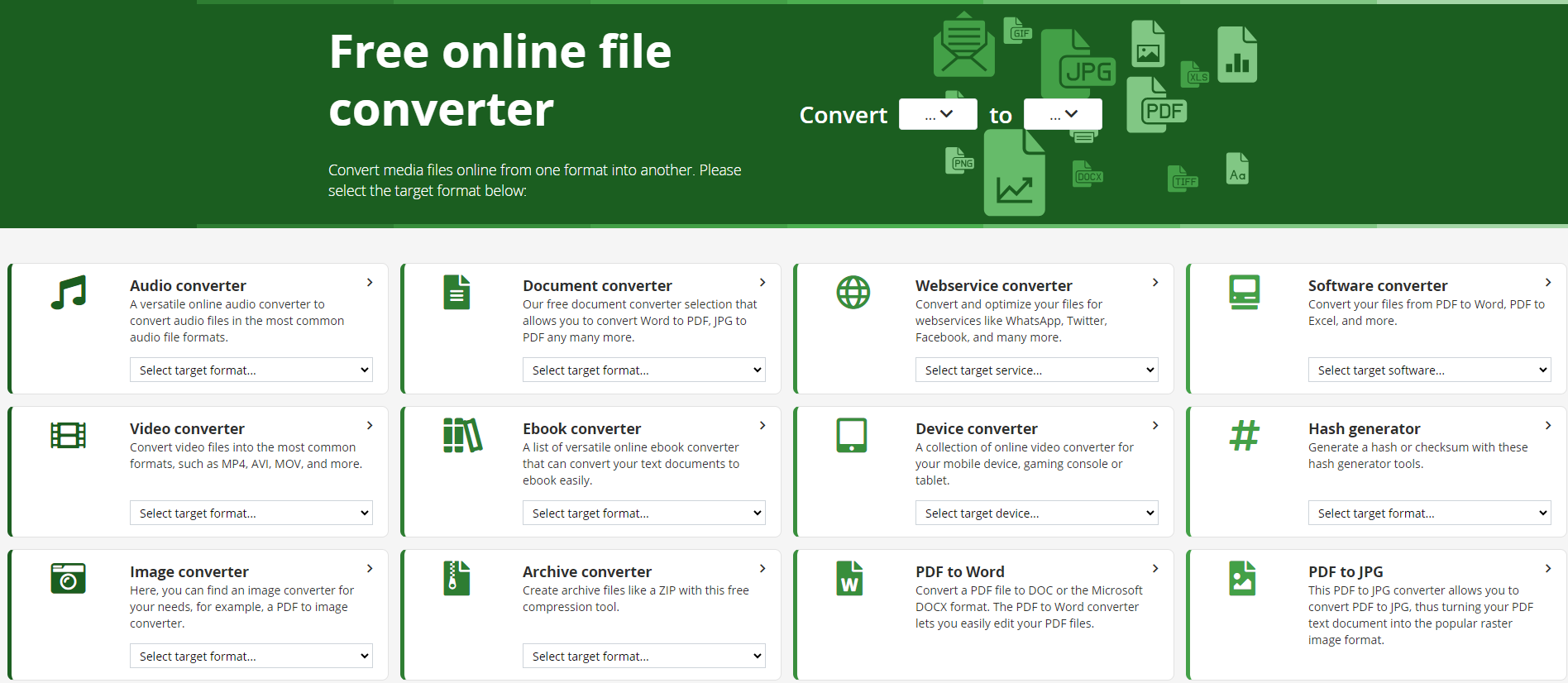
Online-Convert.com is our next video converter online that not only acts as a video converter but also works well for Hash encryption, Web service converter archive and images too. Along with formats like AVI, MPEG, and MP4, you will be able to see some options like Convert video to iPad, convert video to Nintendo, convert video to Wii, convert video to PSP, and so on. Various options to upload your files like from Desktop, DropBox, URL, and Google Drive are available and you can set some predefined options and settings like preset, cutting a video, cropping to pixels, flipping, rotating and adding mirror effects. Give it a try today and give feedback you feel about it.
4. FreefileConvert

If you are looking out for a video converter online as well as for a video compressor, then FreefileConvert is the recommended one. FreefileConvert has converted over 16,823,583 files of size over 105.16 TiB. You can upload the input from any source like Desktop or link. It has the ability to compress a large volume or large-sized file to reduced file size along with audio encoded in them. The conversion process is really simple in three steps. You have to select the input file, select the output format and start the conversion process. Additionally, the FreefileConvert tool has performed other operations such as splitting, encrypting, decrypting, compressing and adding OCR effects in a PDF file.
5. Convertio
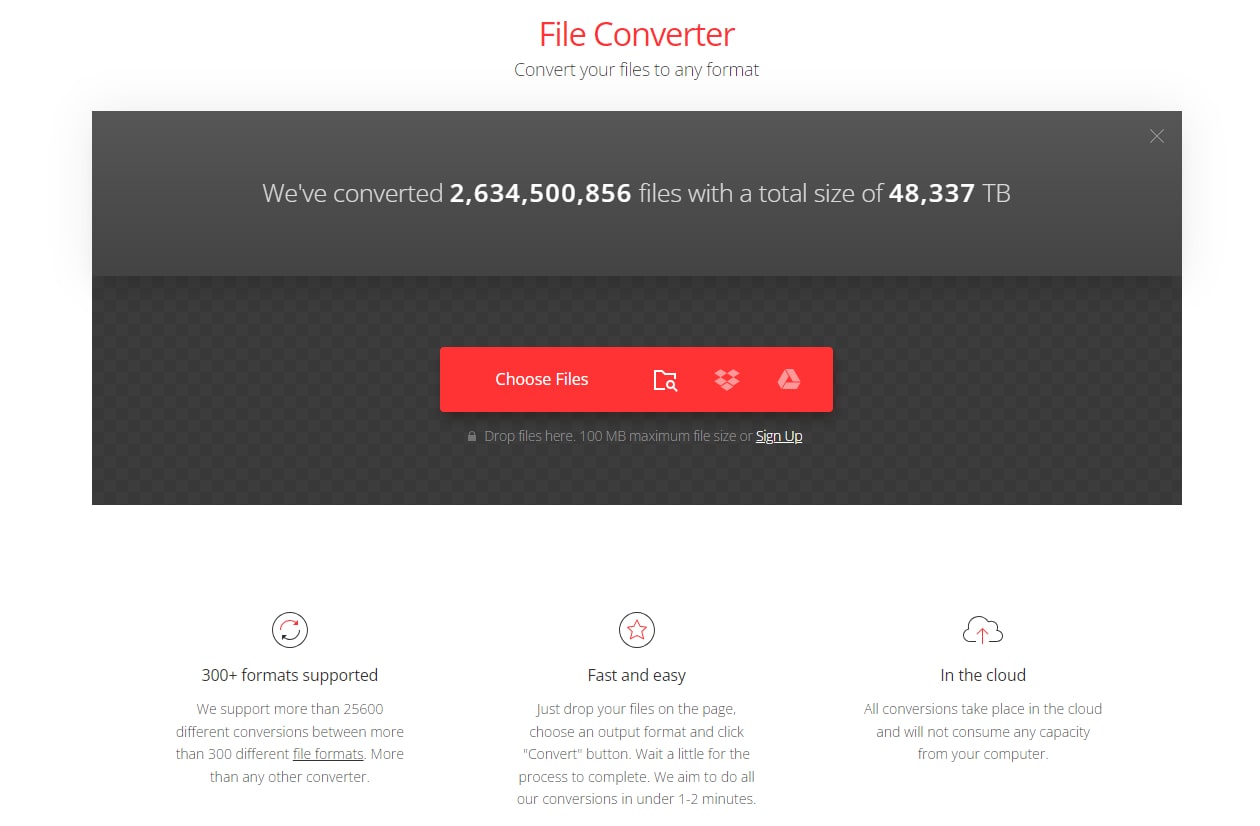
With the overall conversion of over 198,033,355 files of total size 2,515 TB, Convertio stands as our 8th online free video converter. It supports over 2000 different conversion types and is applicable for 282 different formats like video, audio, document, and spreadsheet. Convertio uses Optical Character Recognition (OCR) technique that helps in the identification of the type of format or files that are used as input. Another feature of Convertio is the developer friendly-API that helps in effective documentation and clear code samples. You can use it anytime and there is an unlimited plan offer too. Apart from conversion, email support is provided for users when they face any problems in conversion and other services.
6. Aconvert.com

AConvert.com is our next best online video converter that is 100”% free for use to its valuable users. Aconvert.com's valuable service includes using intermediate formats for unsupported conversions and identifying file format by analyzing file binary signatures. It is defined as the best converter online not only for video but also is appropriate for audio, eBook, document, and PDF related conversions. It has a user-friendly interface and in simple steps the conversion process gets complete. The file is kept completely private and the batch conversion procedure is supported as well. For the security purpose, HTTPS is enabled in all the Aconvert.com servers and mostly the file transmission takes place between HTTP and HTTPS and thus the confidentially is maintained throughout the conversion.
7. Zamzar
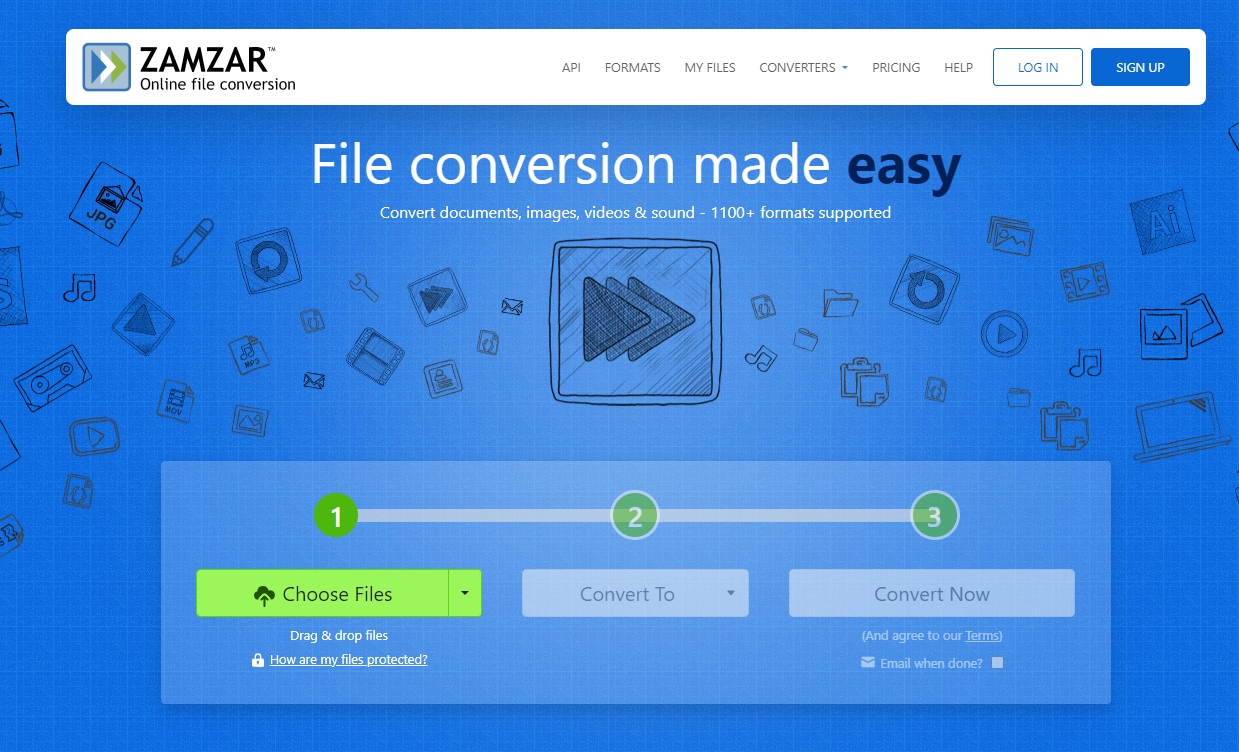
Last, but not the last, Zamzar stands as our last online video converter that acts as an effective online audio/video converter along with URL converter and helps in the effective management of files along with API functionalities. As you can see, the conversion is simple in 4 steps with an easy interface that can be easily understood and used by everyone. In Zamzar, over 1200 formats are supported and hence act as a multipurpose converter. Zamzar is the online converter that carries more formats. It's been a trust-worthy converter from 2006 and has attracted millions of customers towards its services.
8. Video-converter.com

With this top-tier video converter, you can effortlessly handle uploads of up to 4GB while maintaining your video's original quality. It updates regularly to ensure compatibility with your devices and offers you unlimited conversions—all for free and with top-notch security. Easily customize your settings for a seamless experience tailored to your needs.
9. Apowersoft Free Mac Video Converter

Apowersoft free online video converter receives high praise for its seamless conversion of files on Mac. Users appreciate its speed, quality, and compatibility across browsers. The ability to adjust settings like bitrate and resolution adds flexibility. However, it's worth noting its reliance on internet connectivity and file size limitations. Overall, a top choice for Mac users seeking efficient video conversion.
Part 3: 6 Best Video Converters for Android
1. Video Converter 1.8

This free Android video converter offers both online and offline functionality. It's a three-step process: select your video, choose output settings, and click "convert." Impressive features include video aspect extraction, merging videos, and online conversion without using device storage. The app also allows cropping unwanted parts of videos.
2. Video Format Factory

Video Format Factory by Keeby is a top-rated Android converter available for free on Google Play. With over a million downloads and a 4.1 rating from 45,000 users, it supports all major video formats, maintains quality during conversion using FFMPEG, and offers features like compression, editing, GIF creation, and watermark removal.
3. Vidcompact

Vidcompact, developed by EnjoyMobi Video Editor and Video Maker Studio, boasts a 4.5 rating from 119,000+ reviews and over 5 million downloads. It's a free Android video converter supporting various formats, offering compression while maintaining quality, trimming, cutting, and audio frequency adjustment. Additionally, it extracts audio from videos and converts videos to audio files.
4. Online Converter

Online Converter, the top free Android video converter of 2022, offers swift conversion to Android-compatible formats. Simply paste a URL or upload from your device. Its user-friendly interface enables one-click conversion, ensuring uninterrupted viewing on your smartphone.
5. Online device converter

Online-Convert is a versatile online converter specializing in video format conversion for Android devices. It conveniently allows direct uploads from cloud-storage services like Google Drive or Dropbox, eliminating the need for local storage. Furthermore, it provides an editing panel for easy adjustments such as video cutting, preset changes, and audio track disabling.
6. Video Converter ARMv8 Codec

The free Android video converter app free transforms your device into a versatile multimedia converter with a sleek interface. It simplifies video conversion into two steps: file selection and format choice. Advanced options allow tweaking of parameters like audio bitrate and video codec. Upon installation, it automatically adapts to your device's architecture, installing the necessary codec package. Supporting a broad array of audio and video formats including 3GP, AAC, AVI, MP3, MP4, and more, it also features a built-in video player for seamless playback.
FAQs about Free Video Converter
1. Which is the best free video converter?
For a reliable free video converter, Wondershare UniConverter is highly recommended. It’s user-friendly and effective for converting videos.
2. How can I convert videos for free?
You can convert videos for free using tools like HandBrake or online platforms such as Online-Convert. Simply upload your video, select the desired format, and start the conversion process.
3. Are there any free video converters with no limits?
Yes, HandBrake is a free video converter that doesn’t impose limits on video size or quantity.
4. What are the best free options for resizing a video?
For resizing videos for free, UniConverter is a great option. It offers an easy-to-use interface for resizing videos without any cost.
Final Thoughts
Let's sum up the highlights of the 34 best free video converters in 2024 with a positive spin! This year has seen remarkable advancements in these tools, offering us a plethora of options to enhance our video editing experiences. As technology evolves, it's crucial to stay updated with the latest trends. With so many fantastic choices available, there's no doubt we'll find the perfect converter to meet our needs. Here's to embracing the future of video editing with enthusiasm and positivity!


