How to Solve the Trouble that iPad Cannot Play M2TS Video
by Christine Smith • 2025-10-21 20:05:24 • Proven solutions
While attempting to play M2TS on iPad may display some errors informing you that it cannot fulfill your request due to certain incompatibilities that your Apple device may have. In such a case, it is important to convert M2TS to iPad for uninterrupted and flawless playback. Considering this, the following sections discuss about the three best M2TS to iPad converters that are known for their efficiency and quality output.
- Part 1. iPad cannot play M2TS format video
- Part 2. How to convert M2TS video files to iPad without any trouble
- Part 3. The other 2 ways to convert M2TS to iPad
Part 1. iPad cannot play M2TS format video
As discussed above, due to some inconsistencies such as missing codecs, incompatible format, or unsupported file extension, your iPad may fail to play a video that you have transferred to it from your computer or any other device. Not only this, sometimes even the iOS of your iPad needs to be updated to support the movie clip and the resolution that it has. If you already checked for the latest version of the iOS and have installed it if available, you can proceed to the next sections for further troubleshooting if this one fails to fix the issue.
Part 2. How to convert M2TS video files to iPad without any trouble
An IT giant called Wondershare developed a unique application and named it UniConverter. Wondershare UniConverter (originally Wondershare Video Converter Ultimate) is a desktop program that is available for both Mac and Windows PCs and is capable of recognizing more than 1000 formats for conversions. The software also has some unique tools that are not otherwise found in any other similar app available in the market.
 Wondershare UniConverter for Mac/Windows
Wondershare UniConverter for Mac/Windows

- Screen Recorder – Screen Recorder is a separate category that is present in Wondershare UniConverter and comprises three sub-tools namely Screen Recorder, Webcam Recorder, and Microphone Recorder that are used to capture your computer screen, record the footages from your webcam, and even record the voice with the help of an integrated or externally connected microphone respectively
- DVD Burner – This built-in tool allows you to create your own DVDs and Blu-ray discs from the videos that reside inside your computer’s local hard drive
- Merger – Enables you to join two or more video clips into one for uninterrupted playback
- Video Compressor – Allows you to compress videos by reducing their file size without compromising the picture quality
- Video Editor – This category is most important, especially for beginners and professional video editors. The tools available in this section allow you to trim and crop the videos, add watermarks and subtitles to them, apply filters and effects, etc.
To transcode M2TS iPad videos with Wondershare UniConverter, you can follow the simple instructions given below.
Step 1 Bring the source M2TS file to UniConverter.
Launch Wondershare UniConverter on your Windows or Mac computer (Windows 10 here), from the left pane, make sure that the Converter category is selected, from the right window, click Add Files, and when the new box opens up, locate, select, and import the source M2TS video to the application.
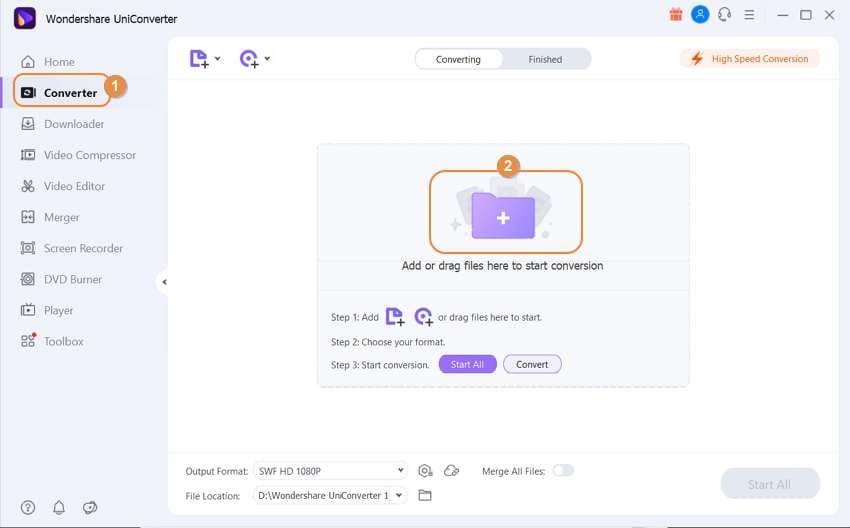
Step 2 Choose an iPad-specific format.
Click and open the Output Format menu from the lower-left area of the right window, go to the Device tab from the top, from the left list, make sure that Apple is selected (click to select if not), and from the available devices in the right, click the model of your iPad.
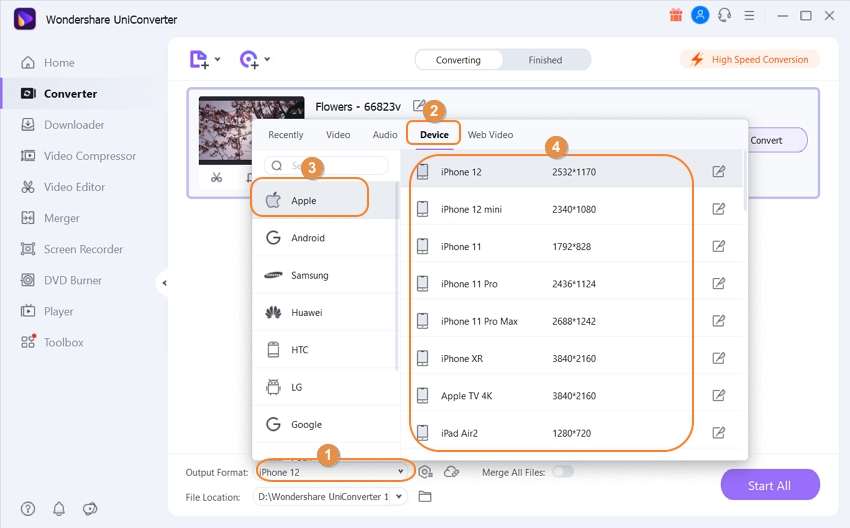
Step 3 Convert to iPad format.
Define an output folder in the File Location field present at the bottom-left corner of the right window, and click Convert from the right of the imported file to get iPad M2TS video.
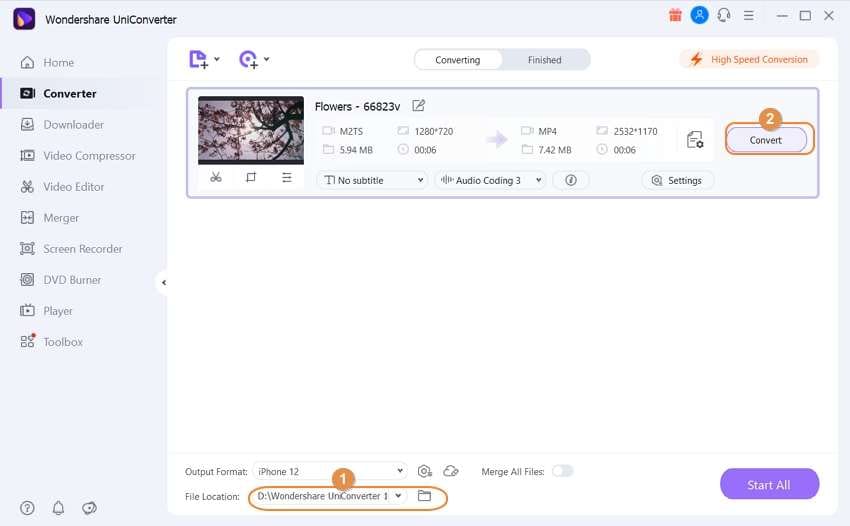
Step 4 Access the converted file.
Once the conversion process is complete, go to the Finished tab from the top, and click Open File Location from the right of the converted file that is listed in the next window.
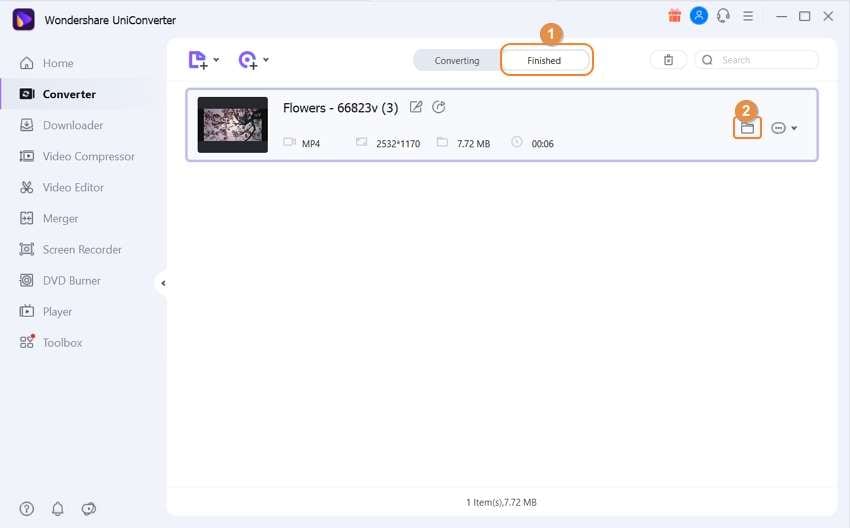
Part 3. The other 2 ways to convert M2TS to iPad
Most Apple devices support MP4, MOV, etc. video formats. Therefore, even if any application doesn’t allow you to convert M2TS to iPad videos specifically, you can still make a movie clip play on your iDevice by converting it to a compatible extension. Some online portals allow you to get this done, but they may have certain restrictions such as file size limit, the threshold on the number of conversions each day, or something similar to this.
The top online converters that you can use as alternatives to Wondershare UniConverter are listed below.
1. Zamzar
Zamzar is another online solution with a simple interface and the ability to upload files of up 50MB for conversion in a single session. The web app lets you choose your desired output format from a drop-down list and can also send the download link of the converted file to your email ID if configured so.
Pros
● Supports more than 1200 formats for conversions
● Zamzar is trusted by many renowned brands like The New York Times, Dupont, Daimler, etc., and therefore is reliable and can be counted on
Cons
● You must purchase a subscription plan to increase the file size limit to 50MB
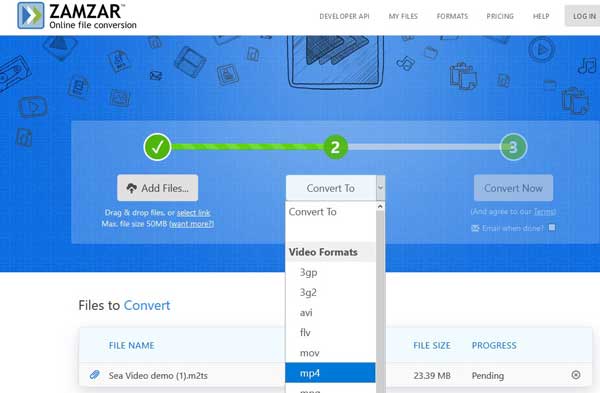
Conclusion
M2TS to iPad video conversion is a straightforward process with the help of an efficient desktop or Internet application. While the PC programs like Wondershare UniConverter allow you to convert M2TS to iPad particularly, the online solutions may or may not have the devices listed in the output formats section to choose Apple or other such vendors’ smartphones or tablets from.


Christine Smith
chief Editor