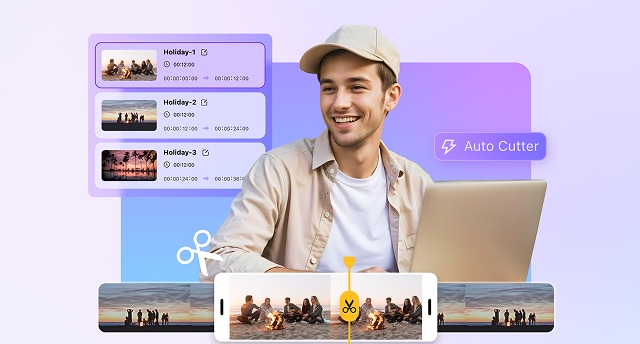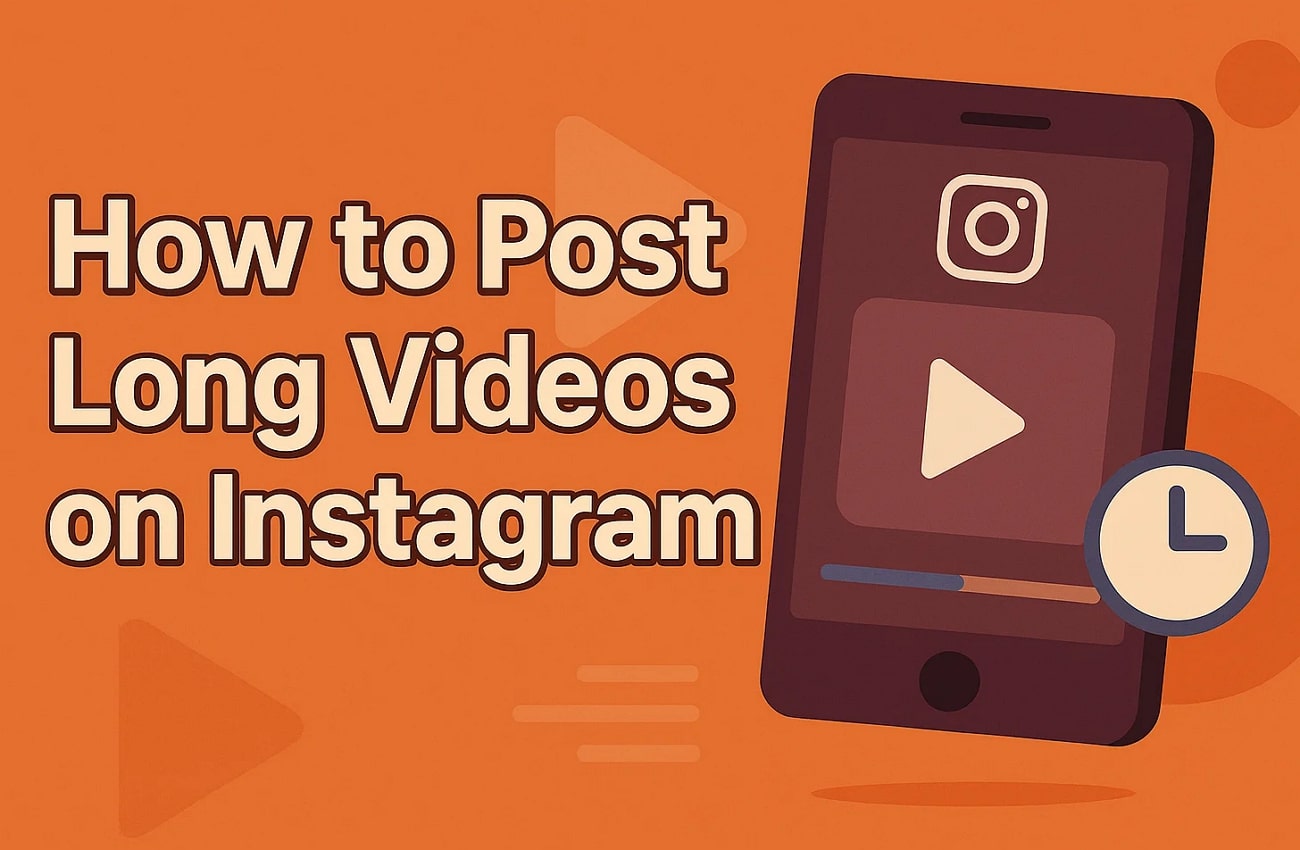You must follow the prerequisites of the platform while sharing videos on the desired social site. With platforms like Instagram, you need to follow a strict file size limit before posting an activity. However, you can resize a lengthy film into shorter clips to make it compatible with Instagram. The following article explores the tips and techniques on how to post long videos on Instagram.
In this article
Part 1. What Content are Long Videos Suitable for?
In a world of short-form videos, lengthy posts have their own charm. The following list features the use cases that can be considered while sharing a long video across this platform:
Tutorials and How-To Guides
Long videos are perfect for walking viewers through a step-by-step process without missing out the details. This length allows for better elaboration of concepts without having to explain the details in your captions.
Interviews and Collaborations
Conversations with guests or influencers typically require more time to flow naturally. They also perform well when posted as a series or broken into segments.
Vlogs and Lifestyle
Longer duration videos are perfect for such videos because of their storytelling capabilities and the time they provide for understanding. This format allows viewers to connect more deeply with your lifestyle and understand your personality better.
Behind-the-Scenes Content
Share what goes on behind the camera or during production after learning how to upload long videos in Instagram. It makes your brand feel more relatable and helps your audience connect with you on a personal level.
Part 2. Types of Long Videos on Instagram
Based on the length and size of your video, you can share any post across this platform. Luckily, Instagram offers a range of video types to cater to various video lengths and file sizes. Check out the following list to explore the video types and their requirements set up by this social media platform:
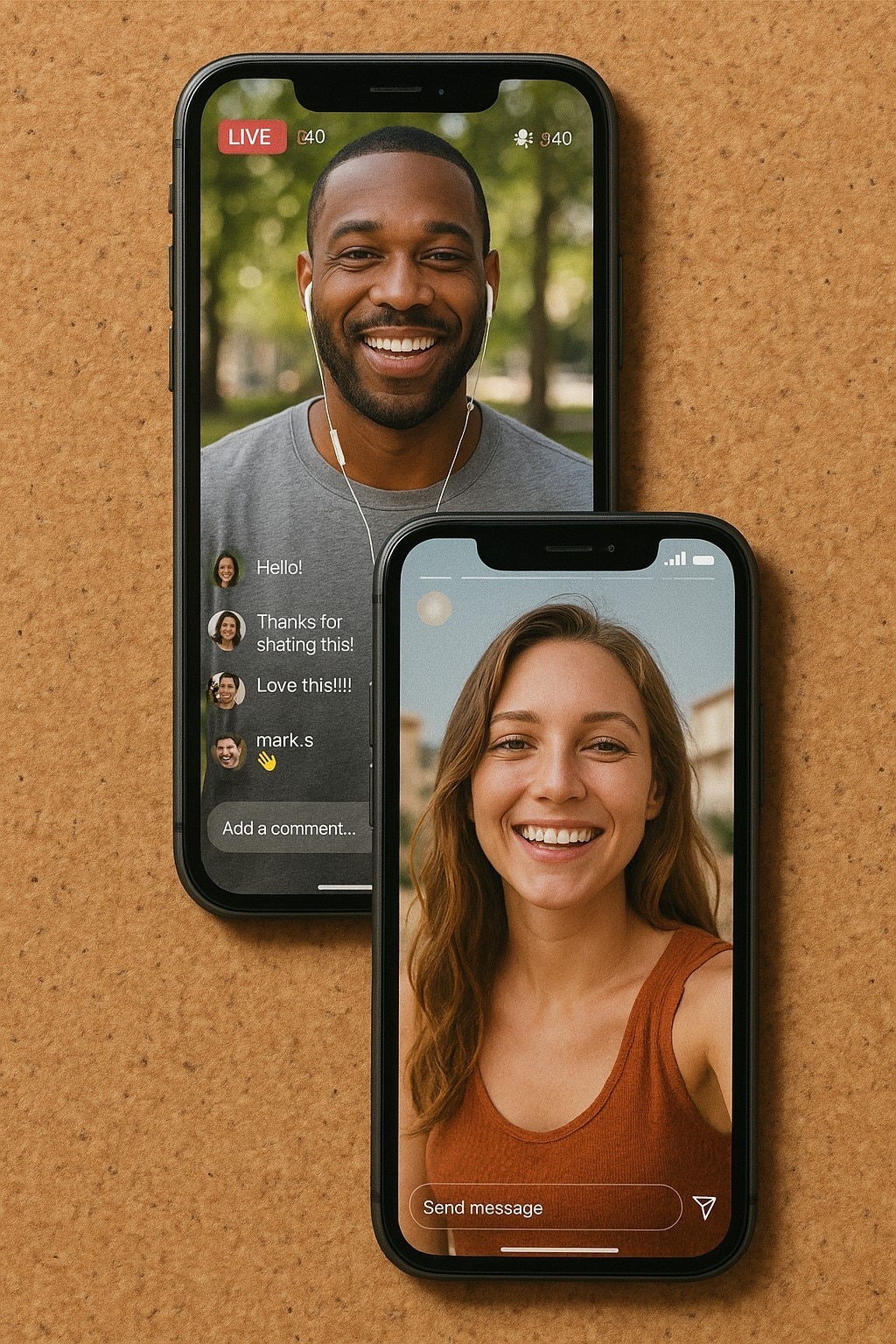
1. Instagram Live Video
Instagram Live Video is the perfect way to go when looking for a real-time interaction with your followers. They are great for fostering authentic engagement and getting instant feedback from your audience. Live videos also receive priority placement in the Stories feed, increasing visibility on this platform.
File Size Limit: 9:16
Video Duration Limit: 4 Hours
2. Instagram Reels
Offering a simple swipe-up method to skim through the content, Instagram Reels provide easy visibility on this platform. After learning how to upload long video in Instagram, you can share educational or entertaining content. Reels is an engaging format that encourages shares, saves, and interactions to boost your presence.
File Size Limit: Between 1.91:1 and 9:16
Video Duration Limit: 3 minutes
3. Instagram Story
Stories are a powerful tool for real-time engagement due to their casual way of connecting with your audience. With features like polls and stickers, they encourage interaction and visibility of your account. Their 24-hour lifespan creates urgency, making them ideal for promotions and daily updates.
File Size Limit: 9:16
Video Duration Limit: 60 seconds
4. Instagram Feed Video
When looking for long-term visibility and engagement, feed videos are the best way to do that. If you know how to post long Instagram videos, you can make them stay permanently on your profile for the best visibility. They support comments and sharing to help boost discoverability and interaction with followers and new audiences over time.
File Size Limit: 1:1
Video Duration Limit: 10 minutes
Super Easy to Use Video Editor for Win and Mac
Part 3. How to Post Long Instagram Reels Step-by-Step
Sharing long videos on Instagram Reels offers several strategic benefits that can boost your visibility and engagement. They offer a greater storytelling power by allowing creators to deliver more complete and engaging stories. Whether you are teaching or reviewing, longer Reels give you room to provide real value without cutting essential details. The following guide teaches you how do you post a long video on Instagram as Reels:
Step 1
After you have opened the Instagram app on your phone, use the “+” icon in the middle and enter the “Reel” mode from the bottom of the interface. Now, select a video to post on Instagram from your device move “Next.”
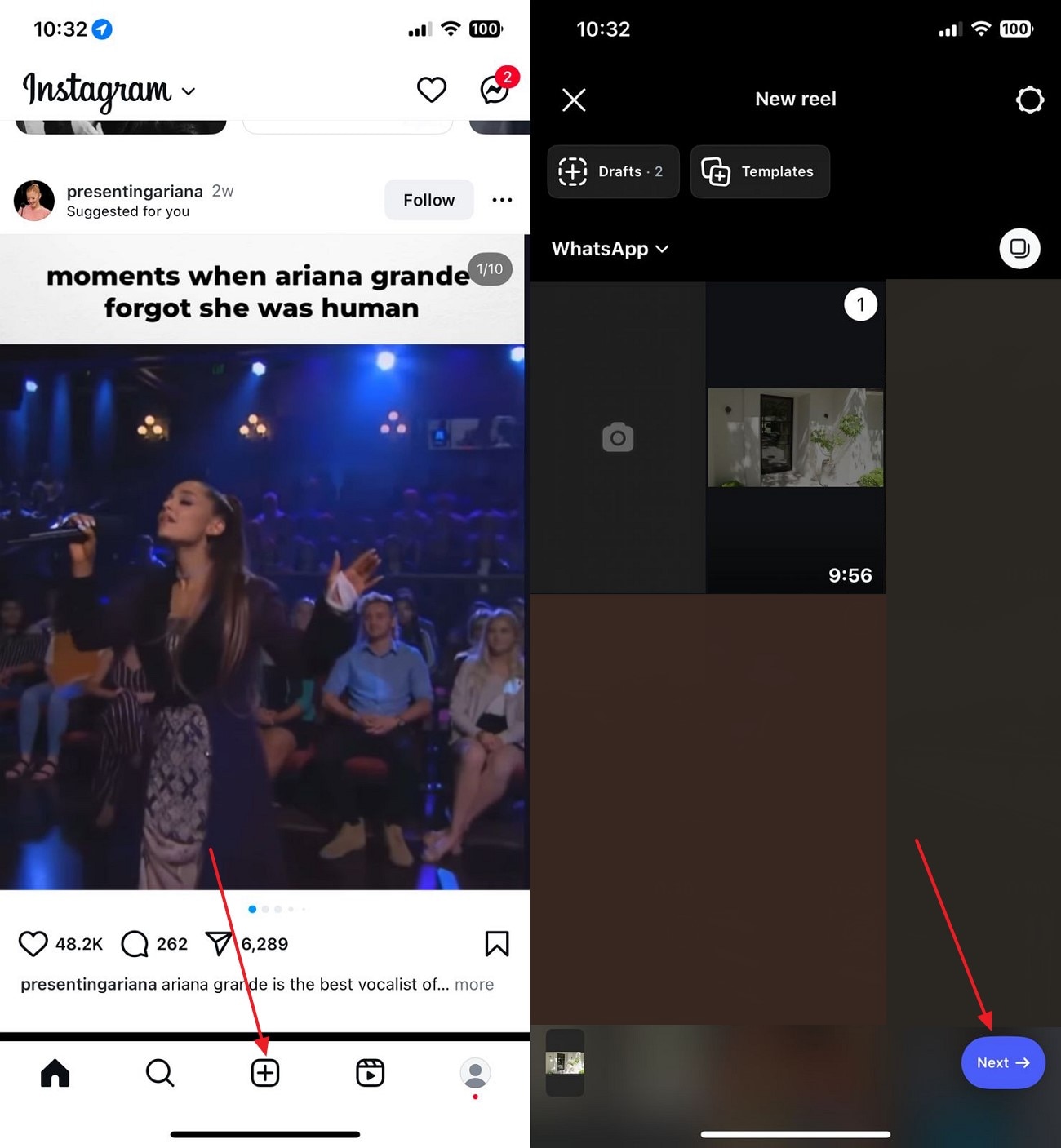
Step 2
Once you have selected the video, adjust the slider at the bottom to pick the 30-minute clip that you want to include. After adding text or other required elements, hit the “Next” button to “Share” the reel with your desired caption.
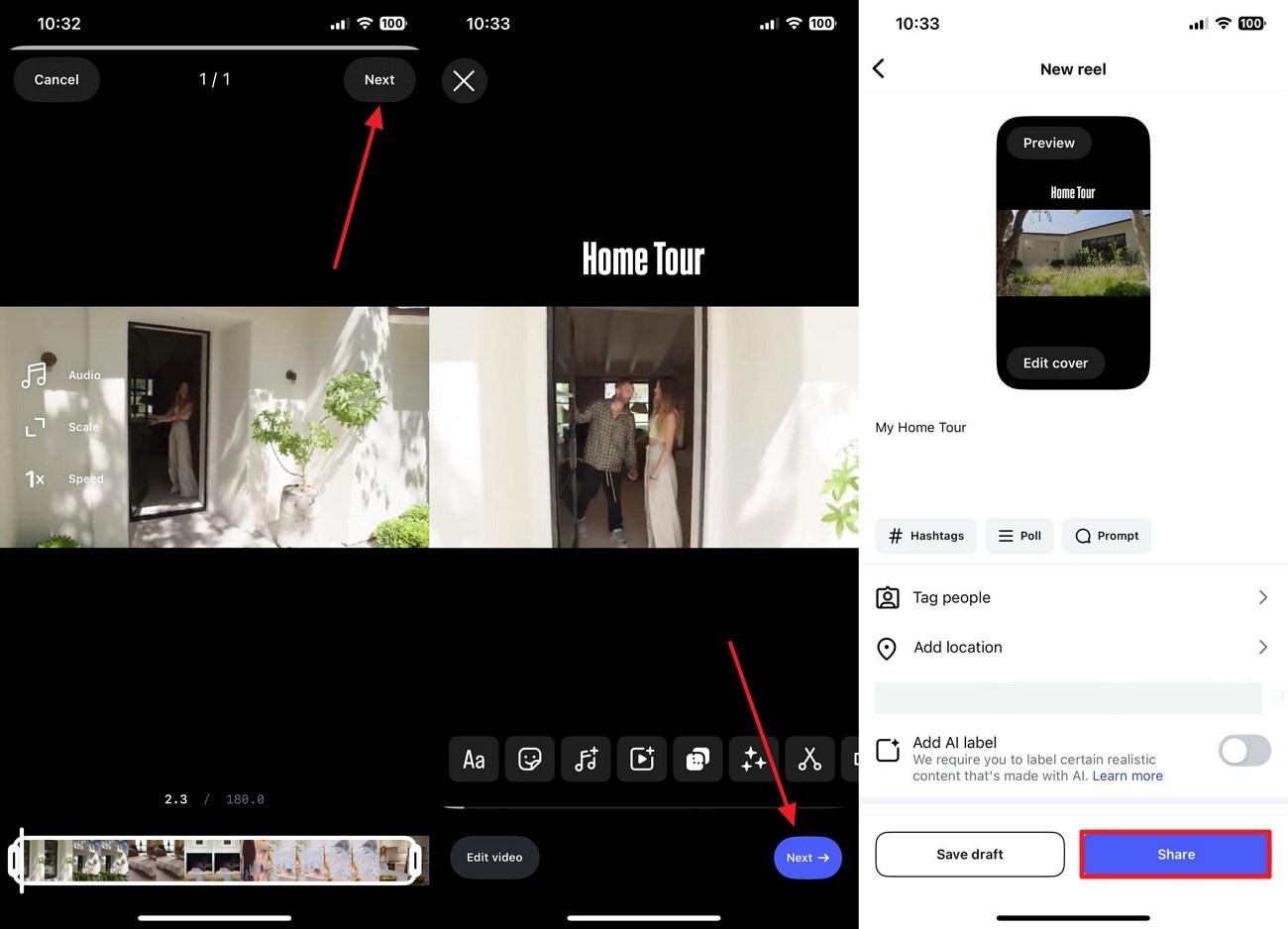
Part 4. How to Resize a Long Video for Instagram
Before your videos end up on the ‘Gram, you must make them compatible with the platform. When looking for an all-in-one platform to make your videos presentable for social media, use Wondershare UniConverter. Once you know how to post a long video on Instagram Story, you can utilize the video editor to cut the video short using two methods. Users who trim manual files can use the crop method to get the desired video size.
However, those who want an automated method of generating short clips can avail themselves of the Aspect Ratio method to get videos of their desired size. To streamline your workflow, use the batch processing feature and adjust the aspect ratios of multiple video clips in a single go.
Key Features of UniConverter
- Export Options: Before exporting the resized video, select its download location and the file compression rate.
- Converter: Avail yourself of the video converter to transform your video files into more than 1,000 formats.
- Downloader: With more than 1,000 video-sharing websites, you can repost a video through the respective URL.
- Auto Crop: When your video’s aspect ratio does not match the requirements of Instagram, you can use this feature to automatically resize it to the desired extent.
A Complete Demonstration of Using UniConverter to Resize an Instagram Video
Using this tool, you can effectively generate compatible clips of long-form video. The following guide will teach you how to upload a full video on Instagram using Wondershare UniConverter:
Step 1. Access the Vieo Cutter from the Main Interface to Start the Process
To begin with, open the main interface of UniConverter to access the “More Tools” tab from the left panel. Now, locate and select the “Cutter” feature to import the video you need to share on Instagram.
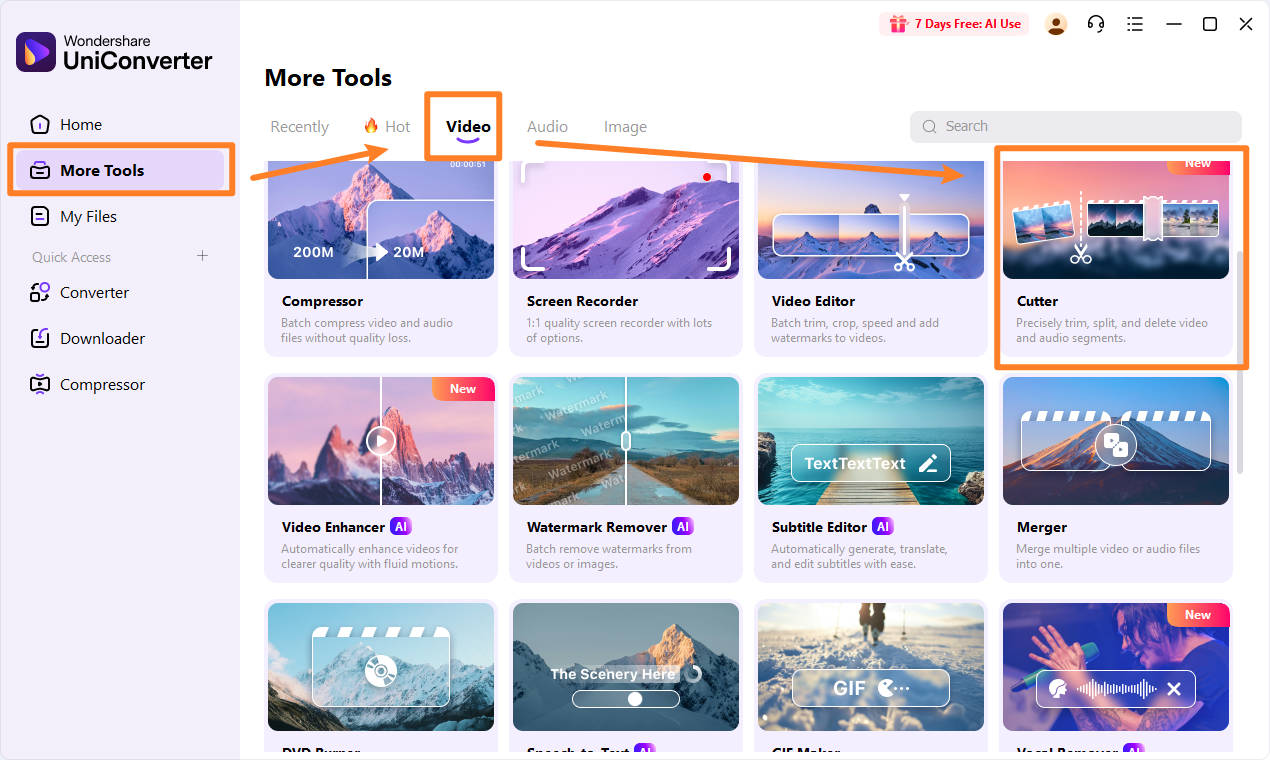
Step 2. Upload Video Files to be Trimmed
Next, upload your videos wating to be trimmed. Here, select the manual or auto cutting method based on your actual demand.
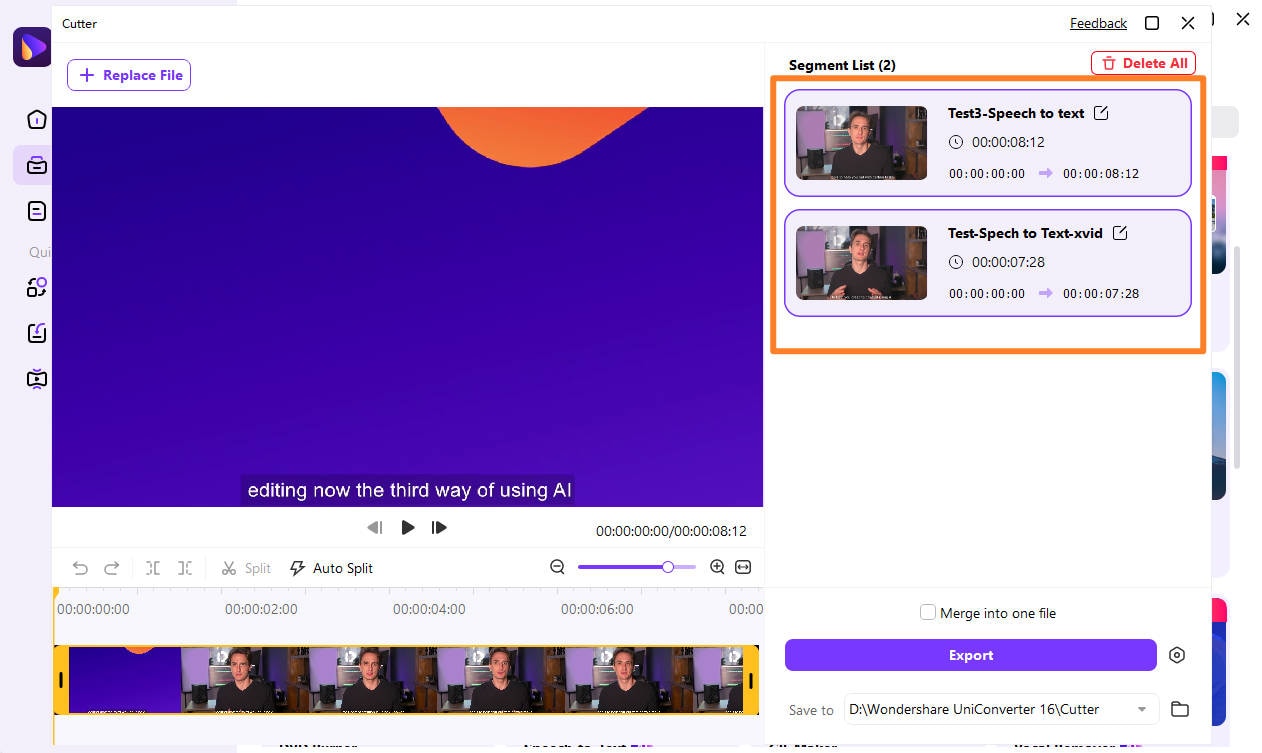
Step 3. Export the Resized Clip to Your Device
If you choose to cut the video yourself you can set the interval of every video clips and wait the processor to auto split videos.
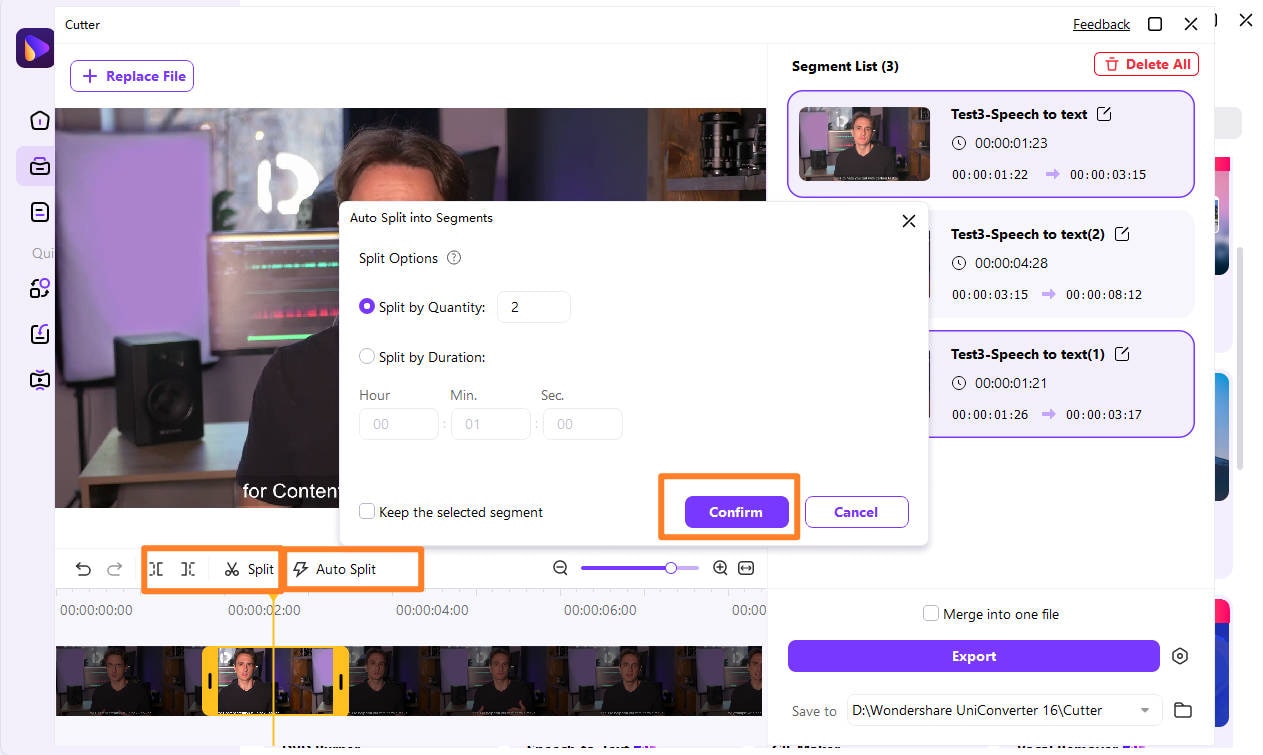
Step 4. Export the Clip to Your Device
Once the video clip has been created, use the “Export” button to save it to your device.
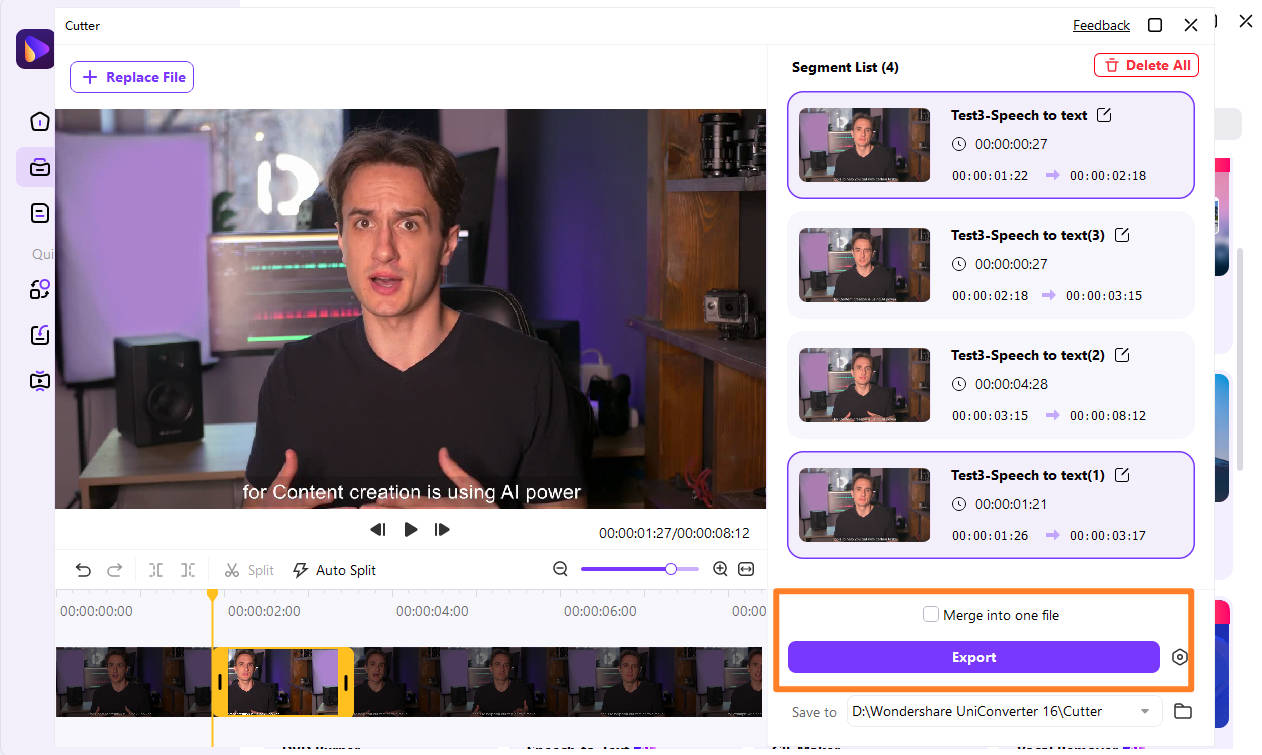
Conclusion
Conclusively, this article was a detailed guide on how to post long videos on Instagram. We looked into the major video formats on this platform and their file size requirements that must be followed. In the end, we looked into Wondershare UniConverter as an aspect ratio trimmer for easy video resizing.
Super Easy to Use Video Editor for Win and Mac
FAQs
-
1. How can I share a 10-minute video across Reels?
You can resize it using the built-in features of Instagram if you want to share a 10-minute video on this platform. Users can also rely on third-party tools like UniConverter to cut the lengthy video short and make it compatible. -
2. What is a better utility of long videos: Reels or in the Feed?
When looking for instant engagement on a lengthy video, it is best to share it as a Reel. This format is better for discoverability, as it offers an easy way to share, like, and comment on it. -
3. What is the right way to resize a video for this platform without losing the quality?
With the right tools like Wondershare UniConverter, it is possible to resize content without giving up on the original quality. You can use the designated enhancement feature to upgrade the video quality. -
4. Can I upgrade the video quality of a file before sharing it?
Wondershare UniConverter has a built-in video enhancer that allows you to upgrade video quality before it ends up online. You can use the batch processing feature to enhance multiple video files in a single go. -
5. Why is Instagram cutting my video short during upload?
If your videos are being automatically cut short on this platform, it is because of its file size limit. However, you can select the segment of the clip that you need to include in the video using the designated sliders.