It's been almost a year since TikTok became the fastest-growing social networking platform in the world, making it an excellent opportunity to expand your online presence. It offers a diverse set of exciting features. To be specific, you aren't limited to posting TikTok-generated material solely.
To have your TikTok account up and running, you can repost videos you've created for other platforms like YouTube or highlight other folk's content in unique ways. Made a YouTube video you're proud of, or collaborated with a viral sensation to create duets or response videos? To upload these videos from YouTube to TikTok, read ahead.
Part 1. Can I Put YouTube Videos on TikTok?
In a nutshell, yes, TikTok does allow you to upload YouTube videos on its platform. Nothing on the platform prevents users from uploading content from other social platforms. However, it's not just about can you do it. It's about how you can do it. The focus shifts from whether or not you can achieve something to how you go about doing it.
Remember that no two social media sites are the same, and you must personalize your posts to fit the audience you're trying to reach on each of them.
A hard restriction, such as the duration of a video, is one example of this. The maximum duration of a TikTok video is 60 seconds. Video length limits for unrecognized YouTubers are 15 minutes; however, there is no restriction (though there is a size limit).
Part 2. 3 Free Online Tools to Convert YouTube to TikTok
Many online tools will help you convert a YouTube video to Tiktok. But it's hard to narrow down your options. We have rounded up three free online tools that will be of great help. Starting with:
1. Kapwing Studio
One of the first ones on our list is the Kapwing Studio app that is excellent at what it does – converting YouTube videos to TikTok, besides many other things. Using this excellent video editor, you can add music, trim your clips, and add watermarks and other descriptions. Follow the steps below to learn how you can use this free tool to convert your YouTube video to TikTok:
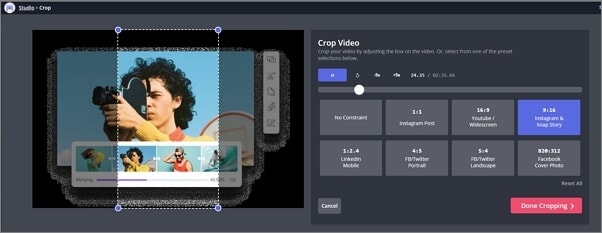
Step 1: To copy the URL of a video you wish to save, right-click on its link at the top of the window and choose Copy URL. Uploading it to Kapwing Studio would now be completed. A video URL may be copied by hitting the "Share" button and choosing Copy Link in the YouTube mobile app.
Step 2: Select "Start Editing" on Kapwing.com. Alternatively, select New Content if you're already logged in. For all of Kapwing's video editing capabilities in one spot, click on the Kapwing Studio button. Right-click on the URL area and choose Paste.
Step 3: To trim your movie, move the timeline handles to the length you want. To ensure that your video will display adequately on TikTok, make sure it has a 9:16 aspect ratio before you begin editing.
Step 4: To export your video, select the red Export Video icon in the upper right corner once submitted to the Studio. When Kapwing has done processing your video, you will download it.
(Note: The "+" button in the center of the bottom menu bar is where you'll find the option to share the YouTube video to TikTok. From the video recorder's menu, choose "Upload.")
Compared with UniConverter
Kapwing is a web-based video editor that allows users to edit and export videos for different social media platforms, including TikTok. However, it lacks the advanced features and flexibility of UniConverter. UniConverter offers faster processing speed, higher quality output, and more customization options.
2. Crossclip
Crossclip makes it easy to convert your clips so that they are ready to use by accessing their website and uploading your video directly or by simply copying and pasting the URL of a YouTube clip into the conversion box.
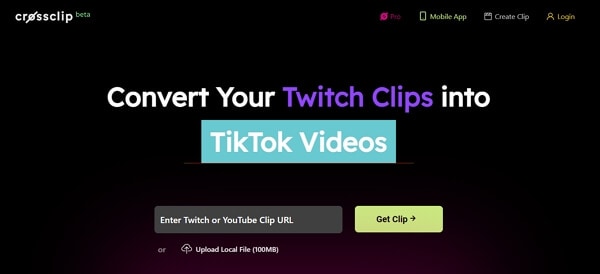
Step 1: Install the Crossclip mobile app. When you start the app, your clips will show within the app.
Step 2: From here, choose the one you want to share and click the Share button at the bottom of the window.
Step 3: The app makes use of your phone's natural sharing capabilities. Select TikTok, and you'll be taken directly inside the app, with your video already uploaded and ready to go.
Compared with UniConverter
Crossclip offers a simple solution for converting YouTube videos to TikTok format with a drag-and-drop interface. However, it lacks advanced editing features and can only handle one video at a time. UniConverter can process multiple videos simultaneously and offers more customization options.
3. Adobe Express
Adobe Creative Cloud Express allows you to create high-quality modifications to your movies for free in a matter of minutes. You can record, edit, and post videos from your phone or tablet to all of your social media networks. Utilizing TikTok's video resizing tool, you can easily adjust the dimensions of your video to fit your stream. Here's how to do it.
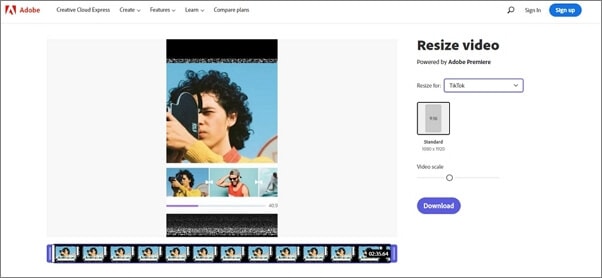
Step 1: Upload a video from your phone or tablet. Select a video that is no more than one hour in length.
Step 2: From the resize drop-down option, choose TikTok. Keep your subjects in the shot by adjusting the video's size and position.
Step 3: Resize your movie and download it.
Step 4: Keep your object in focus by adjusting the framing of your video clip with the pan tool. You may now cut your footage to the precise length you choose in the editor.
Step 5: Choose your video from the resizing menu and share it with your audience.
Compared with UniConverter
Adobe Express is a powerful mobile editing app that can convert YouTube videos to TikTok format, but it requires a paid subscription to unlock all of its features. UniConverter offers comparable features at a more affordable price point.
Part 3. Comparison between YouTube to TikTok Converters
While we have recommended four excellent software that can help you convert videos from YouTube to TikTok, that doesn't mean all of them are equally good. We have listed the Wondershare UniConverter at the top because the platform has excellent features, to begin with, compared to the likes of Kapwing, Crossclip, and Adobe.
UniConverter allows you to convert YouTube videos into multiple formats. In addition, you have the option to custom preset the video before uploading it from YouTube to TikTok. This allows you to frame-set your video to the resolution size and aspect ratio that TikTok requires. Go through the table below to understand more about these tools:
Tools |
Platform |
Pros |
Cons |
| Wondershare UniConverter | Windows & Mac |
|
|
| Kapwing Studio | Online Tool |
|
|
| Crossclip | Online Tool |
|
|
| Adobe Express | Online Tool |
|
|
Overall, while these tools offer various features for converting YouTube videos to TikTok format, UniConverter stands out for its versatility, customization options, and affordability.
Part 4. Best YouTube to TikTok Converter: How to Upload Youtube Video to TikTok
Since TikTok has become so popular in today's Internet-driven world, you would believe the video-sharing site has been around for a long time. TikTok has produced many stars and generated a lot of money, much like other social media platforms that focus on video-sharing (YouTube, Instagram, etc.).
It follows that YouTubers would be interested in extending their brand to this newcomer in the industry. If you're currently creating a video on YouTube, adding another site to the mix may seem like a daunting endeavor. However, Wondershare UniConverter is a fantastic tool for the job. It allows you to resize and upload your YouTube video to TikTok along with many other features.
Wondershare UniConverter — All-in-one Video Toolbox for Windows and Mac.
Enhance videos by cropping, combining, changing the subtitle, and adding your branding.
Download YouTube videos and playlists to various formats, including MP3, MP4, M4V, MOV, and more.
Custom presets make it easy to upload files straight to YouTube or TikTok.
Make DVDs and CDs of your films and music so that they may be played on various devices.
YouTube and more than 1,000 additional formats may be converted without losing quality.
GIF Maker, Fix Media Metadata, Video Compressor, and more are all included in this handy package.
Important Note: Since YouTube videos have different resolution and aspect ratios than TikTok videos, it's essential to resize (auto-crop and trim) and upload videos from YouTube to TikTok. So, for instance, after downloading a video from YouTube, we would suggest you do the following:
1. Auto Crop YouTube Video to fit TikTok using Auto Crop
Wondershare UniConverter now has an Auto Crop tool that allows you to resize 16:9 movies to 9:16, 1:1, or other regularly used aspect ratios for YouTube or other social networking sites. The following are extensive instructions for using Auto Crop, including Wondershare UniConverter.
Step 1 Open Auto Crop from Toolbox
To enter the video frame editing window, go to Toolbox > Auto Crop.
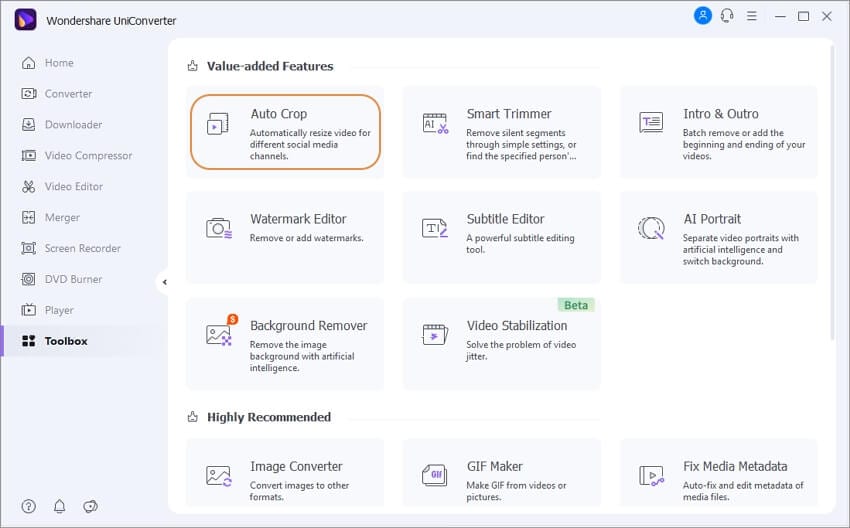
Step 2 Import Videos to Auto Crop
To import your video, click the + Import File icon on the right.
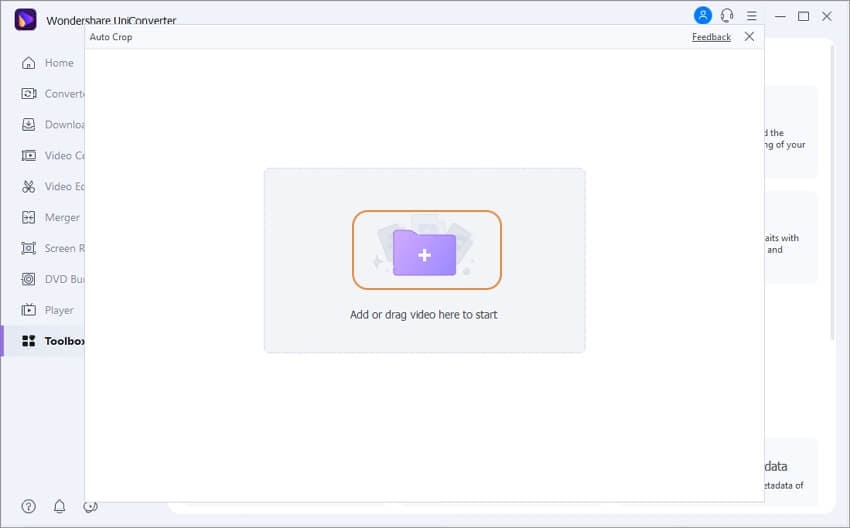
Step 3 Choose Aspect Ratio for TikTok and Motion Speed
When you import your video, it will be set to an Instagram/16:9 aspect ratio and Auto Motion Speed.
Expand the option of Aspect Ratio to choose TikTok/Standard 9:16.
Also, choose a speed from the selection of Auto, Fast, and Slow to track the motion in the movie.
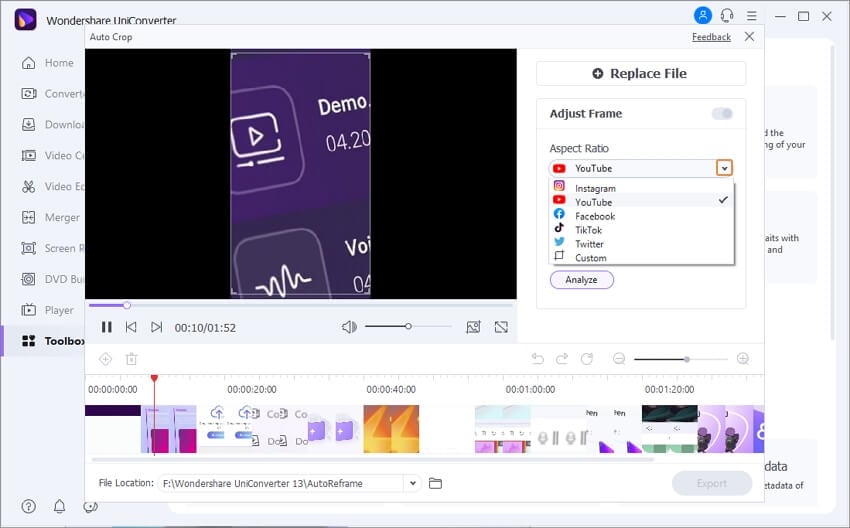
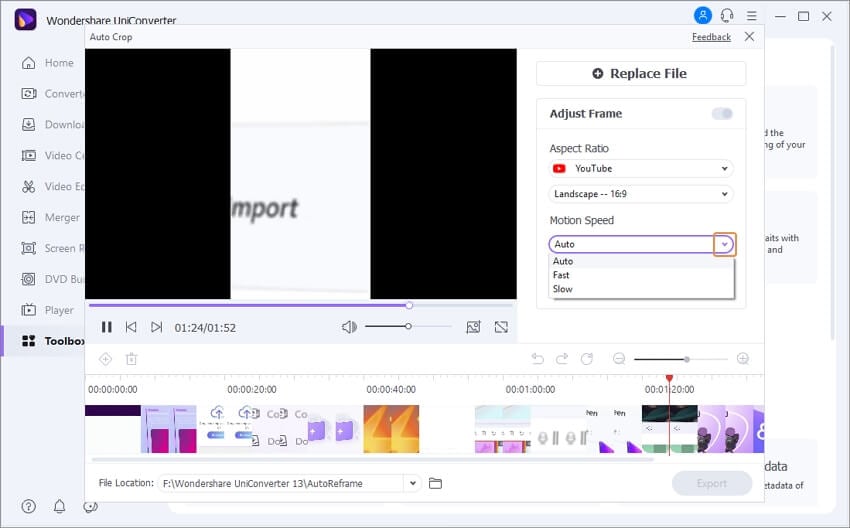
Step 4 Resize Video for Tiktok Automatically
In the end, click the Analyze button to reframe your YouTube video to TikTok size. If you alter the aspect ratio or Motion Speed, you must click the Analyze button once again to reframe your movie to the new aspect ratio.
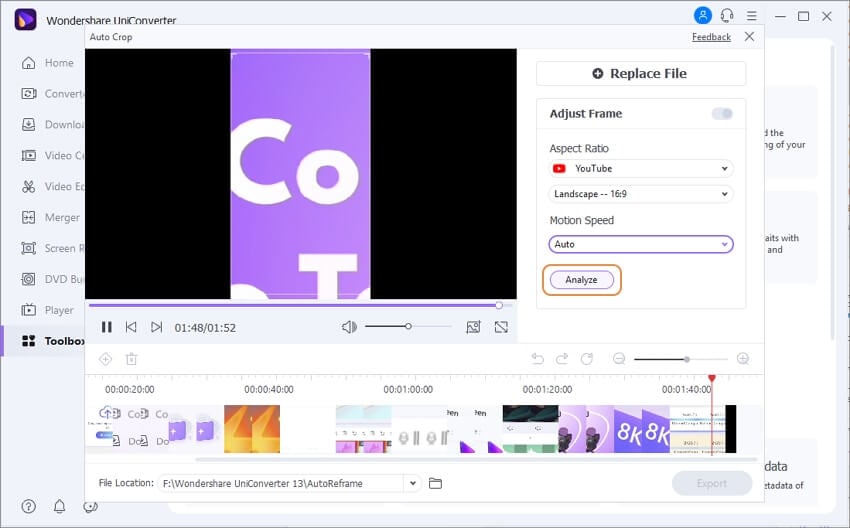
Tip: After the video has been automatically reframed, you can examine the effect by clicking the play button at the bottom of the video. If the effect isn't what you wanted, you may alter the keyframes by clicking the + sign beside the Delete sign on the left corner and then dragging the scale box.
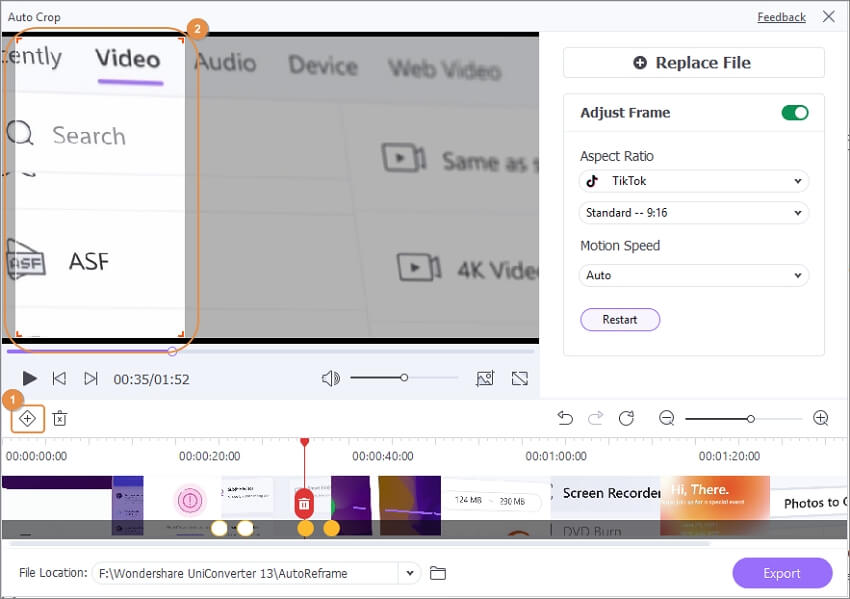
Step 5 Export Auto-Cropped Video
Make sure you're satisfied by playing back your reframed video and exporting it by selecting the Export button beneath the video.
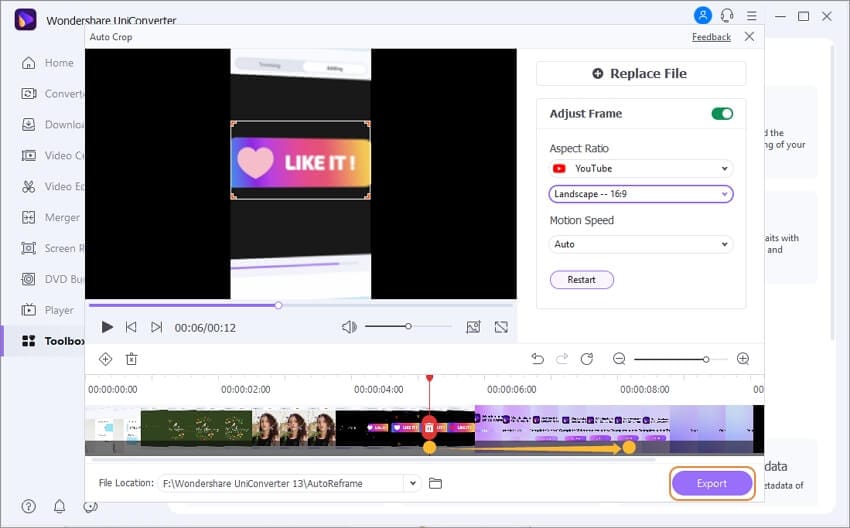
2. Trim Long YouTube Video into Shorts using Smart Trim
A full-featured video editor is included in Wondershare UniConverter, allowing you to create high-quality videos in a matter of minutes. The trimming feature can also be used to eliminate the unneeded portions of a large file and then combine the remaining clips to make a more manageable length for distributing or viewing online.
Step 1 Open Video Editor in UniConverter
Select the Video Editor option in Wondershare UniConverter. The Trimming window will appear after you click the Trim button on the left.
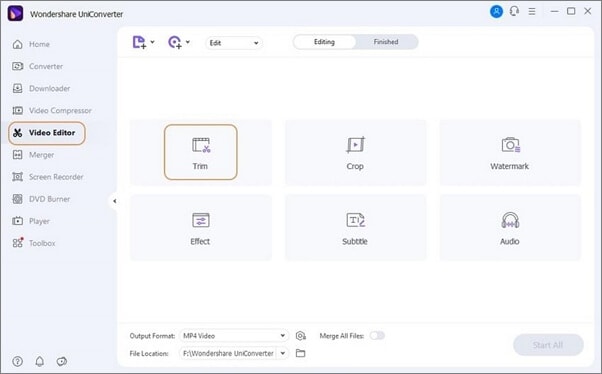
Step 2 Set to Split Videos into Parts
Delete the section you don't need and merge the other segments into a single file by selecting the unwanted part and clicking Delete. Select Merge into one file, then click Save.
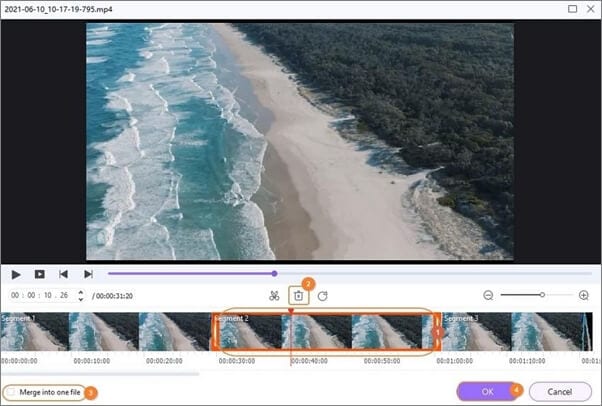
Step 3 Export Video Clips after Spliting
Now, pick the output format by clicking the drop-down option next to Output Format: and then click Start All to start.
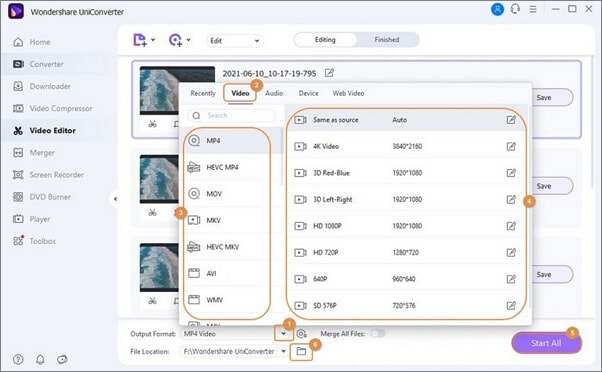
Note: To watch the edited video after the converting process is complete, click the Finished tab.
Part 5. More about YouTube and TikTok
1. Is YouTube more popular than TikTok?
TikTok will become the most downloaded application globally by the year 2020. The United States and the United Kingdom have also eclipsed YouTube in terms of average watching time.
TikTok, on the other hand, is still lagging behind YouTube in terms of viewers and total viewing time. A video on YouTube is watched for one billion hours daily.
2. What is the difference between YouTube and TikTok?
As soon as you launch the TikTok app, the platform begins playing the videos right away. In addition, movies take up the whole width and height of the screen. Also, TikTok tends to have a more modern look and feel than YouTube.
On YouTube, to see a video, you must first touch on it, and then you must press it again to make it full screen. While YouTube advertising is ubiquitous on the internet, TikTok commercials are more novelty. Because TikTok's videos are so brief, they don't have any commercials. YouTube producers have the option of inserting several commercials into a single video.
3. What is the best way to repurpose video content across YouTube and TikTok?
A video uploaded to Tiktok may have a maximum duration of one minute. It should be significantly shorter for several reasons. In most circumstances, the songs offered on the site may only be used for a maximum of 15 seconds. As a result, TikTok prefers shorter videos that are less than three minutes in length.
Make sure to think about how you can trim off some portion from a lengthier video before uploading it to TikTok. As more and more people abandon desktop computers in favor of vertically oriented mobile devices, the vertical video trend will only grow. TikTok is popular software that encourages users to upload videos vertically.


