With hundreds of video-sharing sites at your disposal, downloading and watching the latest music and movies is now easier than ever. But unfortunately, some videos may feature a disruptive watermark with logo. Even worse, watermarked videos lack originality when you share them with friends on WhatsApp, Facebook, Instagram, TikTok, and other social media channels. So, read on to find the best logo remover. And you will also know about the best logo adder for macOS and Windows.
Wondershare UniConverter — Best logo remover for Windows and Mac
An easy-to-use video editor to add or remove logo anytime anywhere.
Add logo to video with one click.
Add moving logo watermark to videos effortlessly.
Remove logo from videos easily and quickly.
Automatically trim your videos and make video editing easy and time-free.
Remove any watermark from your videos effortlessly.
Part 1. Top 5 logo removers for Windows/Mac
1. Wondershare UniConverter
Wondershare UniConverter is undoubtedly one of the best logo removers for macOS and Windows. This app is simple to install and use and features a wide array of video editing functions. To remove a video logo with UniConverter, you only need to crop the video to eliminate the watermarked area without affecting video quality. Then, you can proceed to rotate, flip, trim, split, add subtitles, and so much more. Plus, UniConverter lets users convert between 1000+ file formats.
Pros
It supports 1000+ file formats.
It supports adding dynamic logo watermark to videos.
Perfect for green hands.
Cons
None.
2. Adobe Photoshop

Adobe Photoshop is definitely worth its $20/month price tag. With this professional-grade Windows and macOS app, users can create beautiful photos, graphics, and videos anywhere, thanks to the 100GB free cloud storage. That aside, you can exploit tools such as "Lasso" and "Spot Healing" to free your videos of the annoying watermarks. Users can also crop and resize videos on Photoshop to delete the watermarked area. And in addition to generating graphics, Photoshop can also design web page layouts.
Pros
Advanced video editing features.
100GB free cloud storage.
Cons
Costly monthly subscription.
3. inPixio Photo Studio 11
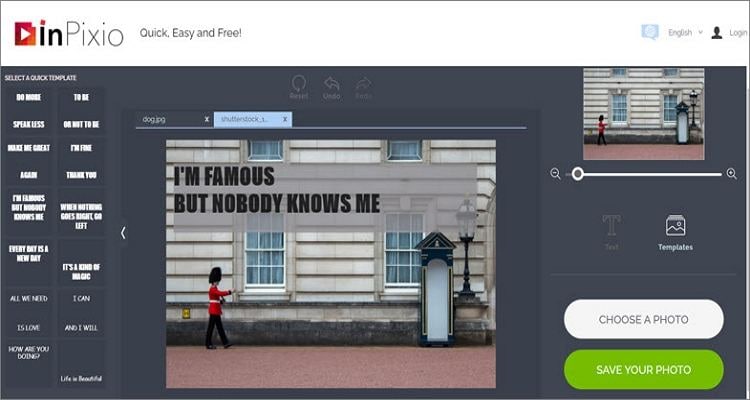
If you find Photoshop's UI too challenging to use, get Photo Studio 11 instead. This Windows digital cutting tool can crop objects, people, dates, and even the entire photo background to remove unwanted elements. Interestingly, you can use the "Cut" function to trim and crop photo objects and paste them onto another picture or scene. Further, the premium version only costs $4.99 per month. All in all, Photo Studio 11 is the perfect software to keep your old photo library safe.
Pros
Intuitive UI with advanced tools.
It supports most photo formats.
Cons
The text feature is quite buggy.
4. HitPaw

HitPaw prides itself as the 'simplest' watermark remover for macOS and Windows? But is it worth the hype? Well, this logo remover and logo adder will delete watermarks from photos and videos with a single click. Just upload the watermarked clip, select the text watermark, and press the "Remove & Export" button. In addition to removing watermarks, HitPaw also comes with a video converter, meme generator, video speed changer, cropper, and more. Plus, you'll get an excellent online video editor.
Pros
A dedicated logo adder and remover.
Feature-rich online video editor.
Cons
Users must register to export videos.
5. Apowersoft Watermark Remover
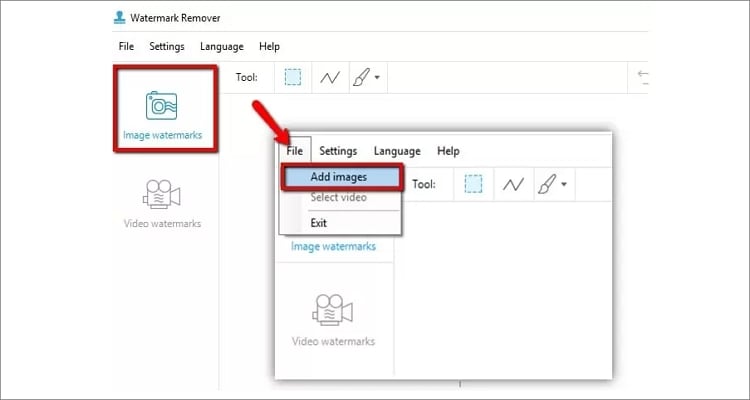
If the other apps don't impress you, install Apowersoft Watermark Remover on your Windows computer. It's a powerful app that will magically rid your videos and photos of watermarks. Interestingly, the watermark selection tools let users choose a specific logo on the video to remove and leave the rest as they are. Further, this app allows users to add watermarks to videos and photos using inbuilt customizable fonts and pictures. And, of course, the output quality is good.
Pros
It can directly remove watermarks from cloud files.
Compatible with most video and image formats.
Cons
Available for Windows users only.
Part 2. The best 5 logo adders recommended in 2022
1. Watermarkly
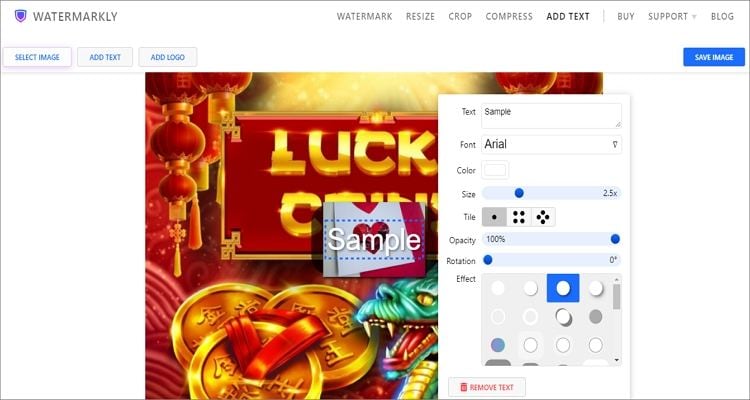
Watermarkly is a beautiful logo adder that runs on any web browser. It comes with a convenient drag-and-drop platform for adding any photo format, including TIFF, BMP, JPG, PNG, and more. After adding a photo from local or cloud storage, you can customize it with text watermarks of varying fonts, colors, sizes, opacity, and effects. Apart from that, this app also lets you add custom logos to your videos. Plus, the crop function can also act as an online logo remover from video.
Pros
It supports multiple image formats.
Customize logos and watermarks with unique effects.
Cons
It doesn't convert images to a different format.
2. ImageOnline.Co
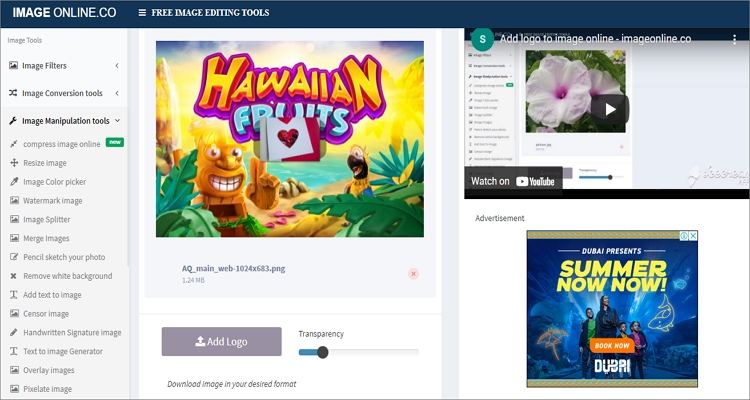
ImageOnline.Co is a free image editing website that allows users to add logos or texts to photos. With the 'add logo to photo' function, you can upload image files, add an image logo, and customize the logo by cropping and resizing. You can also choose the 'add text to image' function to apply colorful text watermarks to your photos. Either way, users can export their image files to JPG or PNG formats. Overall, it's a nicely packed image editor.
Pros
Export images to JPG or PNG.
Apply custom fonts, colors, and sizes to watermarks.
Cons
Ad-infested UI.
3. Voice2v
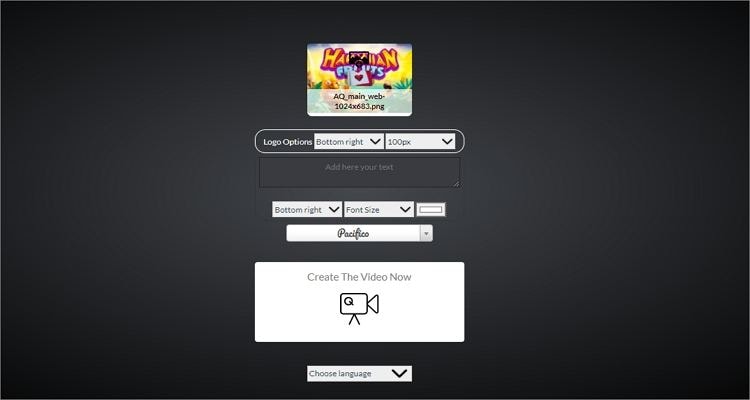
If you don't mind the pesky adverts, then Voice2v is the perfect logo adder for you. Unlike most of the online logo adders on this list, this app works with most video formats. In other words, creators can upload video files and begin personalizing them with unique texts and image logos. When customizing a video with a watermark, users can preset the text position, hue, size, and font type. Another thing, the video processing speed is fast.
Pros
Apply text watermarks and image logos to videos.
Adjust text settings before saving.
Cons
A lot of annoying adverts.
4. Online Photo Watermarker
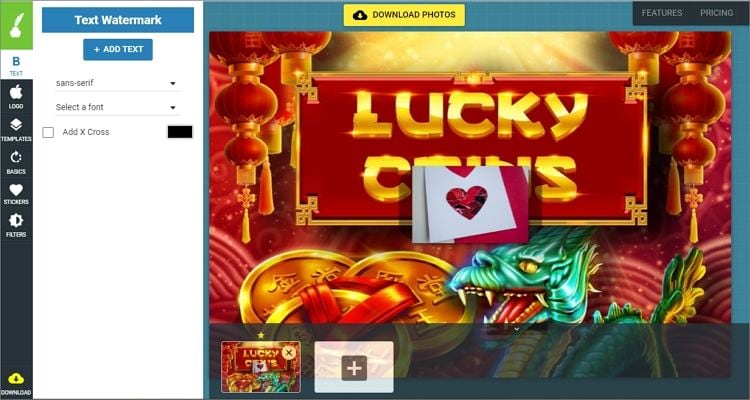
Online Photo Watermarker boasts arguably the most straightforward UI on this list. But behind the scenes, it's packed with all the essential tools you may need to create a killer video clip. Just drag and drop your video clip and choose whether to add a text, logo, filter, sticker, or template. If you want to add a logo, this app allows you to customize the opacity and shadow effects to make your logo non-distractive. You can even select the shadow color if you want.
Pros
Simple advert-free UI.
It supports batch processing.
Cons
Users must sign in to access some features.
5. Apowersoft Watermark Remover
If the other apps don't impress you, install Apowersoft Watermark Remover on your Windows computer. It's a powerful app that will magically rid your videos and photos of watermarks. Interestingly, the watermark selection tools let users choose a specific logo on the video to remove and leave the rest as they are. Further, this app allows users to add watermarks to videos and photos using inbuilt customizable fonts and pictures. And, of course, the output quality is good.
Pros
It can directly remove watermarks from cloud files.
Compatible with most video and image formats.
Cons
Available for Windows users only.
Part 3. Effortlessly to remove video logo with UniConverter
Now in this part, I want to guide you on how to remove a logo or watermark from videos with Wondershare UniConverter Watermark Remover. Here, we'll learn how to use the cropping function to chop off video sections with text watermarks or image logos. You'll also know how to exploit its expansive video editing suite. Let's learn!
For Win 7 or later (64-bit)
For macOS 10.11 or later
Step 1 Launch Watermark Editor and import videos.
Go to Wondershare UniConverter > Toolbox > Watermark Editor, you will see an interface for removing the watermark. Click the Add Files icon to import your desired videos.

Step 2 Remove the logos of video.
Click the Select Area tab to drag the box to select the logo watermark in the video. And then click the Remove Watermark tab, the logo of your video will be automatically removed by the UniConverter.

Bonus tip: How to add logo to video easily and quickly
Step 1: Open Wondershare UniConverter.
Run the software and press the Toolbox button. From there, click on Watermark Editor, which will launch a new interface.

Step 2: Add video to the interface.
Press Add or + to insert the video to the UniConverter. Once the uploading process is complete, proceed to Step 3.

Step 3: Add logo to video.
You can add a logo to your video with the UniConverter with one click. Now click the Add Image tab to upload your logo. Select File Location for the new video. Finally, click the Add Watermark button to start video processing.

The video with logo will be saved to the file location you selected.
Wondershare UniConverter supports adding a dynamic logo watermark to the video now. Users can set the image or text logo to dynamic. Simply select the dynamic watermark by clicking the Dynamic Watermark button after importing your image file. Finally, click the Add Watermark button to export your videos with a dynamic image watermark.
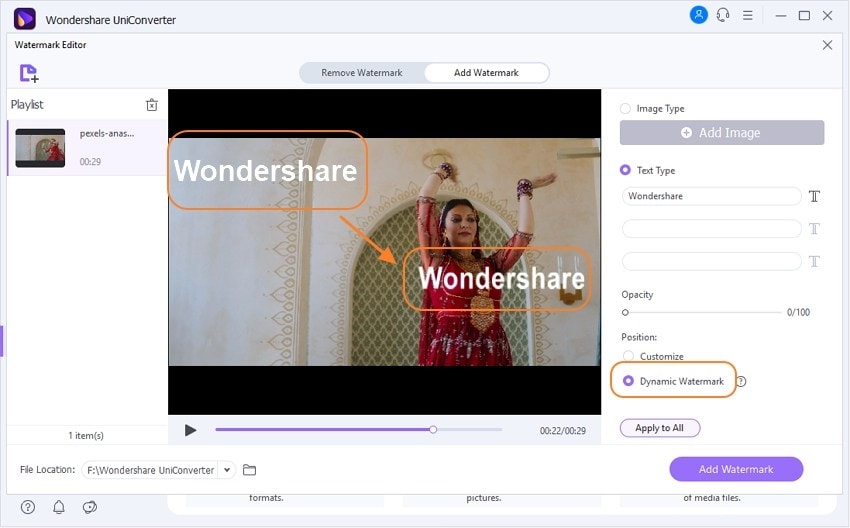
Try Wondershare UniConverter Watermark Editor free now!
Over 3,591,664 people have downloaded it to try the advanced features.
Part 4. 3 things you should know about watermark with logo
No.1: What makes a good watermark logo?
If you're a beginner with watermarking videos, you may be wondering what it takes to create an award-winning logo. First, if you're adding an image, make sure it's of high quality to avoid attracting unnecessary attention to the logo. Secondly, place your watermark logo at the corners of the video frame to prevent distracting the viewers. Thirdly and most importantly, select the correct size. Your watermark logo shouldn't be too large, neither should it be too small.
No.2: How do I add a watermark to my video online?
Sometimes you may want to apply a watermark logo to your video on your mobile browser. In that case, you can use an online option like Voice2v.com (https://voice2v.com/Add-Logo-to-Video/). However, it's advisable to use the dedicated computer apps as they come with more advanced watermark editing tools. Nonetheless, the online apps will do albeit the distractive adverts.
No.3: What is a watermark logo design?
A watermark is a still image, text, or number embedded in a video. Typically, the main objective of including a watermark logo on a video or photo is to discourage unauthorized use. Unfortunately, this can make it difficult to share some videos on strict platforms like Vimeo and YouTube.
Conclusion
That is how to add or remove watermarks and logos from videos. While advanced options like Adobe Photoshop and HitPaw will do an excellent job, you may be put off by the hefty subscription fees and intimidating user interfaces. For the online apps, adverts and lack of support for multiple formats is a significant letdown. So, stick to Wondershare UniConverter if you want an all-in-one package. Happy editing!
