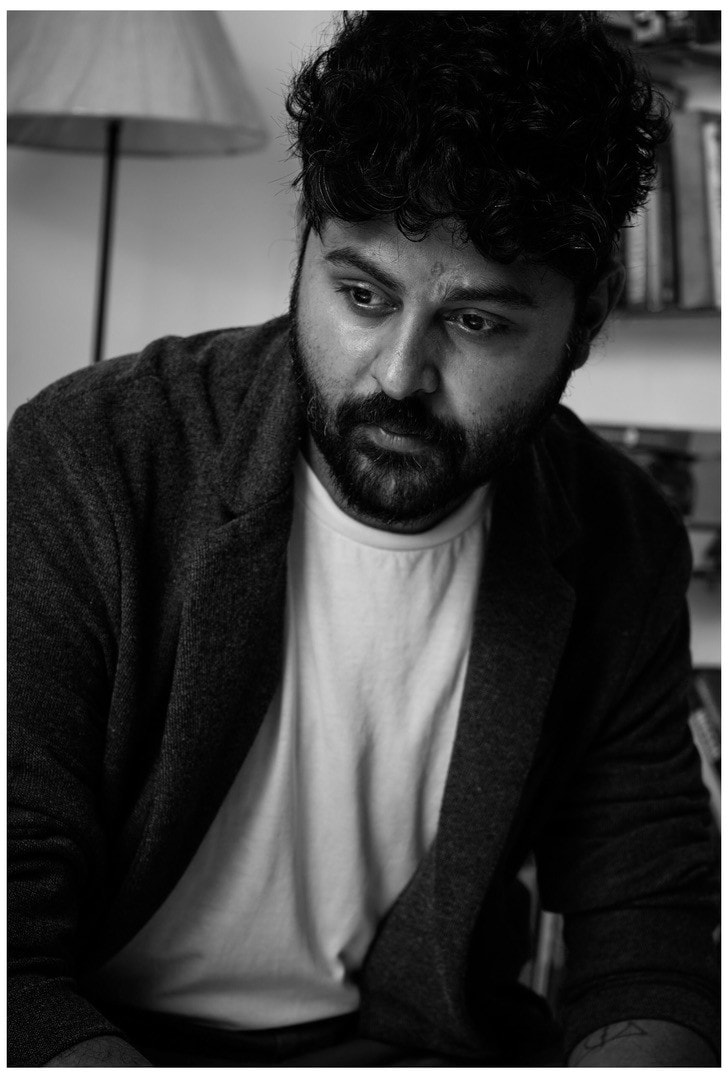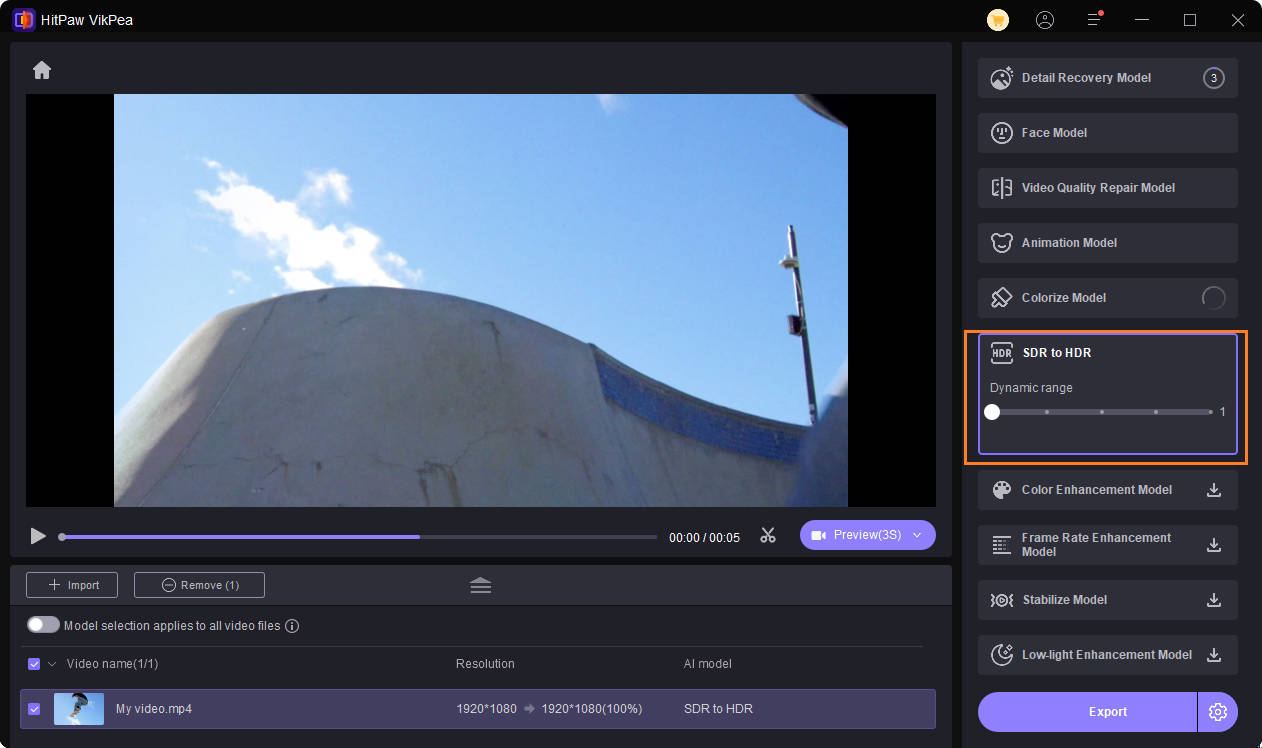In the social media world, where stunning visuals and cinematic brilliance have become the gold standards for video content, there are several content creators who still prefer SDR videos. Whether it’s for compatibility, better playback on older screens, or platform-specific requirements, converting HDR to SDR is more common than you think.
If you are also wondering how to convert HDR to SDR across different platforms, including PC/MacBook, Web, or mobile applications, then you have come to the right place. In this WonderShare UniConverter guide, we will explore 9 reliable tools that make the process easy and ensure your videos are played without any lag on your non-HDR devices.
In this article
Part 1. Why Should You Convert HDR to SDR
With deep contrast and rich colors, HDR content always looks beautiful. However, it is not always the most practical format if you need to share it across different devices or need to play the file on incompatible software. Here are a few reasons that make the conversion necessary:
- Tool Lacks HDR Support
The free version of DaVinci Resolve does not support proper color grading tools and HDR tone mapping, making the HDR footage completely off, washed out, or overly dark.
- Consistency Across Mixed Video Types
If you are working with both HDR and SDR at the same time, mixing both formats may cause inconsistencies, resulting in bad quality or inconsistent visuals for your social media platforms or brand.
- Compatibility Issues
There are several devices that still play SDR files, and if you have a high-resolution HDR file, then it might create lag while viewing.
Part 2: Easiest Way to Convert HDR to SDR on PC
The internet is filled with several offline software that lets you convert HDR to SDR without any worry. However, before you download and use any such video converter tool, you need to make sure that it is compatible with your system and fulfills your requirements. Here are some of the best HDR to SDR converters you can easily try.
1.Wondershare UniConverter
![]()
The all-in-one Wondershare UniConverter is one such offline tool that simplifies HDR to SDR conversion while maintaining excellent video quality. It allows you to manually or automatically adjust brightness, color profiles, and tone mapping during conversion, which makes it ideal for both beginners and pros.
Pros & Cons of Uniconverter
Easy to Use Versatile HDR to SDR Converter
How to Use UniConverter for HDR to SDR Conversion?
Here is a step-by-step guide illustrating how easy and effective it is to convert an HDR file into SDR with just a few clicks:
Step 1
The first step is to go to Wondershare UniConverter’s official website, download the tool, and then install it on your system.
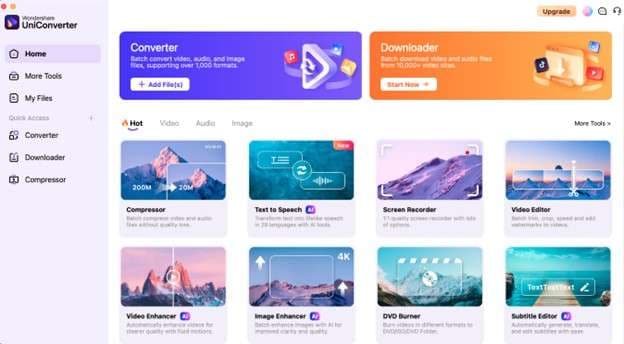
Step 2
On the homepage, go to the “Converter” that you will find under the “Quick Access” section. From here, a pop-up will open where you will need to upload your SDR file for conversion.
![]()
Step 3
Click the SDR option based on your desirable effect and click conversionm and click save. Afterwards just convert and donwload your SDR video file.
![]()
Just by following these small steps, you can easily convert your HDR to SDR.
2.DaVinci Resolve
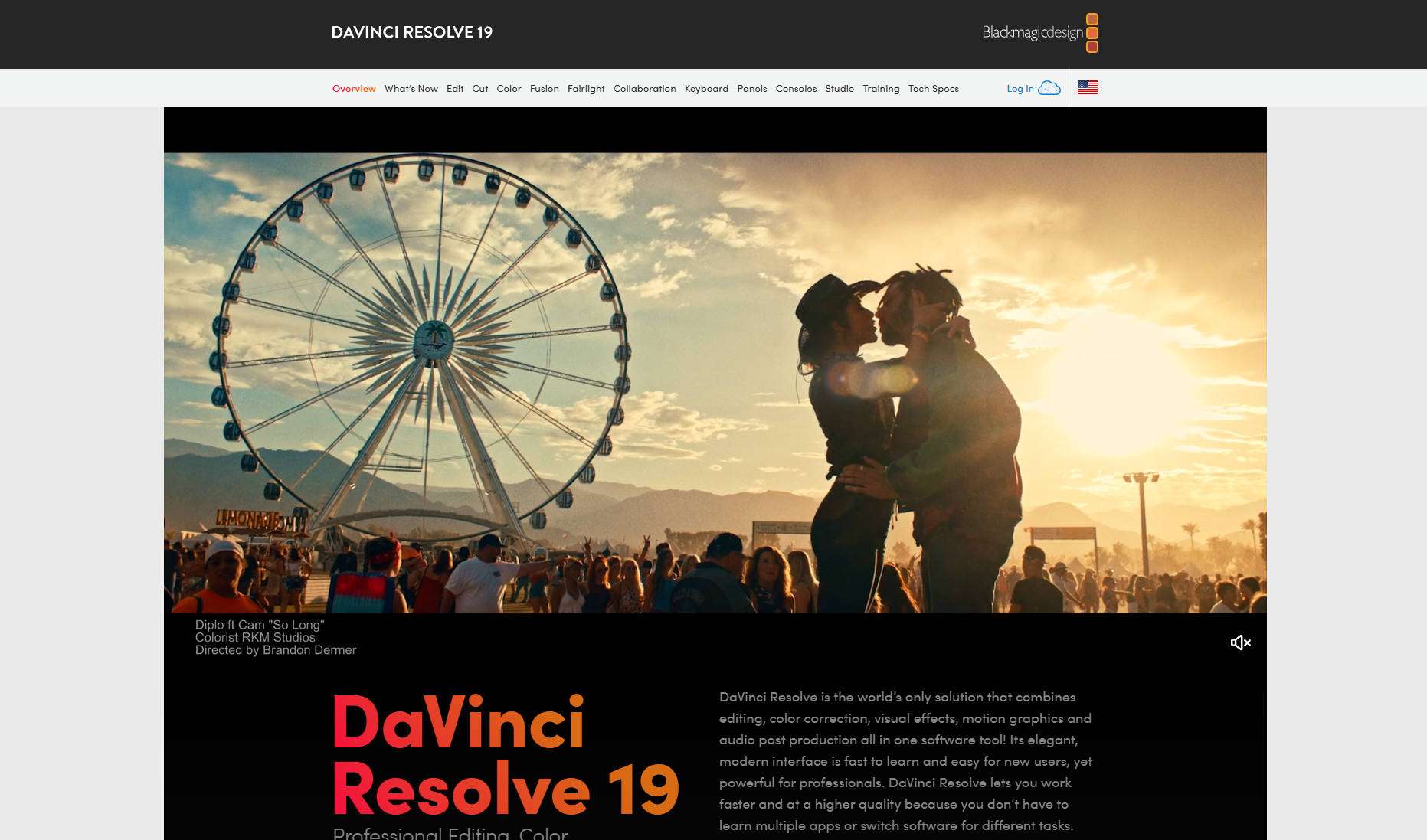
DaVinci Resolve is an advanced-level editing tool that offers deep color-grading features. What sets DaVinci Resolve apart from others is its manual enhancement, which helps the color gradient change the tone maps of every frame in the video.
Pros & Cons of DaVinchi Resolve
How to Use DaVinci Resolve to Convert HDR to SDR?
Here are the easiest ways that would help you convert your HDR files to SDR without any worry in the DaVinci Resolve:
Step 1
Open DaVinci Resolve in your system and start a new project. Import your SDR video and add it to the timeline.
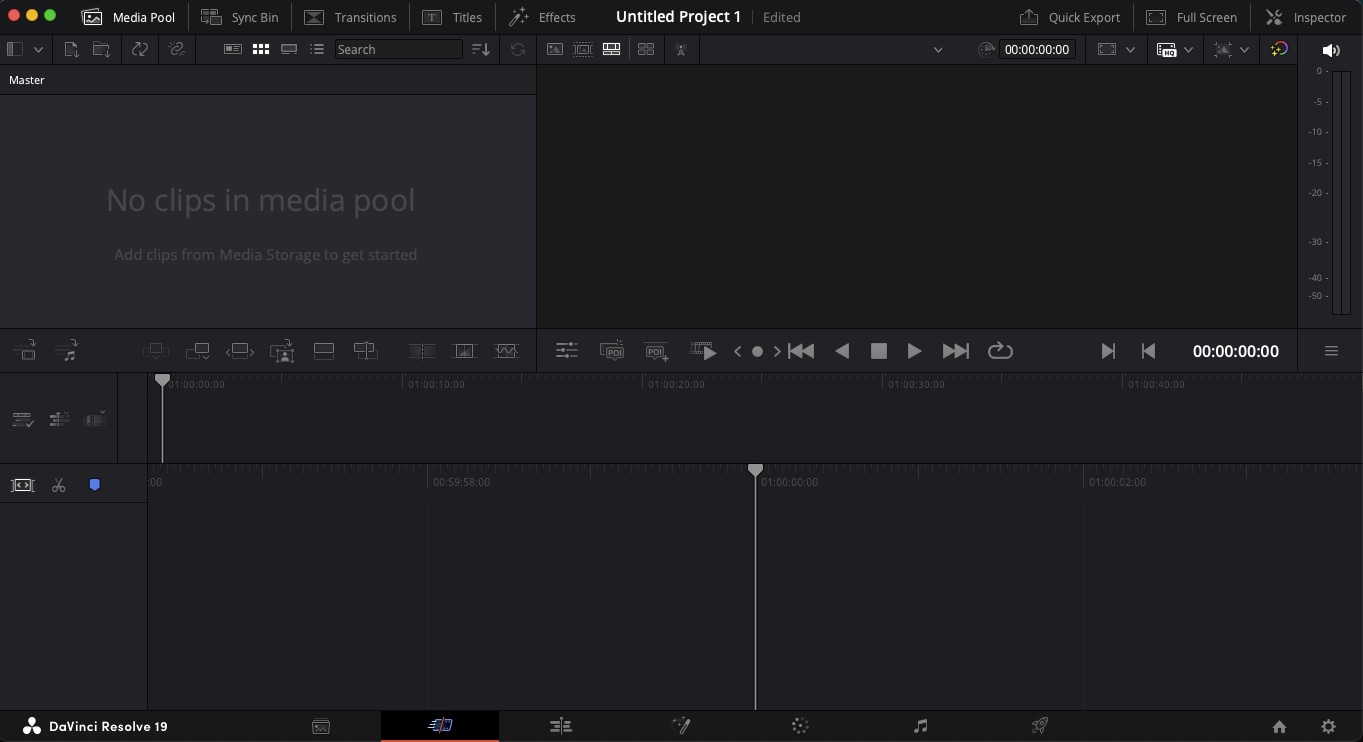
Step 2
From here, go to the “Color tab” and click on “Grading Panel.” In the “Grading Panel,” you can adjust exposure, saturation, and color wheels for SDR tone mapping.
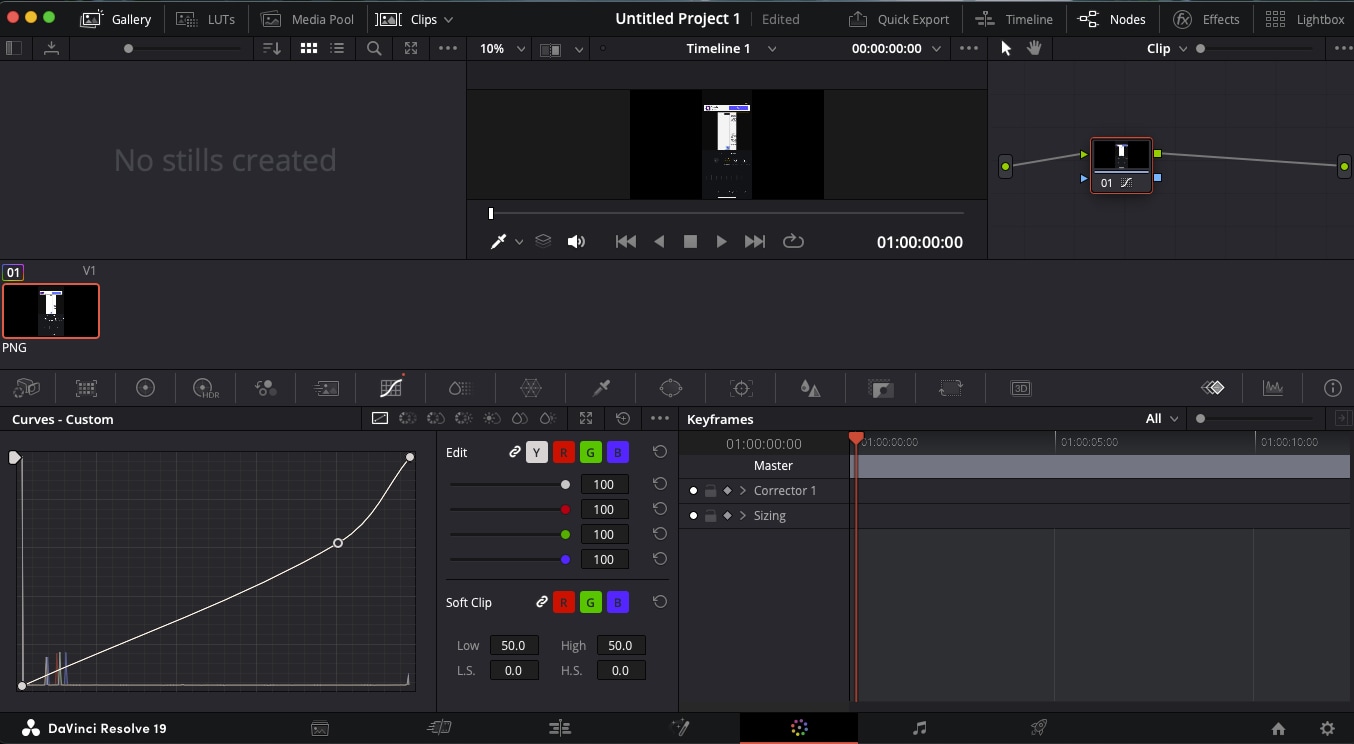
Step 3
Once you have reduced the quality of the footage, kindly export the video.
3. Hitpaw
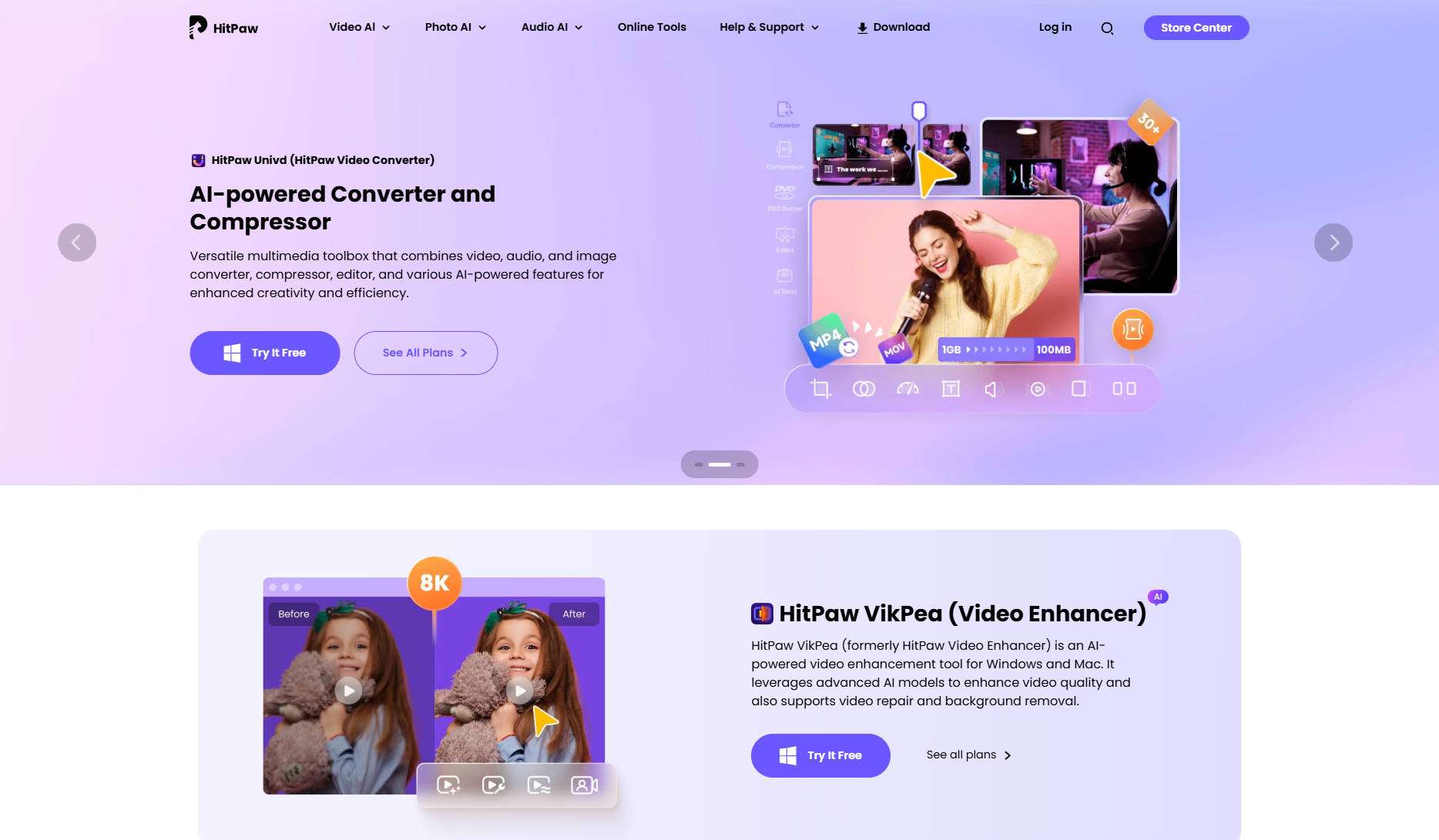
DaVinci Resolve uses AI models to convert files from one format to another. The conversion tool is for users who do not wish to engage in too many technicalities and require a straightforward approach to conversion.
Pros & Cons of HitPaw
Guide to Use HitPaw Video Enhancer to Convert HDR to SDR
Step 1
First, download HitPaw VikPea from its official site. Open the app and either click "Choose File" or drag your video into the window—it works with tons of formats (MP4, AVI, MOV, you name it).
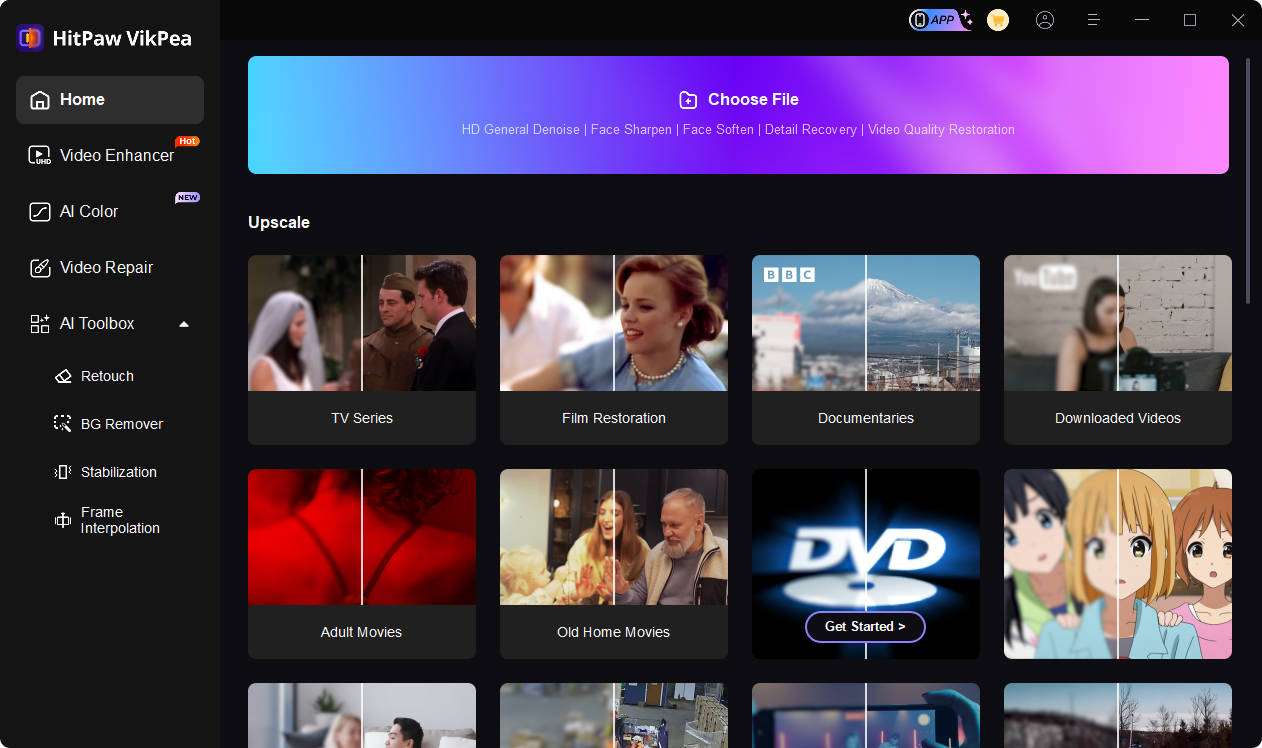
Step 2
Pick from awesome AI tools, choose the HDR conversion, an optimize the color scope to the lowest level.
Step 3
After you have reduced the quality of your HDR file, click on “Export” to export the SDR file.
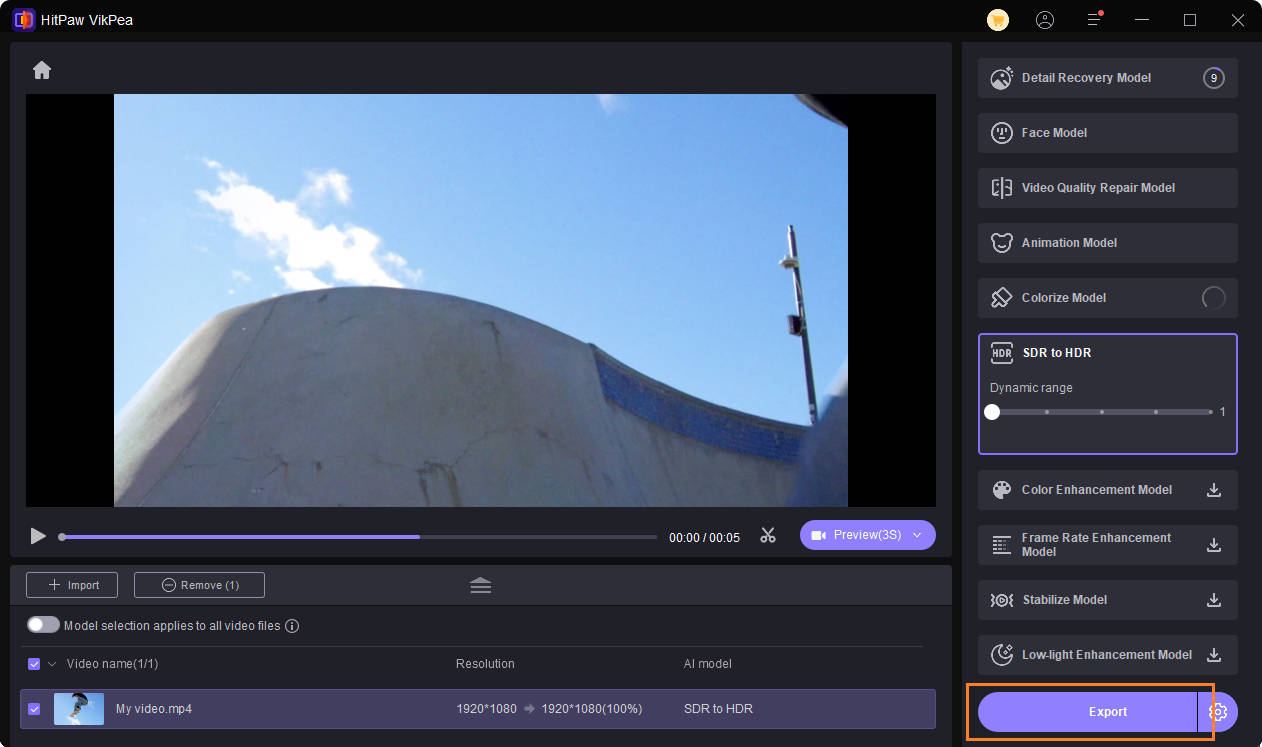
Easy to Use Versatile HDR to SDR Converter
Part 3: How to Convert HDR to SDR on Mobile?
Converting video files from HDR to SDR on mobile is easy and affordable and does not require major system upgrades. If you have an Android phone or even an Apple device, there are several mobile apps that come in handy when converting HDR to SDR. Here are our top three picks:
1.CapCut (Android/iOS)

CapCut is a popular video editing tool that offers chroma key, masking, and basic color corrections. While it lacks the features of UniConverter or DaVinci Resolve, it is still a handy tool for quick HDR to SDR conversions.
How to Use CapCut to Convert HDR to SDR?
If you want to use CapCut to convert an HDR file to SDR, please follow these steps:
Step 1
Open CapCut on your smartphone to start a new project. Give permission to access the Gallery folder to directly import your HDR file.
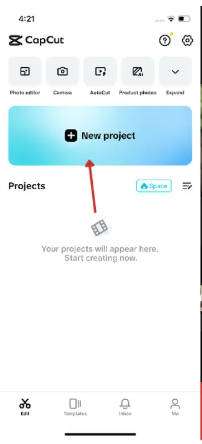
Step 2
In the CapCut tool, go to “Filters” and select Effects. From here, you can reduce saturation, contrast, and adjust highlights. Once satisfied, you can export your converted video in the desired SDR quality.
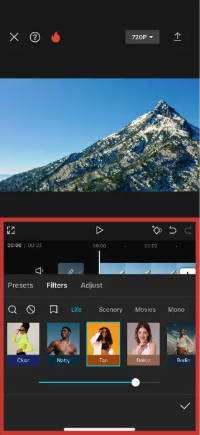
2. VN Video Editor(Andorid & iOS)
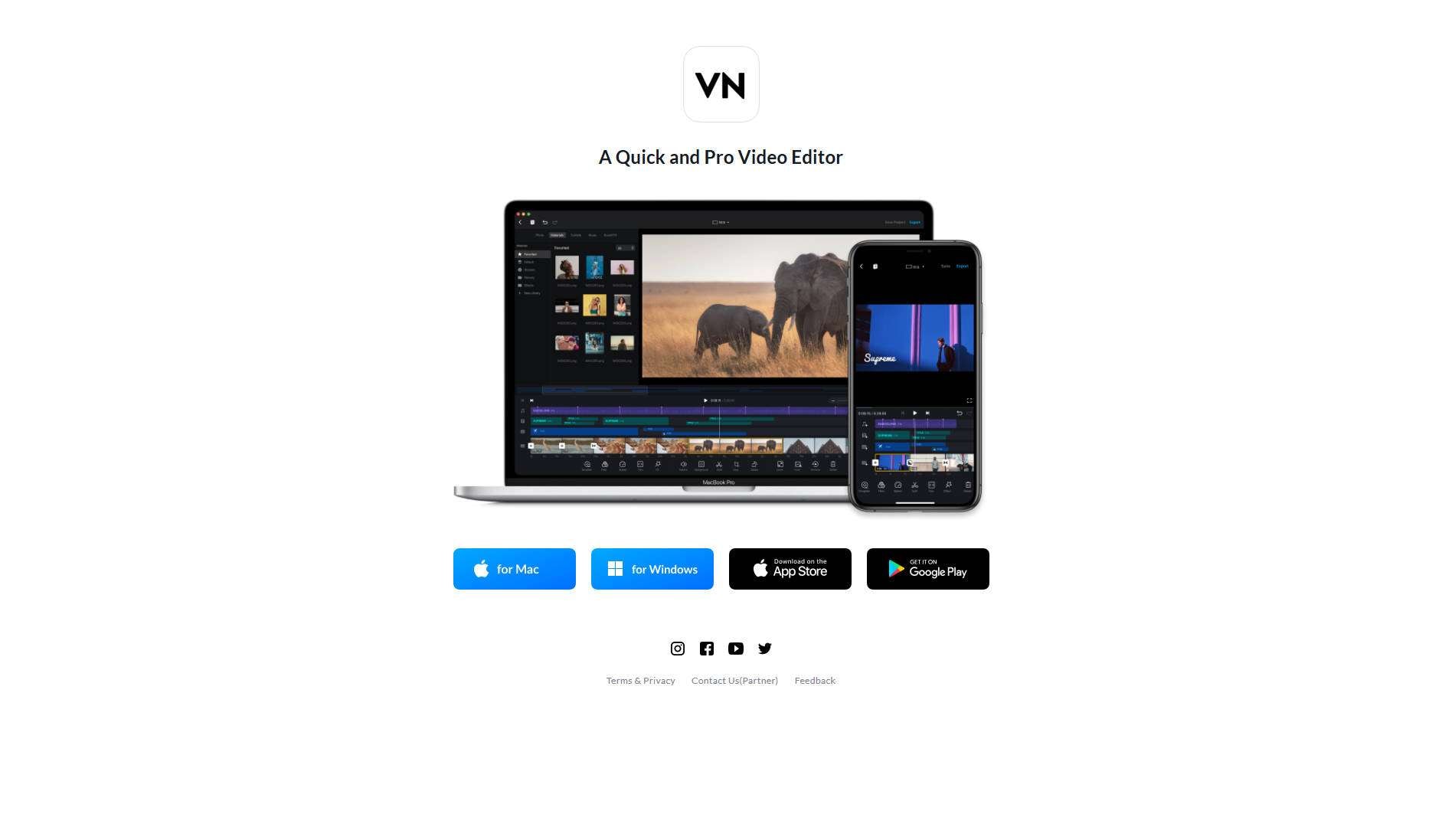
If CapCut is banned in your country, you can always rely on the VN video editor. It allows you to make changes directly to your file without even requiring an internet connection.
Pros & Cons of VN Video Editor
How to Use VPN to Convert HDR to SDR?
Here are quick and easy steps for you to follow in order to convert the files as required:
Step 1
Launch the VN video editor on your smartphone and start a new project.
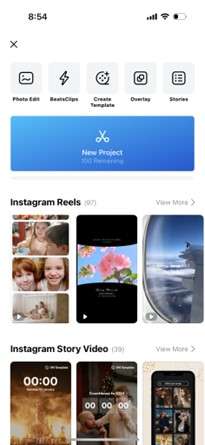
Step 2
Allow the VN video editor to access your media file so you can add your high-quality video to the timeline. From the file option, start making changes to contrast, shadow, and highlights, which will reduce the HDR quality to SDR.
Step 3
After tweaking the colors, export the video in the lowest possible format.
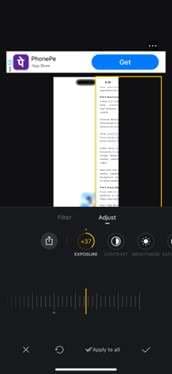
3. InShot(Android & iOS)

With 500 million downloads on Android and over 1.1 million ratings on the App Store,InShot is undoubtedly one of the most used mobile applications for video editing.
Pros & Cons of VN Video Editor
How to Use InShort to Convert HDR to SDR?
Check the simple steps to convert HDR to SDR file format:
Step 1
Launch InShot on your device and choose from the “Video,” “Photo,” or “Collage” options.Once launched, import your HDR files to its timeline. You can add multiple files if needed.
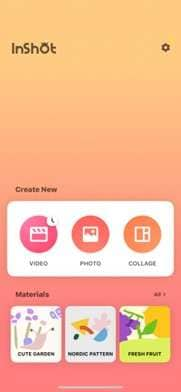
Step 2
Use the “Adjust” panel from the “Filter” to reduce brightness, contrast, and saturation.
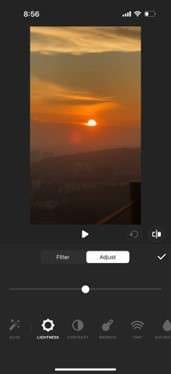
Step 3
Once the high-quality file is converted to a low-quality file, choose a 2K or lower resolution file to export.
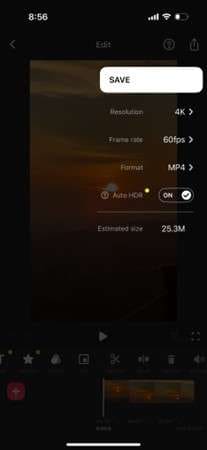
Part 4: Different Ways to Convert HDR to SDR on Web
Now, if you don’t want to download any software or do not even wish to rely on mobile applications, the last option that remains is to check online video converters to transform your HDR files to SDRs. Here are two of the highly recommended online tools:
1. Clideo
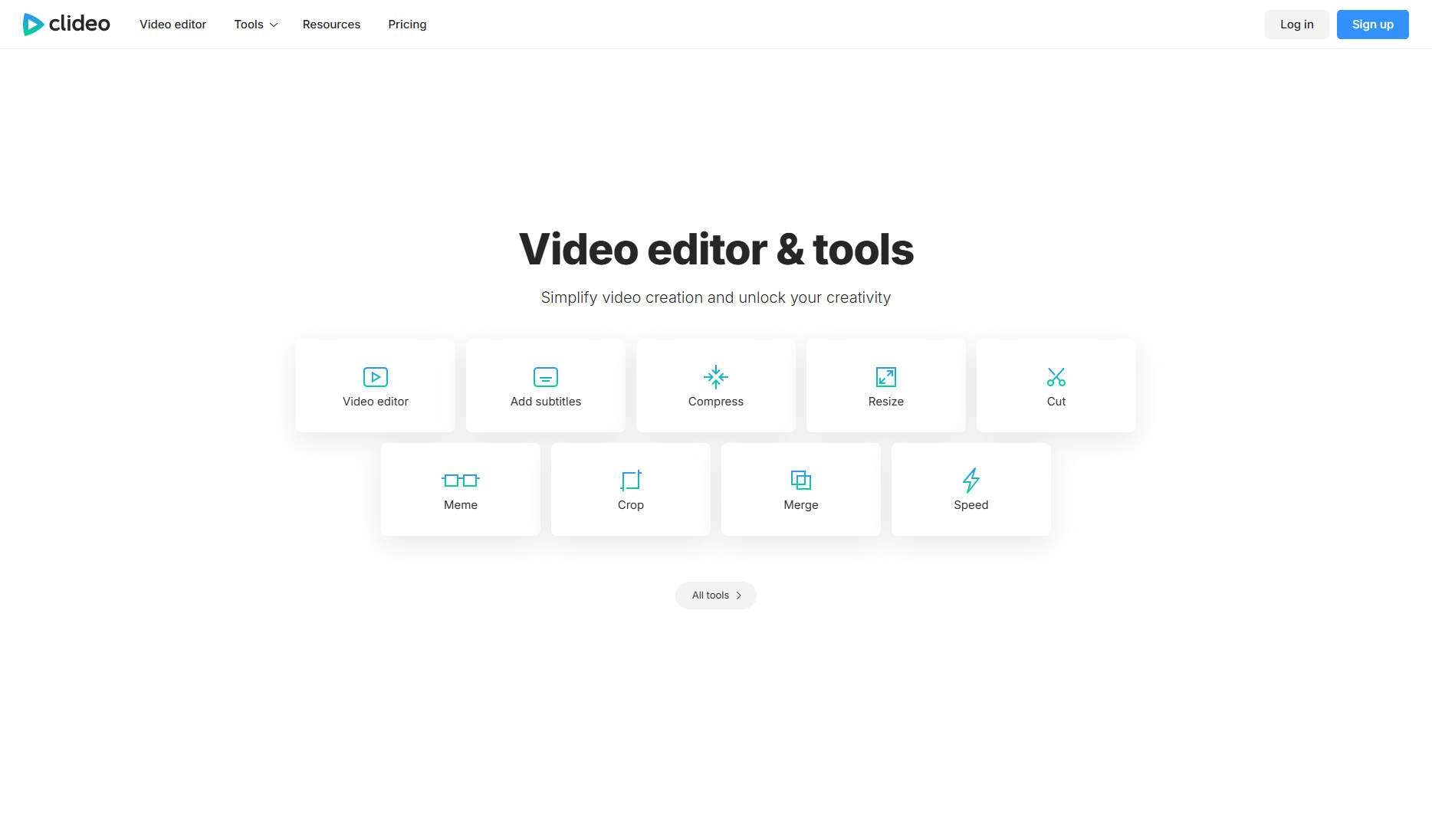
If you are looking for a clean online video editing tool, then don’t look further than Clideo. It lets you adjust colors, which helps in reducing the file size as needed.
Pros & Cons of Clideo
How to use Clideo Video Enhancer to Convert HDR to SDR?
Step 1
Go to the Clideo Video Enhancer’s official website and upload your HDR video from your system.
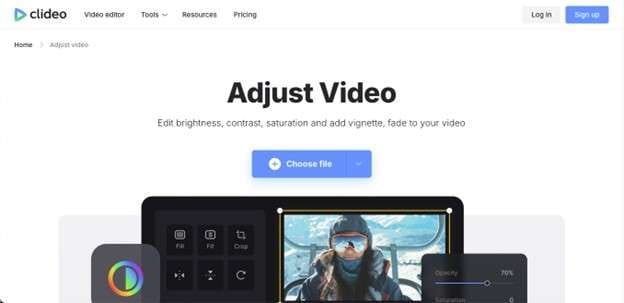
Step 2
Once the video is uploaded, you can tweak its color quality. Moreover, you can head to the “Video Editor” option to add any elements to your video.
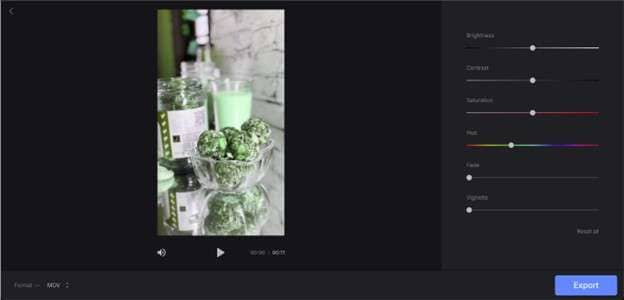
Step 3
Once you are satisfied with the changes, export the video in 480p standard resolution.
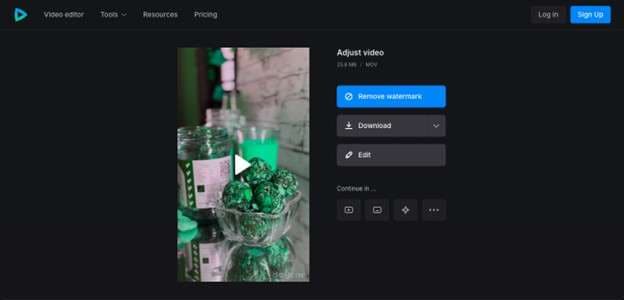
2.Convertio
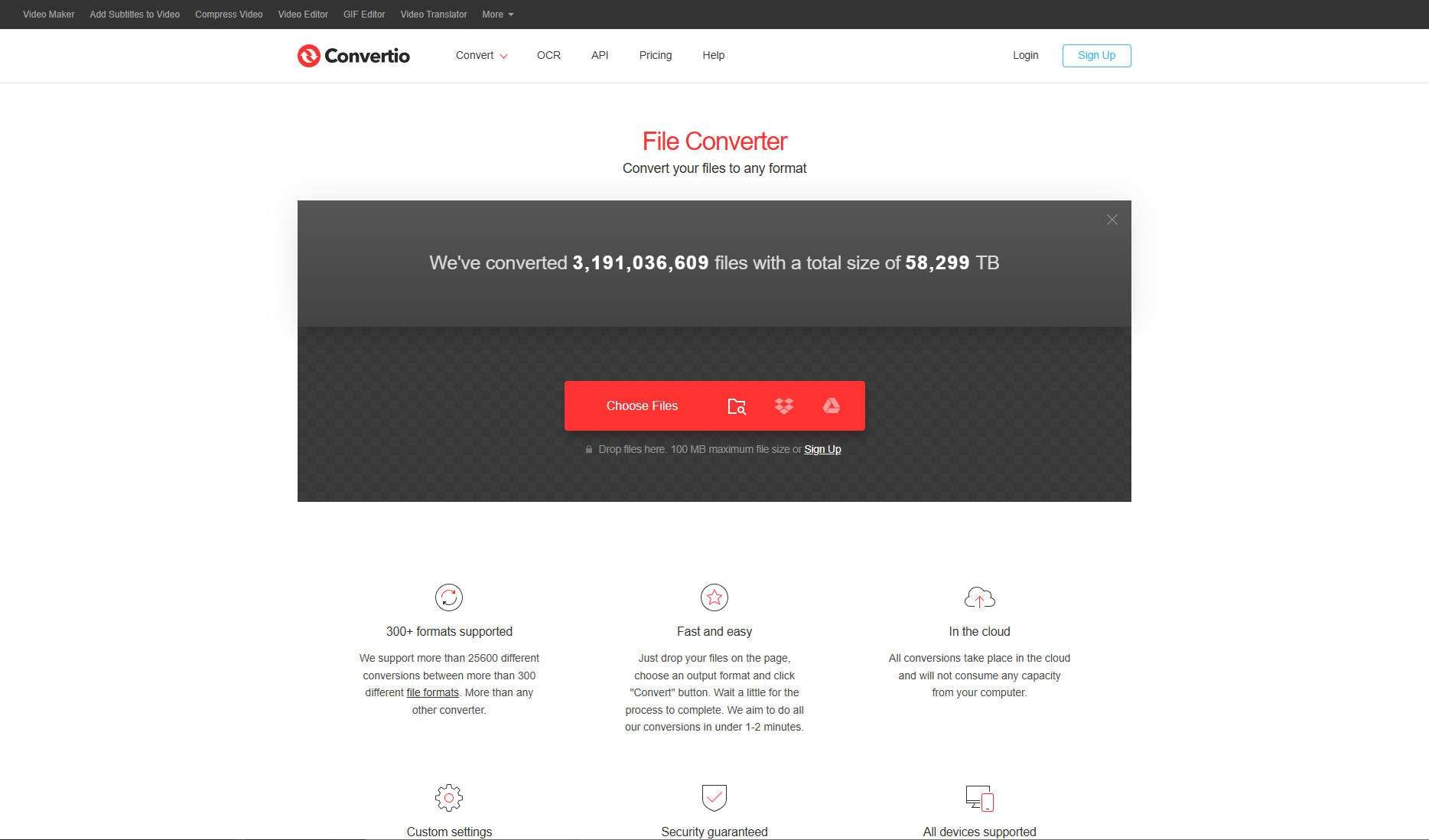
As the name suggests, Convertiois an online converter that helps users convert their media files to multiple formats, such as vector, CAD, and more.
Pros & Cons of Convertio
How to Use Convertio to Convert HDR to SDR?
Here are the basic steps that let you convert your high-resolution media file to a low-resolution SDR file without much hassle:
Step 1
Head to Convertio’s official website and upload your HDR image file.
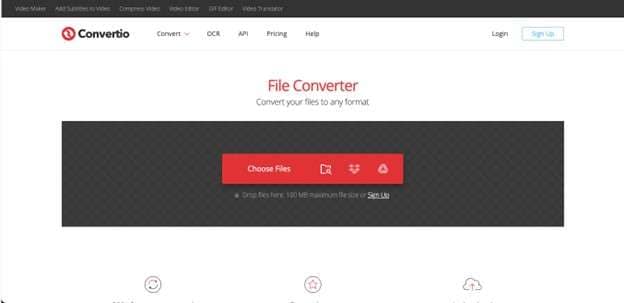
Step 2
From the drop-down menu, choose the output as MAP, PNM, or JP2, among others.
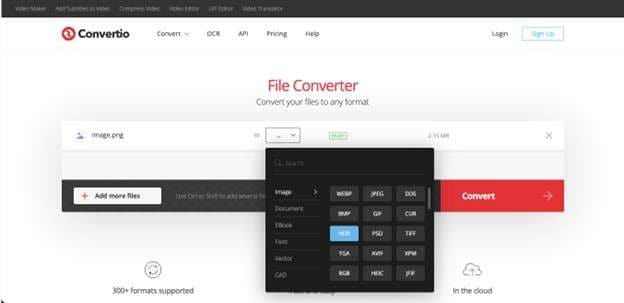
Step 3
Once you have selected the output format, click “Convert” and download the file.
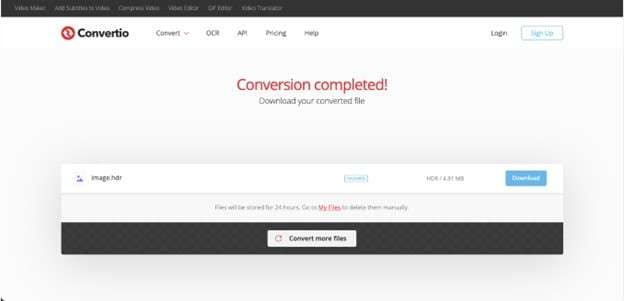
3.HDConvert
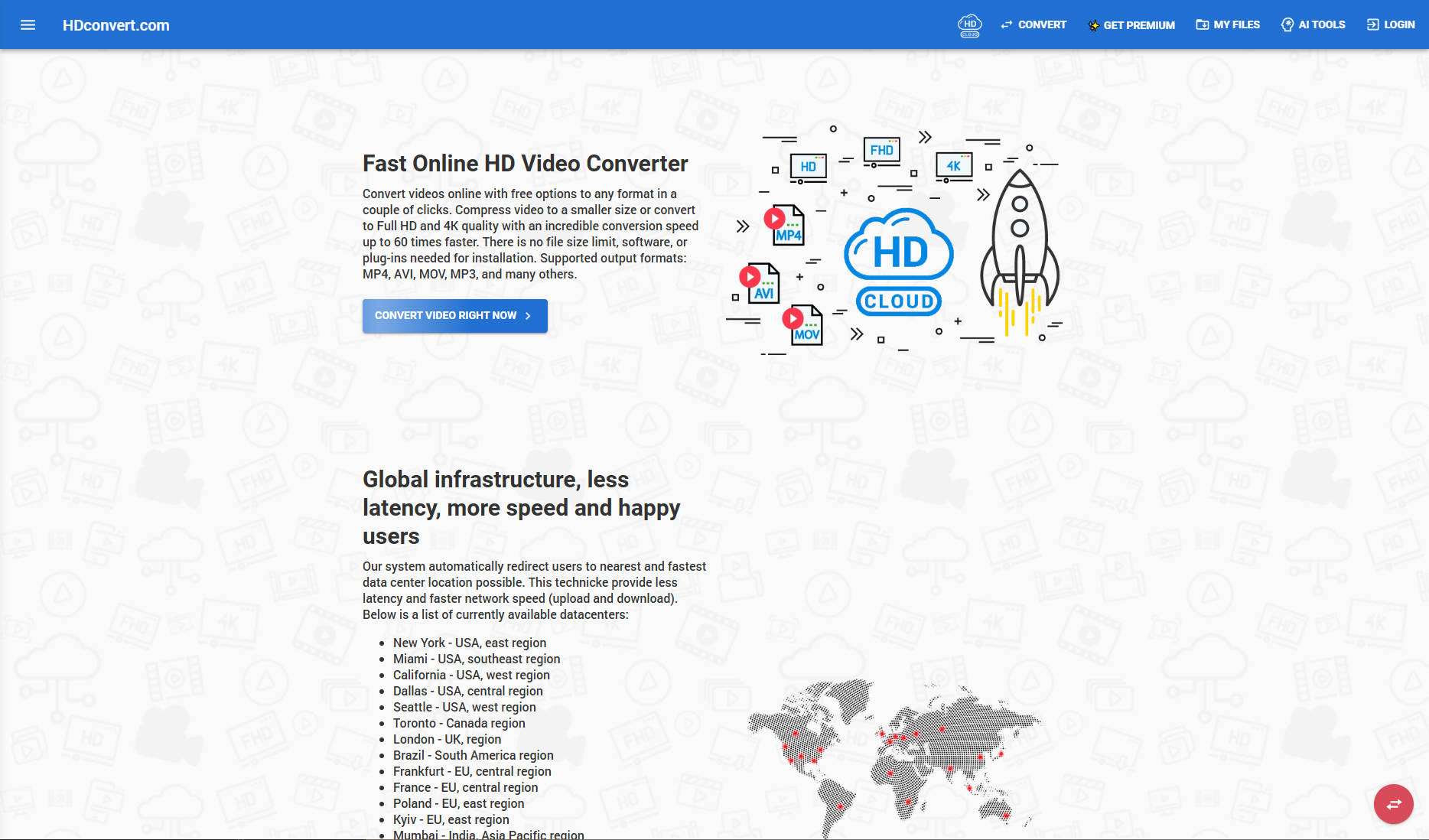
With HDConvert, users can upscale HDR content to SDR in the cloud, supporting several formats and HEVC codings. The tool offers both free and premium services for conversion.
Pros & Cons of Convertio
How to Use HDConvert for HDR to SDR?
Below are the essential steps for converting an HDR file to SDR:
Step 1
Navigate to the HDConvert.com site and choose the “Convert Video Right Now” option.
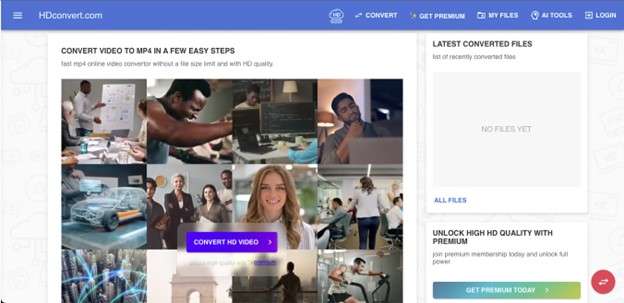
Step 2
This will bring up a small panel. To add a file, simply click on “+Add New Files.”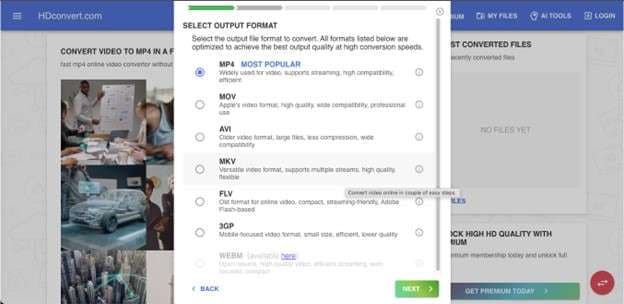
Step 3
After adding your file, you can pick the preferred output format and quality for the export.
Part 5: Tips for Converting HDR to SDR
Converting HDR to SDR is important to ensure better compatibility across platforms and devices while maintaining the quality of your videos. Below are some tips that can help you have a better experience.
- Use Proper Tone Mapping
Ensure your tool supports tone mapping to prevent washed-out or extremely dark visuals.
- Adjust Contrast and Brightness
Manually fine-tune these two settings to balance the exposure and make the SDR video look more natural.
- Choose the Right Export Format
While exporting your SDR output, make sure that you choose the right format. You can go for MP4, which is the best format for SDR content.
- Test with a Short-form Video or Clip
Before making a long video, proceed with a shorter clip to ensure its quality.
Conclusion
Converting an HDR to an SDR video format can be challenging sometimes because the quality of the video can be compromised. Whether you are looking for compatibility across platforms or devices or want a natural look, there are tools to cater to your needs. You can use tools like Wondershare UniConverter , DaVinci Resolve, KineMaster, or CapCut to make your workflow seamless. But for the best quality, ease of use, and speed, the Wondershare UniConverter can be the best choice for converting HDR to SDR.
Easy to Use Versatile HDR to SDR Converter
FAQs
-
1. Is SDR better than HDR?
SDR is compatible with old devices and media platforms, ensuring a consistent viewing experience. However, HDR offers better color accuracy and contrast. While HDR is known for its quality, SDR is preferred for its accessibility and simplicity. -
2. Is 4k SDR better than 1080p in HDR conversion?
While 4k SDR is preferable for its detail and high resolution, 1080p HDR is still superior for better contrast and a wider color range. -
3. How many nits is HDR to SDR?
SDR ranges from 100-300 nits, while HDR can go much higher. Its peak brightness levels range from 600-1000 nits for consumer displays, but for professional displays, they can go up to 4000 nits or more. -
4. What is HDR to SDR tone mapping?
Tone mapping is a technique that compresses the dynamic range of HDR content to fit within the limited range of SDR displays. This technique ensures HDR can be viewed on standard displays without washed-out colors.