Trying to upload big-size videos on Discord and there is an error saying "your files are too powerful"? You are not the only one who is facing this issue. When videos bigger than 8MB are sent to Discord, the file upload fails and the above message appears.
To tackle this issue, there is an online tool called 8MB Video Compressor that helps compress videos under 8MB. Learn all about this free online compression tool, its pros, and the best alternatives in the following parts.
(Here's more information about the video compressor you want to know)
How to compress videos from GB to 8MB?
Try UniConverter for free now - Compress Videos from GB to MB Easily.
AniSmall for Desktop
losing quality.

Part 1. 8MB Video Compressor Introduction
Launched in the year 2020, 8MB Video Compressor is a free online tool that helps reduce the file size to under 8MB. The tool allows adding files up to 2GB from your PC, phone, as well as other devices. Video URLs can also be added for compression. The online program offers 3 output file size options 8MB, 50MB, and 100MB. The interface is clean without any ads and the process of compression is simple. Using the tool, you can even share and upload the files to Discord.
Pros
Simple and free-to-use online video MB reducer
Allows adding files from multiple devices and sources.
Files up to 2GB can be added.
Clear and simple interface without any ads.
Cons
File upload speed is very slow.
Internet-dependent.
Poor output quality.
Part 2. How to Reduce Videos Under 8MB using 8MB Video Compressor
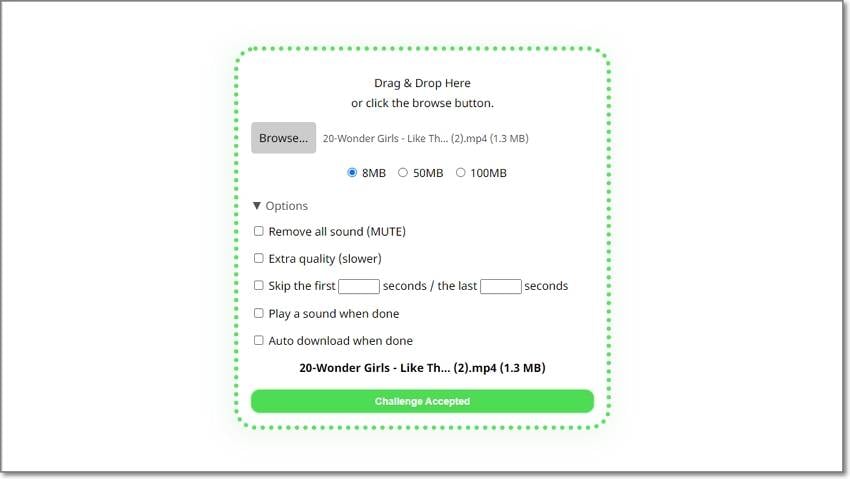
Below listed are the steps to compress video to 8MB
Step 1. Launch https://8mb.video/ and click on the Browse button to add a video to be compressed. You can also drag and drop the file.
Step 2. After the file is added, choose the target file size from the given options - 8MB, 50 MB, 100MB.
Step 3. Click on the Options button and a list of additional settings to choose from will open. Select as desired.
Step 4. Finally, click on Challenge Accepted button to start the compression process.
Click on the Download button to save the compressed file to your system.
Part 3. Best 8MB Video Compressor Alternatives [Reduce video size without quality loss]
Though 8MB Video Compressor is a simple online tool for video compression, the output quality is very poor and the speed of uploading the files is very slow. So, if you are in search of a tool that can let you compress and reduce the file size without compromising on the quality, Wondershare UniConverter is an excellent choice.
This versatile video toolbox comes with a built-in editor that is capable of performing an array of tasks including video compression. Multiple files can be processed at a time and the compression is done without any quality. File size can be reduced based on several parameters like size, bitrate.
Key features
- Support to a wide range of formats for compression and other processing.
- This video MB compressorprocesses videos without any quality loss.
- Batch processing support.
- Customize parameters like size, bitrate, resolution, and format.
- Preview option to check the files.
- Support to multiple additional tasks like video conversion, download, recording, smart trimmer, and more.
Steps to compress videos using Wondershare UniConverter
Step 1 Add Video Files to be compressed
Launch the software and from the Video Compressor tab on the left-side menu click on the Add Files icon to browse and add the video. You can also drag and drop the files or add using the + sign.
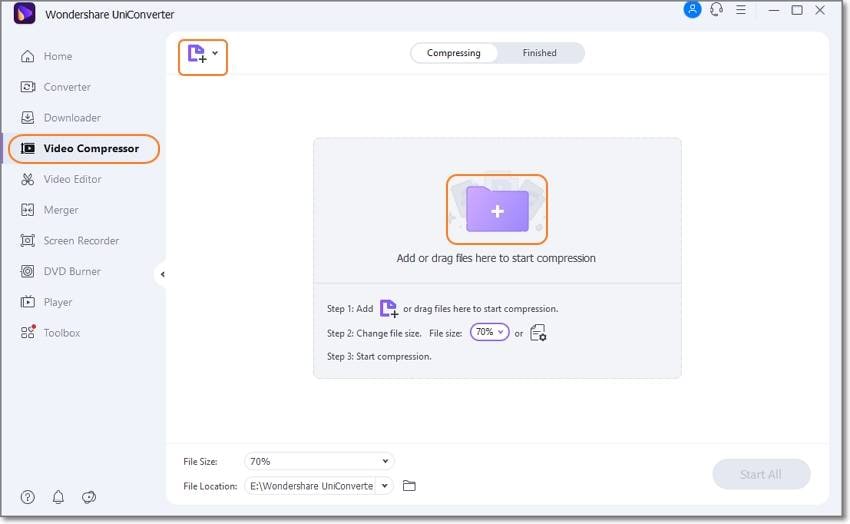
Step 2 Choose compression settings
When videos are added, you can simply compress them based on size. For this choose the file size percentage by which you wish to reduce the file at the bottom left corner from the File Size drop-down list.
Compressing using other file parameters can be done by clicking on the Settings button and then choosing the desired values at the pop-up window. Click on Preview to check the files.
Confirm the setting selection by clicking on the OK button.
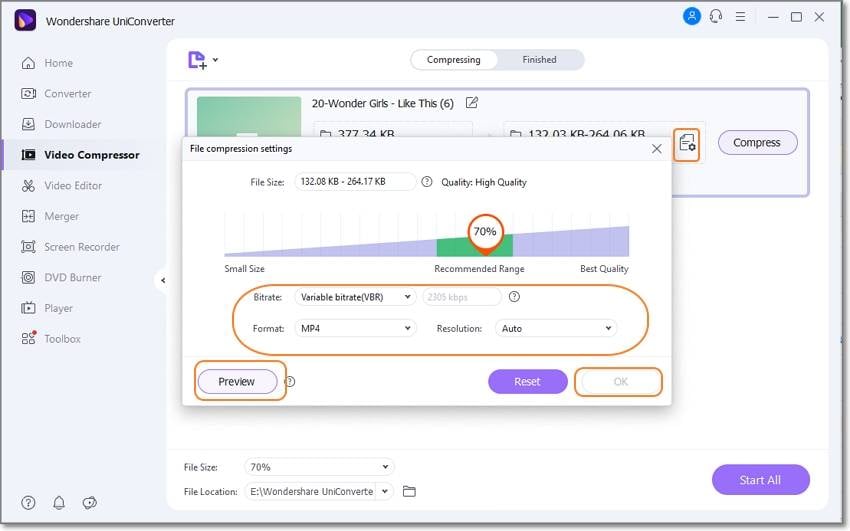
Step 3 Compress and process files
Choose the destination folder at the File Location tab and then finally click on the Start All button.
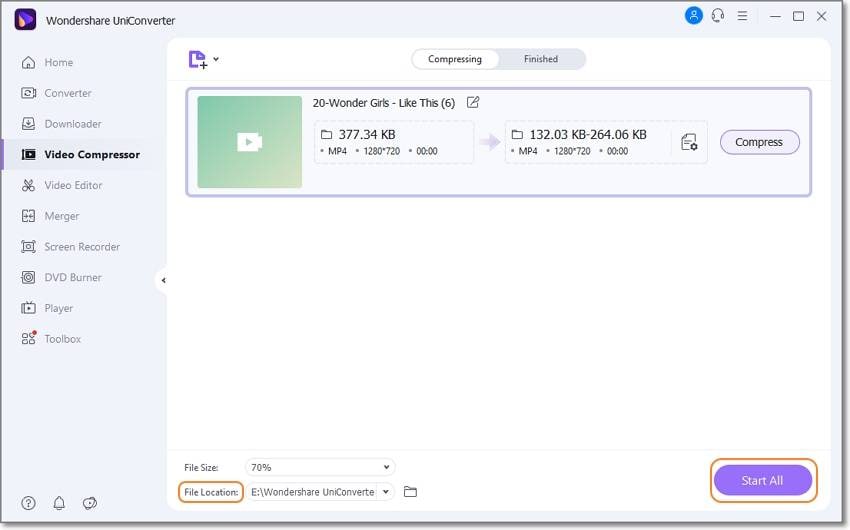
If you are a Mac user, you can refer to Compress video on Mac to get a complete guide with details.
Wondershare UniConverter — All-in-one Video Toolbox for Windows and Mac.
Edit videos on Mac by trimming, cropping, adding effects, and subtitles.
Converter videos to any format at 90X faster speed.
Compress your video or audio files without quality loss.
Excellent smart trimmer for cutting and splitting videos automatically.
Nice AI-enabled subtitle editor for adding subtitles to your tutorial videos automatically.
Download any online video for teaching from more than 10,000 platforms and sites.
Part 4. FAQs about 8MB Video Compressor
1. Is 8MB Video Compressor trustworthy?
Yes, the 8MB Video Compressor is trustworthy and safe to use. You do not have to worry about your uploaded files as the site promises that the files are deleted permanently after 20 minutes or after it is downloaded for the first time.
2. How do I bypass the 8MB limit Discord?
To upload videos larger than 8MB on discord, you can upgrade to Nitro which is a Discord booter that allows adding files up to 50MB. But if you are not willing to go for the upgrade then there is a workaround using Imagur that will help you to bypass the 8MB limit on Discord.
Imagur is an online image hosting and sharing site where you can also post videos up to 200MB. So, you can upload your videos to Imagur, and then its link can be pasted to the Discord chat.
How to compress videos from GB to 8MB?
Try UniConverter for free now - Compress Videos from GB to MB Easily.
Summary
So, to compress your videos for Discord and other sites in lossless quality, Wondershare UniConverter is an apt choice as the software is simple and uses and processes your files like a pro.


