Since the introduction of TikTok, a popular question has been circulating on the internet. The question is, “Can I Upload TikTok Videos on YouTube?” YouTube has not explicitly stated whether or not videos from TikTok may be posted to their platform; therefore, this is a valid question.
It is undeniable that there is a surge of attention in TikTok videos on YouTube. Several compilations, for example, collect millions of organic views over time. However, a few steps must be completed before videos from TikTok may be posted to YouTube. But you may be wondering what steps and requirements you must complete before posting TikTok videos on YouTube. Don’t worry; this article covers the most efficient ways to post TikTok videos on YouTube. Let’s get started!
Part 1. Can I Upload TikTok Videos On YouTube
Is it possible to upload videos from TikTok to YouTube? Yes, you may do so if you like. But, if you want to transfer every video on TikTok to YouTube, you shouldn’t rush into it since there are certain complications you could encounter if you do so. Avoiding these concerns will help to ensure that your videos are not deleted and that your channel is not blocked in the future.
Situations in Which You Can Post
If your TikTok videos are copyright-free, you may post them directly to YouTube. People often prefer to submit their TikTok videos to YouTube in the compilation format, which is a combination of many movies/clips displayed in a single video rather than individual recordings. Many of these sorts of films do pretty well on YouTube, especially if they are well-produced.
Situations in Which You Can’t Post
If your video contains copyrighted content, you are most likely to get into some trouble. In other words, if you include any well-known music in your TikTok videos, for example, you will most certainly encounter difficulties while attempting to upload them to your YouTube channel. Keep in mind that copyright regulations apply to all sorts of videos.
But what can you do if your movies include information that contains copyrights? You’ll have to delete the objectionable content from your films before they can be published on YouTube, for one thing. Unfortunately, this may result in some difficulties, mainly if you post videos of yourself dancing or singing on your TikTok page.
Part 2. How to Post TikTok Videos On YouTube
Not everyone uses TikTok these days, but YouTube, on the other hand, is used by people of every age group. If you want to post TikTok videos on your YouTube channel to reach a bigger audience, the following are some excellent methods:
Method 1: Post TikTok Videos on YouTube by Sharing from TikTok
If, due to some unforeseen circumstances, you forgot to save your raw content before uploading it to TikTok, don’t worry. TikTok allows you to download it for uploading on the YouTube channel. Follow these steps:
Step 1: Launch the TikTok app on your phone, and navigate the video you wish to upload on YouTube.
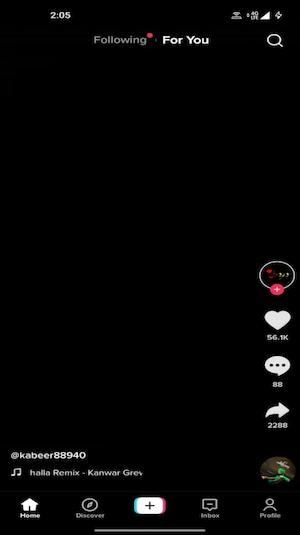
Step 2: After that, click on the Share option, and then Save video to download the video.
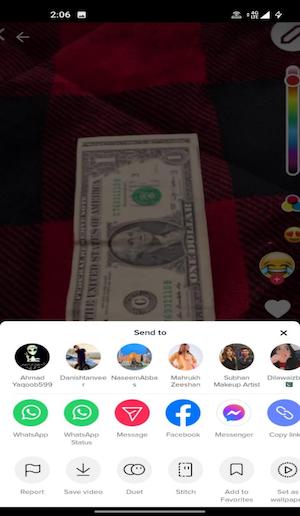
Step 3: Now, launch a YouTube app on your phone, then go to the Profile option above. Choose Your Channel option.
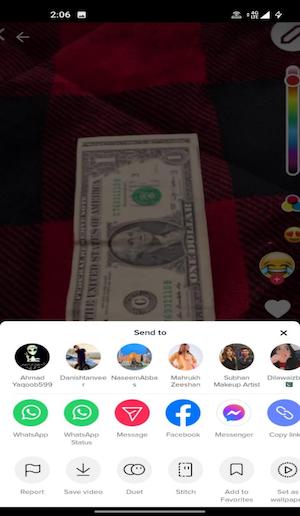
Step 4: Tap on Create, then Upload Video and navigate the video you wish to upload.
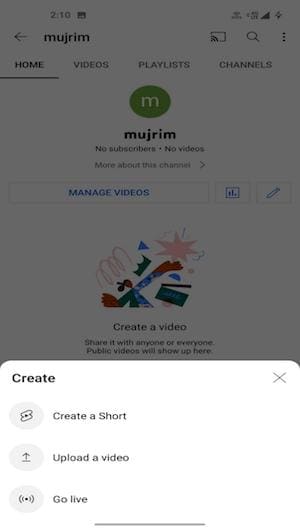
Step 5: After that, click on the video and add the title and description. Once you’re done with it, click on Upload to upload the video on YouTube.
Method 2: Repost TikTok Videos On YouTube after reframing them to the right size
You can post your videos in the same content between TikTok and YouTube Shorts as both of them requires vertical video, but if you make a TikTok compilation and want to repost it to YouTube, resizing the video from vertical to horizon might bring a better experience for viewers. To achieve that, there are kinds of Auto Crop and Auto Resize tools, but we recommended Auto Crop in Wondershare UniConverter. It makes it easy to resize your video automatically, also, as a powerful video tool, you can also use it to convert, compress, trim your videos.
Wondershare UniConverter — All-in-one Video Toolbox for Windows and Mac.
90X quicker than any other video converter for Windows/Mac
Additional tools such as a screen recorder, a VR adapter, a GIF maker, a Fix Media Metadata, etc.
The TikTok video converter supports a wide range of video formats, including FLV, AVI, MTS, VOB, MP4, and more.
This software is compatible with Windows 10/8/7/Vista/XP/Mac OS X 10.9/10.8/10.7 and more.
Below are example steps to automatically crop videos from TikTok to YouTube size (9:16 to 16:9):
Step 1 Launch Wondershare UniConverter's Auto Crop Feature
Start Wondershare UniConverter on your computer. Then, to launch the video frame altering window, choose Toolbox, then Auto Crop.
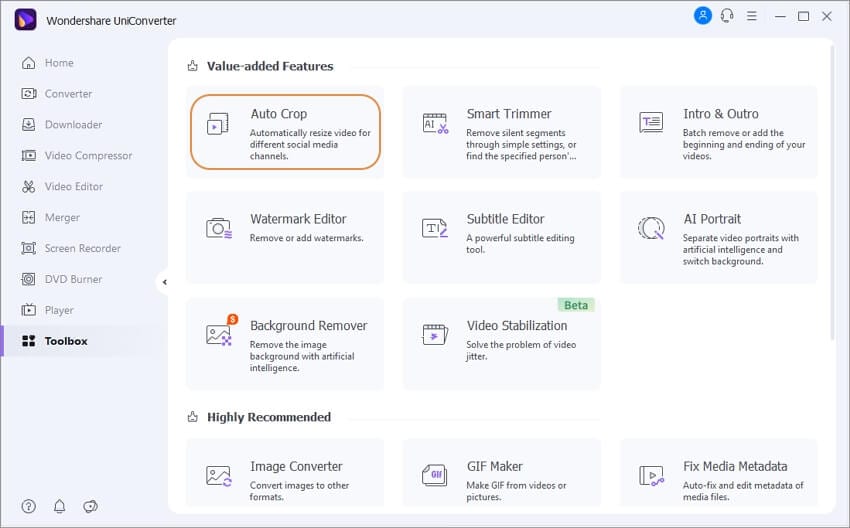
Step 2 Import your TikTok video to Auto Crop
To upload your video, choose the + Import File icon on the right.
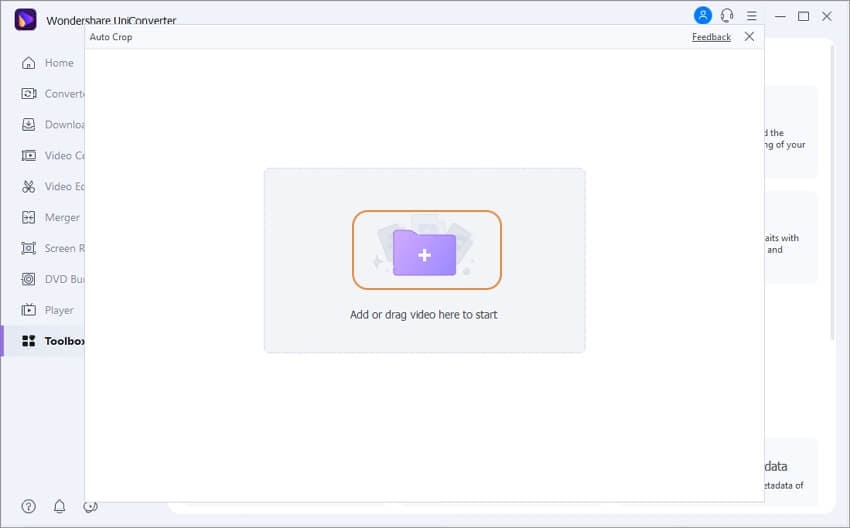
Step 3 Choose the Aspect Ration at 16:9 (YouTube)
When you import your video, it will be set to an Instagram (9:16) aspect ratio and Auto Motion Speed. Adjust the Aspect Ratio and Motion Speed to your liking.
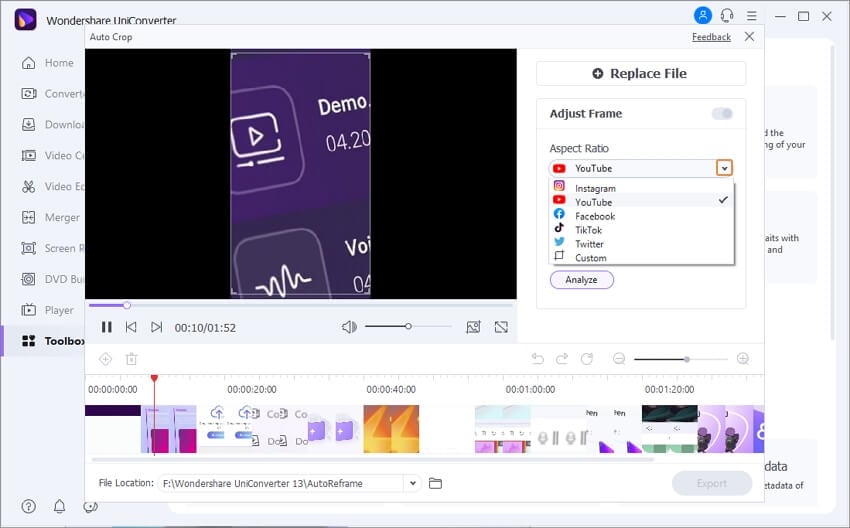
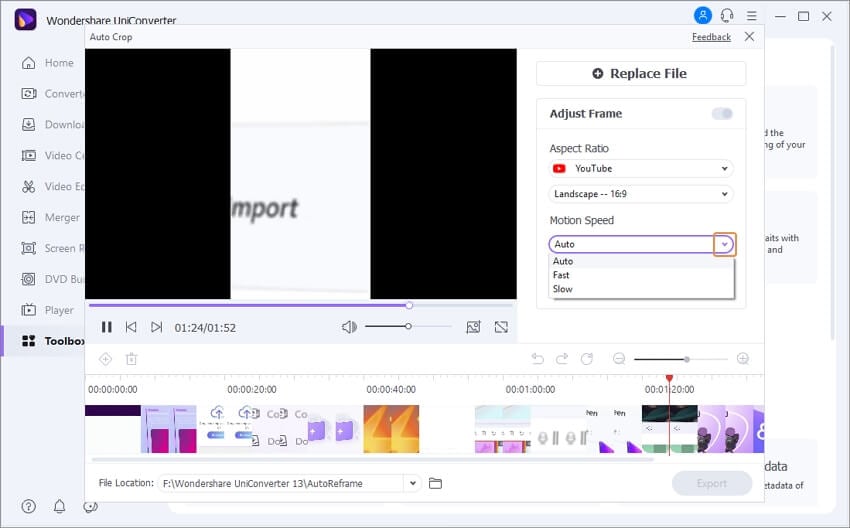
Step 4 Trigger Auto Crop to Analyze Your Video
Finally, click the Analyze button to reframe your movie to the selected aspect ratio. If you alter the aspect ratio or Motion Speed, you must click the Restart button again to reframe your movie to the new aspect ratio.
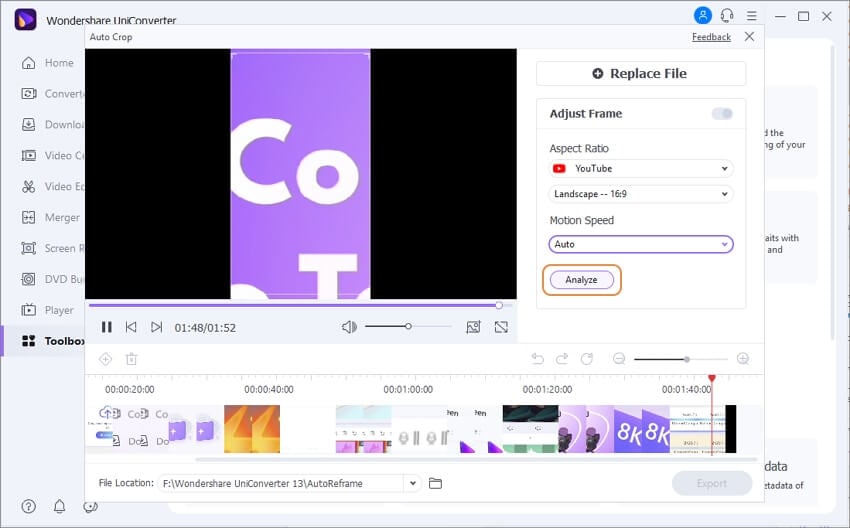
Step 5 Check and Export the Video for YouTube
Recheck the framing results by selecting the Play symbol beneath the video on the left, and then click the Export button to acquire your reframed video.
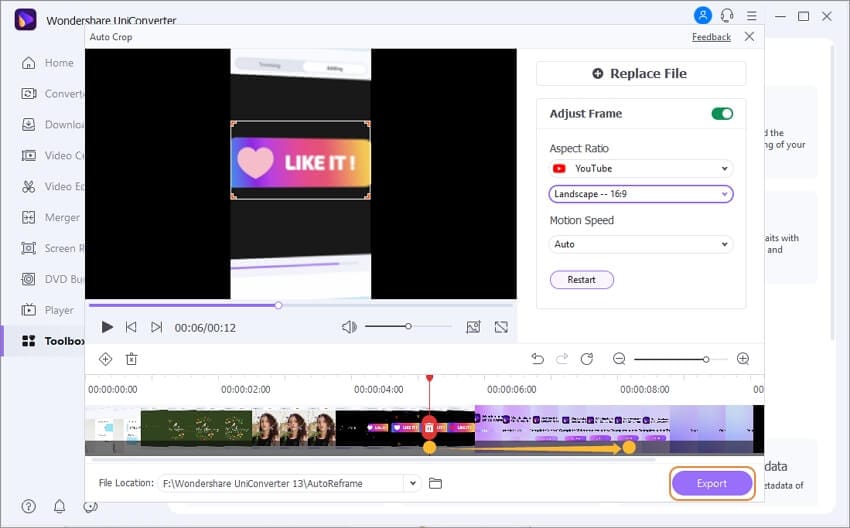
Part 3. More to Know About TikTok to YouTube
1. How to link TikTok to YouTube?
With so many TikTok users, it’s become a great resource with the most rib-tickling clips. In addition, you can connect your Instagram and YouTube channels to TikTok. If you wish to connect your YouTube Channel to your TikTok profile, follow these steps:
Step 1: On your device, launch the TikTok app.
Step 2: After that, touch on the person symbol in the bottom right corner of your screen to access your profile. To access your profile, you may need to log in.
Step 3: Navigate to your page and choose Edit Profile.
Step 4: Tap on Add your YouTube channel. Select your YouTube account and press the Allow button.
2. Can I Monetize TikTok Videos on YouTube?
Yes, you can monetize your YouTube channel after posting a TikTok video. However, you must keep hold of the music and songs playing in the background. You must either offer adequate credit to the song holder, or you can modify the melody and insert a few non-copyrighted music to make it more commercial. Only in this scenario will you be able to monetize your YouTube channel with TikTok videos.
3. Can I Use Someone Else’s TikTok Video on YouTube?
Yes, YouTube provides the ability to host other people’s content or videos on your YouTube channel if you like. However, as previously said, TikTok contains music that is not copyright free; thus, if you want to upload other people’s TikTok videos to your YouTube channel, be sure to provide proper credit to the creators of the video content as well as the owners of the song in summary.
Conclusion
After going through this article, we sincerely hope that you got your answer to “Can I Upload TikTok Videos on YouTube?” TikTok content creators are increasingly uploading videos to YouTube as time goes on. While uploading your TikTok videos to a YouTube channel will not be difficult, removing any unauthorized content from your films is critical before submitting them.
For that purpose, we recommend using Wondershare UniConverter because this tool is easy to use. It allows you to edit the videos without any limitations.


