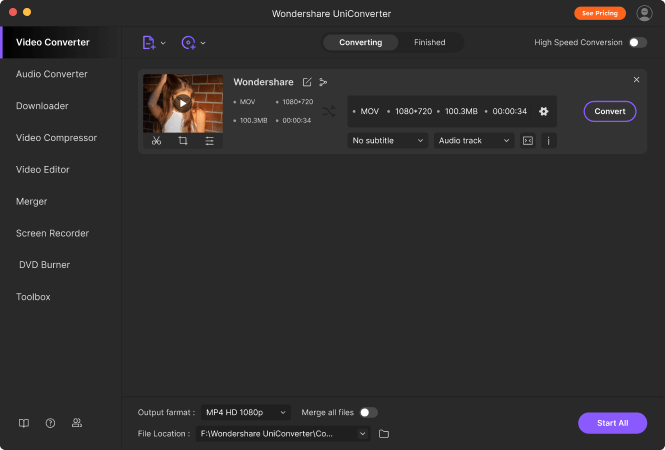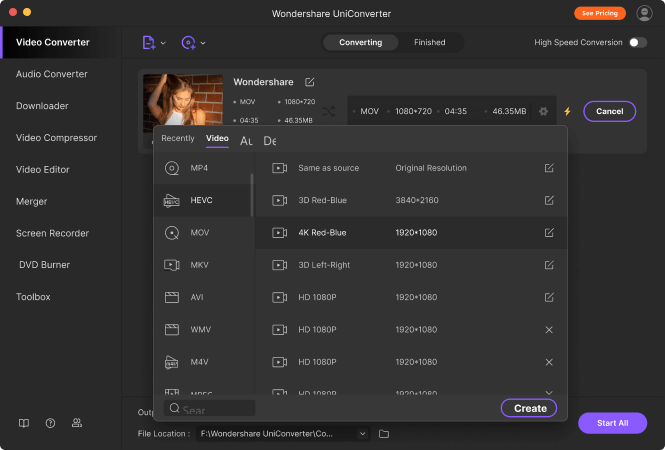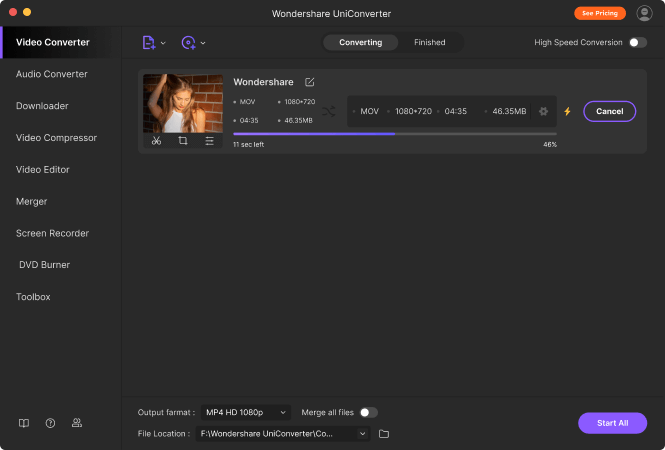"This product has been a lifesaver for me. I tried other conversion software, but that failed to work. This program converted my MOV files to MP4 so I could use it in Adobe's Premiere Element."

"I have used many different video converter programs. None of them compare to Wondershare UniConverter. This is the best program and it is so easy to use. There is also a user guide to help those who might need help with the program."

"Converting video for your phone or tablet can be quick and easy, providing you have the best tool."

"Its fast conversion time, high-quality output, and extra features make it the perfect choice for video converter software."

"Great software for video editing and conversion. It is easy to use and has a batch operation. Really handy."
1,000+ audio/video/image formats
Conversion without any loss of quality
Wondershare UniConverter for Mac provides conversion for more than 1,000 media formats,
including MP4, MOV, AVI, VOB, WMV, and more.
| Supported formats | Input formats | Output formats |
|---|---|---|
| Video formats | MOV, MP4, AVI, MKV, WMV, VOB, MPEG-2, WebM, MOD, TOD, M4P, MTS, NSV, TIVO, etc. | MOV, MP4, AVI, MKV, WMV, VOB, MPEG-2, DIVX, SWF, TS, YouTube Video, Facebook Video, etc. |
| Audio formats | MP3, WMA, ACC, OGG, FLAC, AC3, AIFF, APE, AU, etc. | MP3, WMA, ACC, OGG, FLAC, AC3, MKA, AIFF, APE, AU, etc. |
| Image formats | APNG, BMP, DPX, GIF, JPEG (.jpeg, .jpg, .jp2, .jls), Netpbm formats (.pam, .pbm, .pgm, .ppm), PCX, PNG, PTX, RAW formats (3FR, ARW, BAY, BMQ, CINE, CR2, CRW, CS1, DC2, DCR, DNG, ERF, FFF, HDR, IA, K25, KC2, KDC, MDC, MEF, MOS, MRW, NEF, NRW, ORF, PEF, PXN, QTK, RAF, RAW, RDC, RW2, RWL, SR2, SRF, SRW, STI, X3F), SGI, TGA, TIFF, WebP, XBM, XWD. | JPG, PNG, BMP, TIFF, GIF, JPEG, JPEG-2000, com.apple.atx, KTX, ASTC, Photoshop, PDF, TGA, OpenEXR, PBM, PGM, PPM. |
Small but powerful video editor for Mac,
including a few simple steps make your videos more attractive
Design personalized videos and increase video creativity with rich editing features.
Learn more about video editing > Easily compress videos to your preferred
output size and quality
Compress any video size and format by adjusting file size, resolution, bitrate, etc.
Powerful compressing features make it hassle-free to reduce the size of multiple videos at once for sharing and other purposes.
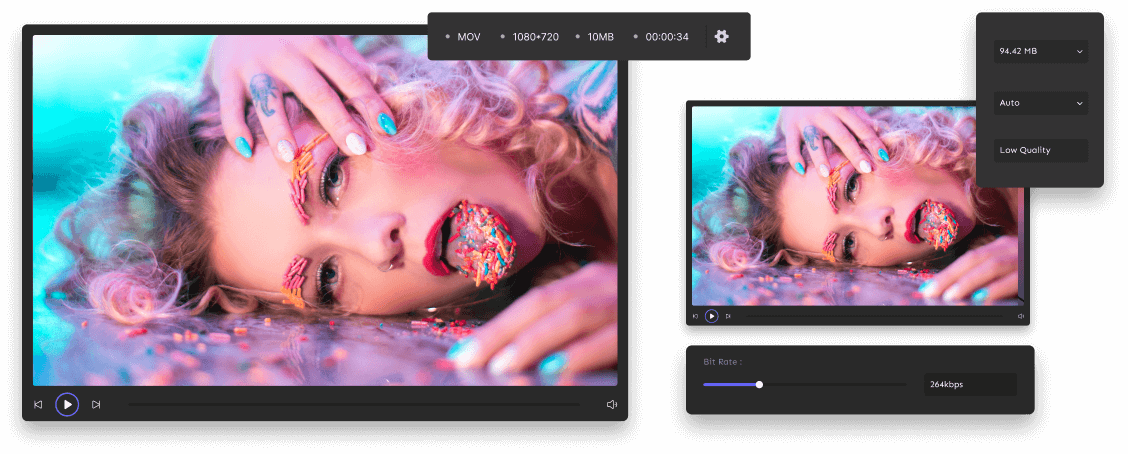
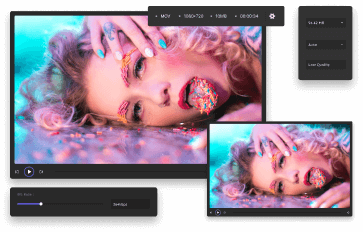
iPhone XR, iPhone X, iPhone 8, iPhone 8 Plus, iPhone 7, iPhone 7 Plus
iPad Air 2, iPad Air, iPad 2, iPad mini 4, iPad mini 3
iMac, Mac mini, MacBook Air, Mac Pro
MacBook, Mac mini, Mac Pro, iMac, iMac Pro
Record your Mac screen in original quality
with customizable settings
Learn more about screen recorder >
Save online videos from 10,000+ sites
in one go
Copy and paste URLs from popular video sharing sites to Wondershare UniConverter for Mac to download your favorite
online videos, music, and playlists, or record to save your desired videos for later. Conversion after downloading
or recording makes it easy to obtain compatible format files for smooth playback on any device.
Save videos from
online video sharing sites.
Save online videos to MP3
easily.
Save a whole playlist to your computer
in one simple click.

Note: You're only entitled to download videos with authorized copyrights.
Comprehensive DVD & Blu-ray solutions for Mac
to make DVD burning and editing easy
Rich DVD burning and conversion functions can satisfy your needs.
Learn more about DVD Tools >Bonus functions
in UniConverter for Mac Toolbox
Experience more amazing features
with the built-in Wondershare UniConverter for Mac Toolbox
and handle any video tasks with ease.
How to convert videos with Wondershare UniConverter for Mac
Tips & tricks for video tools
Learn the tips and tricks for Wondershare UniConverter for Mac
and the solutions for your daily video tasks.
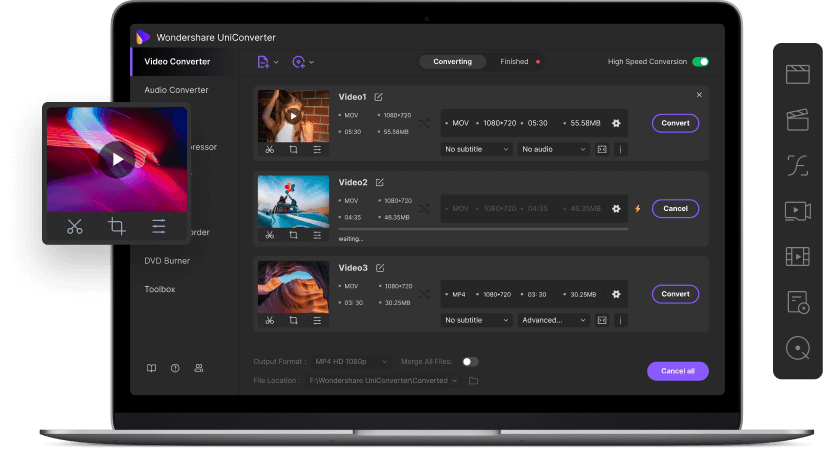



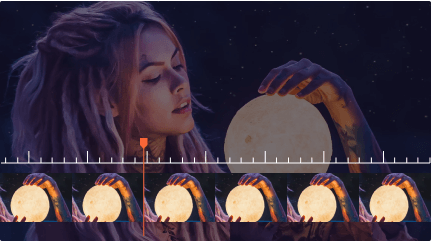
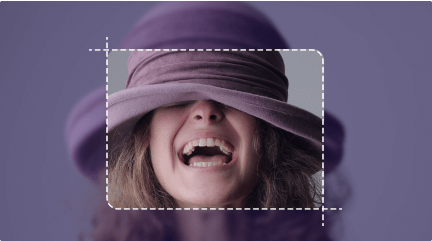
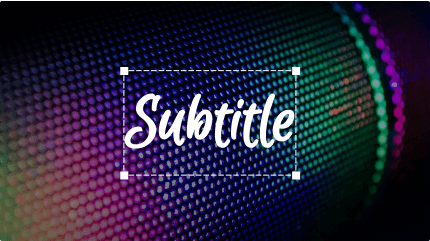
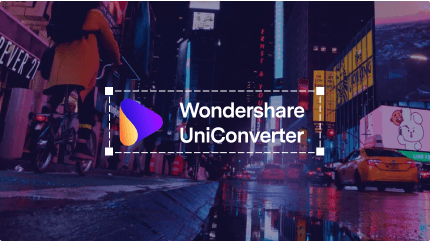
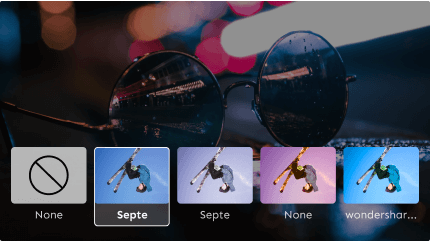

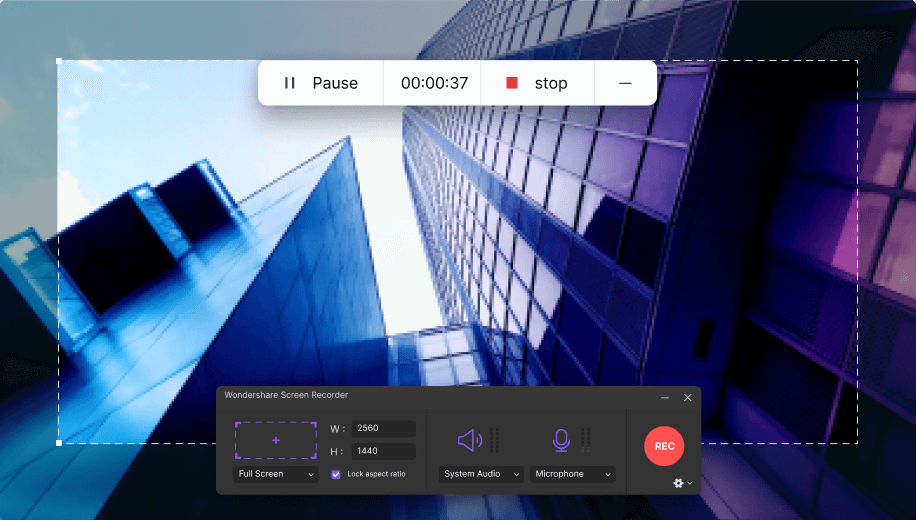
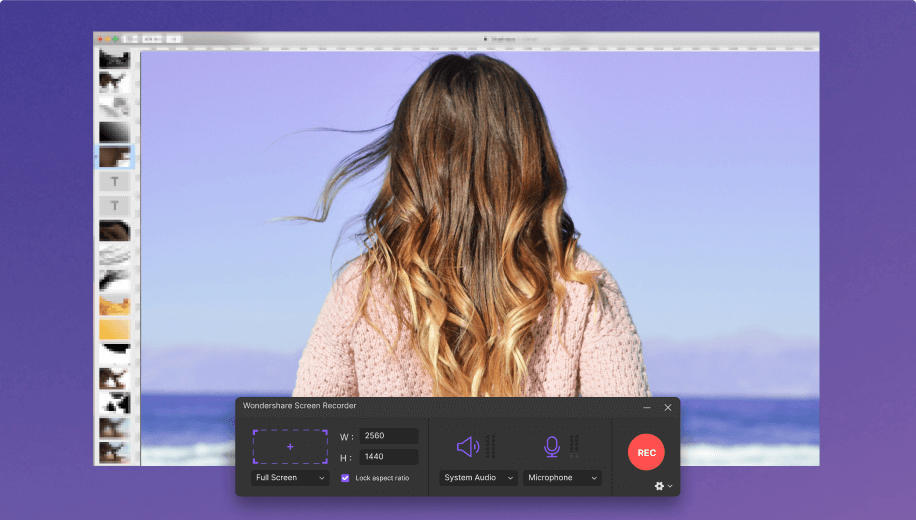
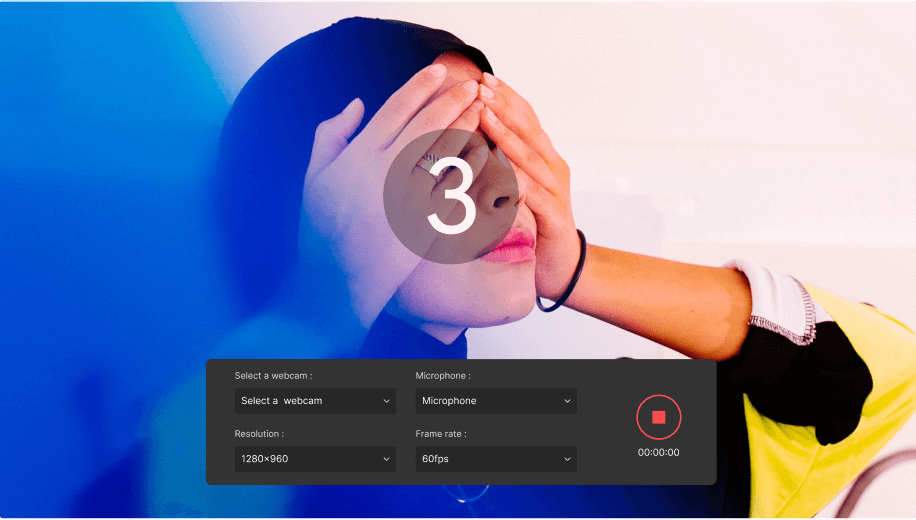
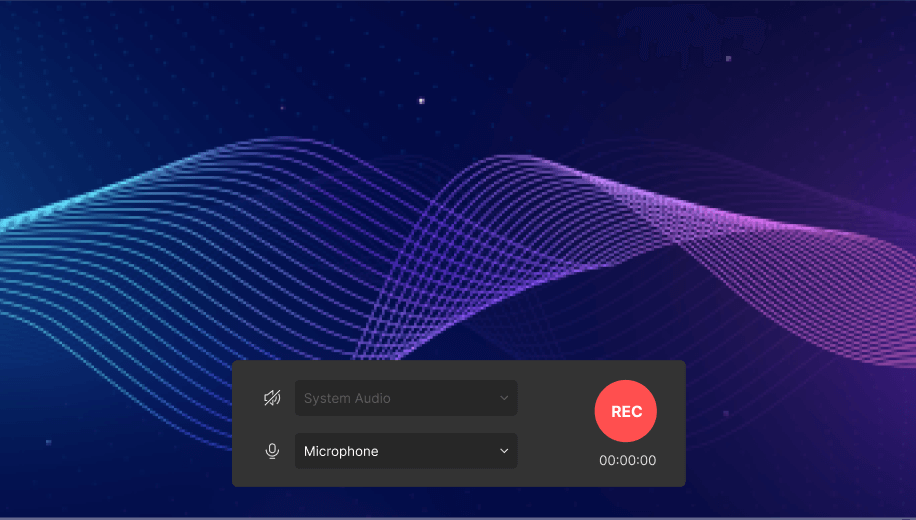




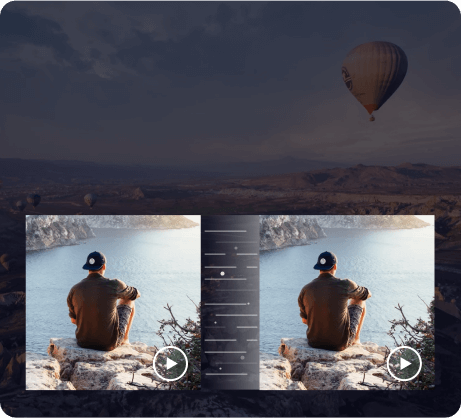
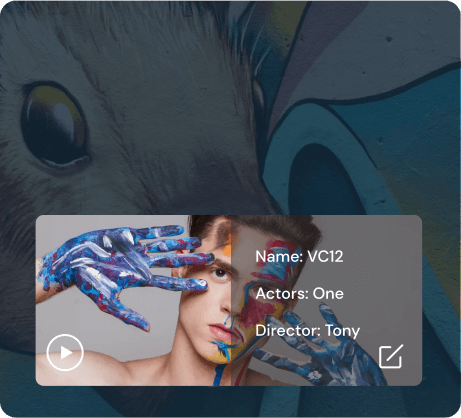
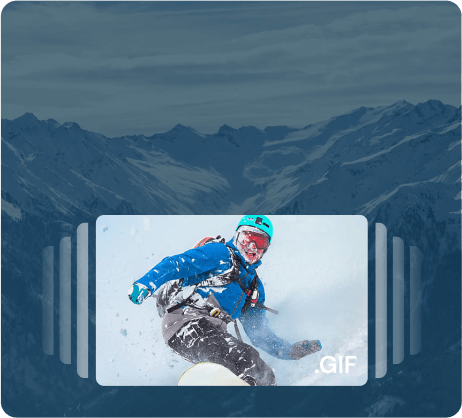
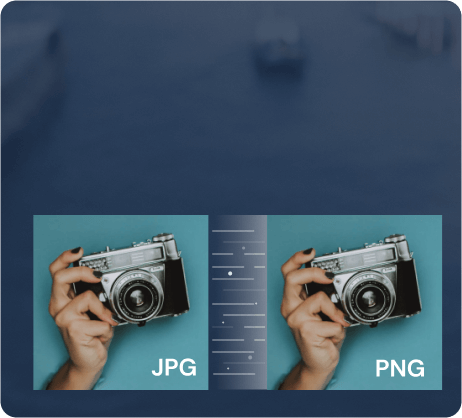
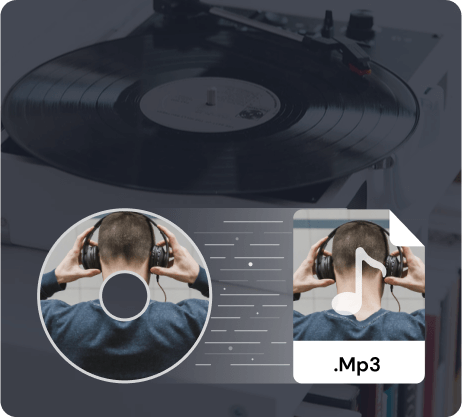
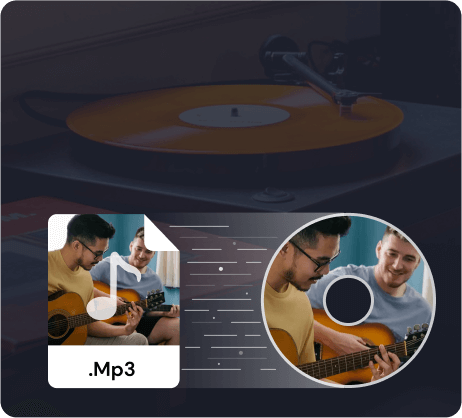
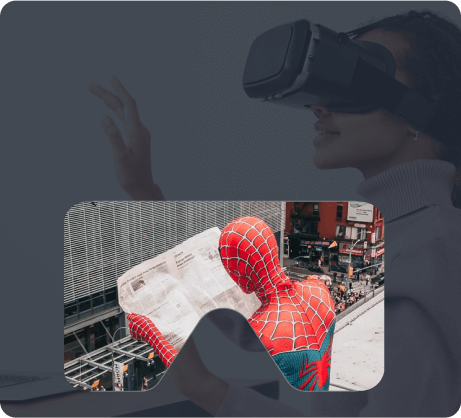
 button to import your video files, or add or drag files to the application.
button to import your video files, or add or drag files to the application.