Starbucks offers more than just great coffee—it's also dedicated to enhancing the experience of its partners (employees). The Starbucks Partner Hours app is a game-changer in this regard, providing valuable tools and resources to both Starbucks partners and customers. In this article, we will explain how to download Starbucks partner schedule app, use Spotify premium directly on it and a fantastic audio downloader that you can use if things don’t work out your way. Let's begin!
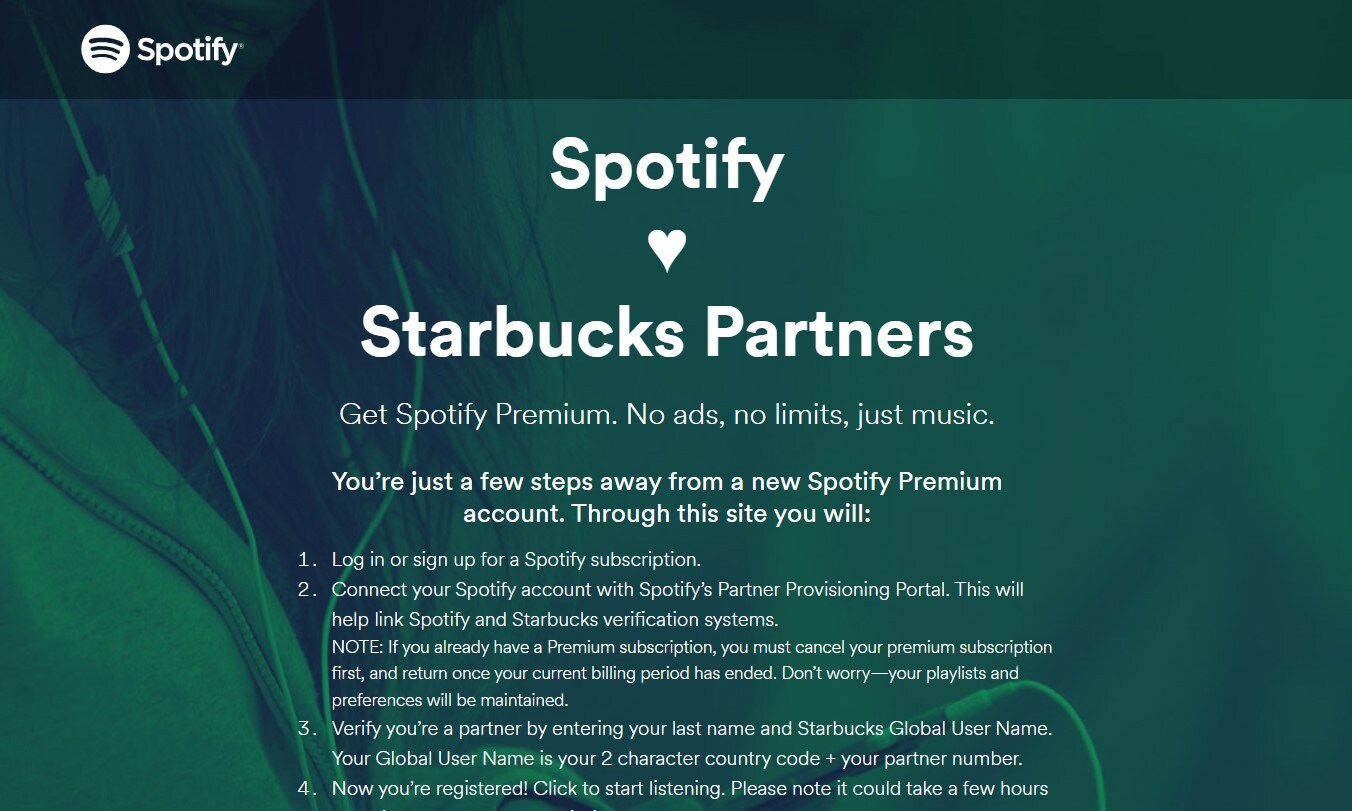
In this article
- What is Starbucks Partner Hours App
- How to Use Spotify Premium on Starbucks Partner Hours App
- How to Get Spotify Music with no Starbucks Partners
- Bonus Trip: How to Download Starbucks Partner Hours App - Android & iOS Users
- How to Use Starbucks Partner Hours App
- Ways to Solve Restrictions of Spotify Premium on Starbucks Partner Hours App
Part 1: What is Starbucks Partner Hours App
The Starbucks My Partner Hours app is a unique app exclusively for Starbucks partners (employees). This app serves as a comprehensive tool to manage work schedules, access the latest company news, and benefit from exclusive partner perks such as health insurance. One of the standout features of this app is the seamless integration with Spotify Premium, providing partners with the perfect soundtrack for their daily routines, both at work and at home - absolutely free.
Part 2: How to Use Spotify Premium on Starbucks Partner Hours App?
The most exciting perk of being a Starbucks partner is free access to Spotify Premium. Here’s how to make the most of these benefits.
Step 1 Navigate to the Starbucks Partner Hub
Go to the Spotify's Starbucks Partner Page. This page is exclusively designed for Starbucks employees, providing access to the special offer.
Step 2Locate the Offer
Scroll to the bottom of the page where you will find the "Get Premium" button. This button is your gateway to initiating the process of obtaining Spotify Premium.
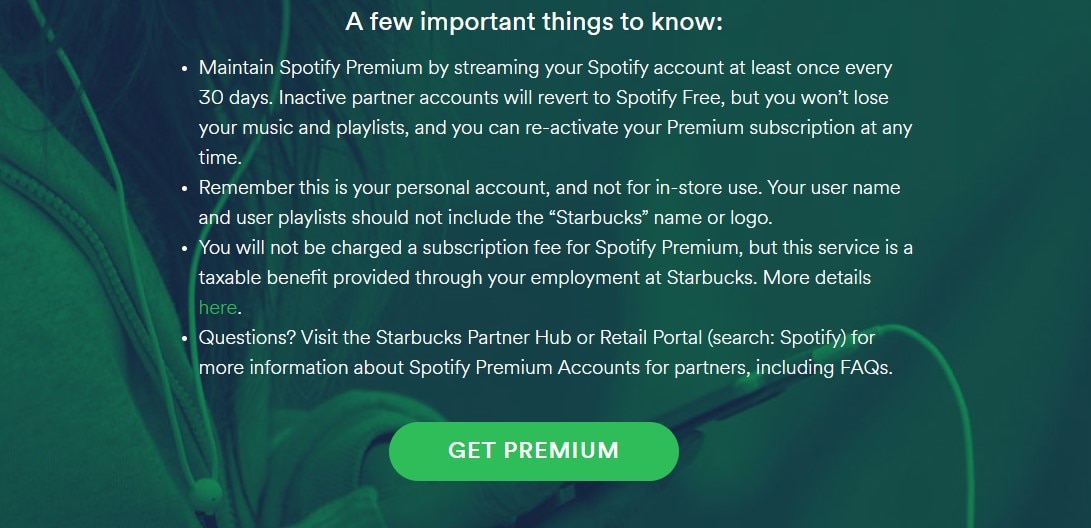
Step 3 Authenticate Your Spotify Account
Click on the "Get Premium" button. You will be redirected to a Spotify login page if you are not already logged in. Here, you need to authorize your Spotify account by entering your login credentials and clicking the "Agree" button to grant permissions.
Step 4 Verify Your Starbucks Employment
After authorizing your Spotify account, you will be prompted to verify your employment with Starbucks. Enter your Starbucks partner number or global username, along with your last name. This step ensures that the benefit is exclusive to current Starbucks employees.
Step 5 Enjoy Your Free Spotify Premium
Once your details are verified, you will be granted access to Spotify Premium at no cost. You can start enjoying ad-free music, offline listening, and other Premium features immediately.
Part 3: How to Get Spotify Music with no Starbucks Partners?
What about other Spotify users who are not Starbucks partners? How can they get Spotify Premium for free?
Unfortunately, the exclusive method mentioned above is only available for Starbucks partners. However, there are alternative solutions for other users who wish to enjoy Spotify Premium features without paying for a subscription.
What alternative solutions are available for non-Starbucks users to get Spotify Premium features for free?
One effective solution is to use a tool like Wondershare Uniconverter’s Spotify Music Downloader. This software allows Spotify users, including those with a free account, to download music from Spotify and save it as local files on their devices.
What are the benefits of using Wondershare UniConverter Spotify Music Downloader?
- Offline Listening: You can listen to your downloaded Spotify music anytime, anywhere, without an internet connection.
- Format Flexibility: Convert Spotify tracks into multiple formats to play on various devices.
- High-Quality Audio: Retain the original quality of Spotify songs during the download and conversion process.
- No Ads: Enjoy an ad-free listening experience by playing downloaded tracks.
For those looking for a more flexible way to enjoy music, UniConverter offers a comprehensive solution. Here's how to use UniConverter audio downloader to download music from Spotify and other sources:
Step 1 Download and Install UniConverter
Visit the official UniConverter website and download the software. Install it on your computer.
Step 2 Launch UniConverter
Open UniConverter and navigate to the "Downloader" section at the top.
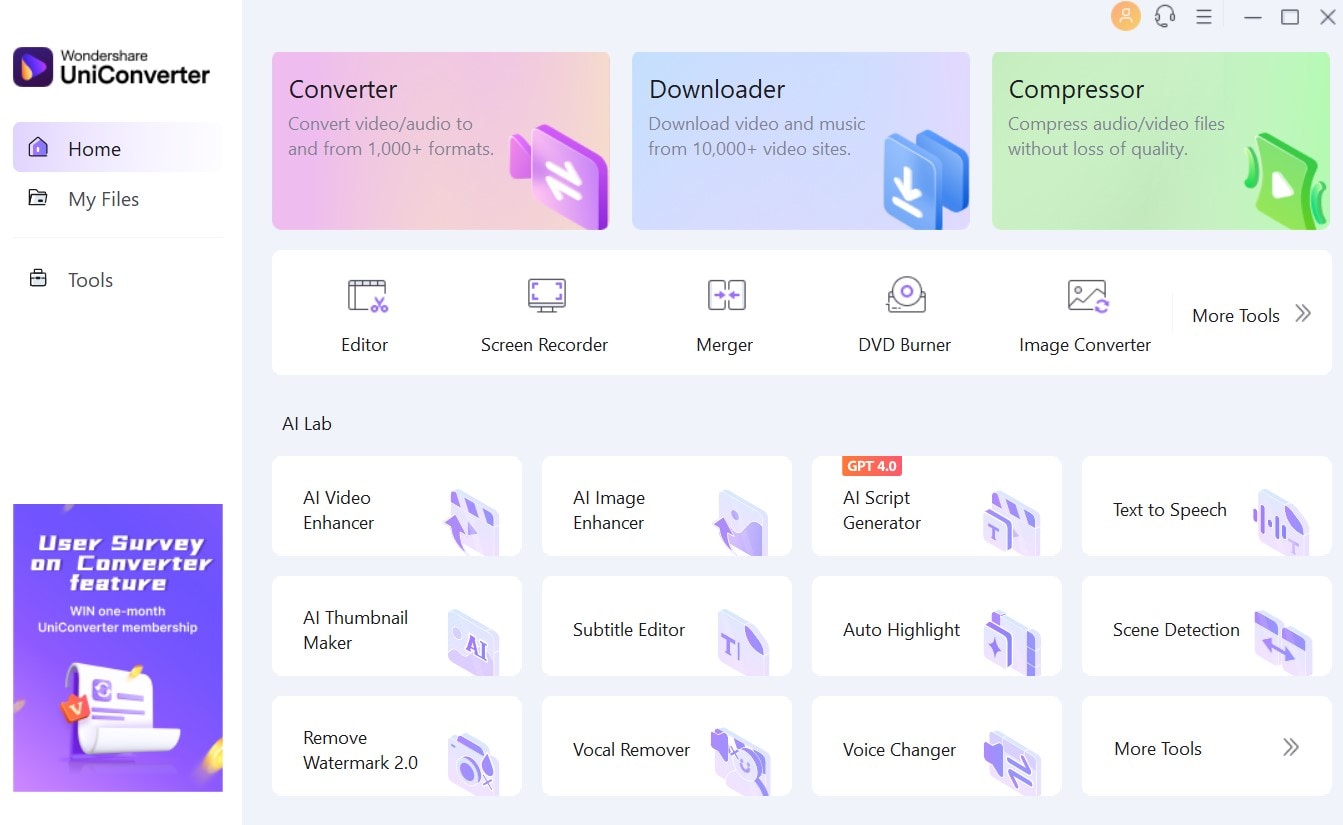
Step 3 Copy Music Video URL
Find the song video you want to download, and copy the URL.
Step 4 Paste URL in UniConverter
In UniConverter, click the blue + button and paste the copied URL into the designated field.
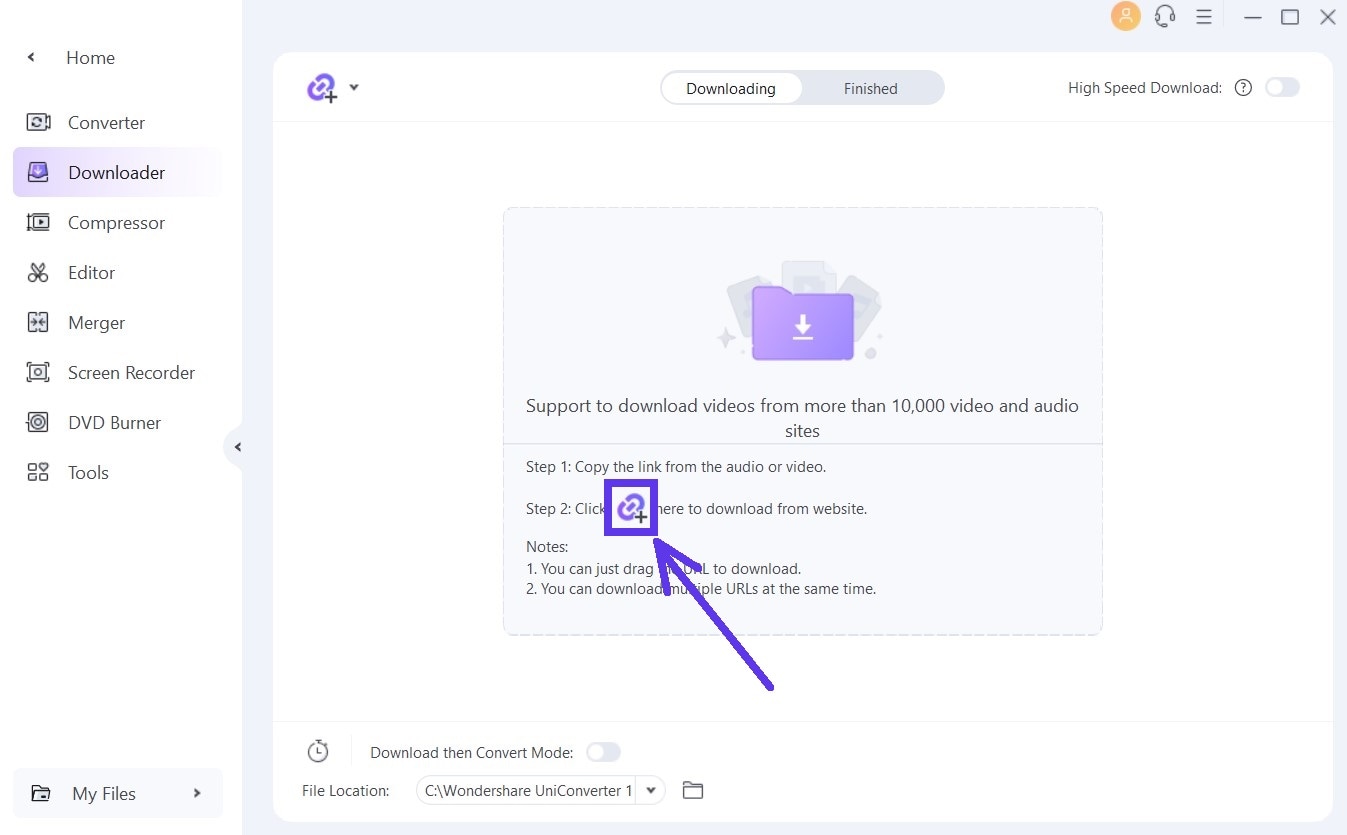
Step 5 Wait a few moments as UniConverter downloads the file
UniConverter will analyze the URL and download the track automatically.
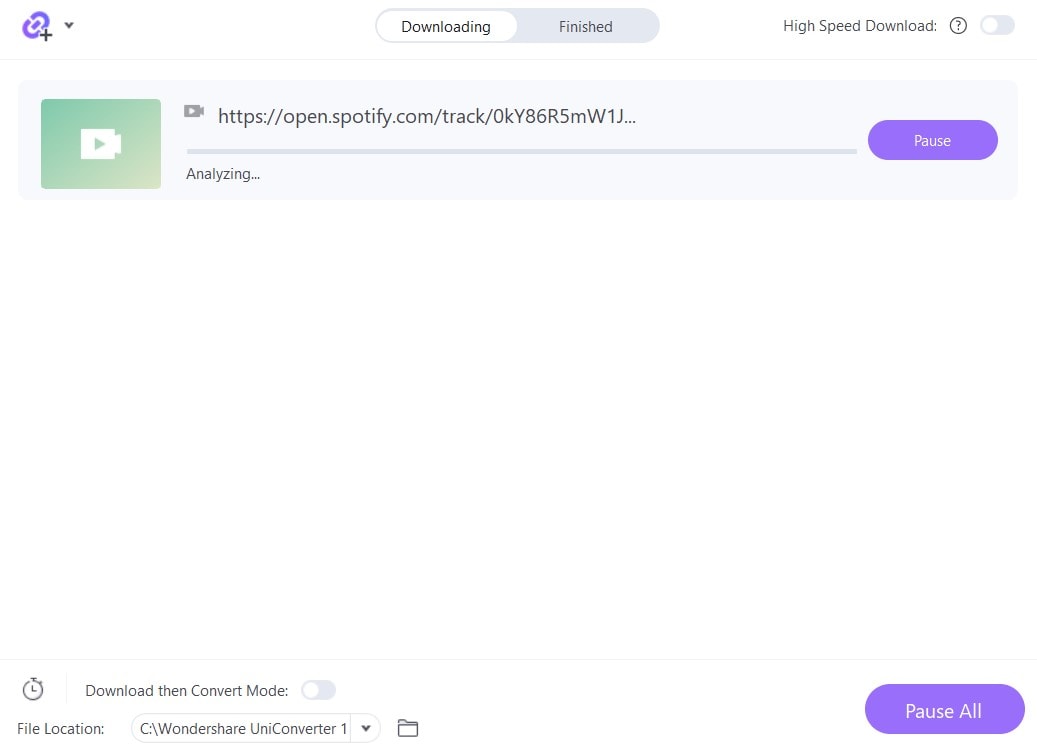
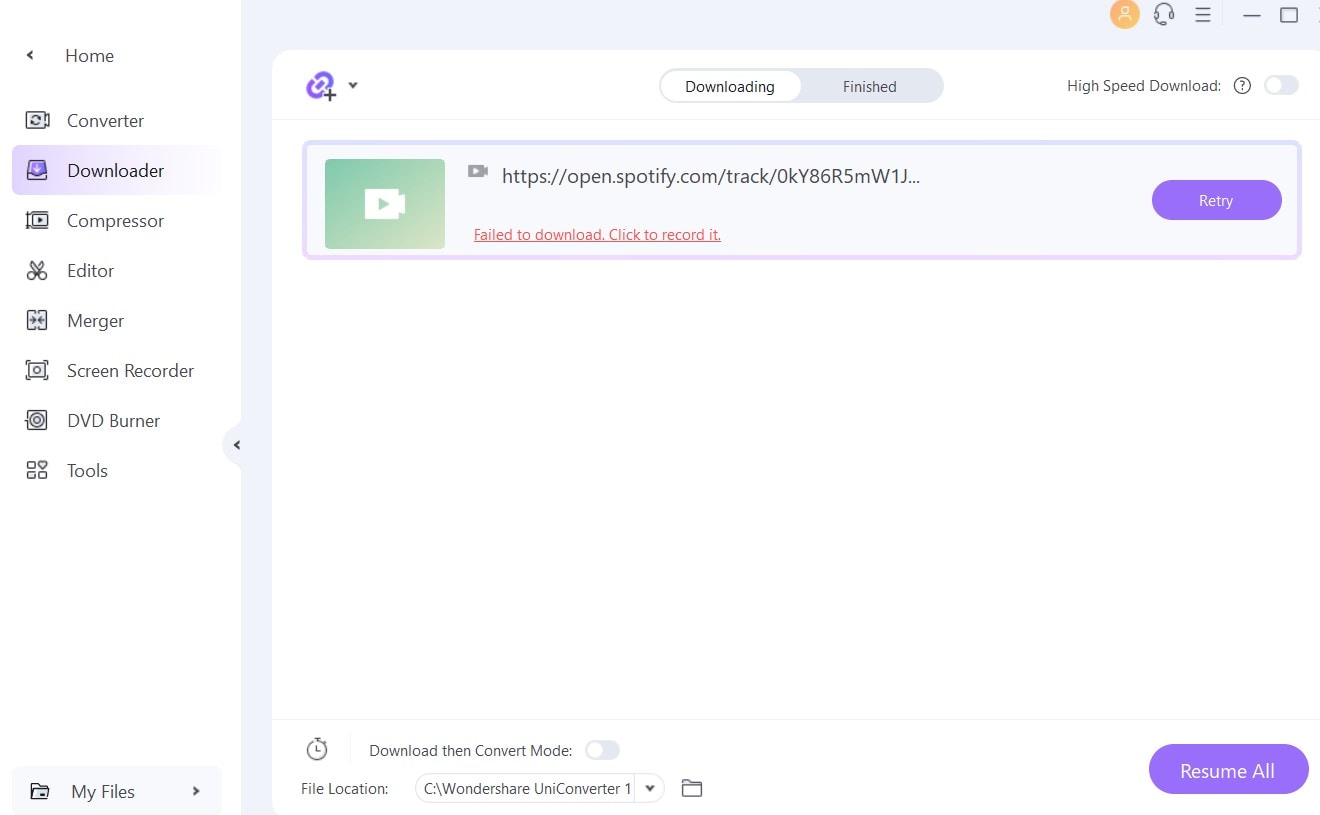
- Record Directly
You have two options here. First, you can record directly from the tool you see below. Simply play the song and click the red “REC” button to begin this process.
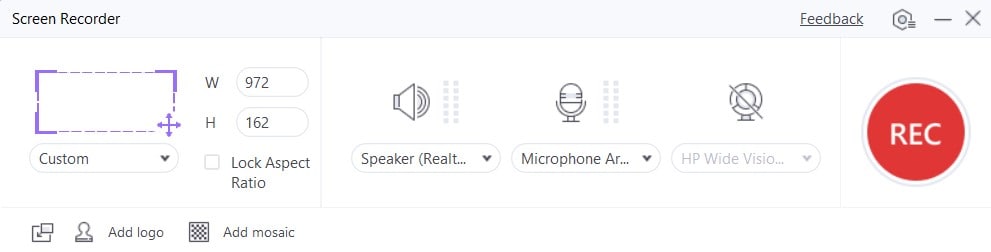
- Record Track Using Audio Recorder Tool
Alternatively, you can use the UniConverter’s screen recorder tool to record the track manually. Go to Screen Recorder on main page and then click on the Audio Recorder tool as you can see below:
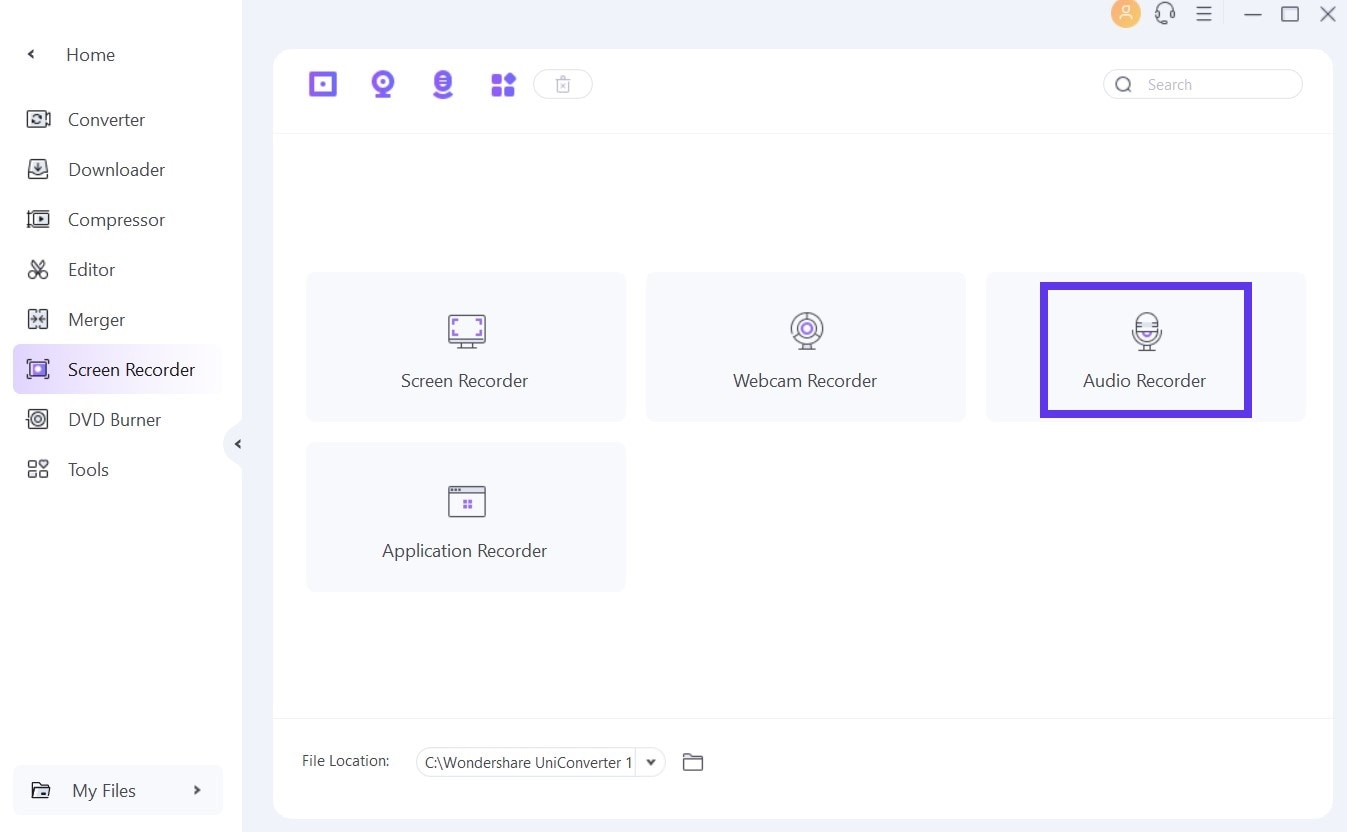
- Download the Spotify Track
Play the Spotify track that you wish to download and click the red “REC” button to begin recording.
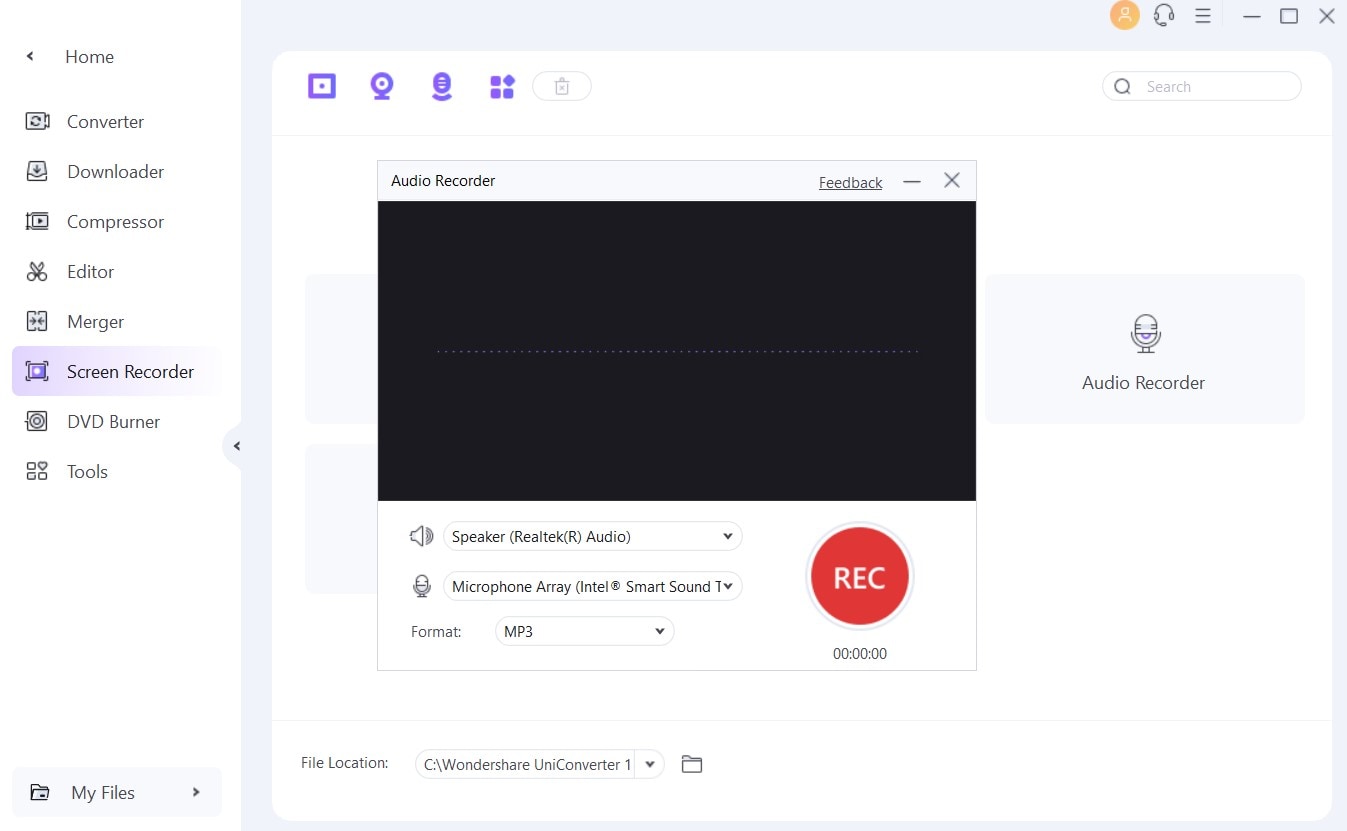
Part 4: Bonus Trip: How to Download Starbucks Partner Hours App - Android & iOS Users
Downloading the Partner Hours Starbucks app is a straightforward process. Follow this step-by-step guide to get started:
Step 1 Get Workspace One’s Intelligent Hub
Whether you are an iOS-user or an android-user, download Workspace One's Intelligent Hub app on your device:
Step 2 Download and Install
Click the "GET IT ON Google Play" button (as seen below) to begin the installation process for Starbucks work schedule.
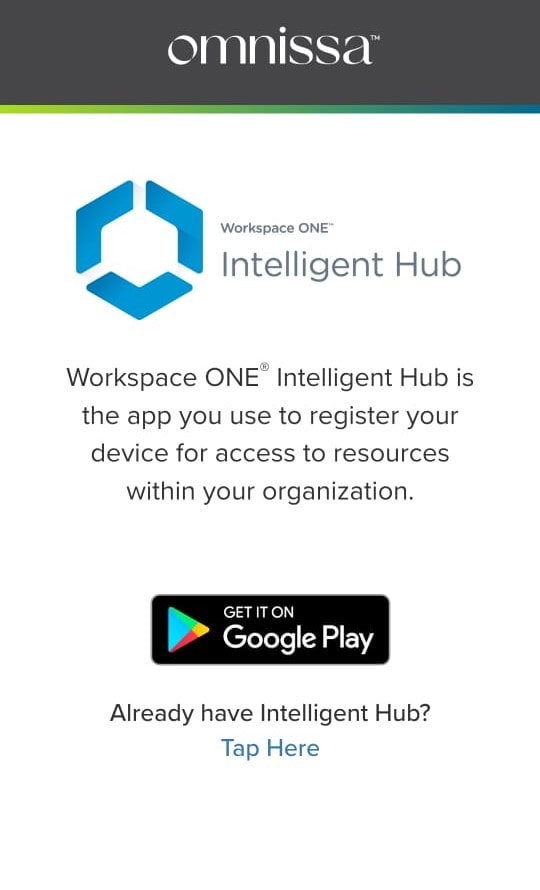
Step 5 Open the App
Once the installation is complete, open the app from your home screen.
Step 6 Log In
Use your Global username or network ID to log in to the app. OR, if you are having trouble with login, you can contact sbux Partner Hours Help Desk.
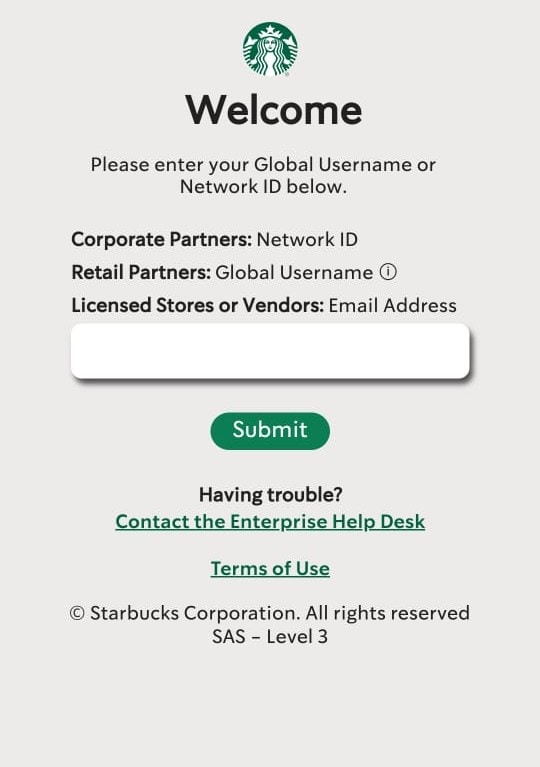
Now that you have the Partner Hours app on your phone, we explain how to make the most of its features and maximize its benefits.
Part 5: How to Use Starbucks Partner Hours App?
The Starbucks Partner Hours app is intuitive and designed to simplify the management of your work schedule and access to partner resources. Here's a quick guide to get you started:
Dashboard Overview
Upon logging in, you will land on the dashboard, where you can view your schedule, important announcements, and quick links to various features.
Viewing Your Schedule
Navigate to the "Schedule" tab to see your upcoming shifts. You can view the weekly or monthly schedule and even set reminders for your shifts.
Requesting Time Off
In the "Time Off" section, you can submit requests for leave. Fill in the necessary details and submit for approval. You can track the status of your requests here as well.
Company News and Updates
Stay informed with the latest company news and updates in the "News" section. This is where you’ll find information about new policies, employee benefits, and company events.
Partner Perks and Discounts
Explore the "Perks" section to see all the exclusive discounts and offers available to Starbucks partners. This includes access to Spotify Premium and other exciting benefits.
Contacting Support
If you need assistance, use the "Help" section to contact support. You can find FAQs, chat with a representative, or submit a support ticket.
This brings us to the juicy part - how to use Spotify on Partner Hours. Find this out below…
Part 6: Ways to Solve Restrictions of Spotify Premium on Starbucks Partner Hours App
Can I use Spotify Premium offline through the Starbucks Partner Hours app?
No, the integration through the Starbucks Partner Hours app does not support offline listening directly. However, you can use the Spotify app separately to download songs for offline listening.
Is there a limit to how many devices I can use with Spotify Premium via Starbucks Partner Hours?
Spotify Premium allows you to use up to three devices for offline downloads. You can manage your devices through the Spotify settings if you need to switch devices.
What should I do if my Spotify Premium subscription is not working?
First, ensure that your subscription is active by checking the "Perks" section in the Starbucks Partner Hours app. If the problem persists, contact Starbucks partner support or Spotify support for assistance.
Can I share my Spotify Premium account with others through the Starbucks Partner Hours app?
No, the Spotify Premium account provided through Starbucks Partner Hours is intended for individual use only. Sharing your account may violate Spotify's terms of service.
Conclusion
The Starbucks Partner Hours app offers a novel way for Starbucks partners to manage their schedules and access exclusive benefits like Spotify Premium. While the integration provides great convenience, using an audio downloader tool in UniConverter can offer more flexibility in managing and enjoying your music collection. Whether you choose to use Spotify Premium through the app or explore additional features with UniConverter, both options enhance your music experience as a Starbucks partner.



