This article presents trusted sites to help you download playlist cover photos for Spotify to make them look stunning.
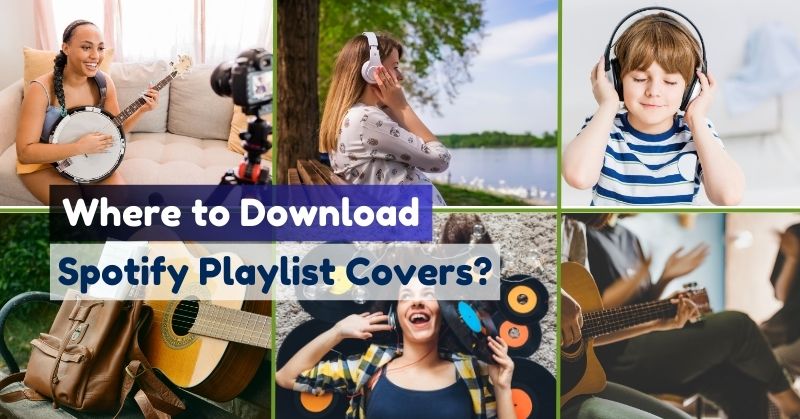
As you all know, Spotify is explicitly designed and released for music lovers. Millions of songs remain readily accessible to everyone. Therefore, you might think that cover photos are of no importance because people use Spotify just to enjoy their favorite music and are not concerned with the visual display. Right? Well, the answer is a big NO.
When developing marketing strategies, grabbing customers’ attention is always the top priority. This is where cover images play a crucial role. This is the reason you see thousands of Spotify playlists with eye-catching cover photos. The goal is to attract as many listeners as possible.
If you need attention-grabbing Spotify playlist covers, you are at the right place. This read lists five trusted websites to download appealing playlist list cover photos for Spotify.
In this article
Part 1: How to Add a Playlist Cover Image?
Are you looking forward to adding aesthetic Spotify playlist covers? Searching for a step-by-step guide to do this job? Here’s how you can do that on a mobile device.
Step 1: Launch the Spotify app on your mobile and hit the Your Library option from the bottom pane.
Step 2: Enter the Playlists section and choose the playlist for which you want to change the cover image.
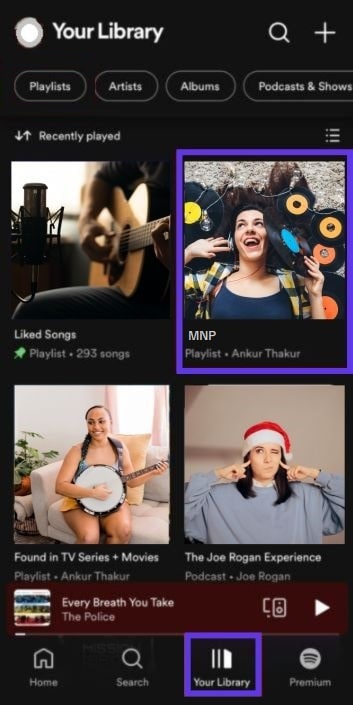
Step 3: Now, click on the three dots.
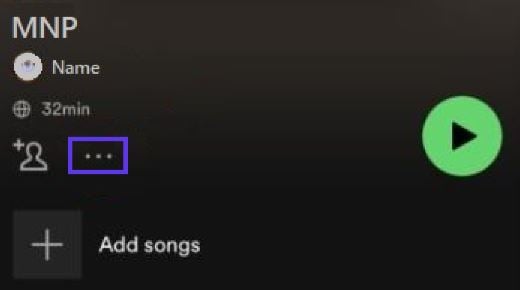
Hit the Edit option, as shown below.
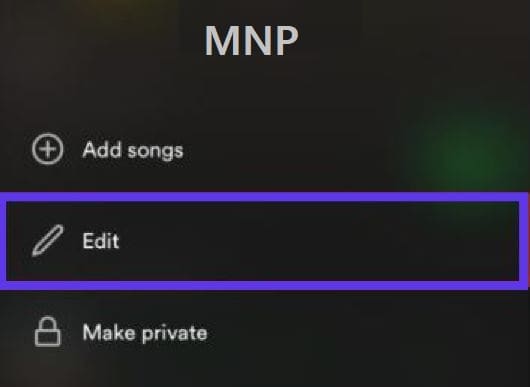
Step 4: Now, click Change Image and upload a photo from your library. You can also capture a photo on the spot.
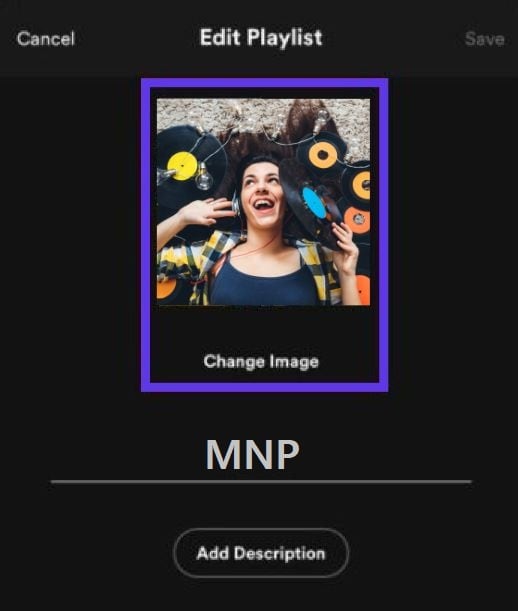
Step 5: It is time to hit the Save button in the upper-right corner, as shown below. It will help you save the new image as a playlist cover photo.
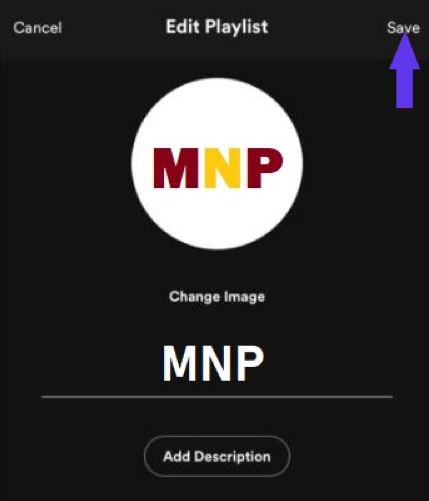
This is how you can easily add or change the Spotify playlist picture to add more value to its attention-grabbing ability.
Part 2: The 5 Best Sites to Get Free Spotify Covers
Before we move toward downloading cool Spotify playlist covers, let’s first look at some key factors you should consider in a cover photo.
The recommended size for a Spotify playlist cover photo is 640px x 640px and the ratio between width and height of the picture should be 1:1. You should choose relevant art, considering songs added to the playlist. Moreover, the font style and font size should be easily readable and appealing enough to attract listeners.
Let’s now explore the websites listed below to download impressive Spotify playlist images.
1. Pinterest
It is a visual discovery engine where you can find billions of creative ideas, including ideas for designing amazing cover photos for Spotify playlists. Each idea is known as a Pin. If you like any idea, you can save it right away to the board for later use.
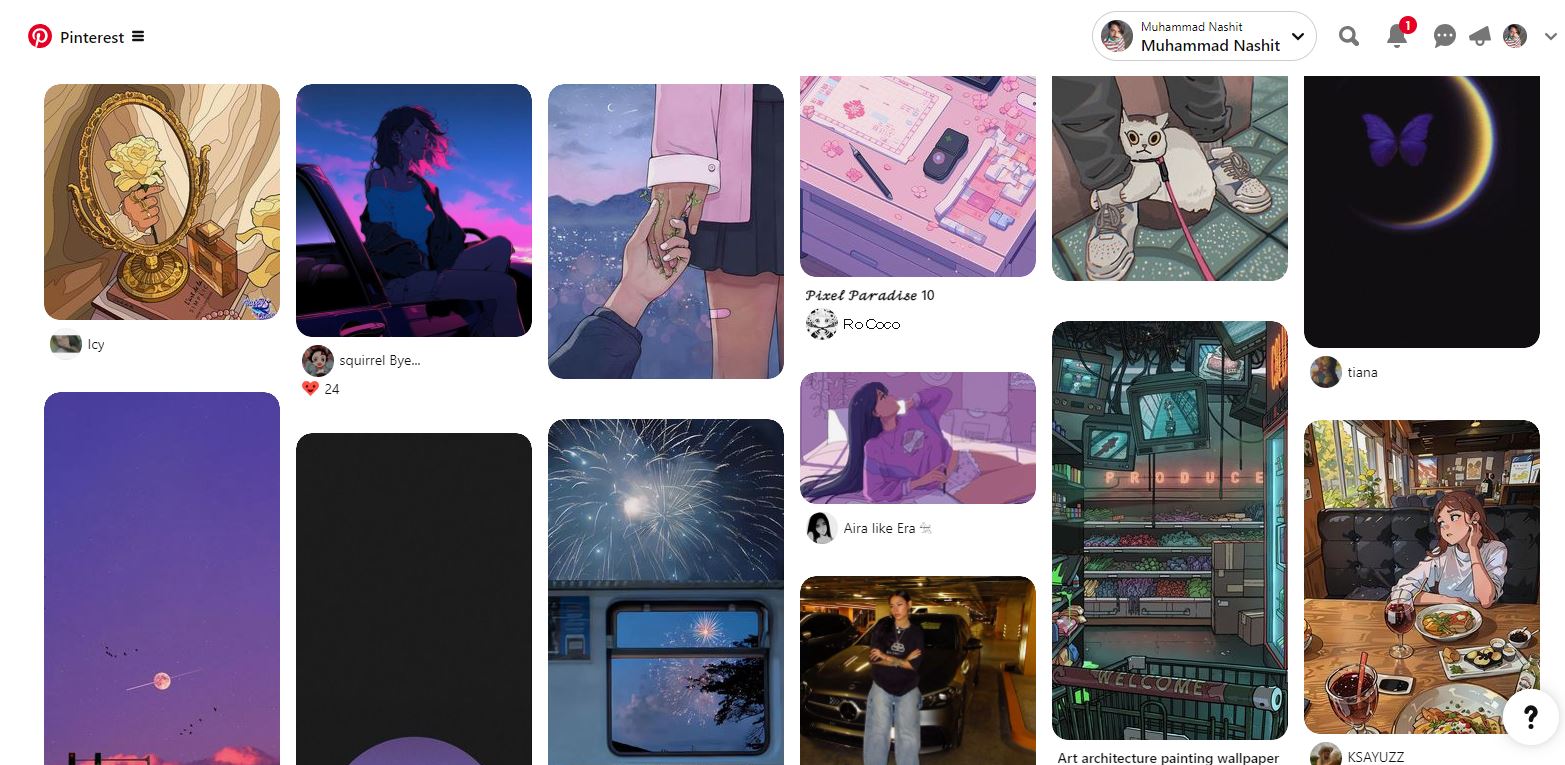
Downloading copyright-free cover images is super simple with Pinterest. Here is how you can do that.
Step 1: Visit the official Pinterest website from your computer.
Step 2: Use the search bar to find relevant pictures for Spotify playlists.
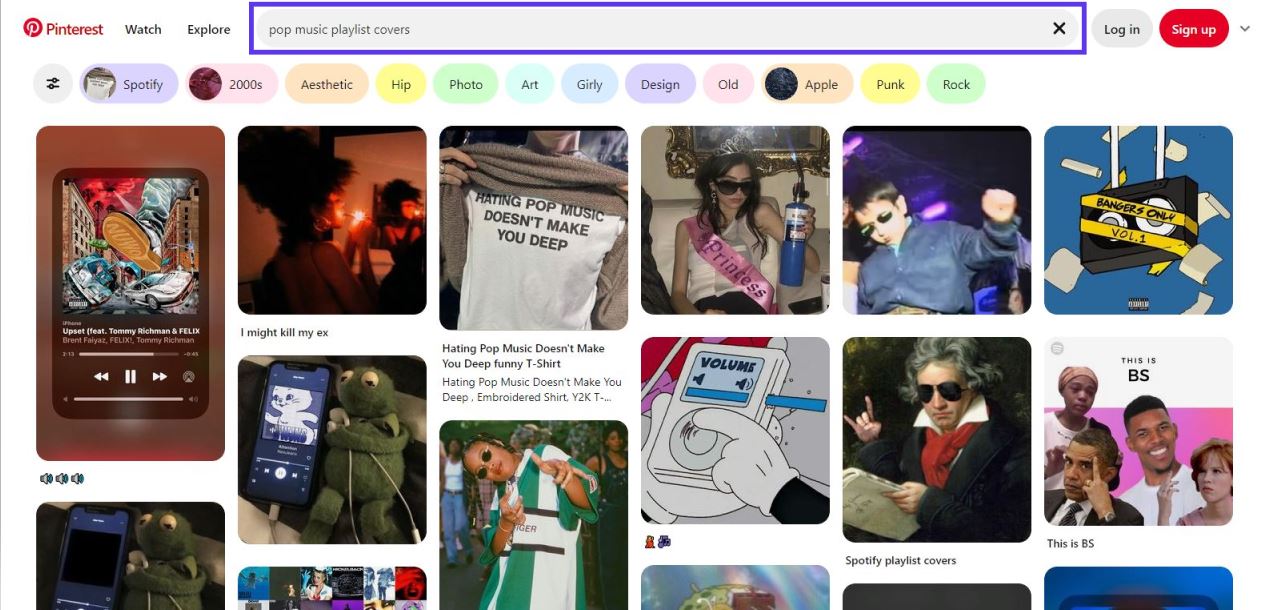
Step 3: Choose your favorite cover photo, click on it, and hit the three dots button. Then, tap on “Download image” to save it on your device, as shown below. Make sure the picture you choose is royalty-free.
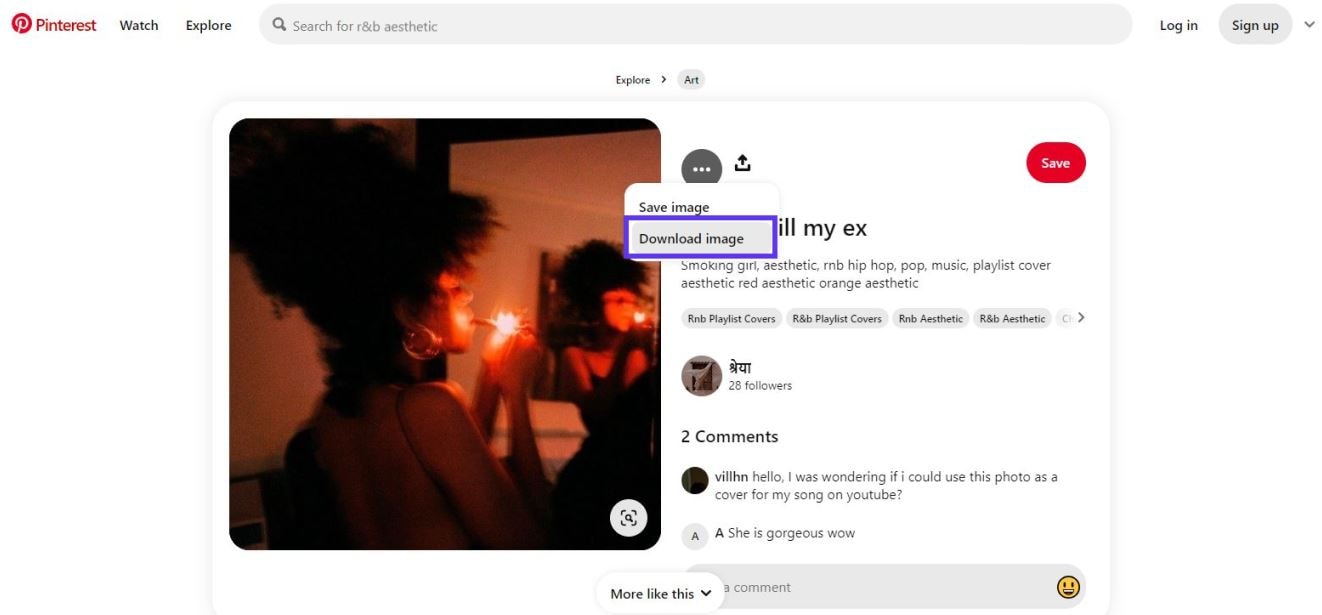
2. Unsplash
It is another leading platform where you can find millions of high-definition images and download them for free. Unsplash is one of the biggest image directories that offers copyright-free cover images for Spotify playlists and a range of other similar purposes. Whether you need royalty-free photos for personal or commercial projects, you can find everything on this website.
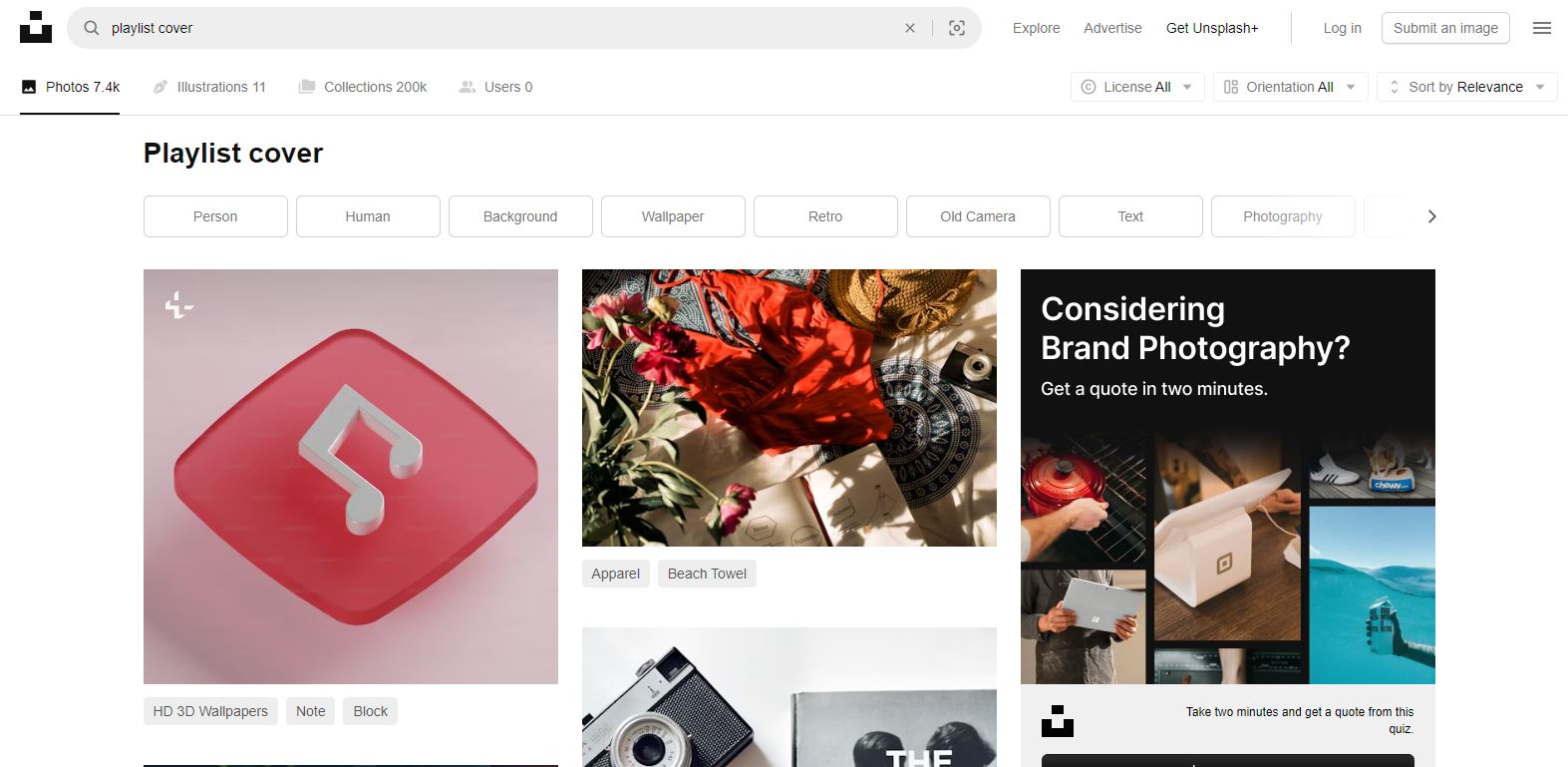
The steps to download copyright-free cover images for Spotify playlists are as follows.
Step 1: Visit the site and search for the relevant photo in the search bar.
Step 2: Tap on the desired photo and hit the Download Arrow button.
Step 3: Find the downloaded photo on your system and use it for your Spotify playlist.
3. Tumblr
Though Tumblr is a social media or blogging site that allows you to publish short blog posts, it lets you download royalty-free cover photos for Spotify and other purposes. Tumblr mobile app is also available for you to download pictures with a single click.
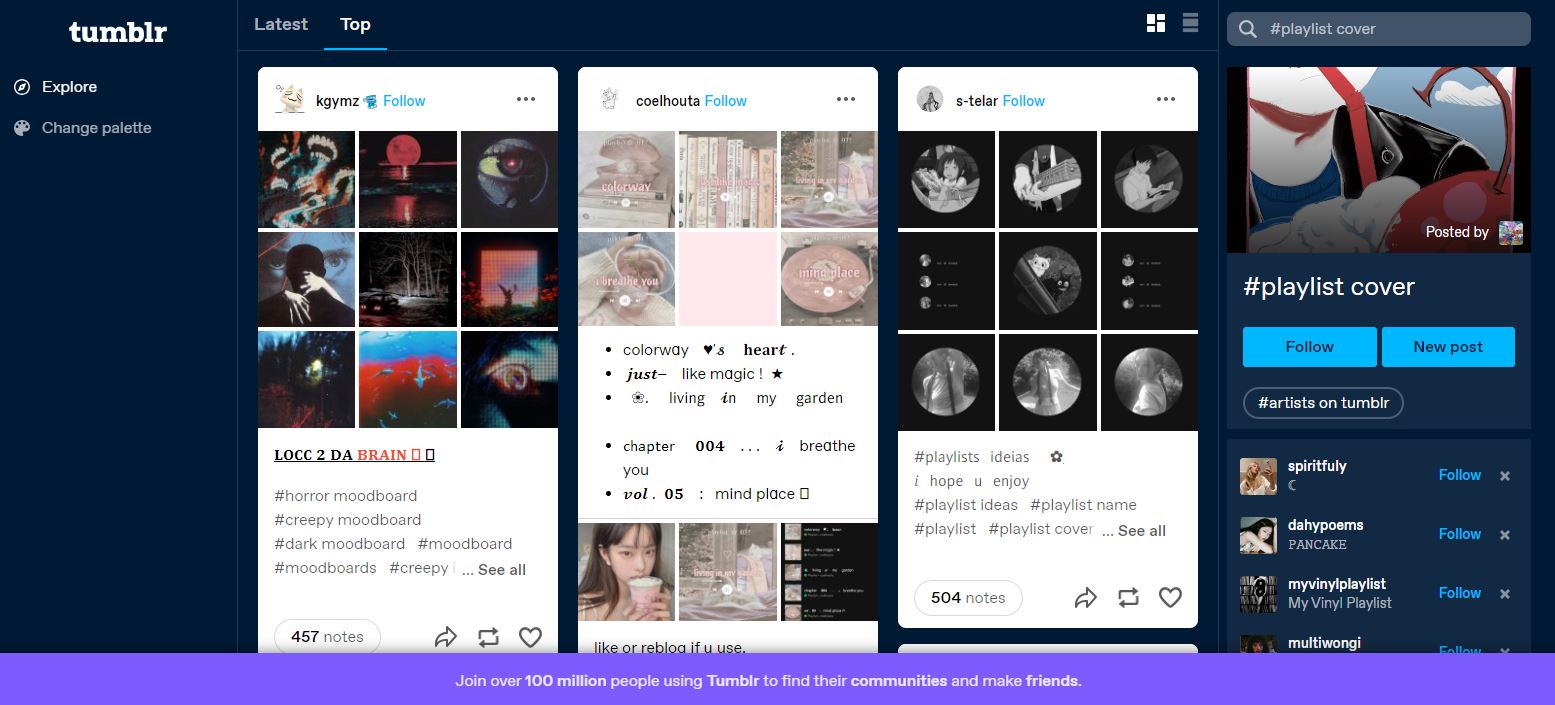
Here is how you can download royalty-free Spotify playlist pictures.
Step 1: Visit the Tumblr site (or mobile app) and find relevant images.
Step 2: Before you download a photo, make sure it is copyright-free.
Step 3: Now, long-press the selected image and save it to your device.
4. Getcoverify
It is a dedicated site that helps you design customized cover images for Spotify playlists. Once you visit Getcoverify, you will find a wide range of impressive layouts and templates. All you need to do is to edit the available templates and create a stunning playlist cover photo.
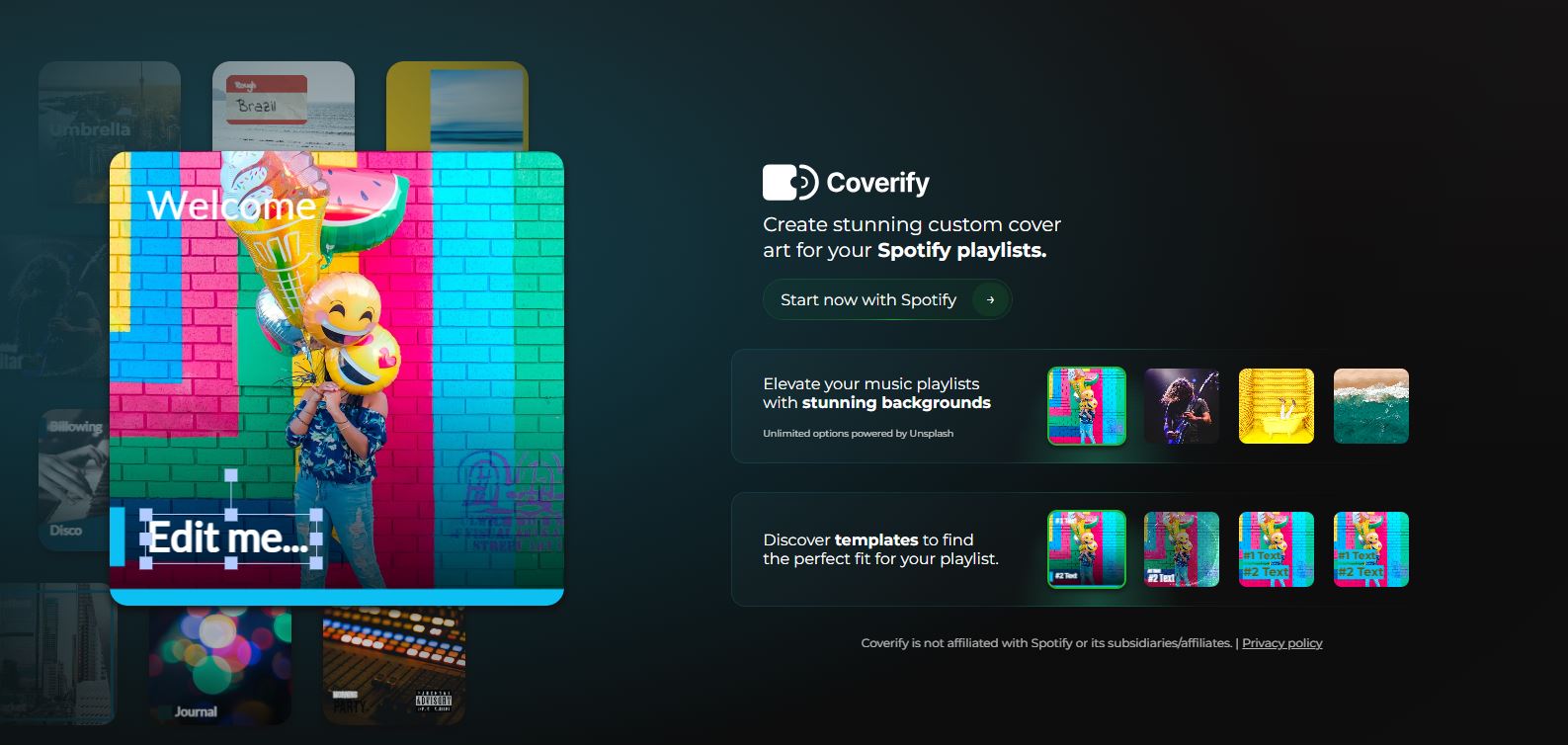
The steps to design a personalized playlist cover photo in Getcoverify are given below.
Step 1: Visit the Getcoverify.com site.
Step 2: Choose the most suitable cover image template for your Spotify playlist and start customizing it according to your requirements. The site allows you to set the color, font, and background of the cover photo.
Step 3: Once you complete the customization process, you can use it for the playlist cover.
5. Canva
Whether you are a seasoned designer or new to this domain, Canva will be your best design partner. Here on this site, you can explore a range of templates and edit them to meet your requirements. Canva lets you make fully customizable Spotify playlist covers.
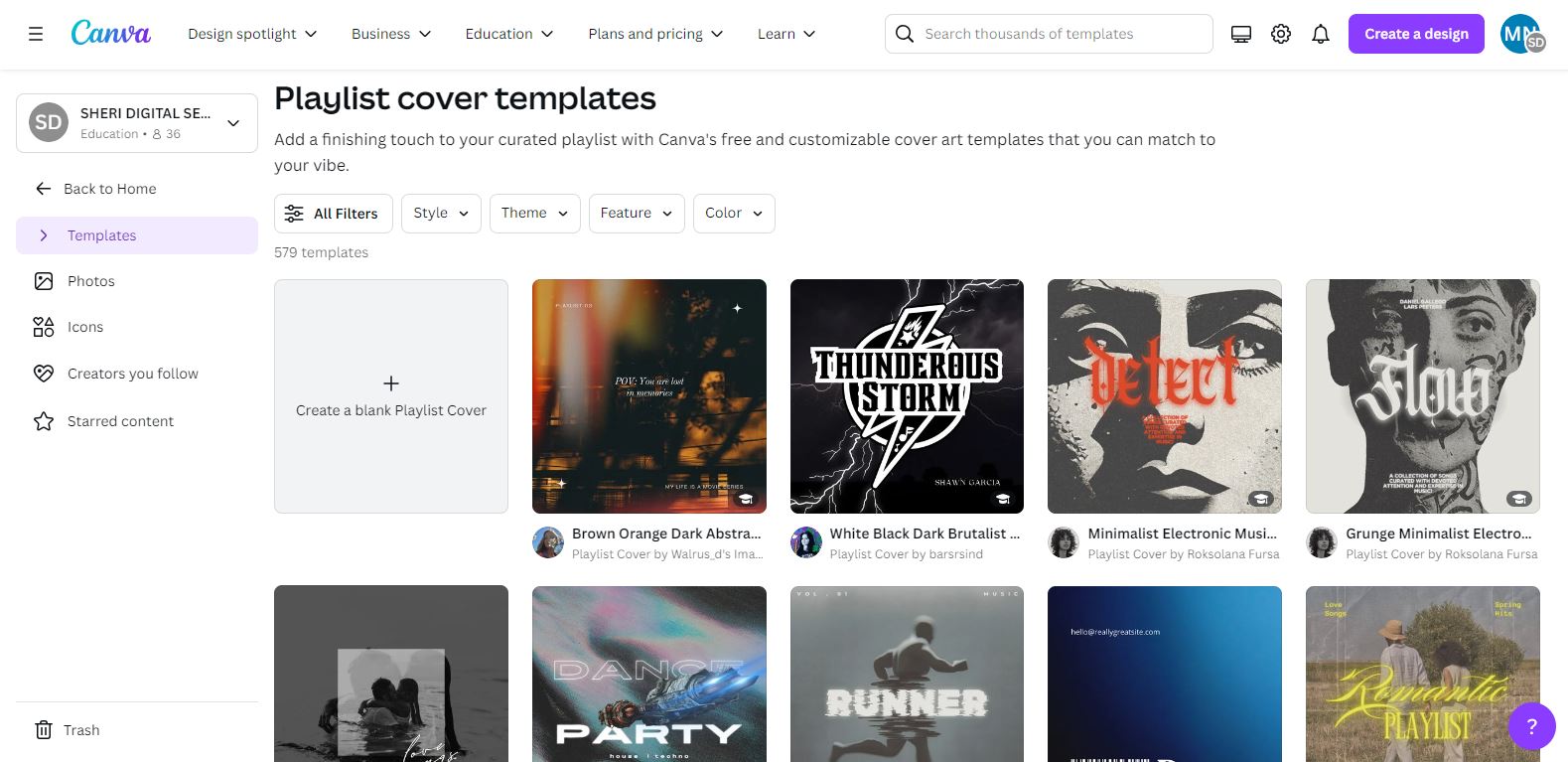
Let’s now look at how to design customized cover images on Canva and download them in no time.
Step 1: Visit the Canva website and type playlist covers in the search bar.
Step 2: Click on one template and hit the Customize button.
Step 3: You can now make changes to the image as per your needs.
Step 4: Once the image is ready, tap on the Share button from the upper-right corner, select the output file format, and download the photo to your device.
Part 3: How to Convert Size and Format of Customized Personal Image?
Before we get into the specifics of personalizing your personal image, let’s first look the standard features of Spotify playlist covers.
- The cover photo must be in JPG, PNG, or TIFF format.
- The size of the image should be between 640 pixels and 10,000 pixels tall and wide.
- You should always select the highest possible resolution.
- The aspect ratio of width to length should be 1:1.
If you are looking for assistance in converting the format or size of your personal image, try UniConverter Image Converter. It will help you customize your image without affecting its quality. Here is how this tool works.
Step 1: Open UniConverter and tap on Image Converter, as shown below.
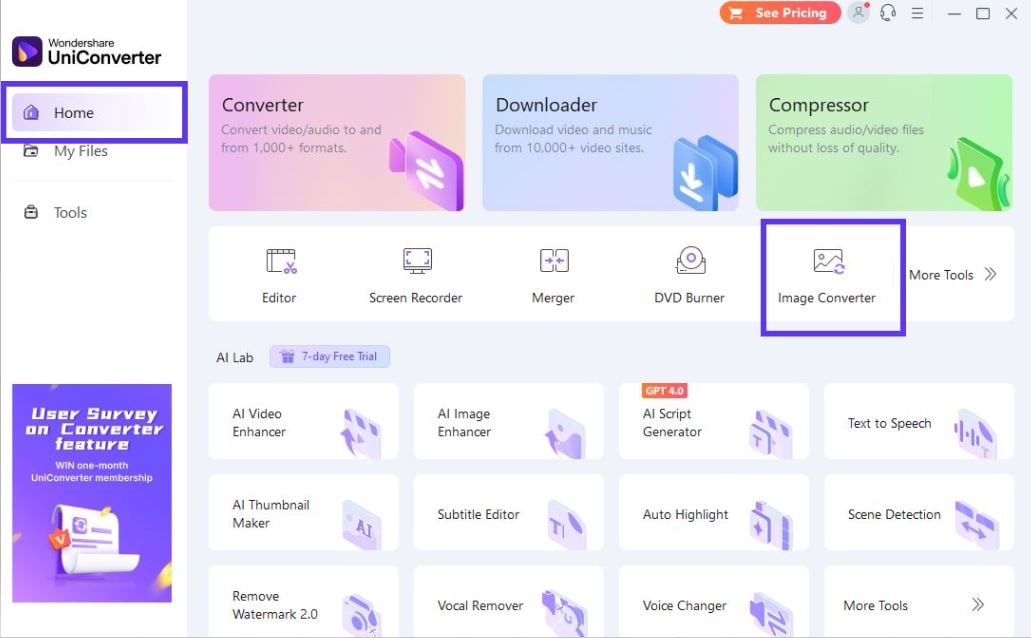
Step 2: Click on the + sign to load the photo you wish to convert.
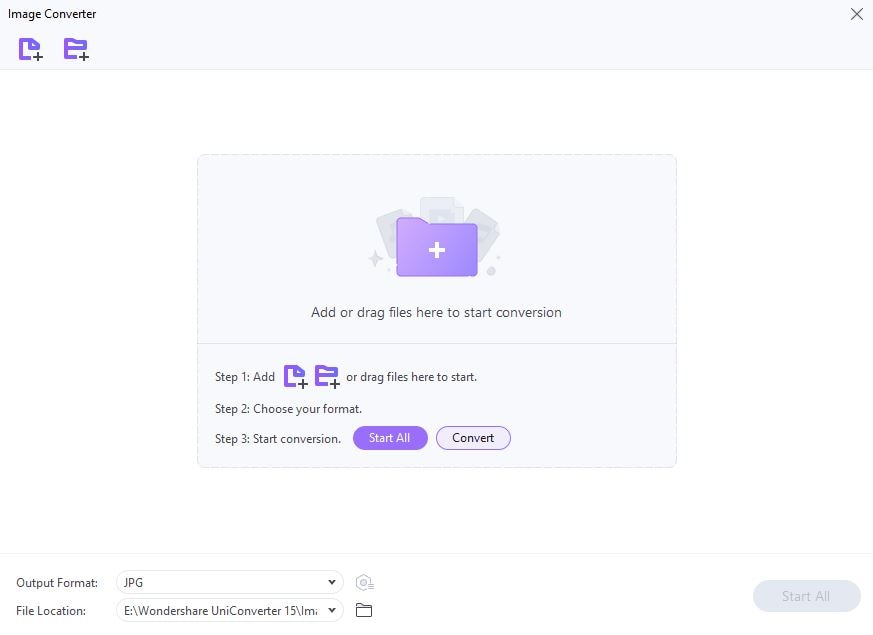
Step 3: Now, tap on the Settings icon to change the image resolution if needed. Then, press OK.
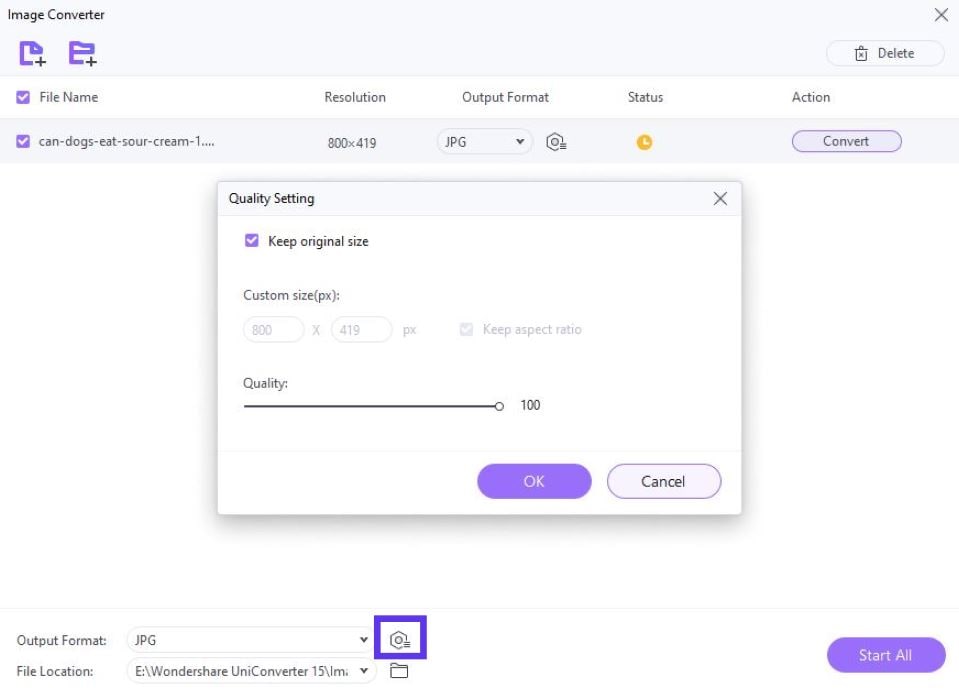
Step 4: Set the output format from the list and click the Convert button to create your desired photo. You can also preview the image, find its location, and delete it from the tool at any time.
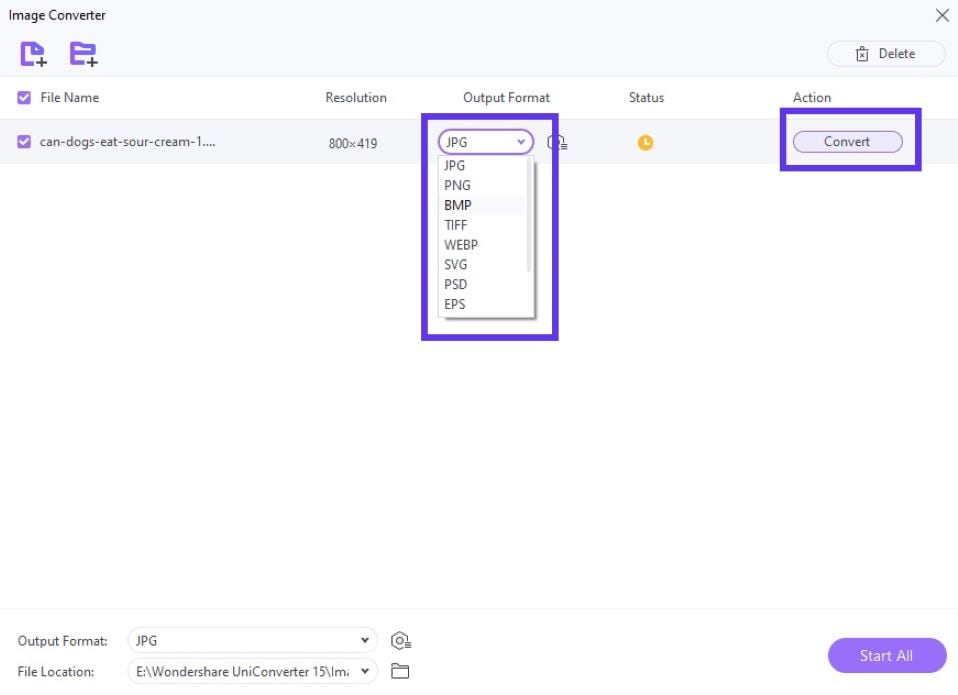
This is how you can easily customize and convert your personal images with UniConverter.
Part 4: Bonus: Best Tool to Download Spotify Music for Free
Are you searching for a trick to download Spotify songs for free? UniConverter will help you do that.
Method 1. Download Audio Music from Videos
Let’s first look at how you can download audio music directly from any music video with UniConverter.
Step 1: Open UniConverter and click the Downloader option.
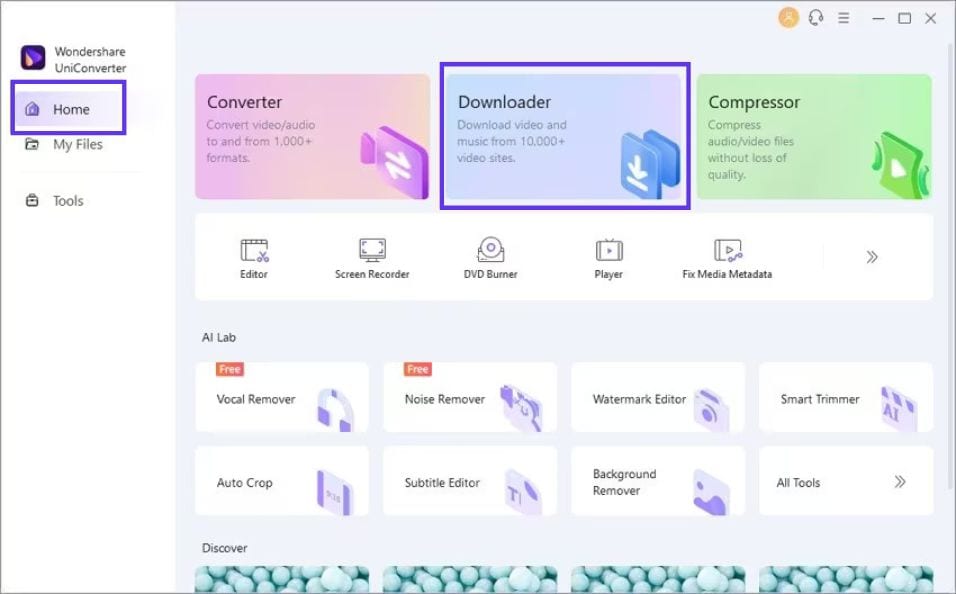
Step 2: Copy the link of the video you want to download.
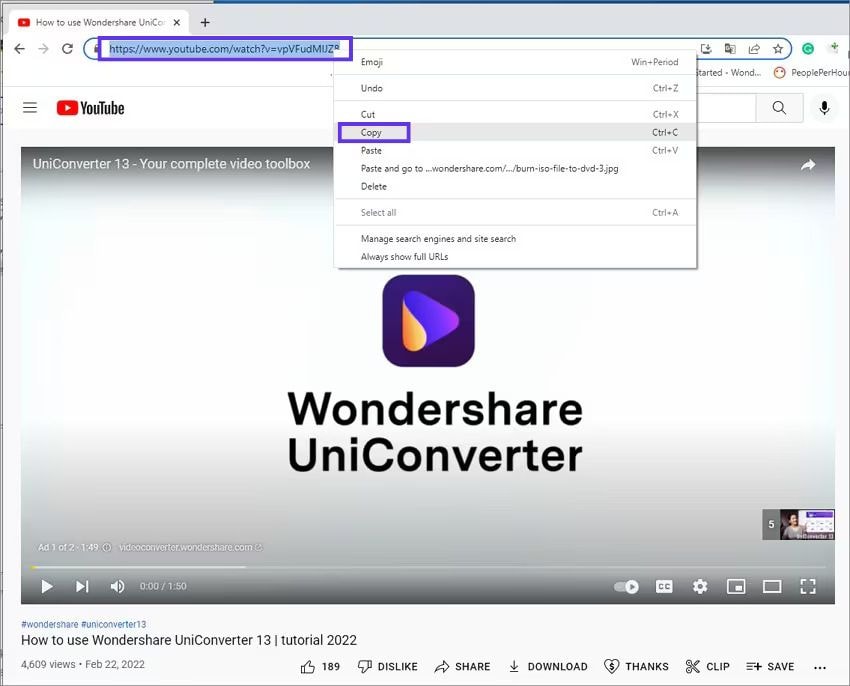
Step 3: Hit the Download MP3 option after opening the drop-down menu, as shown below. UniConverter will now start downloading the audio music from the video automatically.
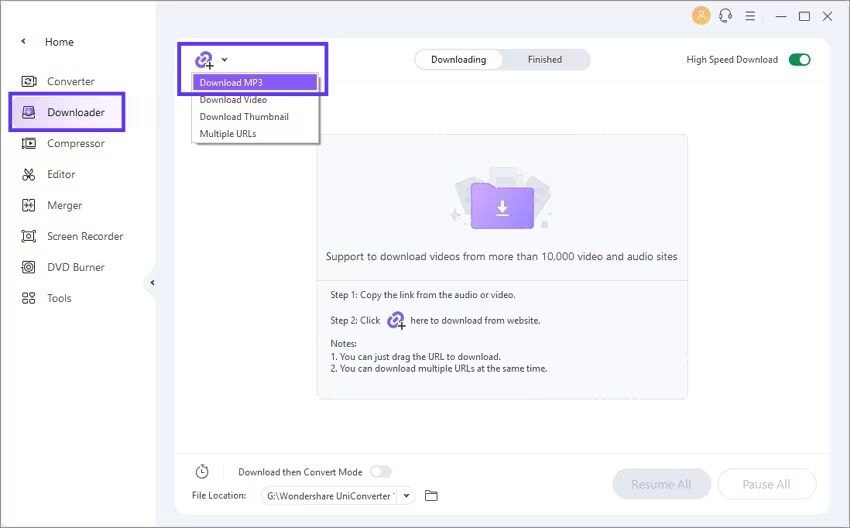
The Finished tab holds the downloaded music. Here, you can locate the file on your system easily.
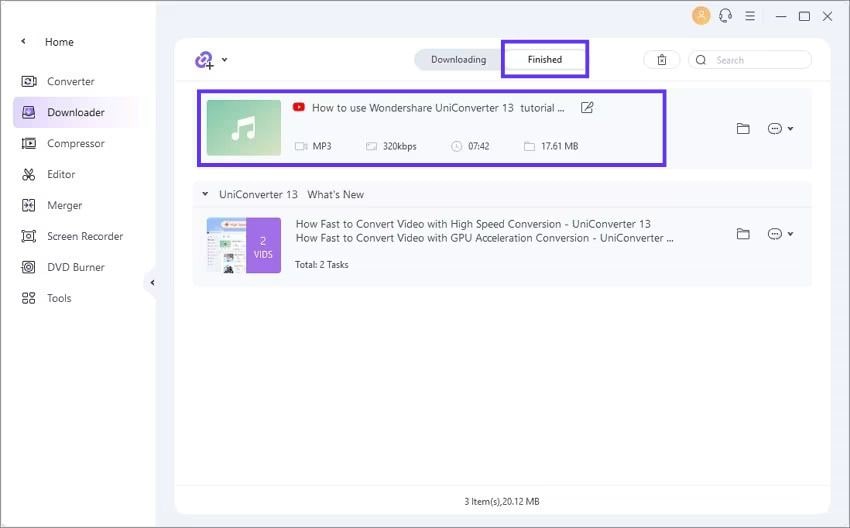
Method 2. Record Spotify Music
It is time to download the music from the Spotify app. Though this tool can’t download music directly from Spotify, you can screen record Spotify songs and save them to your computer for free. The steps included in this process are listed .
Step 1: Open UniConverter and click Screen Recorder.
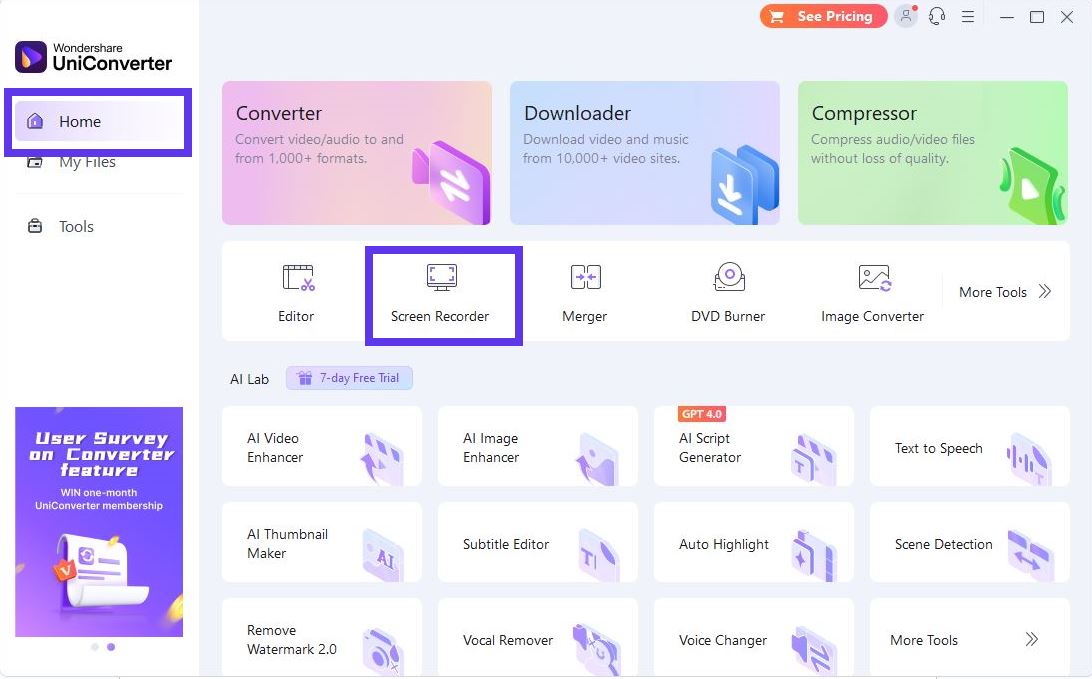
Now, tap on Screen Recorder, as shown below.
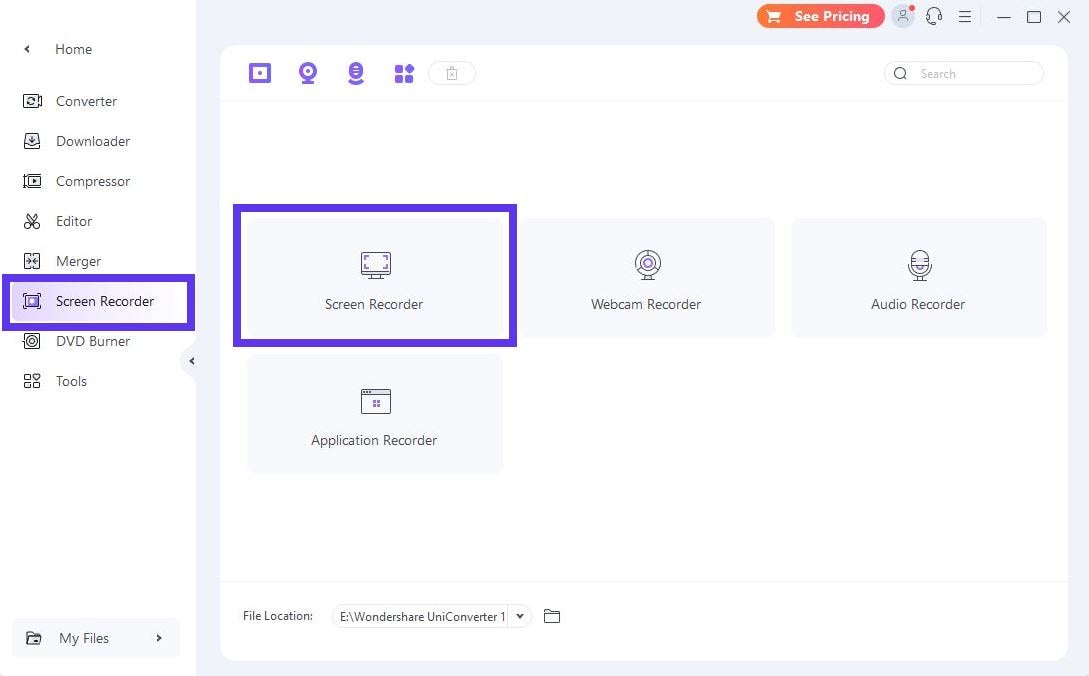
Step 2: Adjust the resolution and choose the audio source.
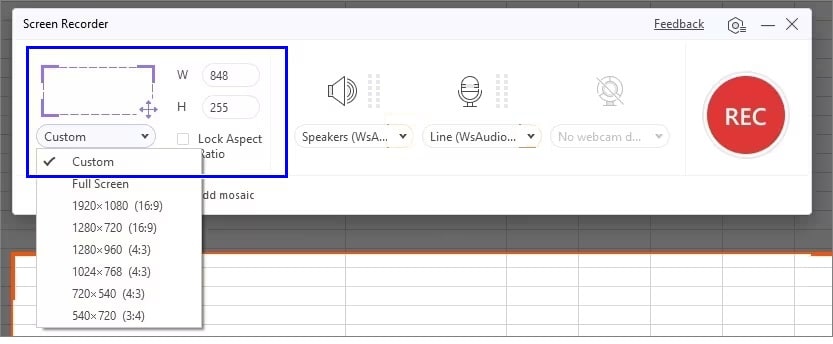
It is time to adjust the given settings from the four tabs: General, Record Timer, Mouse, and Shortcut.
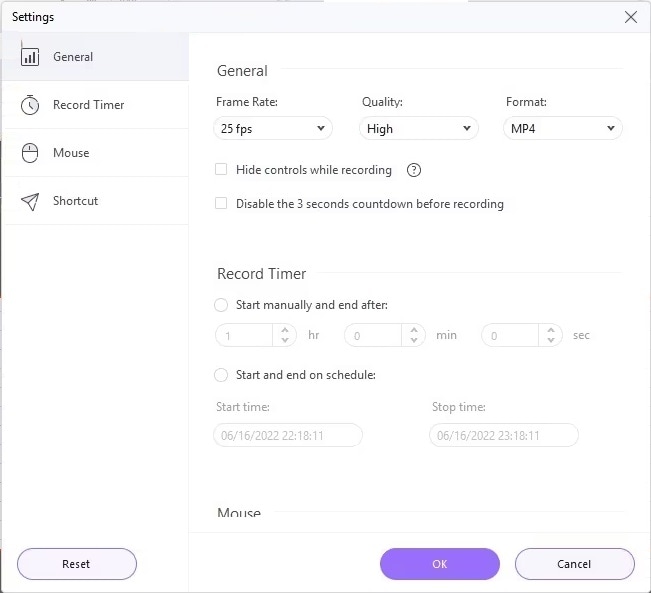
Step 3: Hit the REC button and wait for a 3-second countdown to finish. After that, the recording will start automatically.
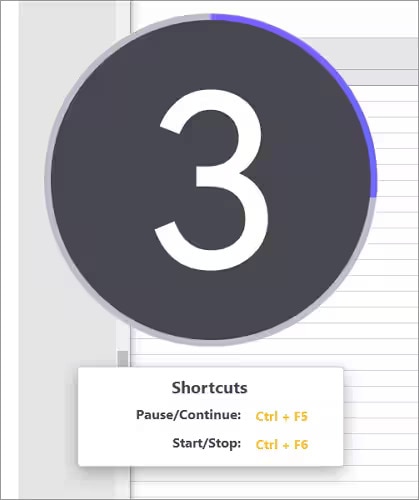
Step 4: Stop the recording once it is completed. You can now save it to your system and enjoy the music later.
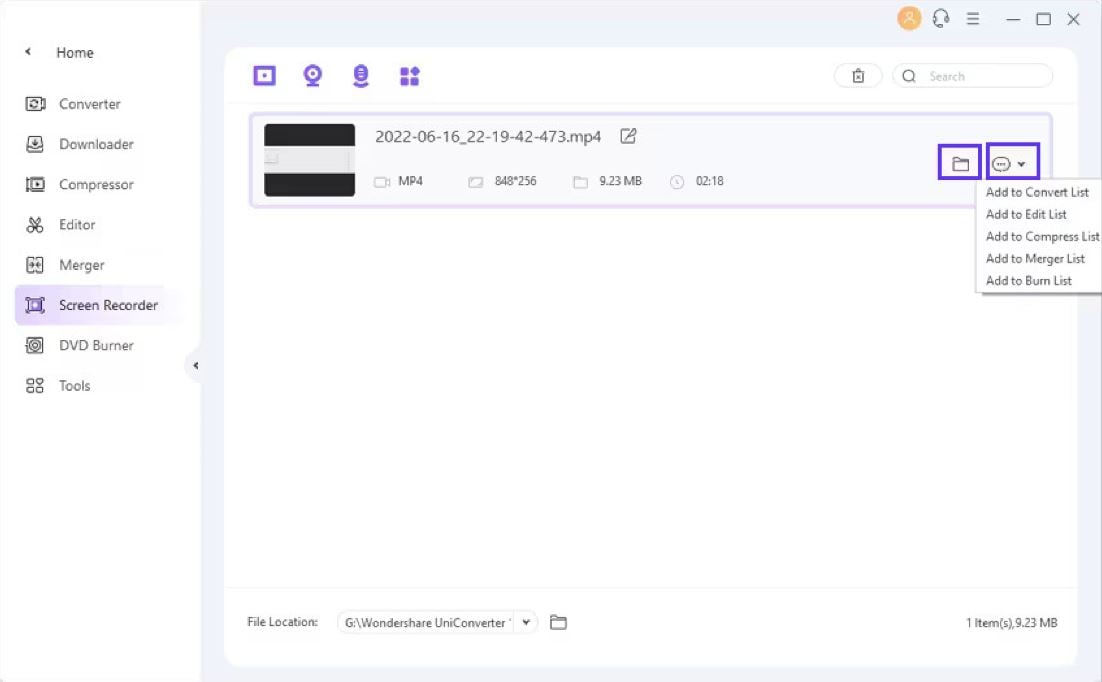
Following the above-listed 4 steps will enable you to record Spotify premium songs for free using Wondershare UniConverter.
You might be thinking why you should choose UniConverter to get music from Spotify and other websites. Right? Let’s explore some potential reasons.
- UniConverter lets you download songs from more than 10,000 sites just by copying and pasting the link into the tool.
- It enables you to get multiple URLs in one go.
- This tool allows you to play playlists in any format.
- This software supports 1000+ audio/video formats.
- It helps you convet videos to audios such as YouTube videos.
Conclusion
Setting appealing cover photos makes your Spotify playlists stand out among others. The more people attracted to your list, the higher the number of listeners will be. Therefore, always be sure to upload a catchy cover image to your playlist.
If you are wondering where to download copyright-free Spotify playlist pictures, you can explore various sites, such as Canva, Pinterest, Getcoverify, and more. If you want to convert your personal image into a playlist cover photo, try UniConverter for efficient and reliable image conversion.



