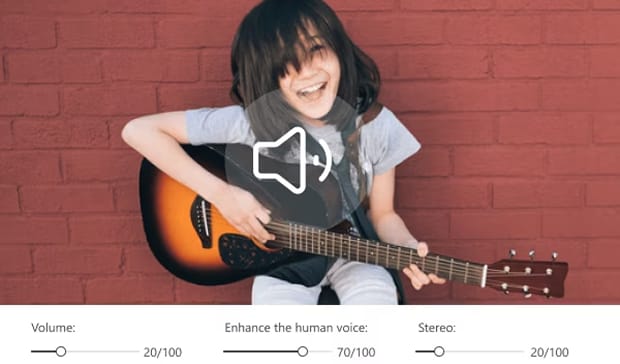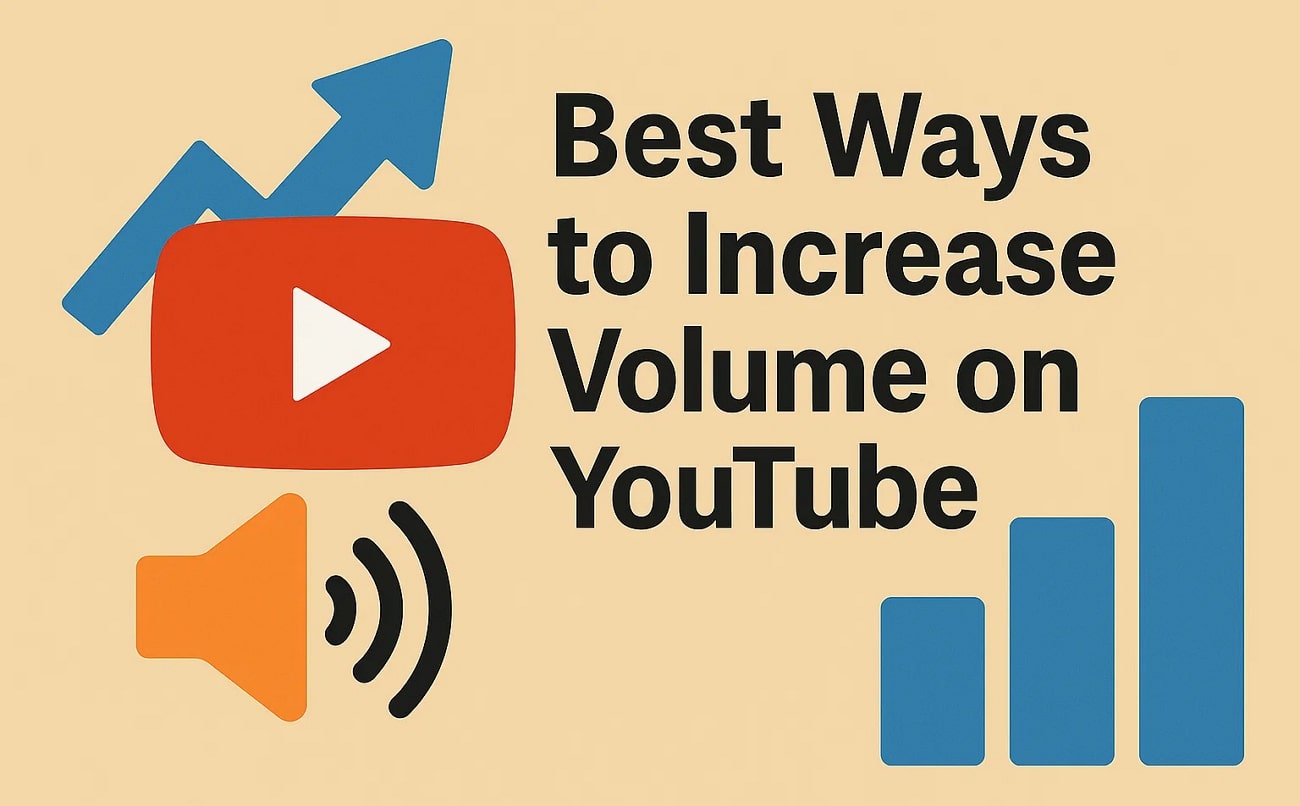A good video is a combination of multiple elements, like visuals and audio. If any of the elements get compromised, the entire experience can get ruined. When the video’s volume is too low, you will probably fail to understand the speech during your online streaming.
Luckily, this issue can be resolved even if your intended video has been published. The article below explores various tools and methods to boost YouTube video volume.
In this article
- Factors That Affect the Level of Video Volume
- How to Enhance YouTube Volume with Developer Tool
- How to Enhance YouTube Volume in Batch on Desktop [Most Recommended]
- How to Enhance YouTube Volume with an Online Tool
- How to Enhance YouTube Volume with Chrome Extension
- How to Enhance YouTube Volume with a Mobile App
- Conclusion
- FAQs
Part 1. Factors That Affect the Level of Video Volume
You are probably thinking that the volume of your device is why the video’s sound is not clear. Read the points below and explore more reasons that could cause a low audio level:
- Audio Normalization Standards: Professional videos are usually mixed according to loudness standards, which help maintain consistent audio levels across platforms. As a result, the volume may seem lower than that of unregulated or non-professional videos.
- Source Recording Volume: Another factor that contributes to a low sound level is the source recording volume. If you do not fix the volume of your mic or camera, the audio outcome will not be audible.
- Background Noise: When you record a video in a loud location, you may use a tool to remove the undesired background noise. While it suppresses the noise, it may also decrease the sound level of your useful audio.
- Platform-Specific Audio Normalization: Many video-sharing websites apply their volume normalization settings and reduce video’s loudness. If your original audio is already at a low volume, this can make it sound quieter, making you boost the volume on YouTube.
- Editing Software Defaults: Some video editors export files with default audio levels that are lower than expected. If you don't manually increase the gain or normalize the audio, the final output may sound soft.

Part 2. How to Enhance YouTube Volume with Developer Tool
Using Developer Tools to boost YouTube volume is a valuable method for users facing consistently low audio on devices with limited sound output. This method leverages JavaScript and the Web Audio API to increase volume beyond YouTube’s built-in limits, offering a quick and customizable fix. Follow the guide below to audio boost YouTube using this method:
Step 1. To begin with, open YouTube on the browser and play the video with the low volume. Now, right click anywhere on the page to select the “Inspect” option.
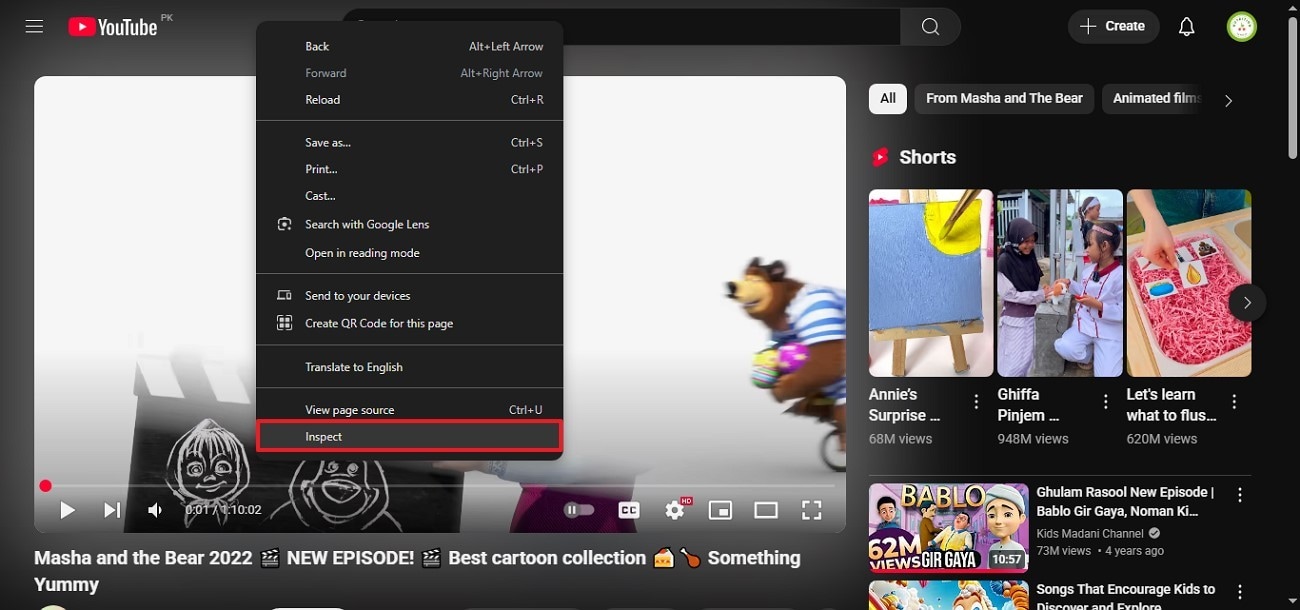
Step 2. As the right panel appears, enter the “Console” section from the top and run the Java code for volume boost.
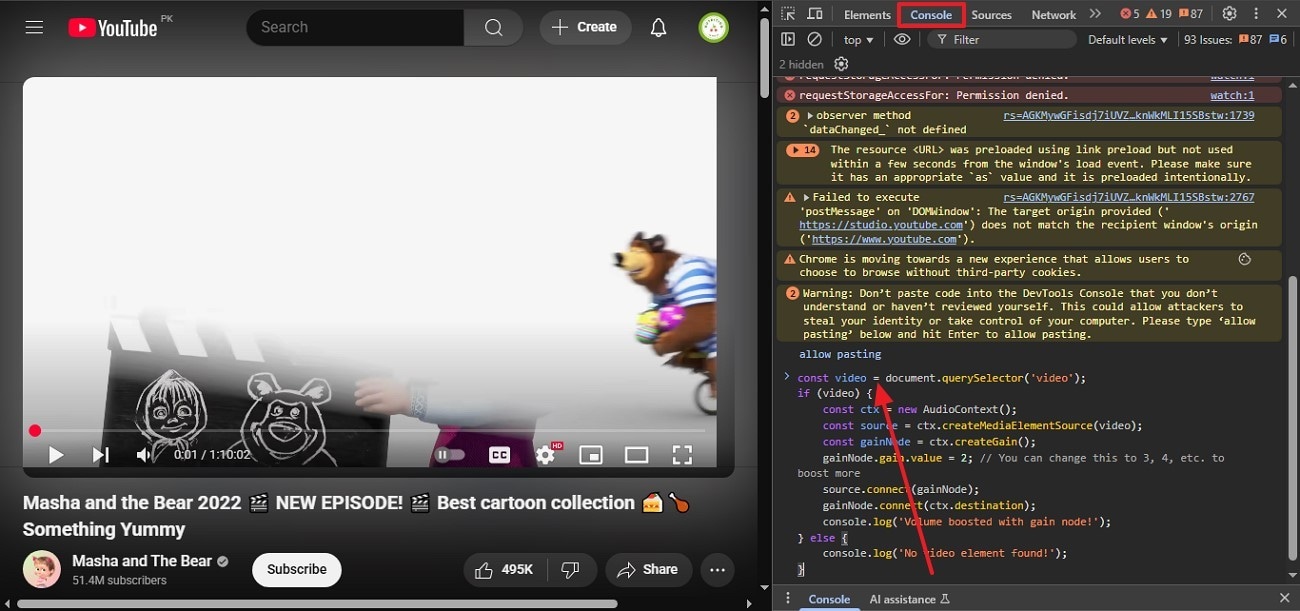
In following codes, gainNode.gain.value = 3; // 3 = 300% volume (adjust as needed) is adjustable based on the actual volume you need. After entering the code, your video volume will be enhanced.
|
// 1. Bypass YouTube's audio context restrictions // 2. Create audio context (resuming after user interaction) // 3. Setup gain node (volume booster) // 4. Connect nodes (with error handling) // Optional: Add UI controls |
Super Easy to Use Audio Booster for Win and Mac
Part 3. How to Enhance YouTube Volume in Batch on Desktop [Most Recommended]
![]()
If you are not into any tech-savvy methods to increase volume in YouTube, explore an effective platform that supports Windows and Mac devices. Wondershare UniConverter is a versatile platform that uses its powerful video editor to fix the sound level issues in your downloaded YouTube videos. During the process, users can execute a one-click Loudness Normalization.
This feature creates a balance in the overall volume of a video file to a target level, without changing its dynamic range. While you raise the volume, this system also allows you to beautify the audio through its unique “Voice Enhancement” feature. Furthermore, UniConverter is a versatile platform that supports both macOS and Windows devices.
Key Features
- Batch Processing: To ensure maximum efficiency, UniConverter allows you to use the batch processing feature. Using this utility, you can boost the YouTube sound of up to 20 files in a single task.
- Format Converter: If your downloaded video is not supported by your device or a video-sharing site, use this tool to enhance file accessibility. UniConverter supports more than 1,000 multimedia formats for format conversion.
- Video Downloader: This platform enables users to download batches of videos from various file-sharing sites like YouTube. In addition to the video, it also downloads the thumbnail of a video to help you recognize the film.
- Video Compression: When the file size of your intended video is too large to be shared, use UniConverter to compress it. This platform optimizes your file size in the compression percentage of your choice.
- Export Settings: Once you have increased sound YouTube, you can save the file in your desired export settings. From the file format to compression rate, every aspect can be chosen by the user.
A Quick Demonstration of Using UniConverter for Audio Boost
Having a theoretical knowledge of the capabilities of this tool is not enough. Explore the guide below and learn how to use UniConverter to boost a video’s volume:
Step 1. Open the Video Editor and Import File(s)
To begin with, launch the main interface of UniConverter and select the “Video Editor” feature to import the video(s) with low volume.
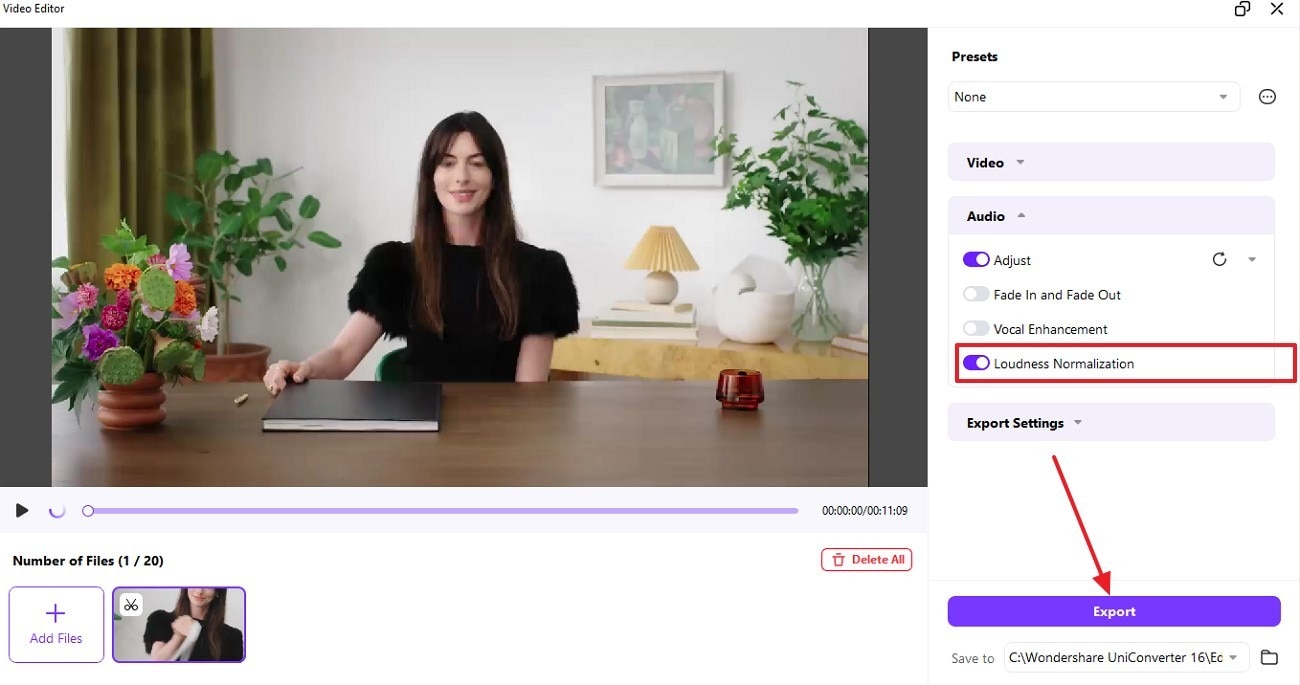
Step 2. Adjust the Volume of Your Downloaded YouTube Video
As the video is imported, explore the right panel and expand the “Audio” menu. Using this extended menu, adjust the “Volume” and other elements by dragging the respective sliders.
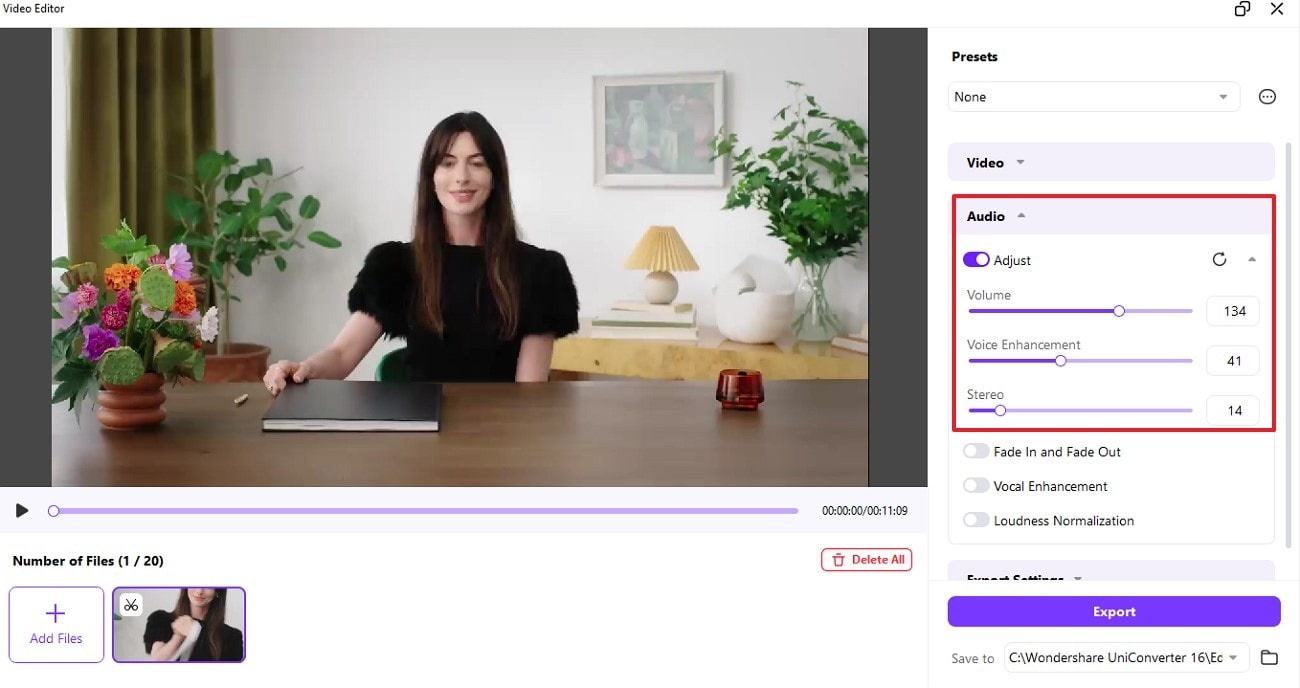
Step 3. Export the Video After Enabling the Loudness Normalization Factor
Scroll down to enable the “Loudness Normalization” option to balance your video’s volume throughout. Once the audio has been refined, select the “Export” button to save the file in your custom settings.
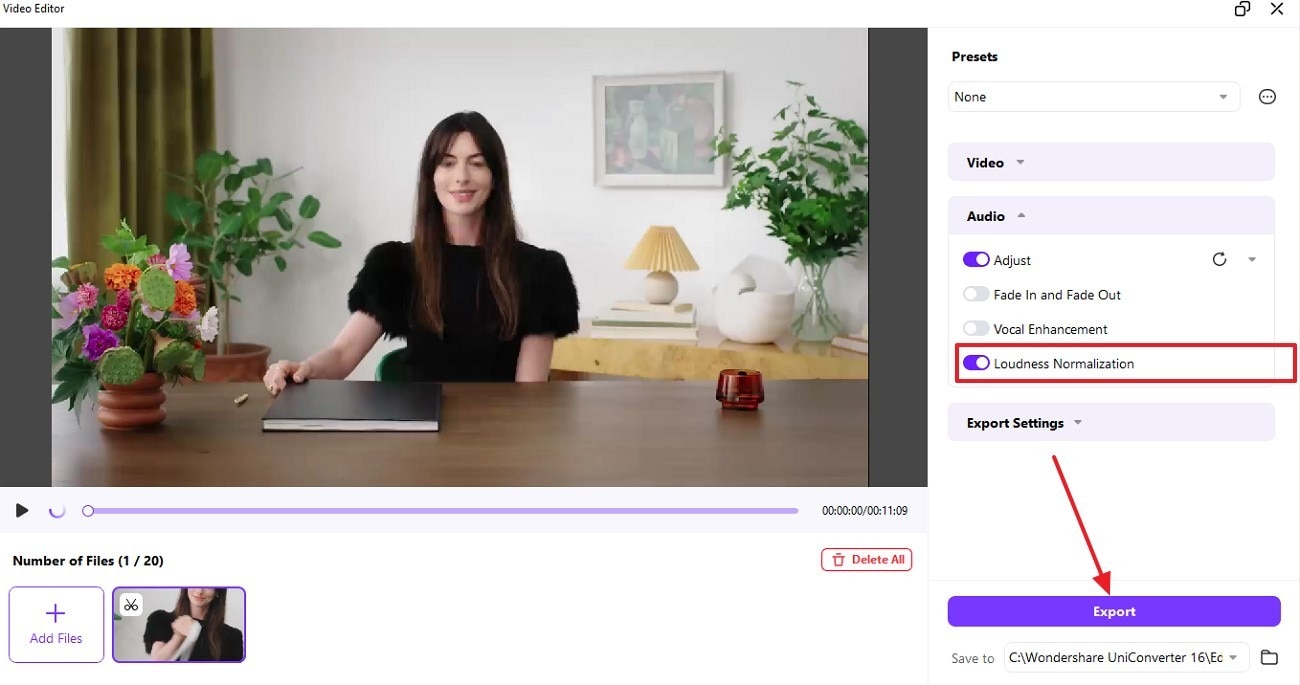
Super Easy to Use Audio Booster for Win and Mac
Part 4. How to Enhance YouTube Volume with an Online Tool
If you are looking for a platform to increase or decrease your video’s volume without downloading heavy tools, use VideoLouder. Using this platform, you can increase the video’s volume up to 50 decibels. While you sound boost YouTube with this website, you can upload a video file up to 500 MB in size. For better knowledge on how to use VideoLouder for YouTube volume enhancement, follow the guide below:
Instructions. First, open the VideoLouder website on the web and select the “Browse” button to “Upload File” with decreased volume. Once the volume has been fixed, download the file using the next page.
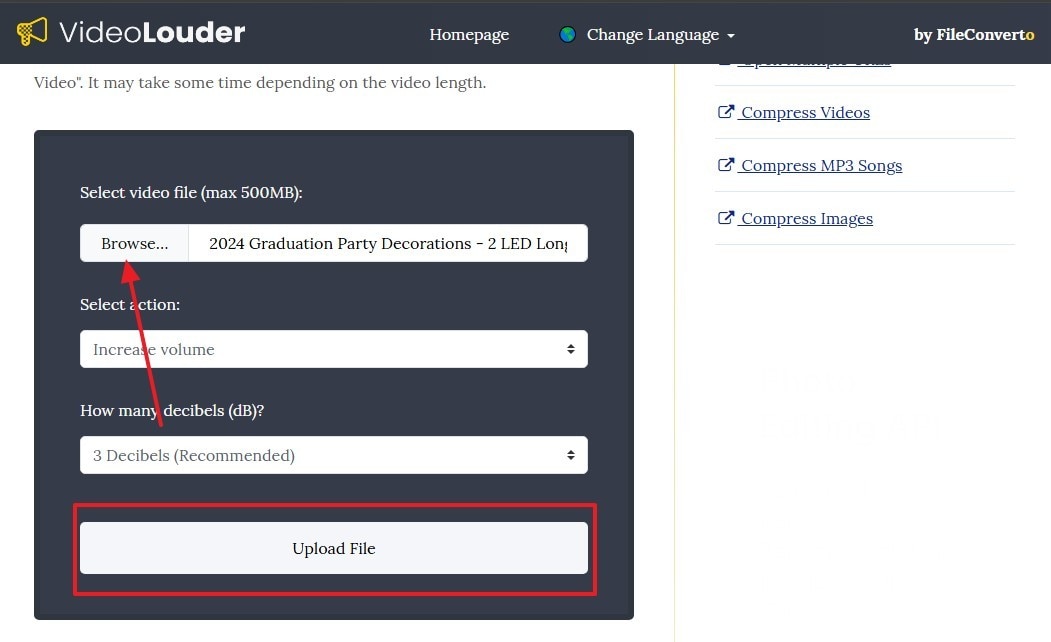
Part 5. How to Enhance YouTube Volume with Chrome Extension
Having a browser extension for enhancing a video’s volume is a privilege. With an extension like Volume Booster, adjust your volume for online videos on the go. Besides boosting YouTube video volume, this platform is also ideal for increasing the sound level of audio files. To diversify its utility, Volume Booster supports all websites with multimedia files. After playing the intended video on your YouTube browser, access the icon of “Volume Booster” in the extensions panel. Once the pop-up appears, use the relevant slider to adjust the volume up to 600%.
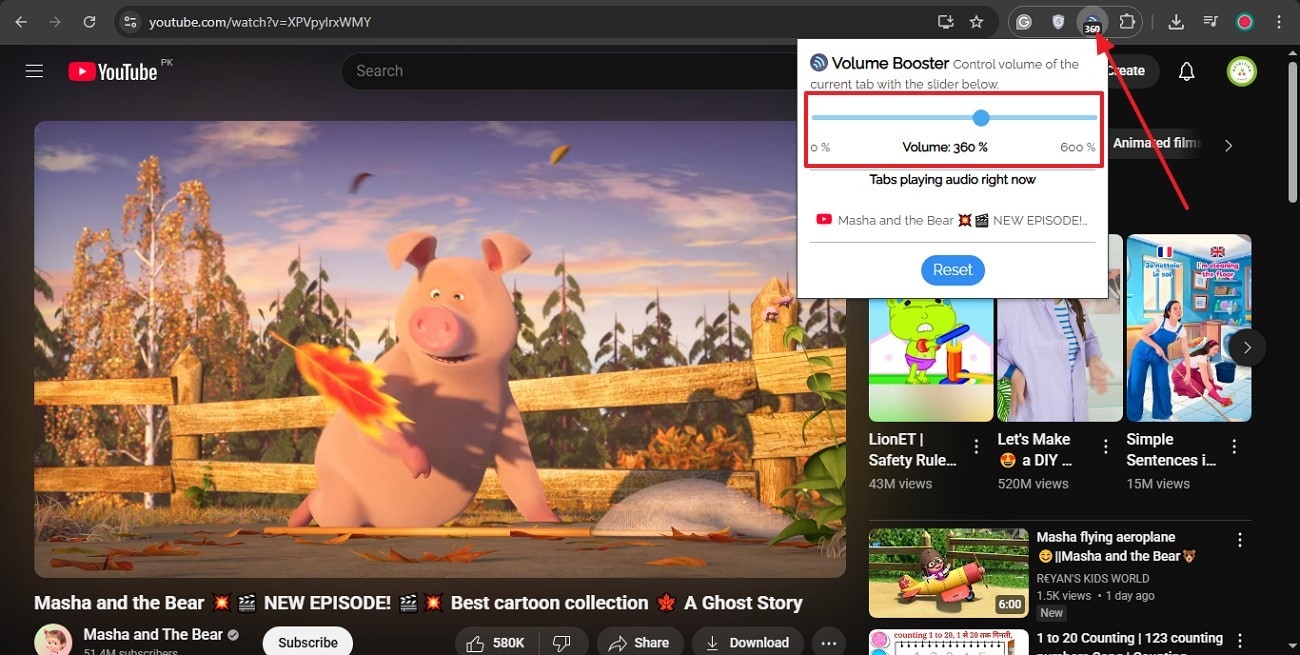
Part 6. How to Enhance YouTube Volume with a Mobile App
When looking for enhanced accessibility beyond the capabilities of a browser extension, use a mobile application. With excellent capabilities of increasing sound YouTube, Volume Booster Max [iOS] offers functionality for video and audio files. For dramatic results, users can increase video volume up to 1000% of the original sound level. If you want to go into the details of its functionality, follow the instructions below:
Instructions. To begin with, open the Volume Booster Max app on your phone and enter the “Video” tab to “Boost New Video.” After selecting and importing a downloaded YouTube video from your device, use the slider on the next interface to adjust the sound level and save the video.
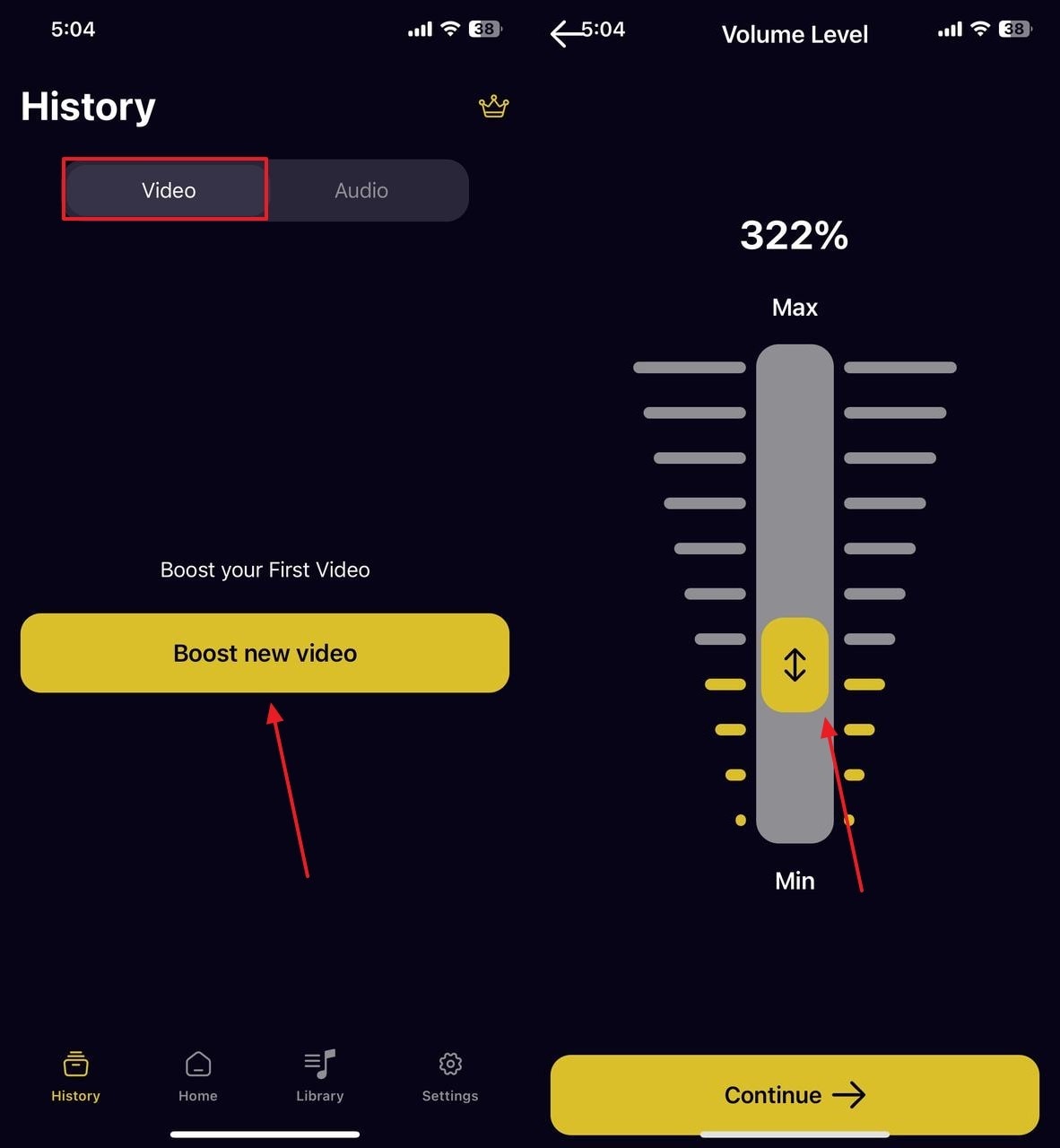
Conclusion
To conclude, this article covered the methods to boost YouTube video volume using various methods. While we looked into tools for every device, desktop users can benefit from Wondershare UniConverter to enhance the audio level without compromising the file quality.
Super Easy to Use Audio Booster for Win and Mac
FAQs
-
1. Is it possible to enhance the audio level of an entire YouTube playlist?
If you have a versatile downloader like UniConverter by your side, you can easily download an entire YouTube playlist. Once the playlist has been saved, you can import the downloaded videos and batch process them for volume adjustment. -
2. How can I increase the video volume while keeping the file size optimized?
When you want to preserve the original video quality while audio boost YouTube, the best way is to use UniConverter. Besides retaining the original fidelity, this tool also enhances the quality of your videos. -
3. Which mobile application can be used to increase the sound level to 700%?
Mobile users can benefit from the Volume Booster Max app to enhance the file’s volume to 700%. This mobile app is capable of increasing the volume by 1000% as well. -
4. What platform can be used to adjust the volume of a video while preserving its original quality?
Users who do not want to compromise the video quality while adjusting the volume can use UniConverter. -
5. What is the difference between boosting volume and normalizing audio in a video?
Boosting the volume of a video means increasing its audio level for clarity. On the other hand, normalizing the audio builds a balance in your entire audio without changing its dynamic range.