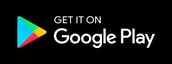If you’re looking to download multiple TikTok videos and post them on Red Notes quickly, you’ve come to the right place!Whether you’re curating a collection of viral videos or sharing your own content, we’ll walk you through the entire process—from downloading videos in bulk to posting them seamlessly on Red Notes. No more hassle of downloading one by one or struggling with complex tools. This guide is all about saving you time and making the process as easy as possible. Ready to get started? Let’s dive in and make content sharing a breeze!
In this article
- Part 1:The Countdown to TikTok’s Ban: When Is It Coming
- Part 2:Batch Transfer Your TikTok Videos Easily – Solve Them All at Once
- Part 3:How to Make the Most of RED Note: Is Red Note the New TikTok
- Part 4:How to Publish Video on RED Note
- Part 5:How to Optimize Your Red Notes Live
- Part 6:How to Save Audio From a Video on RED Note
- Part 7:Build a Bigger Fanbase on Rednote
- Conclusion
- FAQs
Part 1:The Countdown to TikTok’s Ban: When Is It Coming
Is TikTok going to be banned? Everyone has been asking this topic for years, and even though there isn't a definite date, time is running out. When India took the lead in 2020 and banned TikTok because to national security concerns, the drama started. Fearing that user data would end up in the hands of the Chinese government, former President Trump pushed for a ban, and the U.S. swiftly followed suit. Even while discussions and legal disputes postponed action, the app's attention has only grown, particularly during the Biden administration when TikTok's data policies are still being investigated.

Other nations have joined the discussion as well, such as Australia and a number of European countries, limiting TikTok on government-owned devices or threatening complete bans. Because of its connections to ByteDance, many people are worried about how TikTok manages user data and whether the Chinese government could access it. A worldwide TikTok ban appears more possible as more nations voice concerns about data privacy and national security. A TikTok ban might have far-reaching effects. Businesses who depend on TikTok for marketing would be forced to find Imageernatives, and millions of creators who have established careers on the platform would experience severe disruption. It would signify the abrupt demise of one of the most widely used
A TikTok ban might have far-reaching effects. Businesses who depend on TikTok for marketing would be forced to find Imageernatives, and millions of creators who have established careers on the platform would experience severe disruption. It would imply the abrupt demise of one of the most widely used and addictive apps worldwide for regular users. Even while the precise date is still unknown, TikTok's future is becoming more and more precarious, and the countdown may be nearer than we realize. Keep an eye out!
Part 2:Batch Transfer Your TikTok Videos Easily – Solve Them All at Once
Desktop-Wondershare UniConverter
Many creators had to deal with the difficulty of handling a high volume of videos once TikTok was prohibited. UniConverter is a great option for anyone who want to download TikTok videos in large quantities. It gives you the freedom to select the resolution you want and allows you to save videos in groups. Additionally, UniConverter has all the tools you require for file formats and bulk downloads. To ensure a flawless experience, begin using UniConverter right now!
Wondershare UniConverter is a powerful tool if you want full control over downloading TikTok videos. It allows you to save videos in stunning 4K resolution, and you can easily customize them with features like video editing and format conversion. The best part? It's super user-friendly, making the process of downloading from TikTok and other platforms seamless and hassle-free. If you're looking for a smooth and efficient way to manage your downloads, UniConverter has everything you need.
Best Video Downloader
How to Download Tiktok Videos Using Wondershare UniConverter
Step 1: Launch the Tool
Open Wondershare UniConverter on your computer and select the “Downloader” tab to get started.

Step 2: Add the Video URL
Copy the TikTok video link, paste it into the URL box, and press Enter.

Step 3: Select Settings and Download the Video
Select the quality you prefer (HD or 4K) and click “Download” to save the video to your device.

Step 4: Preview and Export
Once your video is downloaded, it will appear in the "Finished" section. Click the play button to preview your video using Wondershare UniConverter Player. To access the video file for further use, select "Open File Location" to locate it in your local folder.

Mobile APP-TikSaver
If you want to save your TikTok videos whenever you watch them on your phone, then this app TikSaver will be the best choice for you. Just enter the link of the video to download the HD video in one click. Like UniConverter, TikSaver also supports selecting multiple videos for batch download by entering the video account homepage link or username. The whole downloading process will be completed in a very fast time, and then you can edit and share the videos!
How to Download Tiktok Videos Using TikSaver
Step 1: Launch the Tool
Copy the link of the TikTok video you want to download and then open TikSaver on your phone.
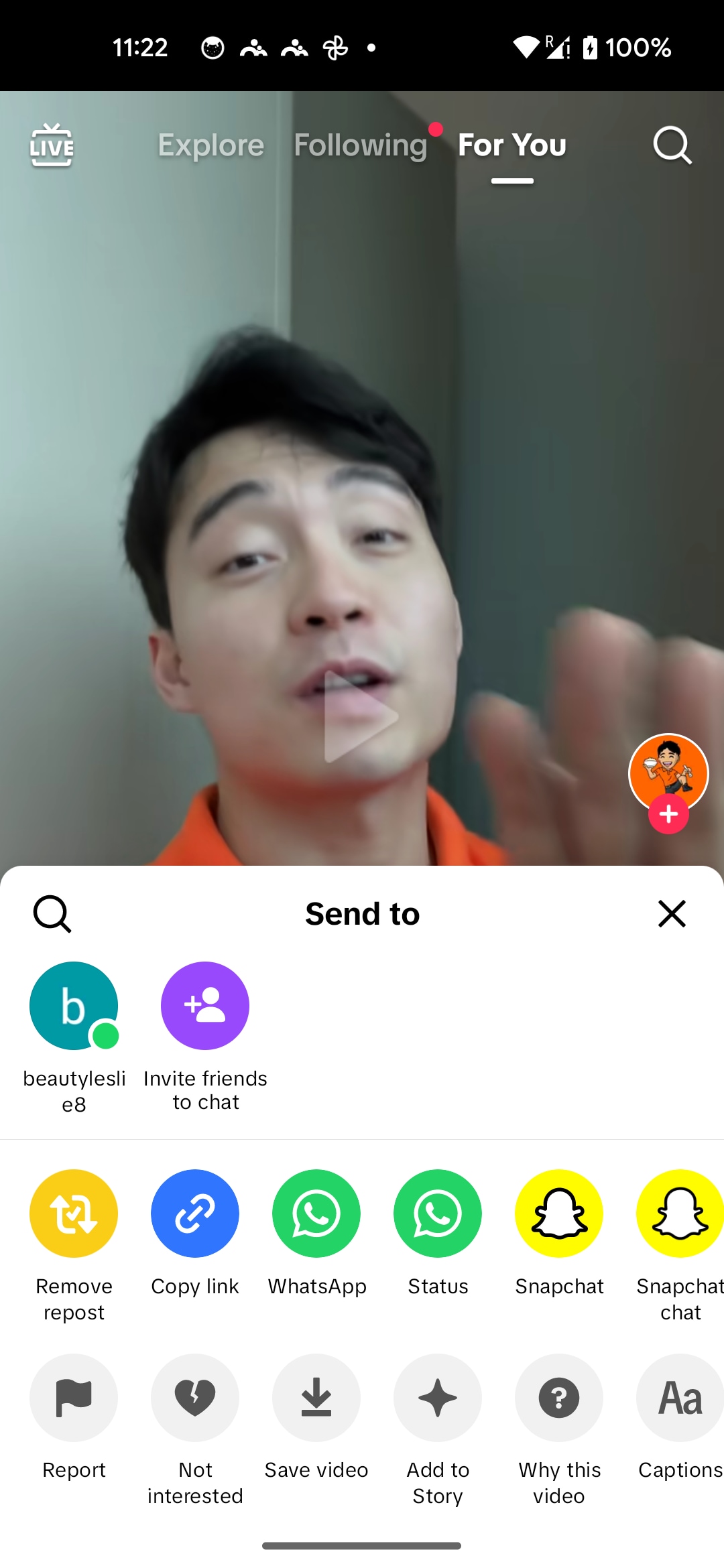
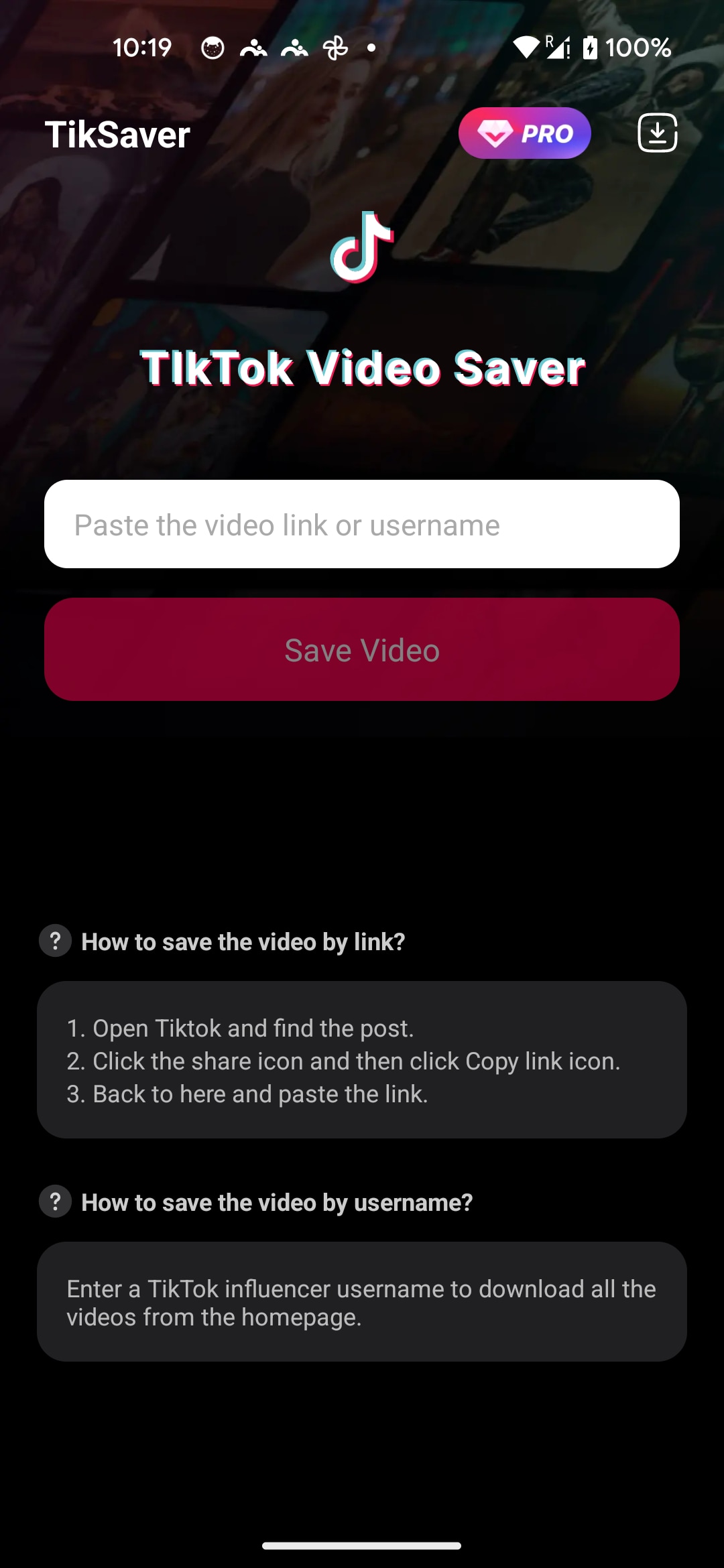
Step 2: Add the Video URL
Paste the video link into TikSaver and click “save video”, the whole download process will be completed in a short time.
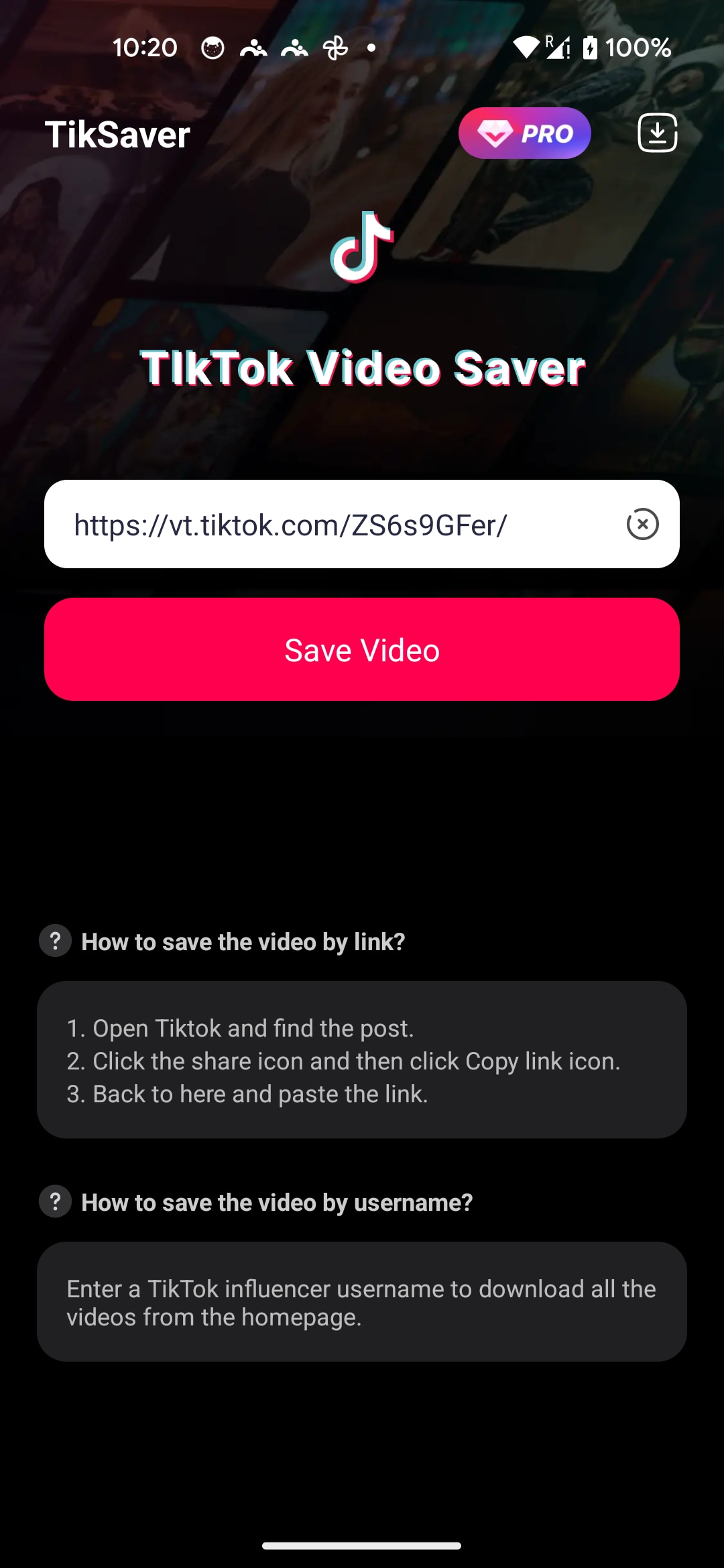
If you want to download more than one video at a time, just paste the TikTok account homepage link or your personal account name into TikSaver, and then select more than one video.TikSaver supports selecting all videos to download.
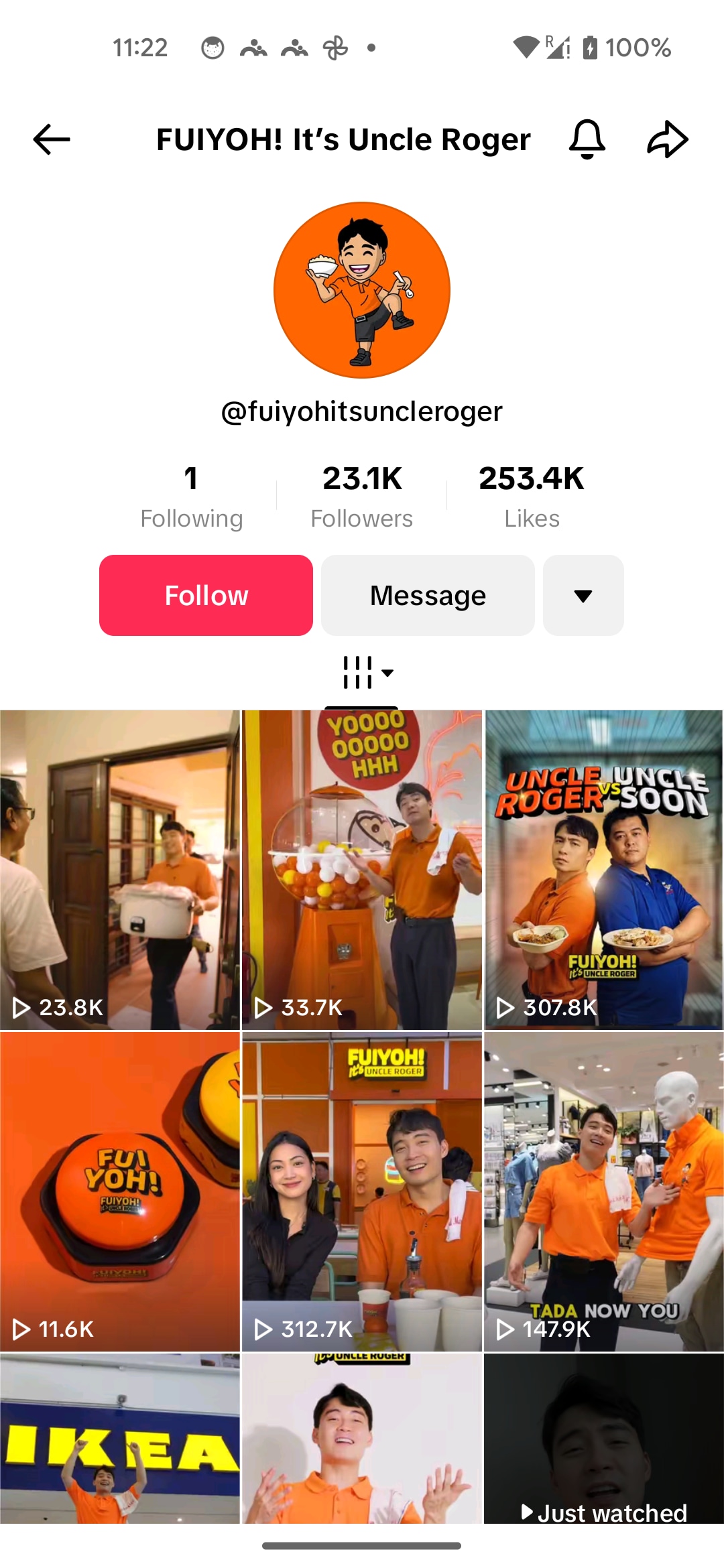
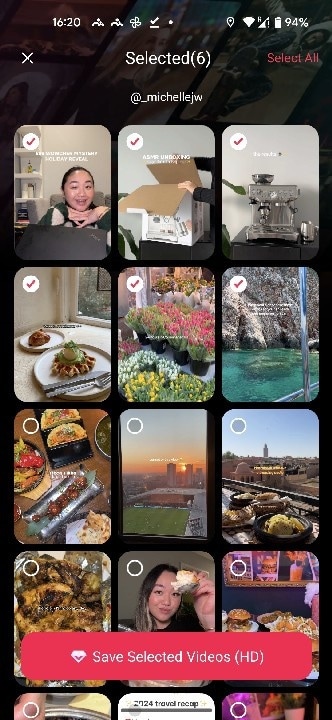
Step 3: view the downloaded video
Once your video is downloaded, it will appear in the "History" section. Now you can share them as you want.
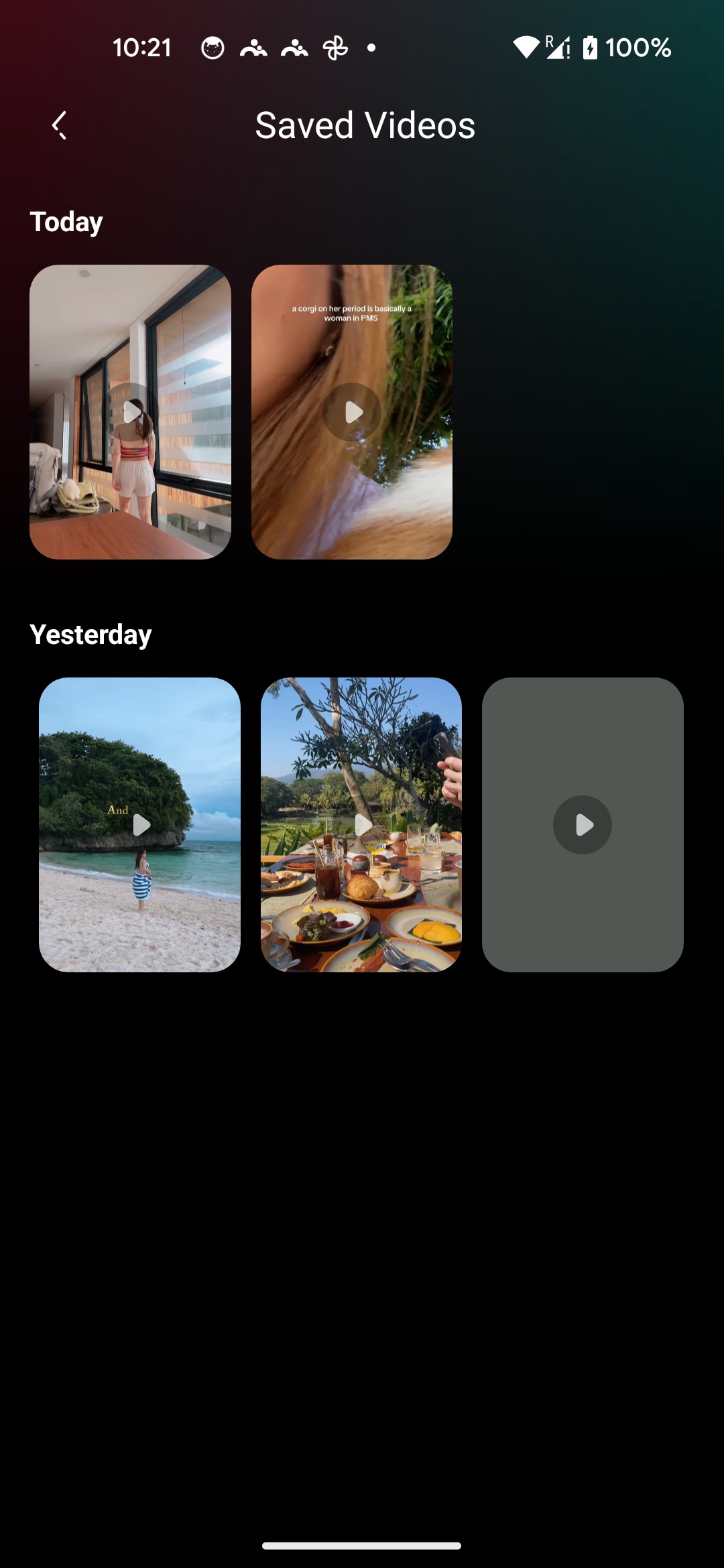
Part 3: How to Make the Most of RED Note: Is Red Note the New TikTok
Starting with REDnote is actually pretty simple, and I’m here to walk you through it. We'll first set you up by having you download the app and upload your movies. After you have that, I'll walk you through the simple, easy steps to download notes and use this program. This tutorial will ensure that you are prepared to take full advantage of REDnote, regardless of your level of experience.Have fun on your REDnote adventure and prepare to produce incredible material!
Download the RED Note App
Step 1: Download REDnote
Go to the official REDnote website or app store,download the app or sign up through the website.

Step 2: Create your Account
Create a new account by entering your email and setting up a password.And do not forget to set your language to English.

Step 3:Personalize your Avater
You can choose your favorite image for avater and fullfill your information.

Use Your RedNote in English
Imagehough RedNote is primarily in Chinese, you can easily switch the app to English by following these simple steps:
Step 1: Tap the gear icon on your profile page to open the settings.
Step 2: In the settings menu, select “Languages.”
Step 3: Choose "English" as your preferred language.
Step 4: While this changes most of the interface to English, please note that some content may still appear in Chinese.
With these steps, you can enjoy a more user-friendly experience on RedNote in English!
Part 4:How to Publish Video on REDNote
Step 1: Upload Your Content
Open REDnote and log into your account,Click on the “Upload” button to start adding your videos.

Choose the video file from your device and upload it.You can choose effect and stickers.

Step 2:Add Title and Tag
Add a catchy title, description, and relevant tags to optimize visibility.Hit "Publish" to make your video live.

Step 3: Share Your Videos
Once your video is published, share it on social media to expand your reach.You can also share directly with your followers on REDnote.

Best Time to Publish on REDnote
When you publish matters just as much as what you publish. Here are some pointers on the best times to post:
Weekdays: Late Afternoon and Evening
People are typically active between 4:00 PM and 9:00 PM, when they’re done with work or school and are relaxing. This is a great window to catch people who are looking for entertainment or ways to unwind.
Weekends: Midday to Evening
On weekends, your audience has more free time, especially from around noon to 6:00 PM. This is when people are likely to engage with longer content like live streams.
Track and Adjust
The key to finding the perfect time to go live is testing. After a few streams, check your analytics to see when your audience is most active, and tweak your timing accordingly.
With these easy steps and timing tips, you'll be on your way to running successful live streams on REDnote in no time!
Part 5: How to Optimize Your Red Notes Live
Going live on REDnote is one of the best ways to connect with your followers in real-time, but to truly shine, you need a little more than just hitting that “Go Live” button. Here’s how to optimize your live streams and keep your audience coming back for more!
1. Plan Like a Pro Before You Go Live
Going live without a plan is like trying to drive without a map—things can get messy. Here’s how to keep it smooth:
- Pick a Topic People Care About: Think about what your audience loves. Is it advice? Entertainment? Behind-the-scenes access? Choose a topic that’ll make them want to tune in.
- Have a Structure: Nobody wants to watch you ramble. Plan your stream from start to finish! A good intro, some juicy content, and an engaging conclusion—then ask your viewers to follow, share, or comment. It keeps things interesting!
- Prep Your Visuals: If you’ve got something to show, get it ready. Whether it’s a new product, a cool demo, or your latest creative project, make sure your visuals are on point!

2. Be the Life of the Party: Engage with Your Audience
Live streams are all about live interaction. Here’s how to make sure your audience is engaged and entertained:
- Chat Back! Your viewers are chatting with you for a reason—talk back! Respond to comments and questions in real-time. It’ll make your audience feel like they’re part of the conversation, and they’ll love you for it.
- Ask Questions: Keep the chat buzzing by asking your viewers for their thoughts. “What do you think of this?” or “What’s your favorite…?” are great ways to spark discussions.
- Shoutouts and Giveaways: Everybody loves a freebie! Throw in a giveaway or give a shoutout to a lucky viewer. It’ll definitely get more people interacting.
3. Title and Description: Hook 'Em with the First Glance
Your title and description are like the cover of a book—make them irresistible:
- Make It Catchy: Use a title that gets people curious. Instead of “Live Stream,” go for something like “LIVE Q&A: Secrets to Boosting Your Social Media Game” to make it clear and enticing.
- Add Keywords: Include words that people are searching for to help your stream pop up in search results.
- Hashtags are Your Friend: Hashtags help categorize your content, making it easier for people to find you. Throw a couple in your description to increase visibility!
4. Tech Check Before You Go Live: No One Likes a Bad Connection
The last thing you want is to lose your audience because of tech issues. Here’s how to get your gear ready:
- Camera & Audio Check: Make sure you’re framed well and that your lighting’s not too harsh or too dim. Test your mic to ensure clear sound. No one wants to watch a dark, muffled stream!
- Internet Connection: A stable connection is key! Make sure your Wi-Fi is strong enough, or even better, use a wired connection to avoid buffering.
- Stream Settings: Before going live, double-check your privacy settings and everything else in the app. Nothing worse than a technical hiccup during the show!
5. Promote Like a Rockstar
Don’t let your followers forget about your live stream. Here’s how to make sure people show up:
- Post Beforehand: Tease your live stream on social media. Tell your followers what time you’ll be going live, and what exciting content you have in store!
- Set Reminders: REDnote might have reminder features—use them! Send out notifications so your followers don’t miss your stream.
- Collaborate for More Eyes: Team up with other content creators to promote your live stream. More promo = more people tuning in.
6. Post-Stream Magic: Analyze and Improve
Your live stream doesn’t end when you hit “End Stream.” Take time afterward to analyze the results:
- Check the Stats: Look at the views, comments, and likes. This tells you what worked and what didn’t. Maybe your audience loves behind-the-scenes content, or perhaps they prefer tutorials!
- Engage After the Stream: Respond to any lingering questions or comments even after the stream is over. It keeps the conversation going and shows you care.
- Use Analytics to Level Up: Use the insights from your live stream to tweak your future sessions. The more you adjust based on feedback, the better your next stream will be!
Part 6:How to Save Audio From a Video on RED Note
Although REDnote doesn’t allow you to directly save audio from a video to your phone, you can still use the platform’s features to apply the desired audio to your own video, publish it, and then save the final video locally. Follow these steps to save and use audio from a REDnote video:

Step-by-Step Guide:
Step 1:Open the Video Post with the Desired Audio
Begin by finding the video post that contains the audio you want to save. This could be any video where the audio is used as background music or a key part of the content.
Step 2:Tap the Share Button
Once you have the video open, look for the "Share" icon located in the bottom-right corner of the screen. Tap on this button to open the sharing options.
Step 3:Swipe Left and Tap the Music Icon
On the share menu, swipe left along the bottom options until you see the "Music" icon. This will allow you to use the audio from the video as background music for your own project. Tap the Music icon to proceed.
Step 4:Record or Choose a Video to Use the Audio
At this point, you can either record a new video or select an existing video from your gallery to apply the audio. Once you’ve chosen your video, tap the red "Next" button on the right side of the screen to move forward.
Step 5:Edit Your Video
REDnote offers various editing tools to enhance your video. You can add effects, subtitles, stickers, trim the video, adjust speed, and more. Take your time to make any necessary adjustments to ensure the video matches your vision. Once you're satisfied with the changes, tap "Next" to continue.
Step 6:Add Final Details
After editing, it’s time to finalize your post. Add a cover image, a catchy title, description, relevant tags, and location if desired. These elements help make your video more discoverable and appealing. When you’re ready, tap the "Post" button to publish your video.
Step 7:Save the Final Video Locally
Once your video is published, you can save it to your phone’s gallery or storage by following the appropriate steps within the REDnote app (usually by tapping the video options and selecting "Save" or "Download").
Part 7: Build a Bigger Fanbase on Rednote
Want to grow your fanbase on REDnote? It’s easier than you think! Here are three fun and simple tips that’ll help you level up and attract more followers:
1. Keep the Content Coming—But Make It Fun!
Don't abandon your followers—no one likes a ghost! Whether it's amusing skits, fantastic advice, or just plain relatable material, make sure your content is constant and current. Regularly posting and keeping things interesting are qualities that people adore in creators. Thus, settle into a rhythm, remain active, and provide your admirers with something to anticipate each time they browse!
2. Talk to Your Fans Like They’re Your Besties
Here’s the secret: If you want more fans, you’ve got to make your followers feel like they matter. Respond to comments, shout out your supporters, and don’t be shy—your followers want to talk to you. Live streams are a goldmine for real-time chats. So, go live, ask questions, and keep it casual. The more you interact, the more connected your fans will feel—and the more likely they are to spread the love!
3. Hop on Trends & Ride the Hashtag Wave
Want to get noticed? Jump on those trending hashtags and challenges like a pro! It’s the easiest way to get your content in front of fresh eyes. But don’t just mindlessly follow trends—make them your own with your unique twist. Keep it fun and relatable, and you’ll see those new followers rolling in faster than you can say “viral.”

Conclusion
If you’re looking to bulk download TikTok videos and post them on Red Notes, Wondershare UniConverter is seriously a game-changer. It makes downloading a bunch of videos fast and super easy, saving you tons of time. Plus, you can tweak your videos with format conversions, editing, and more to get them Red Notes-ready in no time. Whether you're a content creator or just organizing your TikTok collection, UniConverter has you covered. And the best part? It comes with cool features like a voice changer, video enhancer, and watermark remover, so you can take your videos to the next level. Give it a try—you’ll wonder how you ever managed without it!
FAQs
1.Is Red Note like TikTok?
Kind of! Both are all about sharing short videos, but Red Note focuses more on lifestyle, beauty, and influencer content, while TikTok is all about viral fun and entertainment.
2.What is RedNote for?
RedNote is a platform for creators and influencers to share videos, connect with their audience, and grow their community. It's perfect for building your personal brand and engaging with followers.
3.What language would be best to learn to use RedNote?
RedNote is mostly in Chinese, so learning Mandarin is definitely a plus. But don’t worry, you can switch to English in the settings to make things easier!
4.How to import from Rednotebook?
To import from Rednotebook, just find your files and upload them directly to RedNote. Make sure your files are in the right format for a smooth upload.
5.Does RedNote work on shared network drives?
Yep, RedNote works fine with shared network drives, as long as the drive is accessible and the files are in a supported format for uploading.