Due to the continued increase in the use of digital media, more people are using the internet to consume content, mainly videos. As a result, businesses are turning to video ads to reach their target audiences.
Video ads are more engaging than other ad types. They can help to increase brand awareness, drive traffic to your website, and generate sales. Nowadays, there are many video ad makers you can easily customize to make compelling video ads.
With an ad video maker, you can select the right video template for your business, add your branding and logo, and even include a call to action. Best of all, you can make these videos without any prior video experience.
In this article, we'll show you how to use an advertisement video maker and everything you need to create high-quality video ads that will help you boost your business!
In this article
Part 1: In Details: How to make an ad video step by step
Making an ad video can be easy and fun with the right tools. Wondershare UniConverter is an excellent option for those looking to create an ad video quickly and easily. With a few clicks, you can create a professional-looking video that will capture your audience's attention.
UniConverter comes with a wide range of features that allow you to customize your videos to match your brand. You can add your logo, texts, and music to your videos and export them in any popular video format.
How to make an advertising video using Wondershare UniConverter on Windows
Wondershare UniConverter — All-in-one Video Toolbox for Windows and Mac.
Edit videos on Mac by trimming, cropping, adding effects, and subtitles.
Converter videos to any format at 130X faster speed.
Compress your video or audio files without quality loss.
Excellent smart trimmer for cutting and splitting videos automatically.
Nice AI-enabled subtitle editor for adding subtitles to your tutorial videos automatically.
Step 1 Open Video Editor on UniConverter
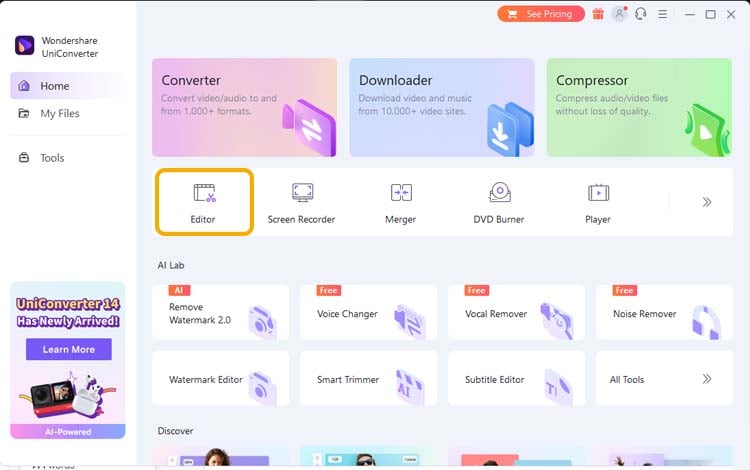
Step 2 Add the video file(s)
Click the Add File icon on the Video Editor interface to import the material video(s) you want to edit.
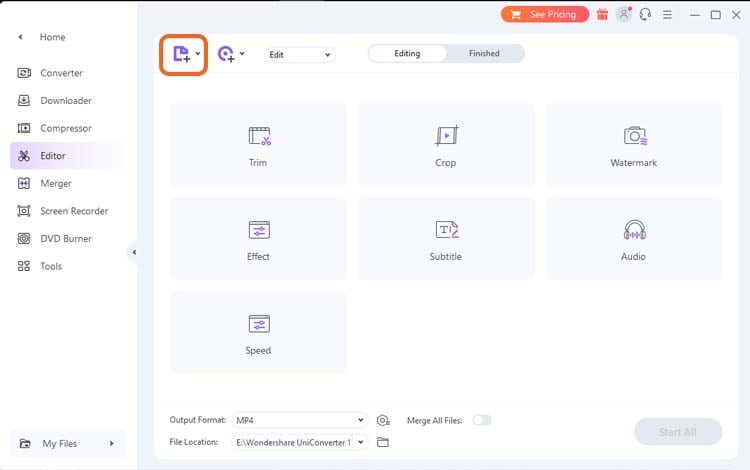
Step 3 Trim the video
Then, trim the video to delete the unwanted part of your video by clicking the scissor icon below the video you want to trim.
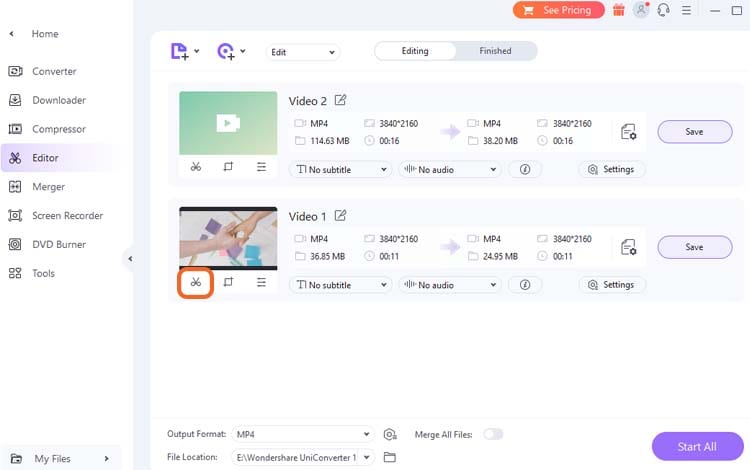
Select the part of the video you want to trim by dragging the sliders on the timeline, then click the scissor button to divide the clip.
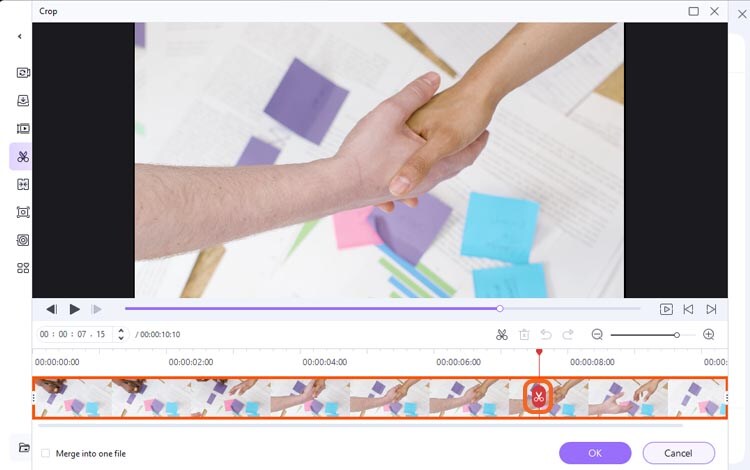
To remove the clip from the video, select the clip you want to remove, click the delete button, and click OK.
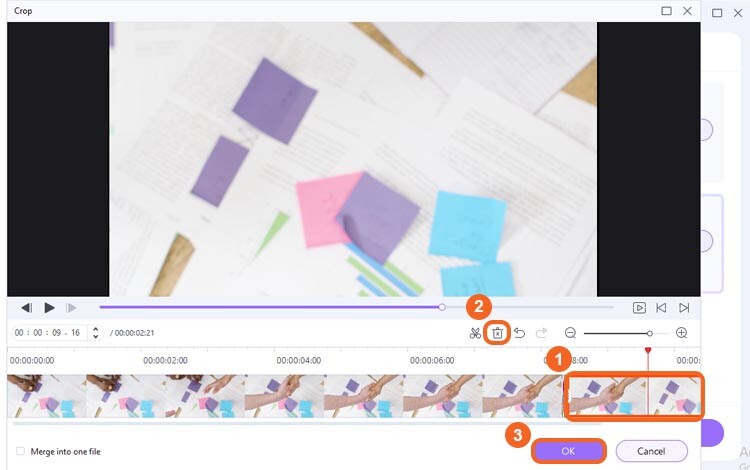
Step 4 Add effects to your video
Click the Effect button below the video to open the setting.
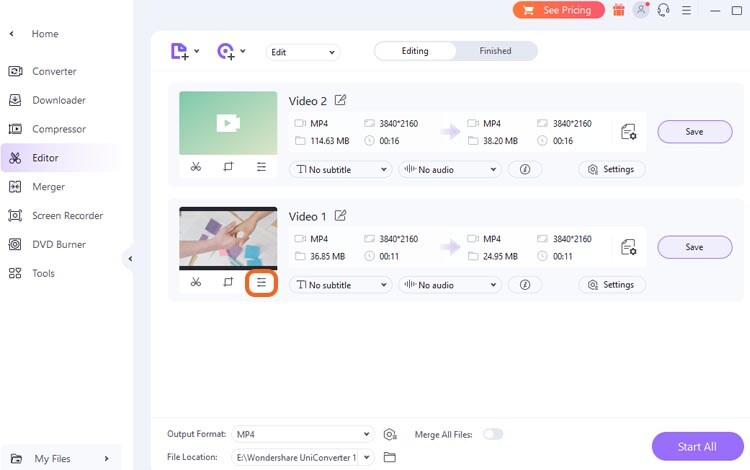
Choose the filter effect you want to apply. You can also adjust the brightness, contrast, saturation, white balance, etc., to make your video look better.
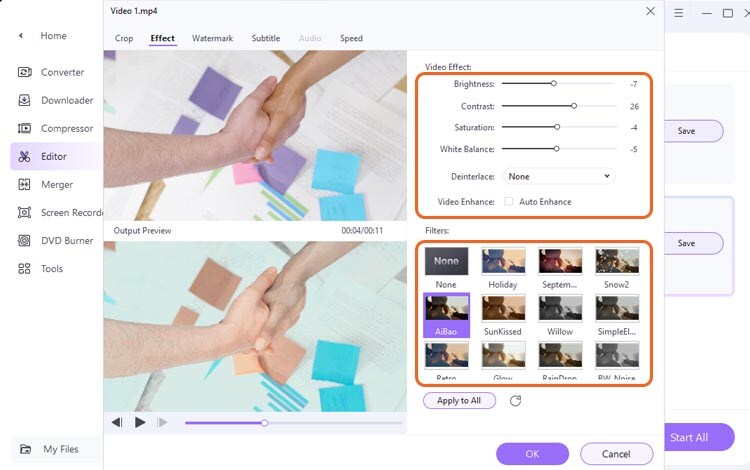
Step 5 Add a watermark or logo of your company or brand
Go to the Watermark tab, then select Image Type. Click the folder icon to import your company’s logo.

After the logo has been placed, you can move and adjust the logo size and opacity.
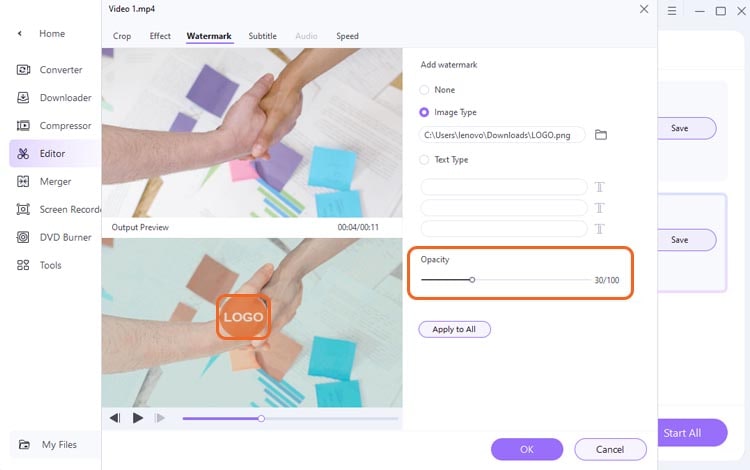
Step 6 Change the video speed
Since advertisement video is usually short, you can change your video speed if it seems too long. To change the video speed, go to the Speed tab, choose the speed, and click OK once you are done.
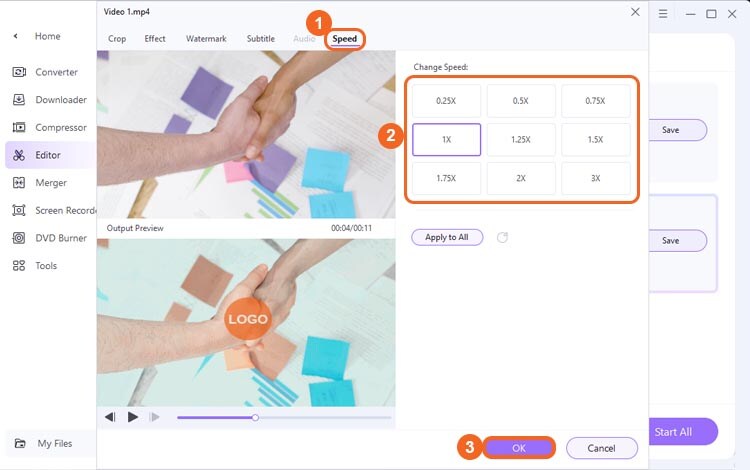
Step 7 Save your edited video
Thankfully, UniConverter offers a wide range of video formats you can choose from. So, change the output format for your video to whichever is suitable for you. Then, click Save.
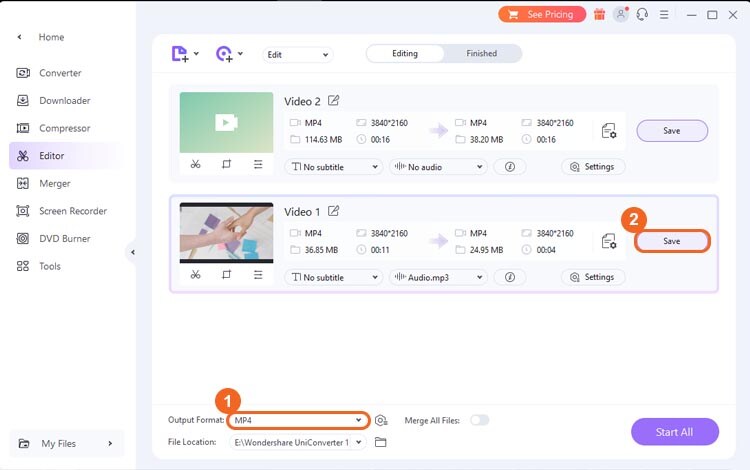
You can also use many other helpful features that UniConverter has on the program, including Voice Changer, Noise Remover, CD Burner, and the ability to transfer to mobile phones.
Part 2: Alternative solutions: What else can you choose
Aside from the obvious choice of using UniConverter to customize and edit your video ads, plenty of other options can give your business the boost it needs to reach a wide audience.
Here are a few alternative solutions to consider:
Alternative solution 1: Make the ad video on desktop
Wave.video
There are many other ways to make an advertising video. One way would be to make the video on your desktop. One of the best options on the market is Wave.video.
Wave.video provides a wide range of video templates that you can use to create your ad with ease. Whether you want to make ads video for Instagram, YouTube, or TikTok, it has provided different size ratios that you can choose.
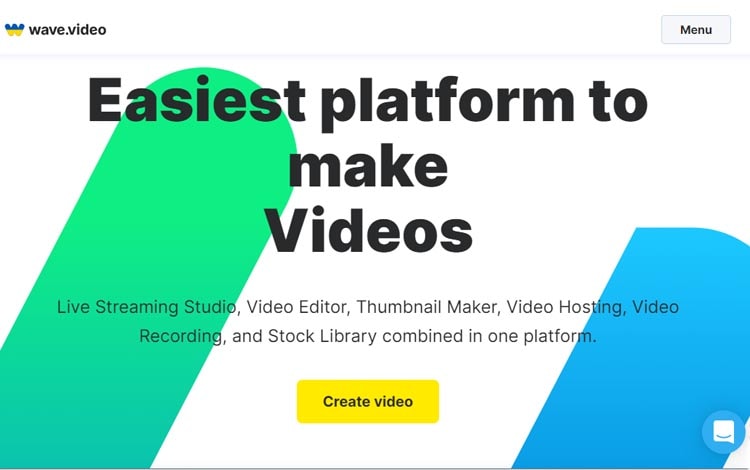
How to make ad videos using Wave.video:
Step 1 Sign up for your account
Step 2 Start creating
Create from a blank video or use built-in video templates.
Step 3 Customize the video
Wave.video has a variety of editing tools that you can use to create your ad. You can add text, images, and audio to your video. You can also add transitions and effects to make your video visually appealing.
Step 4 Download and share
Once you're happy with your ad, you can download it to your local folder. Your ad videos are now ready to share!
Official Website: https://wave.video/
Wave.video key features:
- A library of built-in templates and effects
- The ability to create custom videos using uploaded video, audio, and images
- A built-in video player that makes it easy to watch and share your videos
Alternative solution 2: Make the ad video online
Canva
Thanks to technological advances, anyone can use many online video ad makers to create professional-looking videos for their business. Hence, creating high-quality videos without expensive equipment or professional editing skills is now easier.
Canva is one of the best free video ad makers that allows you to create visuals for your website, social media, and marketing materials. Although, there are some premium materials that you need to pay for before using them.
Official Website: https://www.canva.com/en_gb/
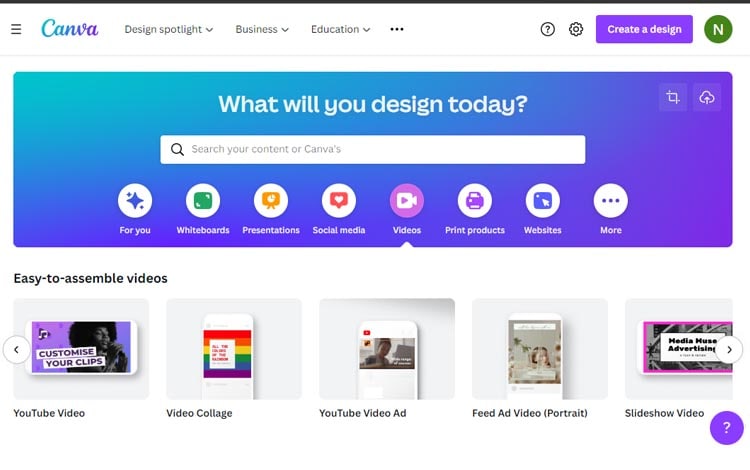
How to make video ad using Canva:
First, you’ll need to create an account and select the “Create a design” option. Next, choose the “Videos” option from the left-hand menu and select the “Video ad” template.
After you’ve selected the template, you can start customizing your video ad. Begin by adding your business logo, images, and text. You can also choose from various fonts and colors to create a unique look for your ad.
Once it’s done, you can download it, and the video is now ready to use!
Key features of Canva:
- A wide selection of templates
- Animated graphics
- High-quality audio
- Intuitive drag-and-drop editor
FAQs
1. How to create a good video ad?
The best way to create a good video ad will vary depending on your product, target audience, and budget. However, there are a few things to keep in mind: good video ads are well-crafted, tell a story, and capture the viewer's attention.
2. What are the 5 types of video ads?
The 5 most common types of video ads are Pre-roll ads (before the main video content begins), Mid-roll ads (in the middle of the video content), Post-roll ads (after the video content has ended), Bumper ads (very short ads that play before or after the video content), and In-stream ads (before, during or after video content).
3. Why are ad videos effective?
Ad videos are very effective at engagement and interest because they tell a story that is feasible to share. People are more likely to share a video that they found moving or funny than an ad that's just trying to sell them something. When a video is shared, it has the potential to reach a whole new audience.
Bottom Line
Video ads are a powerful way to connect with potential customers and build brand awareness. There are several different ad video makers on the market, but UniConverter is one of the best.
With UniConverter, you can easily create advertising videos. It offers a wide range of features, creating high-quality videos to promote your business. You can customize the videos and convert them into multiple formats on your devices.
