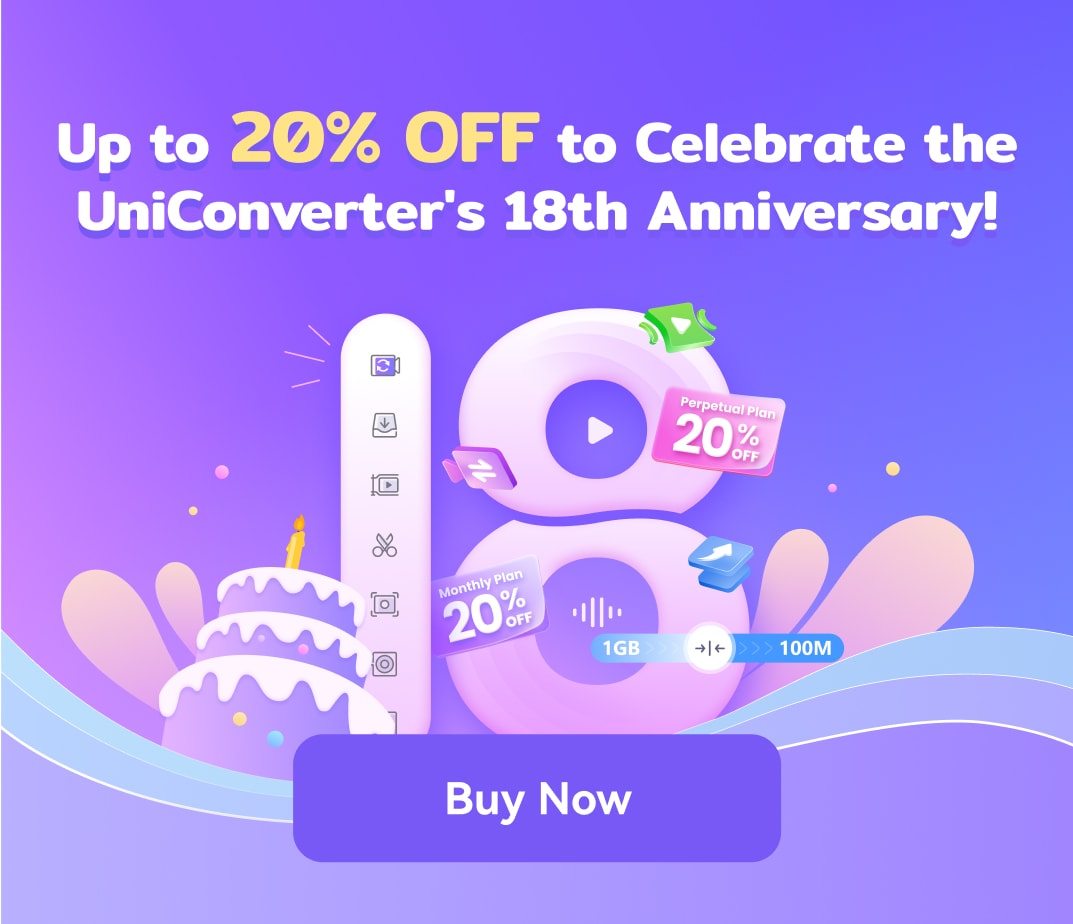The 2020 Summer Olympics is finally ready to go down on 23 July 2021. Apart from offering unmatched thrill and entertainment, this is also the perfect opportunity for you to create an award-winning Olympics GIF and share it with online friends. But there is a problem; creating a special Olympics GIF also requires a special GIF maker. So, this guidepost walks you through two simple methods to create a smashing Olympics GIF file.
Part 1. How to get tons of Olympics sports GIFs
Before we learn how to create an animated GIF Olympics from scratch, let's first discuss where to get hundreds of free sports GIF files to download. In this case, we'll be discussing GIPHY. So, what is this popular website, and what type of GIFs can you find here?
What is GIPHY?
GIPHY is a search engine or online database full of captivating short video clips, memes, and animated GIF files. This website partners with more than 200 brands to offer hundreds of free animated GIFs for promotions and fun use. Some popular partners include Calvin Klein, Disney, and Pepsi. In short, you will never miss a GIF file on GIPHY. Also, GIPHY has artist profiles, where GIFs created by an artist are saved under their name.
What are some common GIF categories on GIPHY?
Whether you're using GIPHY on mobile or computer, you're likely to explore thousands of GIFs in multiple categories. They include:
1. Sports
This category is where you'll find funny Olympic GIFs of your choice. The library here contains any type of sports GIF you're looking for, depending on the name of your favorite sport, player, team, and so on. For instance, you can search the word "Olympics" and view more than 1,300 captivating GIF files.
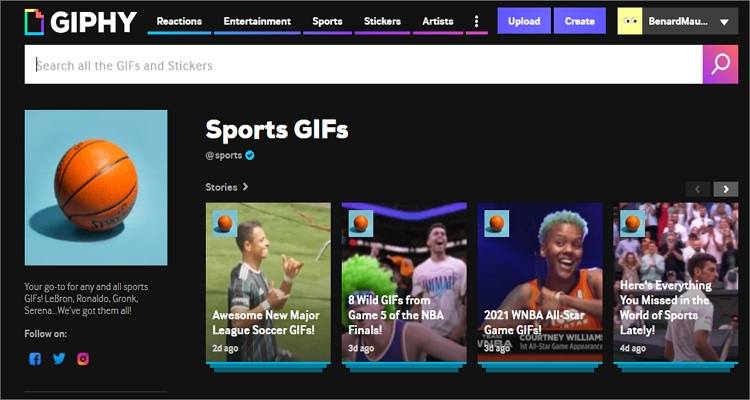
2. Reactions
Of all the GIF categories on this list, this one is sure to capture your audience's attention with minimal effort. Just click the Reaction tab at the top and access thousands of reactionary GIFs that you can download for free. Interestingly, you can search Reaction GIFs based on hot trends like love, excited, mad, and more.
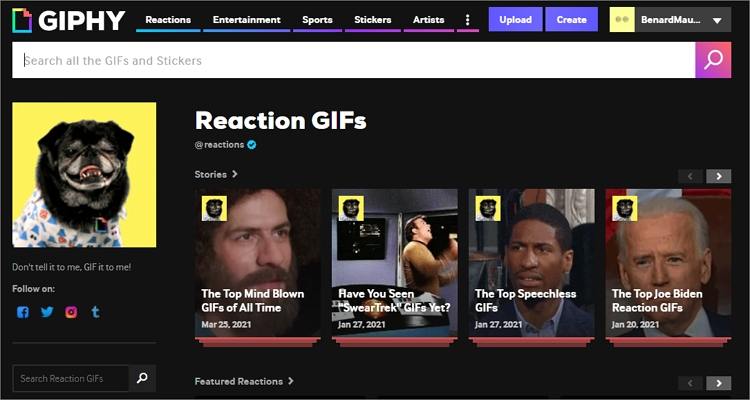
3. Entertainment
This is another popular GIF category on GIPHY. Here, you'll get hundreds of GIFs designed by celebrities, TV shows, movies, and music. Some popular trends in the Entertainment category include love island, siesta key, and selling sunset. For example, you can enter "eddie murphy" and get tens of funny GIF files from the comedy star's popular movies and TV shows.
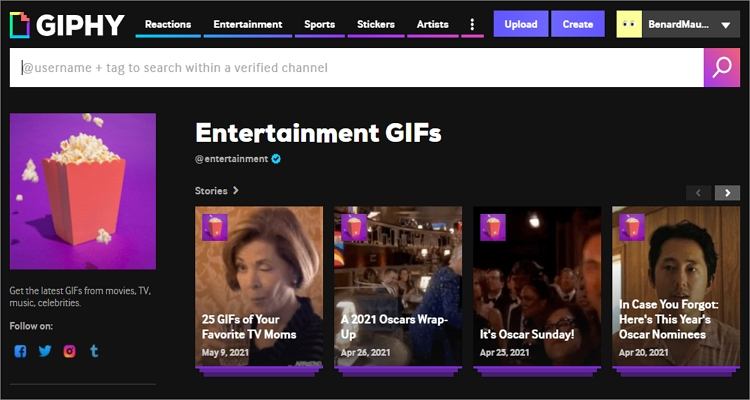
4. Food & drink
If you're into the food and drink industry or you simply love snacking, here is a category where you can mine the perfect GIF for your friends. In this section, you'll find GIFs classified into cheese, beer, cake, cookie, apple, and so on. Just tap a category, and you'll get hundreds of animated GIFs to enjoy.
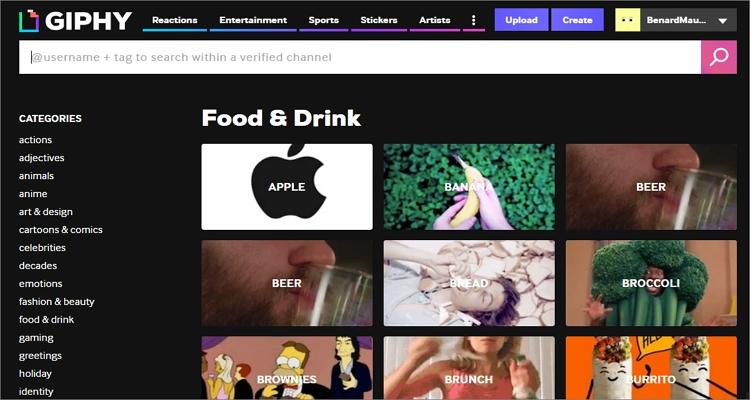
5. Animals
Animal lovers can use this GIPHY category to create animal GIFs and memes without breaking a sweat. If you choose this category, you'll find funny GIFs for animals like ducks, goats, elephants, dogs, and so much more. A good example is the "Kangaroo" category which features multiple funny kangaroo actions like chewing, kicking, jumping, etc.
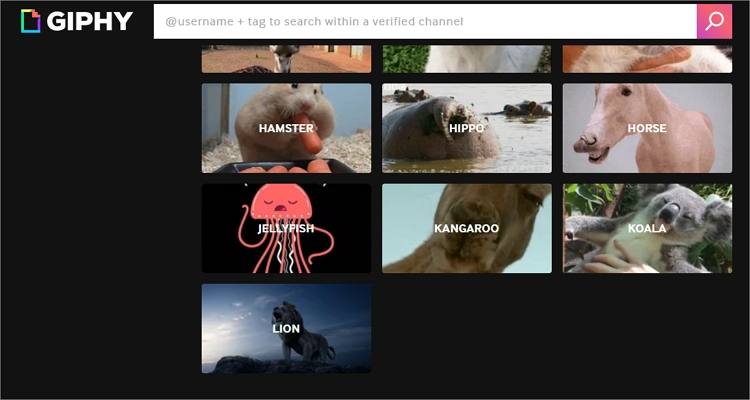
How to download and share animated GIFs from GIPHY?
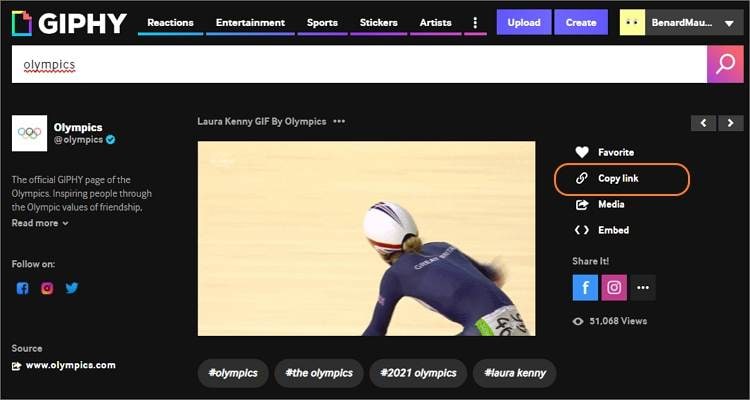
Unfortunately, GIPHY only gives you an option to copy a GIF URL link and share it instead of downloading the file locally. In short, the URL link will load a web page instead of saving the GIF on your device. So, how do we proceed from here?
First, you can download the summer Olympics GIFs by saving them to a WebP format before converting to GIF. Just choose an animated GIF on GIPHY, right-click it, and then save your GIF to WebP. However, the problem with this is that the GIF size dimensions may appear too small.
But lucky for you, it's absolutely possible to extract a GIPHY GIF directly to your computer. To do that, copy the GIF's URL and then replace the "media" part with "i."
For instance, you may have a https://media.giphy.com/media/GvTQJAEhhSqBjggZ5o/giphy.gif GIPHY link. In that case, replace it with https://i.giphy.com/media/GvTQJAEhhSqBjggZ5o/giphy.gif and run the link. After that, right-click the loaded GIF file, choose "Save image as," and then save the GIF on your computer. It's that easy!
Pro tip: GIPHY allows its users to upload and share GIF files on the platform. Also, you'll get an intuitive workspace to design entertaining GIFs from standard video and image formats. However, users must first create an account to exploit this function.
Part 2. How to create special Olympics GIFs via Wondershare UniConverter?
As said above, GIPHY can easily make high-quality GIF files from photo and video files. But on the flip side, creators need a reliable internet connection to use this app. So, install Wondershare UniConverter on your macOS or Windows PC and enjoy a super-fast offline GIF-making process. This app supports all video and image formats, including JPG, PNG, TIFF, MP4, MOV, and more. You can even upload raw images and videos directly from your camcorder. After that, you can preset the output frame rate, size, and folder path before exporting your GIF file. Plus, UniConverter comes with a robust video editor and converter.
Follow these steps to create Summer Olympics GIFs using Wondershare UniConverter:
Step 1 Launch the GIF maker tool.
Install and run UniConverter on your PC and then click the Toolbox tab on the left pane. Then, click the GIF Maker tool to open it.

Step 2Upload your photo or video file (s).
On the GIF Maker window, you'll see Video to GIF and Photos to GIF tab. To generate a GIF file from video, click Video to GIF. On the other hand, press Photos to GIF to create GIFs from pictures. However, it's recommended to create GIFs from videos to enjoy exceptional output quality.
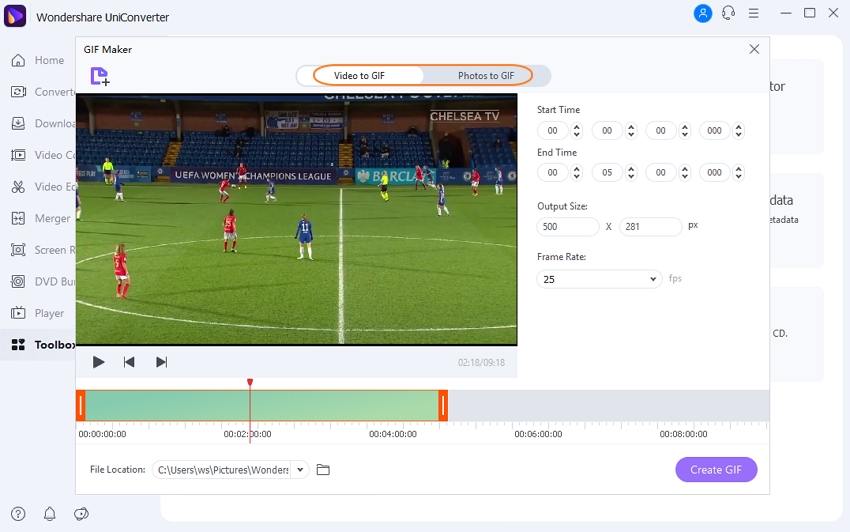
Step 3Customize your GIF output settings.
After uploading a video successfully, drag the slider below the preview screen to trim your video and remove unwanted sections. Creators can also manually enter the start and stop times to set a new GIF duration. For the best results, make it around 10 to 15 seconds.
Next, proceed to enter the output frame size and frame rate. Remember, the lower the frame rate, the slower the GIF and vice-versa. Then finish up by selecting a folder path.
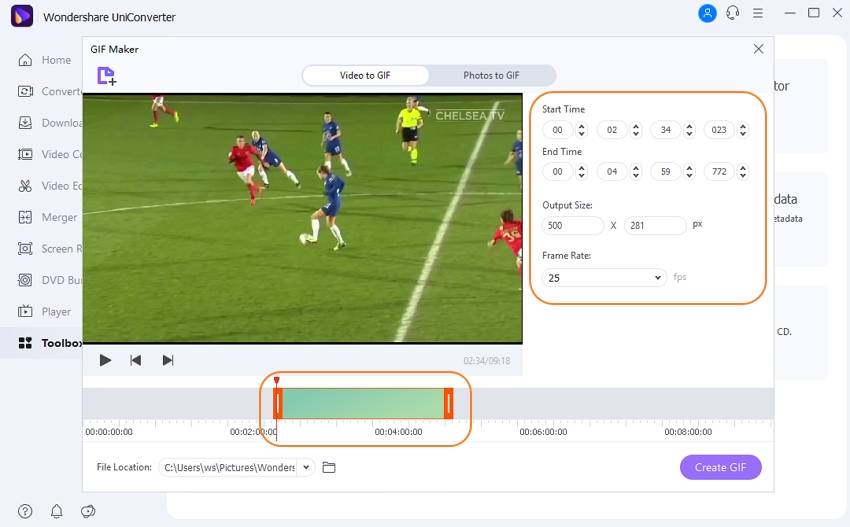
Step 4Generate your GIF file.
Last but not least, press the play button to preview the created GIF file and make some adjustments where necessary. Eventually, press the Create GIF button to process your GIF file. The result should be instant.
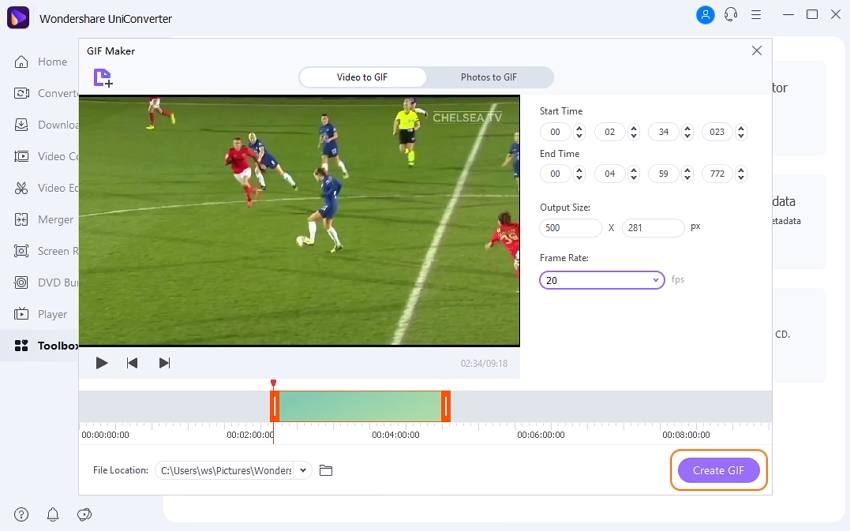
Note: Because the Tokyo Olympics 2021 will be full of memories, you can use UniConverter to record, edit, and save your clips to a DVD or Blu-ray disc. This app can also extract clips from video-sharing sites like Vimeo, YouTube, Vine, Dailymotion, and more.
Conclusion
Are you finally ready to create an Olympics animated GIF? If so, the two methods above should come in handy. You can choose to either download a ready-made GIF file from GIPHY or create one from scratch using the two apps above. Needless to say, UniConverter lets you record, edit, and save special Olympics moments to a DVD or Blu-ray disk effortlessly. So don't miss the action!