Green screen maker software is a necessary tool in video editing. Using a green screen backdrop may elevate your video production to the next level. You may enter a different planet or have a constant, professional backdrop by using a green screen. The method makes the person in front of a green screen disappear from the backdrop. Images or video feeds are used instead of the green backdrop. It might provide the impression that you can successfully interact with the backdrop.
Green screen technology enables business people to produce eye-catching marketing movies. Moreover, students express their creativity, and teachers highlight instructional ideas. You need a green screen video maker app to furnish your video animations. An app that allows you to not only edit the green screens but also offers a plethora of features relatedly. The finest green screen maker apps, both commercial and free, have been evaluated in this blog article. After reading this post, you may choose the finest green screen software spot-on.
Part 1: Useful Tips for Making a Green Screen Video
The green screen maker programs can generally isolate a hue or chroma and take it out of pictures and videos. It can improve the quality of both live and recorded videos. You may buy a variety of green screen goods on the market. Although using a green screen is an advanced feature, you can edit your movies efficiently. Here are some of the basics, before you begin.
Create a Standard Green Screen.
Consider selecting backdrop graphics or video to replace your green screen before recording. It would help if you considered what is behind you and where to position your issue. The ideal output between the subject and backdrop can be achieved by removing the green screen background while maintaining lighting.
Eliminate Shadows
When you record a green screen, shadows might be quite tricky. When utilizing a green screen for the first time, a common error made by beginners is standing too near the screen, which results in shadows and edit problems. Make sure the individual is standing some distance from the screen. By shifting your lighting or subject, you may swiftly eliminate shadows.
Use Lighting:
You may change the backlights and illuminate your subject from the front if necessary. Look at the screen from a distance to see whether there are any visible shadows. Before starting your whole video recording if you are alone, test the backdrop. Additionally, you better understand shadows by moving the topic or by moving your hand and seeing if the light picks it up and casts a shadow.
Stable Soft Lighting:
Using harsh lights will make your backdrop uneven and produce more pronounced shadows. Use gentle lighting with your green screen, as one piece of advice. Lighting is another area where homogeneity is essential. To achieve this effect right, you need an equal spread of light. The best lighting is soft lighting! You want to utilize a lot of light for your chroma key backdrop, but you don't want to overexpose the picture.
Wondershare UniConverter — All-in-one Video Toolbox for Windows and Mac.
Edit videos on Mac by trimming, cropping, adding effects, and subtitles.
Converter videos to any format at 130X faster speed.
Compress your video or audio files without quality loss.
Excellent smart trimmer for cutting and splitting videos automatically.
Nice AI-enabled subtitle editor for adding subtitles to your tutorial videos automatically.
Part 2: Top 5 Green Screen Video Makers of 2022
1. Veed
Website: Veed
Pricing: Basic at $12/month
Veed tops the list of green-screen video editors online. With only one click, you may remove the backdrop of your movie with the simple online green screen video editor that VEED offers. With just one click, you can remove the backdrop from your films with VEED's green-screen video editor. Your backdrop may be changed to a blank screen, a picture, a slide, or even animation effects added to it.
VEED is a full-fledged, feature-rich video editing tool that offers green-screen video editing. It provides filters, effects, frame rate modification, annotations, text, and subtitles editing. In addition, it offers the manipulation of images, audio, and video besides video. So use many filters on your favorite video and produce a stunning green-screen video.
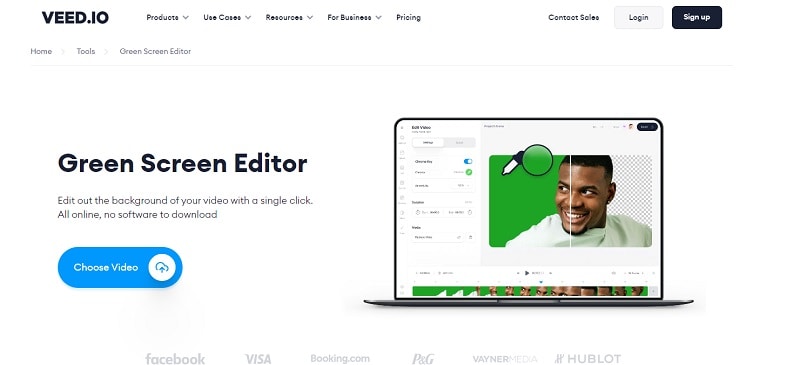
Key Features:
- Uploading your video clips doesn't take that long.
- The application is capable of playing several different video formats.
- Users like using it because of its user-friendly UI.
- Users of this tool get access to many licensed videos for modification.
2. Kapwing
Website: Kapwing
Pricing: Basic at $6 per month
Any green or bluescreen video may have its backdrop removed for nothing online with Kapwing's Green Screen Video Editor. Both for photographs and videos, several cutting-edge capabilities are all quite simple to use. One of the most straightforward websites to edit green screen films online without a watermark, a download, or any other difficulty is Kapwing.
Key Features:
- The user interface is simple to use and navigate.
- Instantly after employing the green screen, preview the finished video.
- Provides many animations, transitions, and video effects.
- The videos may be shared straight to YouTube or exported in their entirety.
3. Clipchamp
Website: Clipchamp
Pricing: $11.99/month
Amazing green screen video editing software with a ton of useful functions is available online for free at Clipchamp. Trim, cut, flip, rotate, combine, and modify the background, and other essential editing tools are available. In addition, chroma Key effects may be used to alter green backgrounds and create thrilling special effects for your film thanks to its free online Green Screen video editor and strong editing capabilities.
Your image's backdrop may be changed on the website in a few easy steps. You just need to register and establish an account to execute picture modification to your specifications. You may preview and change the background color to see whether your adjustments are acceptable. There are plenty of additional excellent editing capabilities in addition to the green screen. You may use the preview option to make sure your picture backdrop looks precisely as you want it to. You can also speed up, slow down, title, and filter your films with this tool.
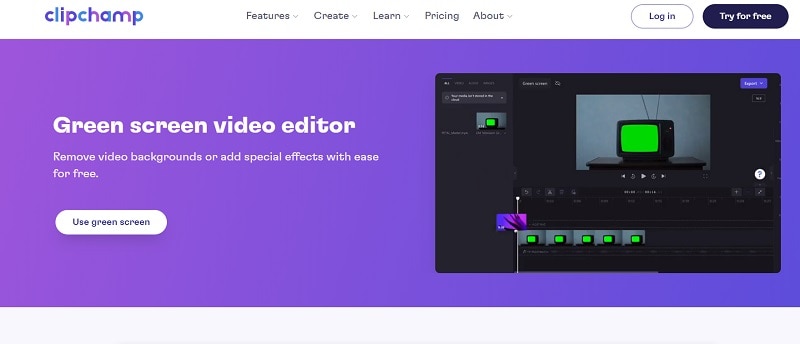
Key Features:
- The application is quick and works with a variety of picture formats.
- To ensure that you stick to the intended editing, you may preview your editing.
- With the help of this fantastic tool, you can obtain a translucent backdrop by just following a few easy steps.
4. UnScreen
Website: UnScreen
Pricing: $4.99 per minute video
UnScreen is a fantastic free online green screen video editor with a wide range of practical editing options. The fundamental editing tools include, among others, trimming, cutting, flipping, rotating, combining, and modifying the backdrop. The user navigation is made straightforward by the UI. As a result, even newcomers seldom ever face difficulties. Following that, users can post their altered films on some social media sites, such as Facebook, YouTube, and Google Drive.
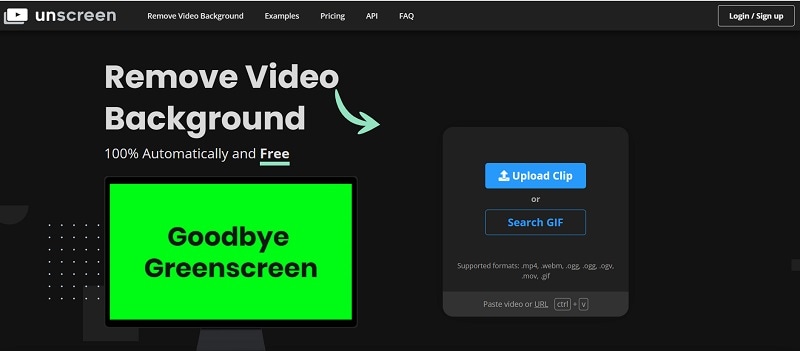
Key Features:
- The application has an easy-to-use user interface.
- There are many editing options included in the free green-screen tool online.
- Edited videos may be directly shared using the software.
- There are several good basic editing choices.
5. Runway
Website: Runway
Pricing: $12 per editor/month
One of the well-known web editors for the green screen is Runway. The application is all-inclusive and handles any video editor. You can create notable integrated backdrop films to share with your friends in a few minutes. In addition, your videos' looks can be significantly influenced by various special effects. You may do several tasks without using a third-party tool with Runway green screen editor. On the dashboard, several features have been integrated and are easily accessible.
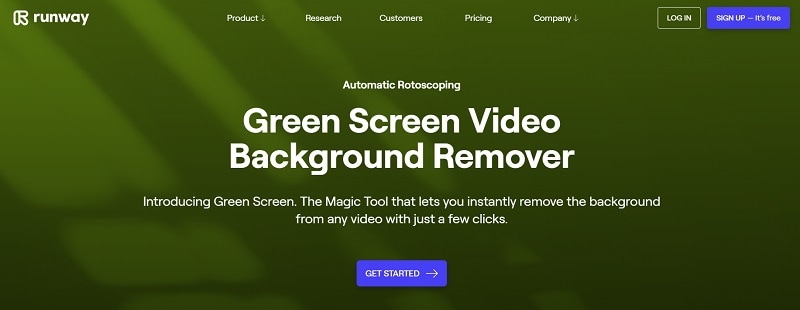
Key Features:
- There are several editing capabilities included in this application.
- On the dashboard, several editing features have been combined for convenience.
- A large customizable base is available.
- The software can edit films of excellent quality.
Part 3: How to choose your best green screen video maker
Today, using a green screen doesn't need you to be an expert videographer. Instead, anyone can make their own chosen backdrops by purchasing a green screen or chroma key equipment. Green screen methods are commonly employed in contemporary cinema and videography. It's used in everything from do-it-yourself social media videos to some of the costliest Hollywood films.
You should consider more factors while looking for green screen software than simply the cost. In reality, the value should be considered even when the price is considered. Free or cheap software could contain unanticipated restrictions. Additionally, your media format will be a factor. Although somewhat more adaptable to users with different operating systems, MP4 is also uncompressed. Chroma keying may be used when shooting in compressed formats.
In addition to the cost and usage, the resolution also plays a vital role in selecting your ideal green screen video maker app. For instance, only some green screen programs will be able to handle 4K video. Make sure you know what is excluded if you want to use a free trial version or tier-based subscription to attempt to save money. You still have choices in these situations. You can either update your program or convert your 4K video to a lesser quality.
Part 4: Make some improvements to your green screen video
A green screen video maker app is a fantastic alternative if you want to improve your films and require a unique backdrop to convey your tale. You don't ever need to move while shooting a green-screen video! Wondershare UniConverter is specifically for beginners who need not learn about the program features and concentrate more on their goal of making and editing films.
You can also use UniConverter to replace the original background with a different one or mix it with the original altogether. Making this green screen maker app the best fit for professionals as well. Additionally, you can use voiceovers or music in your video clip. It provides a variety of simple-to-use tools and capabilities to make fantastic films. All these features are easily accessible from the user-friendly UI. Also, with this tool's help, altering the audio without changing the video in any way from any video file is no longer a problem.
Tutorial: How to Remove Watermarks from Your Video?
Download the editor from the link given here. Afterward, you can utilize the given steps involved to do the magic green screen effects video with UniConverter.
Website: Wondershare UniConverter
Step 1: launch UniConverter
Click on Wondershare UniConverter after downloading it. The screen will display several features. Select the Watermark Editor from the list of options as seen in the figure below.
Step 2: Upload the Content
Navigate to the drag-or-select files option after selecting the Watermark window. After that, choose the video you wish to edit.
Step 3: Remove Watermark
Select the Erase watermark option while you are using the program. Remove your watermarks by dragging the image or video you wish to remove the watermarks from.
Tutorial: How to Directly Upload My Video to Social Media Platforms?
Step 1: Select the File in UniConverter
Select the imported file after launching the UniConverter program. You will see many setting options:
Step 2: Pick an output format and hit Ok
Select Output format from the bottom of the program. From that window, choose the Web Video tab. Here, you can select the video format. Then you decide which social networking site you want to submit your video to instantly.
Bottom Line
Fortunately, green screen maker software makes the most ambitious filmmaking dreams a reality. Filmmakers have their own requirements, but this article has shortlisted the top ones. First, work on your abilities and dedicate yourself to pre-production preparation. These methods will make it easier for your audience to get engrossed in your narrative and for your green screen composites to be seamless.
On both the popular OS, Wondershare UniConverter functions smoothly. It has a lot of creative flexibility and is intuitive for users at its level best. The best part? It keeps your tasks organized and are built for professional usage with excellent features. Not just that, UniConverter provides you with the most control over the chroma key. Hence challenging video editing is seamlessly made handy with this toolkit. So, start your green screen video-making journey with UniConverter and leapfrog your competitors.


