Are you an aspiring YouTuber? Or are you a business owner that needs an effective marketing tool? Compelling videos are the key to your success. They are very in demand right now. But, of course, you want yours to outshine the competition. Music and effects add a wow factor to videos, so leverage them. To do that, you need an offline or online video editor with free music and effects. But not just any editor. You must choose the best ones.
Lucky you, you found this article. Here, you will learn about 5 online video editors. These give you access to royalty-free music libraries. Also, they offer plenty of special effects you can apply to your videos.
Top 5 Online Video Editor With Effects in 2022
You may ask, "how did they choose the best editors?" We used a set of criteria to pinpoint which online editors deserve to be in the top 5. In this context, the size of music and effects libraries dramatically matters. On top of that, we looked at the tool's many handy features. Limitations are factored in last to help you decide if the tool is suitable for you or not.
Veed
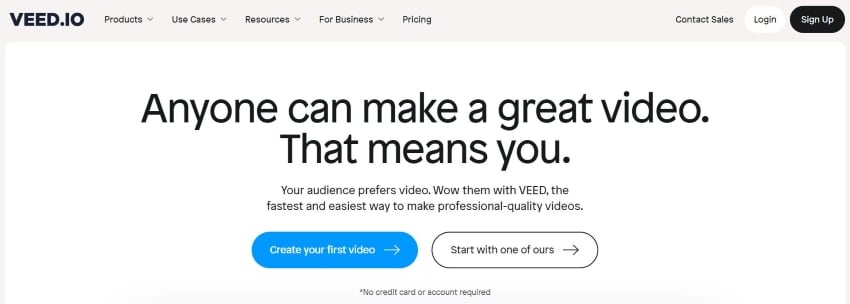
Veed is an easy-to-use online video editor offers an impressive collection of editing tools. There are color adjustments for videos and audio editing tools, for example. Also, you can add text, stickers, and transition effects. Of course, Veed being on this list means it provides users with lots of free music.
Features
- Transition effects
- Audio editing tools
- Text and Elements
- Filters
- Draw
- Green screen and background remover
- Color correction
- Video Trimming
- Text to speech
- Royalty-free music library
Limitations
Some features are behind a paid plan.
Kapwing
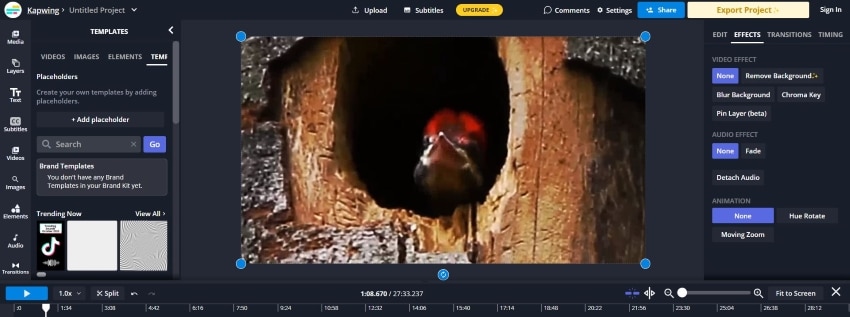
Kapwing looks like a desktop video editor. It offers non-linear editing so that you can layer in videos and music. Additionally, its toolbox is filled with so many handy features. Some of the effects that Kapwing offers are background removal or blurring. In addition, you can add elements, text, subtitles, SFX, and more.
Features
- Auto-generate subtitles
- Non-linear editing
- Stock videos, images, and SFX
- Text and elements
- Screen or audio recorder
- Background remover
- Chroma key
- Transition effects
- Templates
Limitations
The free version only has a few free SFX.
No music from the library.
Auto-generated subtitles are not very accurate.
Beginners may need clarification on the layout.
FlexClip
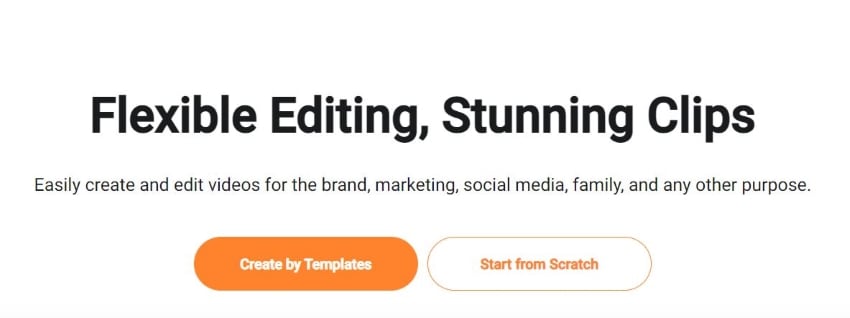
FlexClip is a well-known online video editor; tech reviewing website TechRadar called it one of the best. It offers templates, text, elements, overlays, and effect backgrounds. Additionally, it has a huge library of sound effects, music, stock videos, and gifs. These features and FlexClip's fluid and responsive interface make video editing enjoyable.
Features
- Text and Elements
- Templates
- Background eraser
- Effect overlays
- Watermark
- Screen Recorder
- Stock images and videos
- Royalty-free sound effects and music
Limitations
Videos can only be 1 minute long in the free version and 30 minutes long in the paid version.
No filters.
CreatorKit
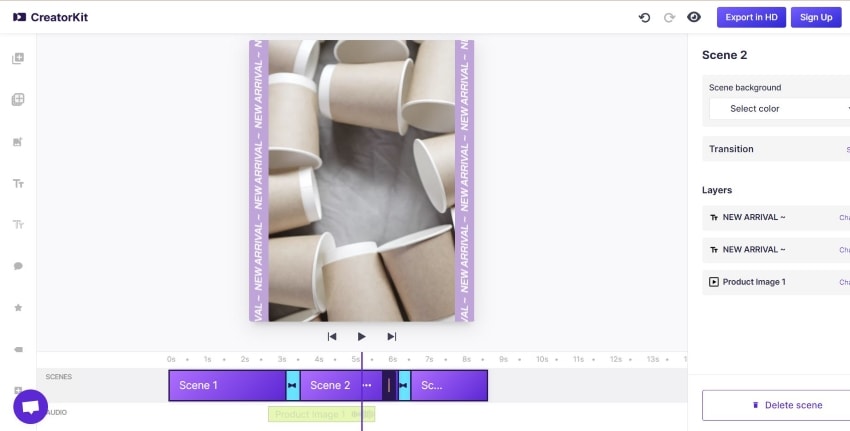
The aptly-named CreatorKit is one of the content creators' best options. It is purposely built for social commerce. At the start of a project, you can choose between aspect ratios optimized for different social platforms. You can add effects, text, and elements like price tags, product details, call-to-actions, and reviews. And you can use CreatorKit's templates bound with free audio to make ad creation easier.
Features
- Templates
- Text and elements
- Integration with Shopify
- Free audio
Limitations
- Too basic
- The audio library is very small
- Some features are locked behind the Pro version.
Adobe Express
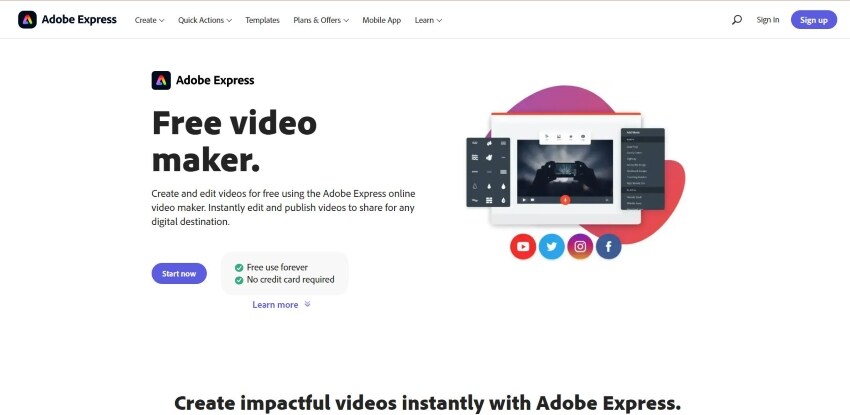
Adobe is a popular software company. One of the tools from this company is Adobe Express, a simple online video editor. Unsurprisingly, Adobe Express is a very handy tool. For example, it has a huge library of royalty-free music. Also, it has other useful features that enable the creation of videos that would impress your audiences.
Features
- Split screen
- Captions
- Text
- Themes
- Templates
- Video resizing
- Music Library
Limitations
No special effects
No advanced tools
| Tool Name | Feature-Richness/5 | Royalty-Free Music/Audio | Effects | Limitations |
| Veed | 4.5 | ✓ | ✓ | Some features are locked behind a paywall. |
| Kapwing | 4.8 | Limites | ✓ | No free music, only SFX |
| FlexClip | 4.5 | ✓ | ✓ | Some features are locked behind a paywall. |
| CreatorKit | 4 | Limited | ✓ | Too niche |
| AdobeExpress | 4 | ✓ | X | Too basic |
How to Add Effects to Videos
Here's a tutorial on how to use one of the online video editors mentioned above. The chosen tool is Veed.
- Open a web browser and visit Veed.io.
- Click Choose Video.
- Upload the video you want to edit. Alternatively, choose from the stock videos Veed provides. You can also select a video template to use.
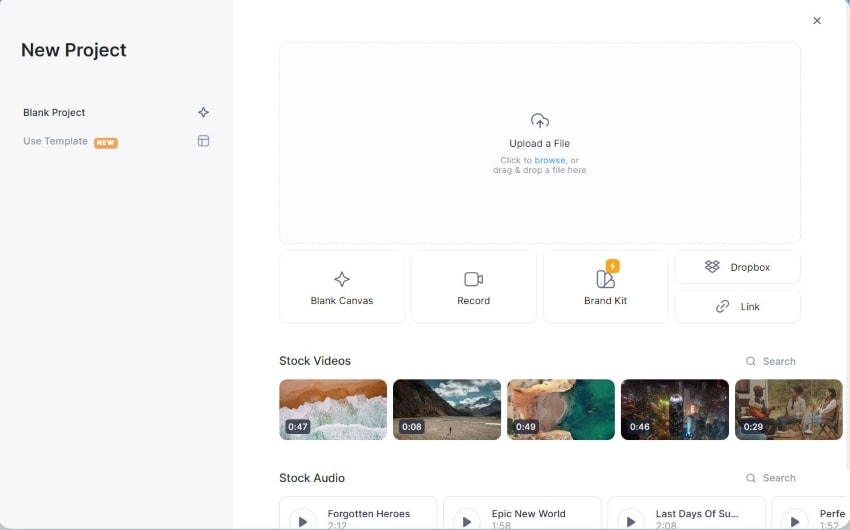
- Click Audio, then select from the stock audio available on Veed.

- Select Text, Elements, Transitions, or Filters from the side toolbar to add desired effects to your video.
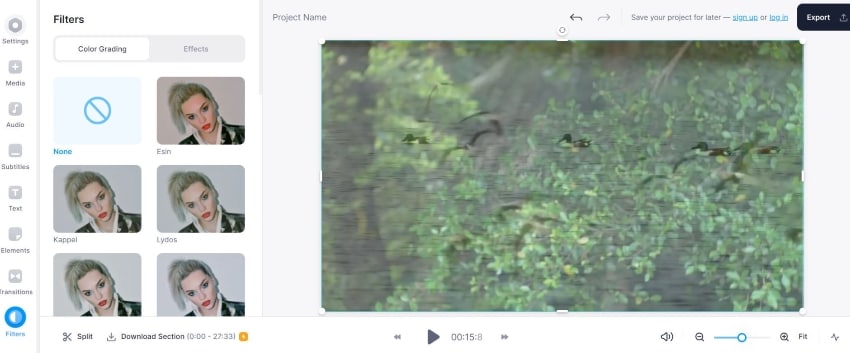
- Click
- Select the quality you want the finished project to be.
- Click Export Video.
How To Add Effects to Videos Using Wondershare UniConverter
Using online video converters is only sometimes ideal. It would be best to have a fast internet connection to upload and download the videos. Except for when your PC needs to be more powerful or have more storage space, a desktop video editor is preferred. They are more stable and powerful than online editors. Furthermore, they are more secure, as you don't need to upload videos to a website.
What's a good desktop software that allows users to add effects to their videos? Wondershare UniConverter is one of the best choices. It has many functions and features, making it one of the top video editors. For instance, this tool can convert a picture into a video or a gif.
Wondershare UniConverter — All-in-one Video Toolbox for Windows and Mac.
Edit videos on Mac by trimming, cropping, adding effects, and subtitles.
Converter videos to any format at 130X faster speed.
Compress your video or audio files without quality loss.
Excellent smart trimmer for cutting and splitting videos automatically.
Nice AI-enabled subtitle editor for adding subtitles to your tutorial videos automatically.
So, how to add effects to a video using UniConverter? Follow these steps:
- Launch UniConverter.
- Click Editor> Effect.
- Adjust Brightness, Contrast, Saturation, and White Balance as needed.
- Under Filters, choose an effect you want to apply to your video.
- Click
- Select the output format.
- Click Save or Start All.
How To Choose Your Best Online Video Editor With Effects?
Think of the "what," "who," and "how" questions to select the best online video editor with effects for you. What do you need more, effects or music? Who are you, a student, YouTuber, or business marketer? How experienced are you at video editing? Are you a pro or a novice? Match your answers with the qualities of the online video editor. That will lead you to the best one for you.
Bottom Line
Effects and music make videos more appealing to viewers. Fortunately, many tools allow users to add them to their videos. The tools mentioned above are the top 5 choices. But if you can fit one more program into your PC, a program like Wondershare UniConverter could be better. It is safer and more stable.
