Wondershare UniConverter (originally Wondershare Video Converter Ultimate) is the most comprehensive video conversion application on our lineup. It allows you to convert a wide variety of formats to almost any output format, learn more here >
Our Customers Love Wondershare UniConverter (originally Wondershare Video Converter Ultimate) – And You Will, Too.
How to Use the MP4 to DVD Converter
As is known to all, MP4 is a very popular format that is almost compatible with all kinds of devices and video players. So if you have MP4 video files on your iPhone/iPad or other devices and want to watch them on your home DVD player or save MP4 videos to DVD for, then you're in the right place.
Your burning MP4 videos to DVD directly will make the video as data files on a DVD disk, which can't be played on any DVD player. So this article will specifically explain to you how to convert MP4 to DVD so that you can play your MP4 videos on your home DVD player smoothly. Wondershare UniConverter (originally Wondershare Video Converter Ultimate) is your best solution to convert MP4 files to DVD with your customized burning settings on your computer. Download the right version (Windows or Mac version) of the program, and follow the step-by-step guide below to learn how to convert your MP4 files to DVD quickly and effortlessly.
Download and Install the MP4 to DVD Converter
Firstly, download and run the installation package. Just follow the simple steps on how to install Wondershare UniConverter (originally Wondershare Video Converter Ultimate).
Launch the Converter and Add MP4 Files to It
Launch the converter, and you'll enter the Video Converter window by default, click the DVD Burner tab on the left of the interface, and then tap the Add Files button or just use drag and drop function to add the files for which you want to convert the format. This MP4 to DVD converter supports converting videos in batch, so you can select as many files as you need.
Set the DVD Type and Burning Settings
Click the inverted triangle at the bottom of the window, and choose the DVD type per your needs: DVD 5 and DVD 9 available.
Besides, you can use the default burning settings directly or customize the proper DVD preset to defines your desired DVD settings, like resetting DVD templates, burning folder, quality, aspect ratio, or clicking the inverted triangle beside the More option to set more related settings.
Before the conversion, you can edit your videos optionally.
Convert Your MP4 Files to DVD
After finishing all the DVD settings, click the Burn button to start the process.
Converting files from MP4 to DVD will take one or several minutes, which depends on the number and quality of the files. Once the conversion is complete, your videos will be saved as the DVD format, and you can find them on the destination folder by clicking Open.
There is no doubt that Wondershare UniConverter (originally Wondershare Video Converter Ultimate) is a pretty simple and convenient program. In addition to converting MP4 to DVD and vice versa, the software can also help convert your videos between 150+ supported formats, which makes you save video and audio files in a compatible format for over 200 mobile devices. Learn more step-by-step tutorials >
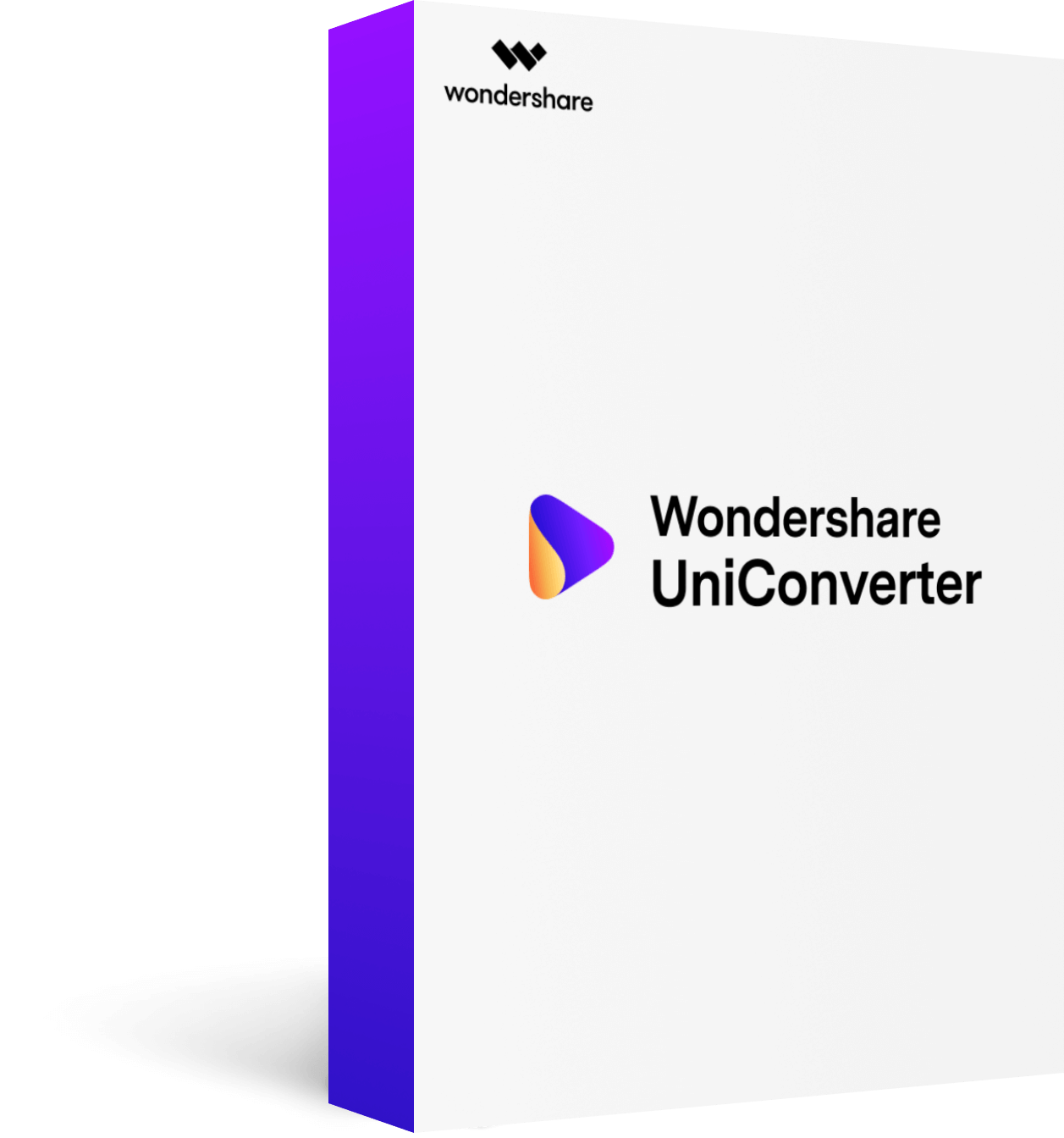
Wondershare UniConverter (originally Wondershare Video Converter Ultimate)
Much more than a video converter - Convert, download, burn, edit, record, play videos in over 150 formats.

- Convert videos to virtually any format.

- Enjoy fast conversion with minimum quality loss.

- Download & record online videos from 10,000+ sites.

- Create and burn DVDs with DVD menu templates.
Learn More Useful How-tos & Tips
- • How to Convert Windows Movie Maker Files to MP4?
- • How to Convert QuickTime MOV to MP4?
- • How to Reduce Size of MP4?
- • How to Add Subtitles to MP4?
- • How to Convert VOB to MP4 with Zero Quality Loss?
- • How to Convert AVCHD to MP4?
- • How to Convert MP4 to MPEG/MPEG-1/MPEG-2?
- • How to Convert MP4 to WAV or WAV to MP4 Easily




