Unparalleled Combo: Blackmagic Video Assists & Wondershare UniConverter
Are you looking for a way to improve your video recording quality? If so, then you need to consider using a Blackmagic Video Assist monitor. These monitors offer a number of advantages over using a regular camera display, including:
- Larger screen size for easier viewing
- Higher resolution for sharper images
- More accurate colors for color grading
- Support for HDR recording
- Playback and recording of ProRes and DNxHD codecs
- Integration with editing software
In this article, we will discuss the benefits of using a Blackmagic Video Assist monitor, and we will also provide a comparison of the top 5 models on the market. We will also show you how to use UniConverter to convert videos from your Blackmagic Video Assist monitor.
In this article
Part 1. What is Blackmagic Video Assist used for
There are several reasons why using a monitor for recording is beneficial. First, a larger screen size makes it easier to view your footage and adjust your framing and composition. Second, a higher-resolution monitor will produce sharper images, which is especially important if you are shooting in 4K or HDR. Third, a monitor with accurate colors will help you to color grade your footage more accurately.
In addition to these benefits, a monitor can also be used for playback and recording of ProRes and DNxHD codecs. This is important if you are shooting in high-quality formats, as it will allow you to view and edit your footage without having to worry about dropped frames or stuttering.
Finally, a monitor can be integrated with editing software such as DaVinci Resolve. This allows you to view your footage on the monitor while you are editing, which can be very helpful for making precise adjustments.
Top 5 Blackmagic Video Assist Models
There are a number of different Blackmagic Video Assist models available, each with its own set of features and price point. Here is a comparison of the top 5 models:
1. Blackmagic Video Assist 5" 3G

- Price: $765
- Release date: 2020
- 5-inch display with a resolution of 960 x 540 pixels
- Supports SD, HD, and 3G-SDI inputs
2. Blackmagic Video Assist 7" 12G HDR

- Price: $995
- Release date: 2019
- 7-inch display with a resolution of 1920 x 1200 pixels
- Supports 12G-SDI inputs
- Supports HDR recording
3. Blackmagic Video Assist 7" 3G

- Price:$765
- Release date:22 July, 2020
- Larger 7" screen
- Two SD Card slots for uninterrupted recording
- Two mini XLR audio inputs supporting direct microphone recording
4. Blackmagic Video Assist 5" 12G HDR
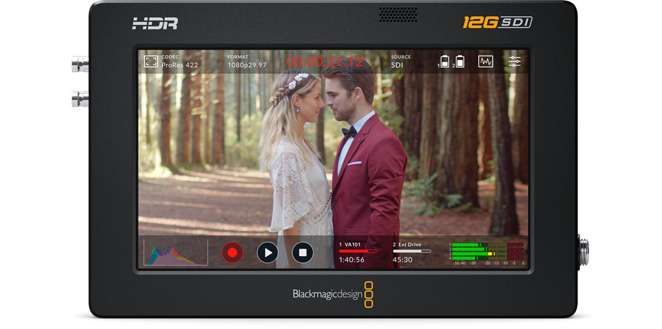
- Price: $795
- Released Date: Sept 2019
- Faster 12G-SDI and Ultra HD HDMI connections
- Supports formats up to 2160p60
- Bright wide gamut HDR LCD
- HDR scopes
- Locking power connector
- Records to both SD cards and USB-C flash disks
5. Smartview Duo

- Price: $545
- Release date: March 8, 2022
- Dual 7-inch HDR monitors with a resolution of 1920 x 1200 pixels
- Supports 12G-SDI and HDMI 2.0 inputs
- Displays up to four different video feeds simultaneously
- Built-in scopes and waveform monitors
- Records to SD cards and USB-C flash disks
Part 3: How to Use UniConverter to Convert Videos from Blackmagic Video Assist
UniConverter is a powerful video converter that can convert videos from various formats, including those recorded by Blackmagic Video Assist monitors. To use UniConverter to convert videos from your Blackmagic Video Assist monitor, follow these steps:
Here is a detailed guide with screenshots on how to convert a video to HDR format exported from Blackmagic Video Assist using UniConverter:
1. Launch UniConverter and click on the "Video Converter" tab.
![]()
2. Click the "Add Files" button and select the video you want to convert.
![]()
3. In the "Output Profile" drop-down menu, select the HDR format to which you want to convert the video.
![]()
4. Click on the "Convert" button to start the conversion process.
![]()
5. UniConverter will convert the video in the background and will let you know when the conversion is complete.
![]()
6. Once the conversion is complete, you can find the converted video in the "Converted" folder.
UniConverter will convert the videos in the background and will let you know when the conversion is complete. Once the conversion is complete, you can find the converted videos in the "Converted" folder.
Additional Tips
Here are some additional tips for using UniConverter to convert videos from your Blackmagic Video Assist monitor:
- UniConverter is capable of converting more than 1,000 formats of videos, including MP4, MOV, AVI, WMV, and FLV.
- You can also use UniConverter to edit videos before you convert them. This includes features such as trimming, cropping, rotating, and adding subtitles.
- UniConverter is a powerful and easy-to-use video converter that can help you improve your video quality.
