How to Convert DAT to MP4 with 7 Ways [Online & Offline]
by Christine Smith • 2025-12-29 15:54:01 • Proven solutions
Many file types are supported and viewed by many applications on the Internet. DAT and MP4 are among those file types that many of us are aware of. Sometimes DAT files become a problem for you if you don't have an application that can run them. If you want to convert DAT to MP4, this article can help you.
This article has described easy step-by-step guidelines to convert DAT to MP4 with the best DAT file to MP4 converter that you can use anytime you want. So instead of panicking or wasting your time, let’s follow the article and learn how to do it.
- Part 1. What is the DAT Format
- Part 2. Can VLC Play the DAT File
- Part 3. The Best DAT to MP4 Converter to Convert DAT File into MP4 Online and Offline
- Part 4. How to Convert DAT to MP4 with VLC
- Part 5. Other 5 .DAT to MP4 Converters to Change DAT File to MP4
- FAQs about DAT format to MP4 Converter
Part 1. What is the DAT Format
DAT file is an application-created data file. It contains .dat file extensions, and the data inside is usually text or binary, but in rare cases, it can have video or audio data. A lot of programmers create, open, and reference DAT files. They are designed only to be used by the application and not to be opened manually by the user. Many games, such as Minecraft, use DAT files to store levels that are loaded on the fly as a player navigates the entire level. No specific programmer is responsible for creating or using any DAT file. Various applications in their respective programmers use them as references to certain operations. Since most DAT files are kept away from view on an application's data folders, if you save a video file like this or have a malformed e-mail attachment with the extension, you will most likely view DAT files.
Part 2. Can VLC Play the DAT File
VLC (VideoLan Client) is free software for video streaming, which is developed by students of the Ecole Centrale Paris. It can be used as a server to stream MPEG-1, MPEG-2, and MPEG-4 files, DVDs, and live videos on the network in unicast or multicast, or used as a client to receive, decode and display MPEG streams under multiple operating systems. . VLC works on many platforms including Linux, Windows, Mac OS X, BeOS, *BSD, Solaris, Familiar Linux, and QNX. It can read MPEG-1, MPEG-2, and MPEG-4 / DivX files, DVDs, and VCDs, from a satellite card (DVB-S), MPEG-1, MPEG-2, and MPEG-4 streams from the network sent by VLS or VLC's stream output.
Technically speaking, VLC should be able to play the DAT file as it can handle MPEG-1 and MPEG-2. However, being supported is one thing, and being able to play the file is another. DAT container format is not included in the VLC-supported format list, which means VLC may not be able to recognize the DAT file format and play it. There can be several other reasons for VLC not playing the DAT file.
Part 3. The Best DAT to MP4 Converter to Convert DAT File into MP4
Wondershare UniConverter is one of the best DAT to MP4 converters. It helps you batch convert DAT videos to MP4 or any other formats for any device. Whether you have an Apple device, Android device, Sony PSP, or other consoles, it is suitable for everyone. Wondershare UniConverter is much more than just conversion software. It’s a reliable solution that lets you convert video and audio formats and combines other essential features such as editing, downloading, compression, sharing and AI video/image enhancement and watermark remover. Whether you have a single file to convert or a thousand, it’s a non-stop solution for your video conversion. It supports an impressive number of video file formats, including the latest 4K-capable codecs like H. 265 and earlier HD and legacy codec formats.
 Wondershare UniConverter for Mac/Windows
Wondershare UniConverter for Mac/Windows

- Photo/Video Conversion: UniConverter can batch convert any photo/video into almost all the formats, including DAT to MP4 and more.
- Ultimate AI Compression: UniConverter helps you achieve small but high quality files in bulk.
- AI Features: It also boasts a bunch of AI tools like video/image enhancer, watermark remover, speech to text, and more.
- Audio Extraction: You can conveniently use this software to extract audio from any desired video.
- Subtitling: It has a feature to insert subtitles in your videos or audio easily.
- Watermarking: Marking your files is easier through UniConverter. It allows you to insert a file or a picture as a watermark.
- Creating GIFS: One of the fun features of this software is creating gifs out of any picture or video, allowing you to set your desired time.
- Audio/ Video/ Screen recording: It also records videos, audio, and screen without loss of their quality.
- Merging: By using Wondershare UniConverter, you also get the benefit of merging two or more videos.
- Effect: You can add effects to your video/ image as well. It can also allow you to adjust the brightness, saturation, and contrast of your video/ image.
- Burn videos: Burn your precious videos into high-quality Blu-ray discs or DVDs.
Wondershare UniConverter can do way more than just conversion. There are several more features in this software we may have failed to mention, don’t forget to discover them. It’s worth your time!
Steps to convert DAT video file to MP4 using Wondershare UniConverter
Step 1 Import DAT videos to this DAT video converter.
Open the Wondershare DAT video converter on your PC/Mac, and go to the Converter section. Click the Add Files button to add your DAT files for conversion. Drag and drop the DAT files to the video converter can also import videos.
![]()
Step 2 Choose an output format like MP4.
Open this app's output format list by hitting the drop-down icon of Output Format. And then select any one of the video formats or optimized pre-setting you want.
![]()
If necessary, you can also set the customized video format with special parameters like Resolution, Bit Rate, Frame Rate, and more. To do these, just hit the Format Settings icon to open its setting window, select the settings as you wish, and then click Create to save them.
Step 3 Start DAT video conversion.
After you have selected all the desired settings, press Start All to start the DAT to MP4 conversion.
![]()
And wait for your file to covert. It’s that simple!
UniConverter now offers an online version to convert DAT file to MP4 free online.
Part 4. How to Convert DAT to MP4 with VLC
MP4 is a multimedia container usually used to store video or audio, but it can also store other data such as subtitles and still images. VLC can be used to convert your DAT video into MP4. It can be very useful if you wish to stream the video you’ve made on your Android or iPhone, including other portable devices like iPods.
Steps of Converting DAT to MP4 Using VLC
The following are the steps for converting DAT files into MP4 using VLC software. Let’s jump right into it, shall we?
Step 1: Media Menu
Install and run VLC software on your PC. Go to the Media bar and click the “Convert/Save” option.
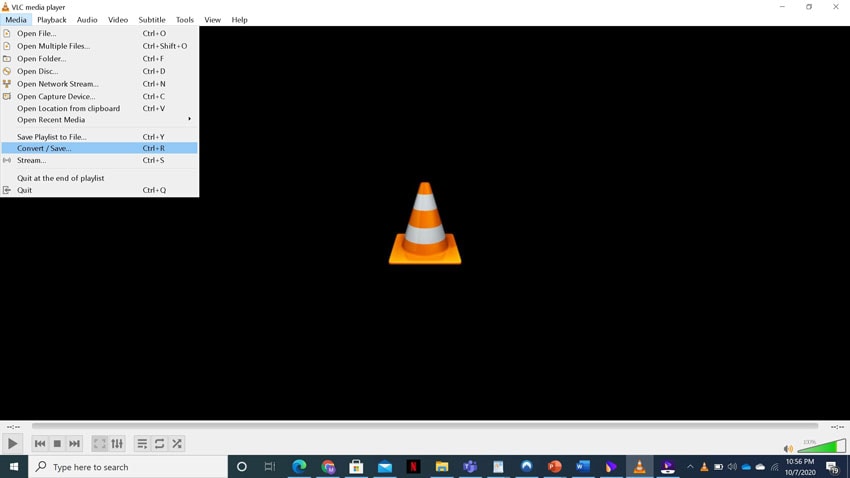
Step 2: Select the Videos
Add one or more video files from your library to convert using the “Add” button. Then click “Convert/Save” to move to the next steps.
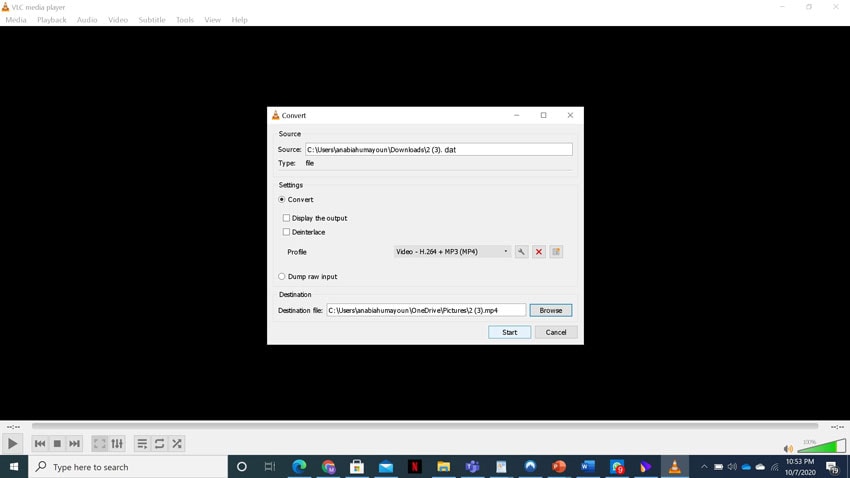
Step 3: Select the Name and Format for the File
In the Target file box, select the destination folder and the name of the new video file. Select the target format from the list of formats under Profile. Since VLC is capable of converting to any different format, you'll see it all. Select the desired format (MP4). If you want videos for a specific device, there are also many optimized profiles with the optimal resolution, framerate, and codec, settings.
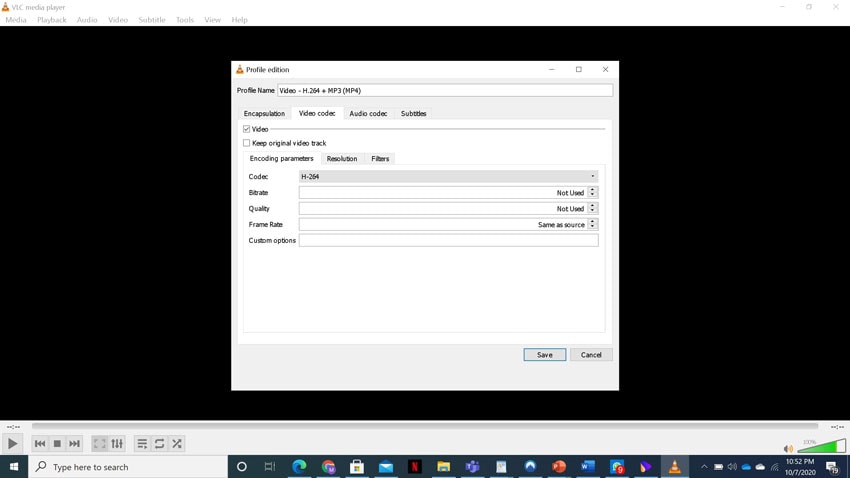
Step 4 (Optional): Advanced Settings
Select the advanced setting for your video conversion, if you like. Using the menu with the tools icon, you can change the settings for the destination format to adjust it.
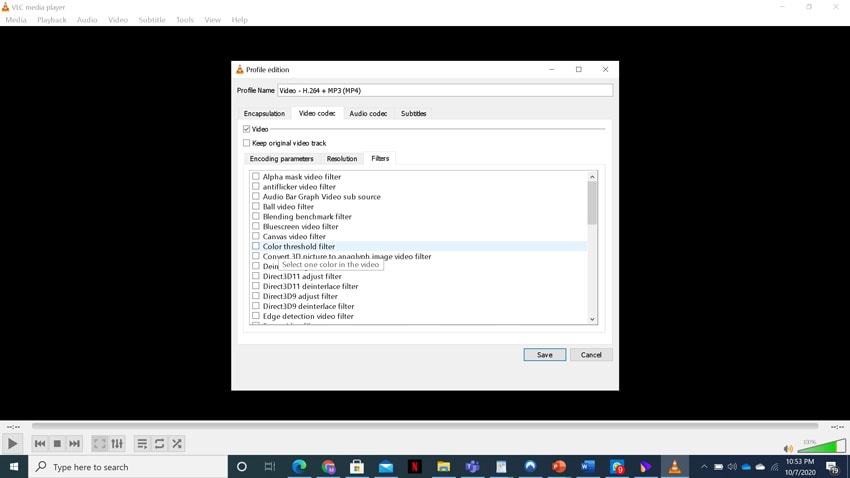
Here, you can choose the supported video codecs and audio codecs for your output file and access all advanced options such as bit rate, resolution, frame rate, and audio quality.
You can also change or optimize video or audio formats during the conversion process with special filters. For example, you can rotate 90 ° recorded videos or add a watermark or logo.
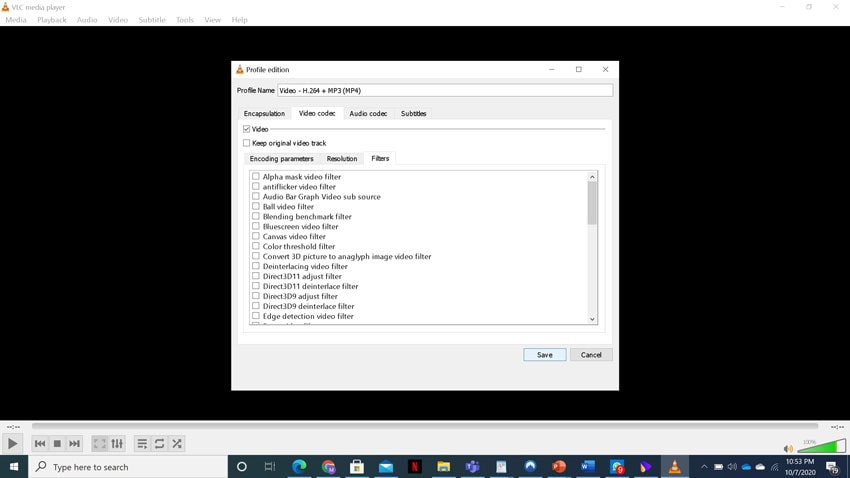
Step 5: Convert your Video
Once you have selected and saved all the settings for your video, click on “Start” to let your conversion begin. VLC will start the conversion into the desired format. The time taken in the conversion usually depends on the video's length and format.
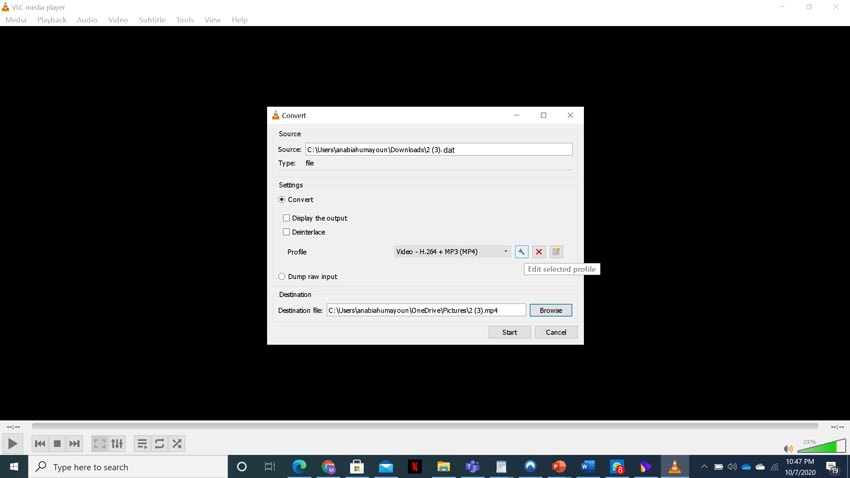
Part 5. Other 5 .DAT to MP4 Converters to Change DAT File to MP4
1. Any Video Converter - DAT file to MP4 converter for PC
Any Video Converter is a versatile tool that supports a wide range of video formats conversion, including DAT to MP4 conversion. It offers both free and paid versions, with the free version providing ample functionality for most users.
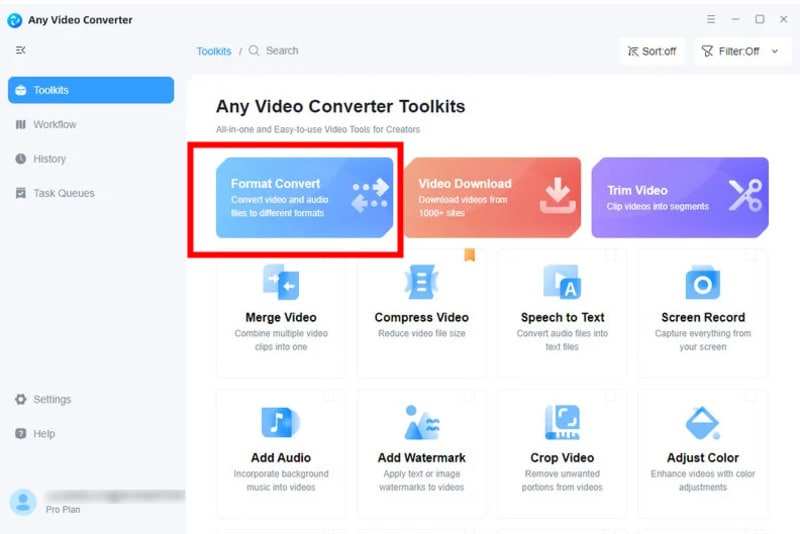
How to change DAT file to MP4 with Any Video Converter
Step 1: Download and install Any Video Converter from the official website.
Step 2: Open the program and click on the “Format Convert” > "Add Video" button to import your video files.
Step 3: Select the desired output format and customize settings.
Step 4: Start the conversion process.
Pros:
- Supports numerous video formats.
- Includes basic editing tools like trimming and cropping.
- User-friendly interface.
Cons:
- The free version may include watermarks.
- Some advanced features require a paid upgrade.
2. Handbrake - DAT to MP4 converter free
HandBrake is a popular open-source video converter known for its powerful features and flexibility, allowing for DAT to MP4 conversion. It’s free to use and available on multiple platforms including Windows, macOS, and Linux.
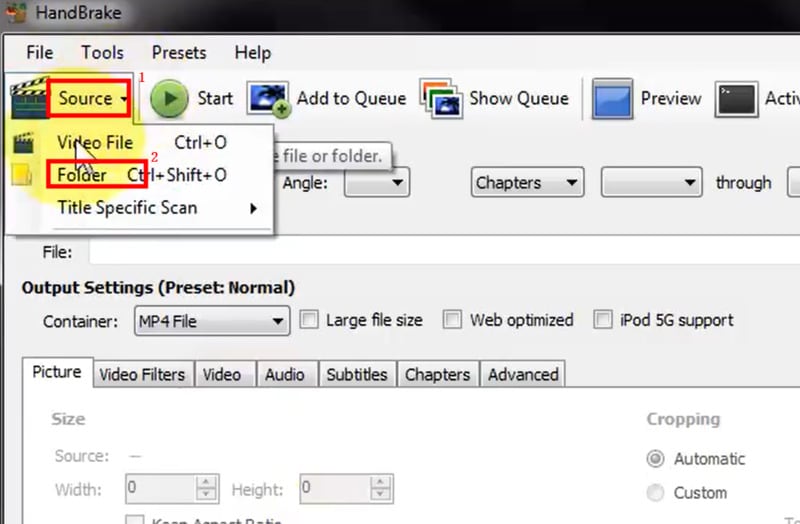
How to convert DAT videovideo to MP4 with HandBrake:
- Download and install HandBrake from the official website.
- Open HandBrake and click “Open Source” to import your video file.
- Choose a preset from the right-hand menu or customize settings as needed.
- Click “Start Encode” to begin the conversion process.
Pros:
- Open-source and completely free.
- Supports a wide range of formats and advanced settings.
- No watermarks or ads.
Cons:
- Interface can be overwhelming for beginners.
- Limited editing features compared to some paid options.
3. Freemake Video Converter - DAT file to MP4 converter free
Freemake Video Converter is a user-friendly tool that supports many formats and provides a range of conversion options. The free version includes most features, though there are paid options for additional functionalities.
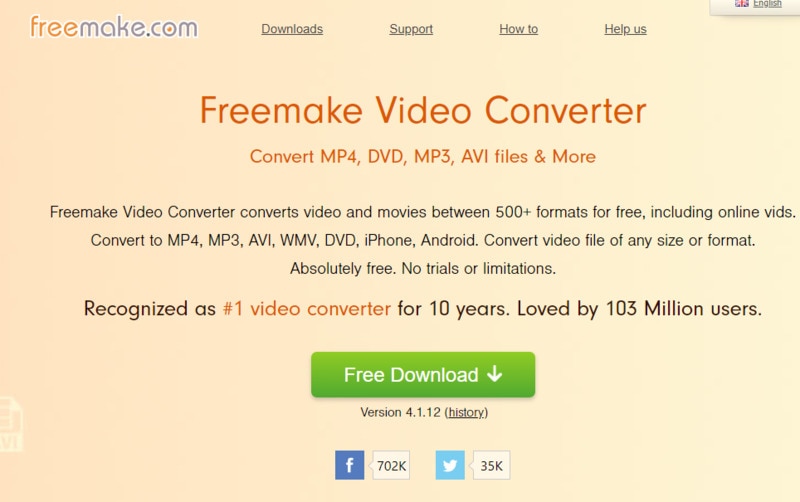
How to convert .DAT to MP4 with Freemake Video Converter:
- Download and install Freemake Video Converter.
- Open the program and click “+Video” to add your video files.
- Choose the desired output format from the list of options.
- Click the “Convert” button to start the conversion process.
Pros:
- Easy to use with a straightforward interface.
- Supports a variety of formats and has built-in editing tools.
- Allows for batch conversion.
Cons:
- The free version may include a watermark.
- Some advanced features require a paid upgrade.
4. Format Factory - DAT video to MP4 converter
Format Factory is a multifunctional media converter that can serve as a great .DAT to MP4 converter and supports video, audio, and image formats. It’s free and offers a range of features for video conversion and more.
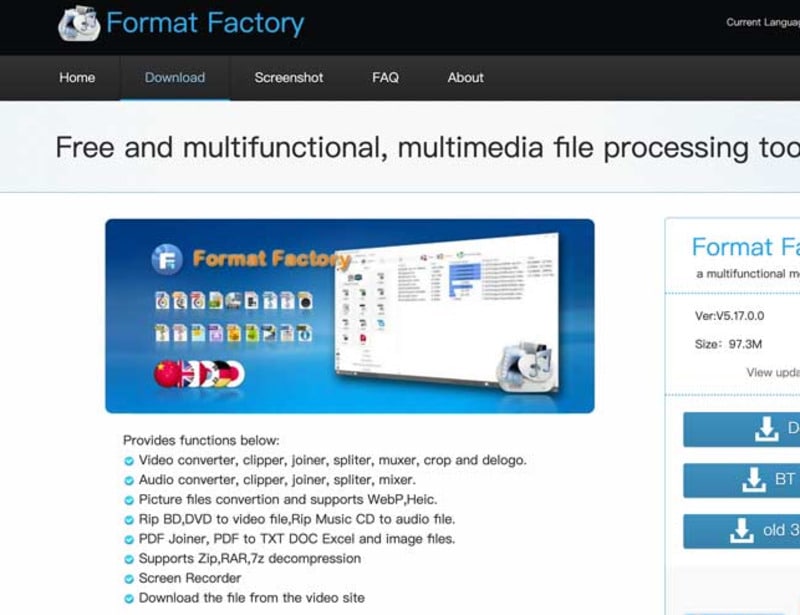
How to convert DAT video to MP4 with Format Factory:
- Download and install Format Factory.
- Open the program and select the “Video” tab.
- Choose the output format you want and click “Add File” to import your video.
- Click “OK” and then “Start” to begin the conversion.
Pros:
- Supports a wide variety of media formats.
- Includes additional tools for merging, splitting, and repairing files.
- Free with no hidden costs.
Cons:
- The interface may feel cluttered or outdated.
- Includes ads and optional bundled software during installation.
5. Online-Convert.com - DAT file to MP4 converter online
Online-Convert.com is a web-based video converter that allows you to convert videos directly through your browser. It’s free to use with some limitations, and it supports a wide range of formats.
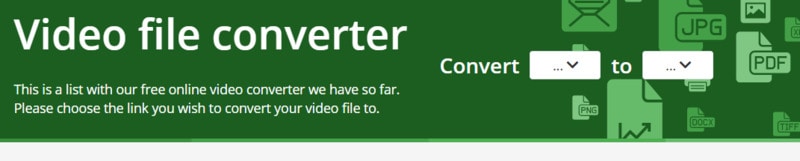
How to convert DAT to MP4 online with Online-Convert.com:
- Visit the Online-Convert.com website.
- Select the type of conversion you want (e.g., video to MP4).
- Upload your video file by clicking “Choose Files” or dragging and dropping it.
- Adjust any optional settings and click “Start Conversion” to begin.
Pros:
- No need to install software; works directly from your browser.
- Simple and quick to use.
- Supports various formats and customization options.
Cons:
- File size limits for free users.
- Requires an internet connection for uploading and downloading files.
- May have slower processing times compared to desktop applications.
FAQs about DAT format to MP4 Converter
1. How do I convert dat file to MP4?
To convert a .dat file to MP4:
- Use a video converter like UniConverter or Any Video Converter.
- Open the converter and add your .dat file.
- Choose MP4 as the output format.
- Click "Convert" to start the conversion.
2. Can dat files be converted?
Yes, .dat files can be converted, especially if they contain video data. Use a video converter like UniConverter to convert them into a more common format like MP4.
3. How to convert dem file to MP4?
To convert a .dem file (usually a demo or game recording) to MP4:
- Use a tool like OBS Studio to record the .dem file while playing it back.
- Save the recording as MP4.
Alternatively, if you have a .dem file that’s already a video format, use a converter like HandBrake to convert it to MP4.
4. How to convert crdownload file to MP4?
A .crdownload file is an incomplete download file from Chrome. To convert it to MP4:
- Ensure the download is complete. If not, finish the download first.
- Once complete, change the file extension to .mp4 (if it’s a video).
- If the file isn’t a video, you’ll need to re-download or find the correct file type.
Conclusion
Converting DAT to MP4 doesn’t have to be a daunting task. In this article, we’ve covered seven good DAT to MP4 converters to make the switch from DAT files to MP4.
Among these options, UniConverter stands out as a powerful and user-friendly choice. It offers a seamless conversion experience with a straightforward interface and robust features, making it a great option for anyone looking to convert DAT files to MP4 efficiently.


Christine Smith
chief Editor